How to Selectively Block Android Apps from Internet
Are you tired of your phone's battery running out faster than you thought? It's probably because some apps are secretly running in the background, using up data even when you're not using them. Social media and ad-supported apps are especially notorious for this.
But don't worry, there is a simple solution. That is selectively blocking apps from accessing the Internet. Doing so can not only improve your device's performance but also extend its lifespan.
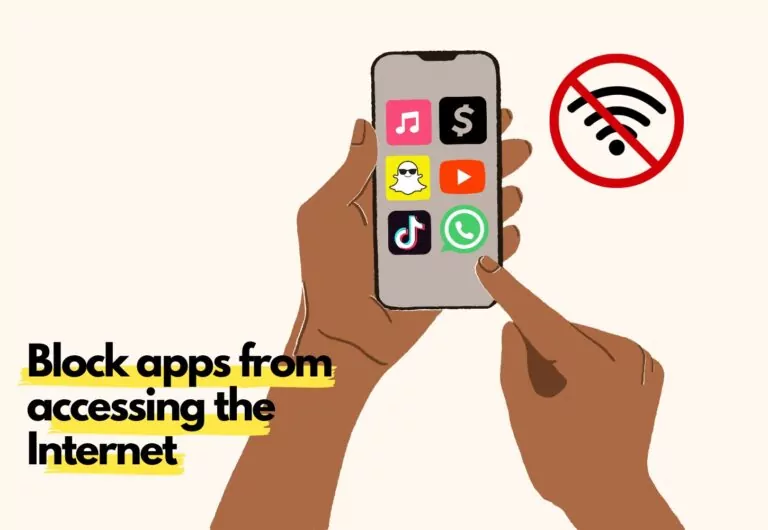
In this article, we'll guide you through the simple steps to block apps and show you how this can optimize your Android experience. So, let's get started!
- Part 1 : Great Reasons to Block Android Apps from Internet
- Part 2 : Ways to Block Android Apps Access to Internet

- Part 3 : Potential Drawbacks of Blocking Apps
- Part 4 : Managing a Larger Fleet? Try Using AirDroid Business MDM
- Part 5 : Wrapping Up
- Part 6 : FAQs
Part 1. Great Reasons to Block Android Apps from Internet
Blocking apps from accessing the internet or wifi on your Android device can do more than just preserve your phone battery life. There are several other good reasons to consider doing so:
1 Prevent excessive mobile data loss:
When you fail to regulate what apps can access the Internet, you could end up losing an unexpected amount of mobile data.
Some apps can consume large amounts of data without warning, causing you to exceed your monthly data allowance.
2Protect sensitive information:
Blocking certain apps from accessing the internet can also help keep your sensitive information safe. Passwords, banking information, and other personal data should be kept private at all times.
By controlling which apps can access your device, you can prevent unauthorized network access to your private information.
3Prevent ads from showing up:
Many apps rely on ads to generate revenue, but sometimes those ads can be intrusive, disruptive, or even malicious.
By blocking network access or wifi to certain apps, you can prevent ads from showing up altogether and have a more streamlined and enjoyable user experience.
4Maintain focus and productivity at work:
In addition, by blocking certain apps, you can maintain focus and productivity during work hours.
Interfering apps can be a nuisance, but learning how to restrict internet access on Android can help you remain in control and on task.
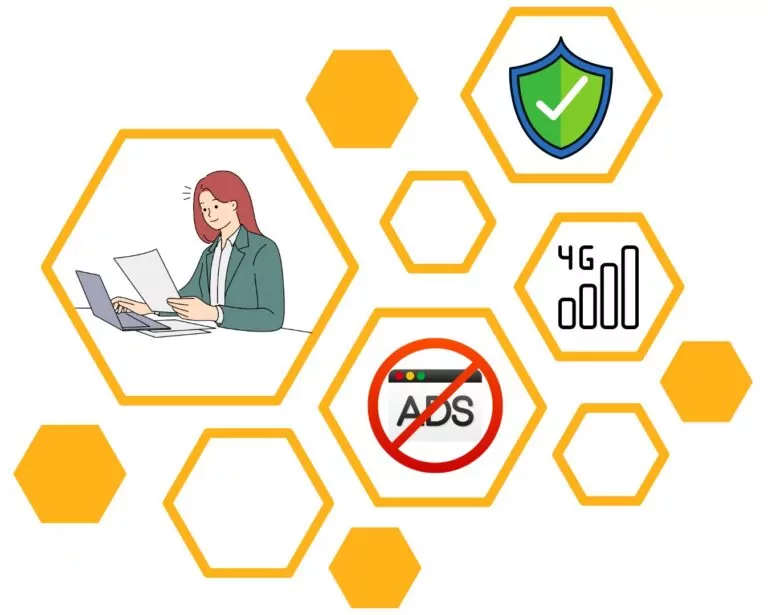
Part 2. Ways to Block Android Apps Access to Internet
So, how can this be done? If you follow simple steps, it actually isn’t that hard. There are two primary ways that you can go about the process: you can either use Android’s own built-in features, or use a third-party tool.
Let’s take a look at what each of these options involves.
1. Blocking apps using your Android settings
You can block wifi for specific android apps by using the built-in features of your Android device through a straightforward process:
Open the Settings app on your Android device.
Scroll down and select "Apps & notifications."
Tap on the app you want to block from accessing the internet.
Select "Mobile data & Wi-Fi."
Toggle off the switch next to "Background data" to prevent the app from using data when running in the background.
If you want to completely block the app from accessing the internet, toggle off the switch next to "Wi-Fi" and "Mobile data."
Repeat these steps for each app you want to block from accessing the internet. Note that some apps may not function properly if they are blocked from accessing the internet.
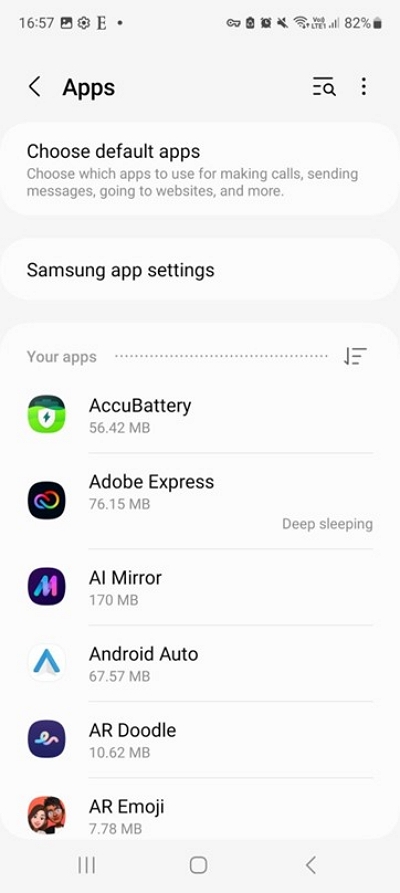
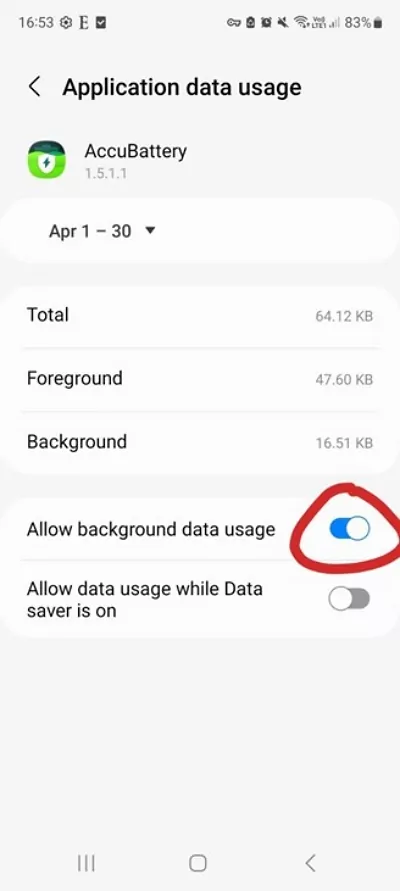
2. Third-party apps for blocking internet access
You can also use third-party apps to stop certain applications from accessing the internet. These are often knwon as "internet blocker app", and one of the best choices is Netguard.
Here's how to use it:
Go to the Google Play Store and install Netguard.
Launch Netguard and accept the terms and conditions.
Choose the app you want to block from accessing the internet by tapping on it in the list of apps.
To prevent the app from accessing the internet via Wi-Fi and/or Cellular data, turn off the switch next to the corresponding network.
Confirm your selection by tapping on the checkmark in the upper left corner of the screen.
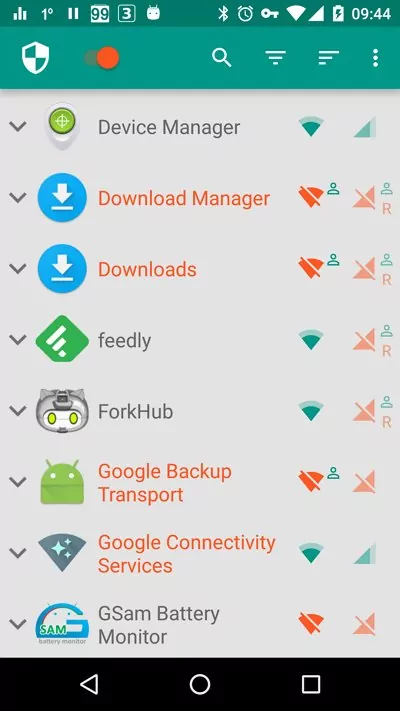
Part 3. Potential Drawbacks of Blocking Apps
While blocking Android apps from internet has its own advantages and convenience, we'd also like to point out several downsides for you to keep in mind.
- 🔸 Limited functionality or reduced usability
- 🔸 Data limitations
- 🔸 App updates and security
As some apps rely on internet connectivity to provide full functionality, and you may experience limitations or reduced usability by blocking their access.
Certain apps do require internet access to retrieve or sync data. Without internet access, it can affect real-time updates, content synchronization, or data retrieval on apps, leading to a less optimal user experience.
Blocked apps are unable to receive important updates, including crucial security patches. This might open up vulnerabilities in your device.
Part 4. Managing a Larger Fleet? Try Using AirDroid Business MDM
If you need to block certain apps from accessing the internet on a large device fleet, a Mobile Device Management (MDM) tool like AirDroid Business MDM can make the process much simpler.

This tool allows you to centrally manage all of your devices and control them in line with your company's policies.
Whether you need to disable internet access on Android devices or block specific aspects of it for your staff members, AirDroid Business MDM has the solutions you need.
AirDroid Business key features:
- Manage all your devices in a centralized platform
- Create a policy to block Internet access for certain apps
- Apply the policy to designated devices or users by groups
- Check data usage report by each device or application
- Manage business apps with Application Management Service (AMS)
Wrapping Up
Blocking apps from accessing the internet on your Android device can be highly beneficial, whether for personal or professional use. This practice can protect your data and privacy and prevent unwanted app usage. However, keep in mind that it may also lead to potential drawbacks, such as limited data access and app malfunction.
To manage internet access on a large fleet of devices, you can use Mobile Device Management (MDM) tools like AirDroid Business. MDM tools allow you to centrally manage your devices, block specific apps from accessing the internet, and automate certain functions.
In summary, by using an MDM tool, you can simplify your management process and ensure that all devices comply with your company's policies.
FAQs
For instance, turn on Airplane Mode, toggle off Mobile network, Mobile data, or Wi-Fi. You can also go to "Network & Internet" or "Connections" through "Settings", then restrict background data for specific apps.
You can also consider third-party apps that offer more advanced features to control and manage internet access on your device.
2. Tap on "Connections" or "Connections & Network".
3. Look for an option related to "Data Usage" or "Mobile Data". Tap on it and scroll down the list of apps to find WhatsApp.
4. You should see an option that allows you to restrict background data for WhatsApp. Toggle this option on. This will prevent WhatsApp from using mobile data in the background.



Leave a Reply.