There is an age restriction of 13 and up on the Discord platform.
How to Set Up Discord Parental Controls? [For Parents]
Discord is a communication platform that has become increasingly popular recently, especially among gamers. The platform allows gamers to stay up-to-date on the latest gaming news and chat with each other in real-time, which can be helpful for coordination during gameplay. However, because of the anonymous nature of the platform, it has also become a breeding ground for inappropriate content.

1Does Discord Have True Parental Controls?
Discord does have strict rules, regulations, and configurations, but they are not as robust as some other chat platforms. Parents can set up a child account and then use the server's filtering options to control friend requests, DMs, and what content their child can see. They can also choose to receive notifications whenever their child's account is used. With the Discord app, parents can also see what servers their child is a member of, what channels they are active in, and who they are talking to. In addition, Discord allows parents to set up Privacy and Safety measures to limit inappropriate content and interactions.
![]()
While the Discord application does have some great privacy and safety configurations, it is vital to remember that no online monitoring tool is perfect. It is still possible for children to find ways to bypass these controls and access inappropriate content. For this reason, it is imperative to talk to your children about online safety and set clear guidelines for internet use.
2How to Set Up Discord Parental Controls?
The Discord platform is intended for ages 13 and up. It has some great features and configurations that are extremely useful for parents willing to monitor their children's online activity. These features include setting up a filter to block certain content, DMs, friend request, and profile discovery for teen accounts.
You can set up parental controls if you want to allow your child to use Discord but limit their access to certain content. In this article, we will give you a few tips on how to set up Discord parental controls. By following these tips, you can help to keep your child safe while they use the app.
1Block Inappropriate Content
There is a filter in Discord that prevent and block explicit content, automatically detecting and removing images and uploads containing explicit or inappropriate content.
- Click on Settings.
- Select Privacy and Safety.
- You can choose from three options. Make Keep me safe your default setting, which will automatically scan direct messages and delete any explicit content.
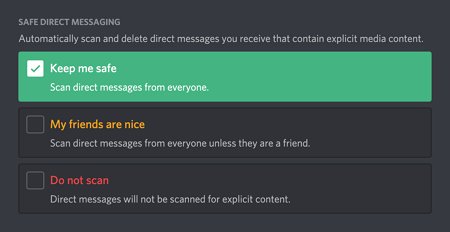
2Block Unwanted Communication
As a parent, You should block unwanted communication to keep your children safe on Discord. Also, make sure your children are not part of any wrong servers or chatting with adults using hate speech.
- Open User Settings, Select Privacy & Safety.
- Turn off the Allow direct messages from Server Privacy default option.
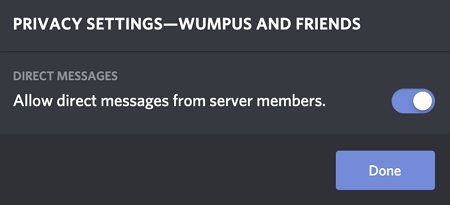
3Block Unwanted Friend Request
It Is possible to choose who can you as a friend on Discord.
- Again check out user Settings and click on Privacy & Safety.
- Scroll down to see the "Who Can Add You As A Friend" section.
- Turn off "Everyone" & "Server members."
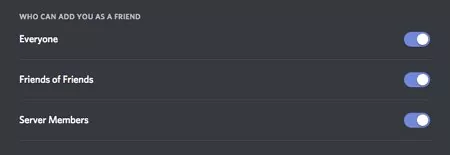
3How Can I Monitor My Child's Discord Account?
While Discord does have a safety team that reviews reported content and bans users who violate the terms of service, there is still no built-in parental control system. However, there are some steps you can take to set up your parental controls for Discord.
To start, you will need to create a Discord account for yourself and then add your child as a friend. Once you are friends with your child on Discord, you can join the same servers (or "channels") they are in and see the conversations they are having. If you see anything that makes you concerned, you can reach out to the Discord safety team or take action by talking to your child about what they're doing online.
1Enable Two-Factor Authentication
In order to add an extra layer of security and keep your account protected from unauthorized logins, you need to enable Two-Factor Authentication.
Step 1: Launch Discord application. Click on the little cog by your profile avatar.
Step 2: From the left side of the screen, under User Settings, tap on "My Account" if it's not selected.
Step 3: There are Password and Authentication configurations. Select the Enable Two-Factor Auth button.
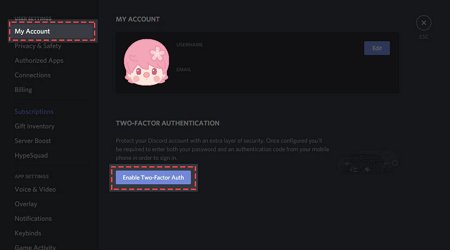
Step 4: Input the account password and tap on the Continue button.
2Block an Unfamiliar User
Never hesitate to block any suspicious or strange users to keep your child safe. Block them right away from their user names.
Step 1: Open the Discord application on your smartphone.
Step 2: Tap on the members list available at the top of the interface.
Step 3: Click on the username you are willing to block and Click on the three-dot menu.
Step 4: Select Block and Confirm the action.
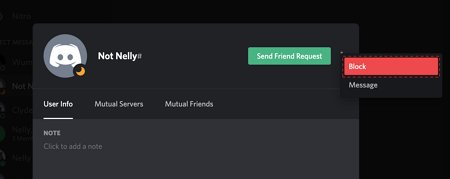
3Report an Annoying User
Whenever you see someone breaking the rules on Discord, you can report them by clicking on their user profile and selecting "Report". As soon as you have submitted the report, the Discord safety and privacy team will review it and take appropriate action. To report someone on Discord, you will need to take the following steps:
Step 1: Take a screenshot of the offending behavior.
Step 2: Visit the Discord support website.
Step 3: There is an option to "Submit a request."
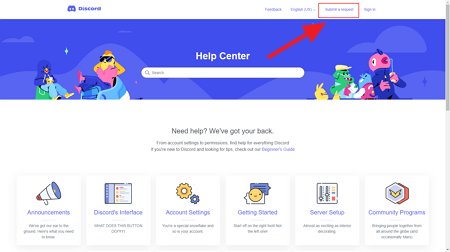
Step 4: Fill out the required information and click the "Submit" button.
4How to Keep Your Kids Safer on Discord?
In addition to monitoring your child's activity on Discord, you can also talk to them about responsible online behavior. This includes not sharing personal information with strangers, being respectful to others, and not engaging in cyberbullying. By having these conversations with your child, you can help them stay. If you are concerned about your child's online activity, you can take certain steps to monitor their Discord account. Here are some tips.
1: Create a Parental Control Plan
Discord configurations are not enough to trust, and allowing your children to use the application without supervision is not safe, which calls for an actual parental control plan.
Meet AirDroid Parental Control, a simple and secure app that lets you set a schedule for when your child can browse the application, block certain content and monitor their activity on all social networks, especially Discord. The app uses machine learning to identify and report harmful messages or images. It is a great tool that keeps your kids away from the malicious content they might find on Discord.

Key Features
- Notify you instantly of anything message or call on your kid's Discord.
- Record audio of Discord calls or listen to the calls from your phone.
- Remotely see kids' phones when they are using Discord or other apps.
- Monitor how long kids have used Discord and when they are using Discord.
- Set time limits and schedule when and how long your kids can use Discord.
AirDroid Parental Control allows parents to manage their kids' Android devices remotely. They can control the usage of apps and block unauthorized ones, lock the device, or even get an instant notification alert in case something suspicious happens. Here's how to use the AirDroid Parental Control application.
Step 1. Download and Install AirDroid Parental Control App on your device.
Step 2. Launch it on your Android or iOS device. Create your account and then log in.
Step 3. Download AirDroid Kids on your kids' phones. After installation, launch it and set up some necessary settings on the phone. Then enter the pairing code to bind the device. Parents can keep track of their children's social media usage, especially Discord.
2: Teach Your Child About Internet Safety
As a responsible parent, teaching your child about internet safety is essential. This includes awareness of the dangers of online predators, cyberbullying, and inappropriate content. It's also important to teach them how to use Discord safely.
- Explain to your child why it's necessary to be careful when sharing personal information online.
- Help them understand what types of information should never be shared on Discord or any other chat platform.
- Teach them how to block and report a user if needed.
3: Keep the Lines of Communication Open
Always encourage your children to come to you if they ever feel unsafe or uncomfortable while using Discord or surfing any other application. Talk to your child about their online activity and set ground rules for using Discord. Never ignore their feelings or behaviors.
Wrapping Up
Discord is a chat app that was built with gamers in mind. It's designed to be similar to the voice and text chat features of Xbox Live or PlayStation Network, but it does much more. You can chat with friends on a shared server and have one-on-one conversations using embedded instant messaging. Discord does have some parental controls, but they are not as comprehensive as other platforms. AirDroid Parental Control is a full-fledged supervision application that lets you see what your child is doing on Discord, set restrictions, and even view their chat history. This can help you keep your child safe while using Discord and ensure they are not exposed to any inappropriate content.
5FAQs about Discord Parental Controls
A warning label called NSFW (Not Safe For Work) warns kids and sensitive users that adult-themed pictures and videos are ahead.
No, Discord is a platform that allows like-minded online communities to connect, chat, and create servers on any topic they want .
In the edit channel overview tab, there is an option to set a channel as age-restricted when you click the edit channel icon next to it. Just click that option, and you're done!
Discord has been criticized for its inappropriate content, language, images, sexual material, and hate speech. The application has made some efforts to address these concerns, but it still has a long way to go before it's completely safe for all users
There have been numerous reports of Discord servers being used to share pornographic and/or violent images, as well as hate speech and other offensive content.











Leave a Reply.