How to Find Samsung Location History in 2024
Do you wish to keep track of places you visited? Your Samsung phone is able to save and store locations that you're and routes you've been to. There are various methods to help you find Samsung phone location history, such as Samsung Find My Mobile, Google Maps, SmartTag, etc. Let's get started and check out these methods.
Method 1. See Samsung Location History with Find My Mobile
Similar to Google Find My Device, Find My Mobile is a feature provided by Samsung for locating your Samsung device in real time. However, it's important to note that this tool allows you to check the last location instead of a timeline of your previous movements.
If you want to have a successive timeline of your location history, move to next methods.
- 1.Go to https://findmymobile.samsung.
- 2.Turn off your wireless connection.
- 3.Then, you can check the last location of your Samsung phone.
Note: Please do not turn on WiFi or Cellular data, or you can only check the current location, not the location history.
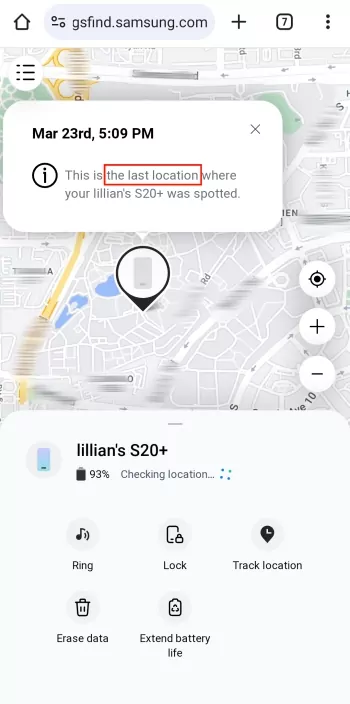
Method 2. Check Samsung Location History with Google Maps
Google Maps are often used to navigate. But its location history feature offers a wealth of information about those places that you visited. When you turn on "Location History", the Google Maps timeline will show all the places you go along with the devices.
Prerequisite:
- Google Maps Timeline is turned on (Just tap the blue dot on Google Maps to check if the Timeline is on or off)
- Google account is logged in
- 1.Open the Google Maps app on your Samsung phone.
- 2.Go to the "Saved" tabs and locate the "Visited" pane where you can find the location history of your Samsung.

Method 3. Find Samsung Location History with SmartTag
Samsung SmartTag is a small tracking device that can be attached to your Samsung phone, earbuds, or whatever items. With it attached to your phone, you are able to easily see the Samsung SmartTag location history via the SmartThings app.
Prerequisite:
- The SmartTag is attached to your Samsung device
- The SmartTag is connected to your Samsung device
- Your Samsung device must be running Android 8.0 or later
- 1.Open the SamrtThings app on your Samsung phone first.
- 2.Go to the "Life" tab and locate the "Find" card.
- 3.Select the SmartTag attached to your Samsung device and tap on it.
- 4.After opening a map, tap "Location history" to view places for the last 7 days.
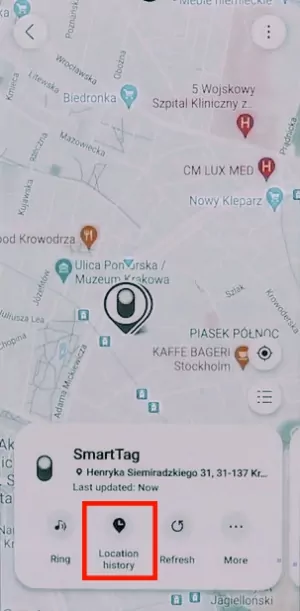 | 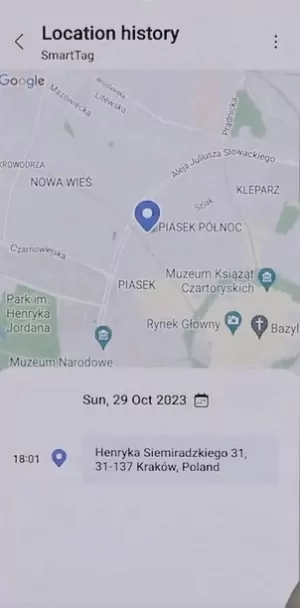 |
Method 4. Track Samsung Location History with Location-Tracker
The last way to get location history reports of a Samsung phone is to use a location-tracking app - AirDroid Location Tracker.
With it, you can check your Samsung phone location history for the past 15 days. Most amazingly, it enables you to turn on the camera of the Samsung device remotely to observe its surroundings, which helps you locate your device easily.
- 1.Open AirDroid Location Tracker after installing it.
- 2.Download AirDroid Kids on the target Samsung device.
- 3.Enter the pairing code to bind the two devices and allow location permission.
- 4.Tap the "map" icon and then "Route History" to see Samsung's location history.
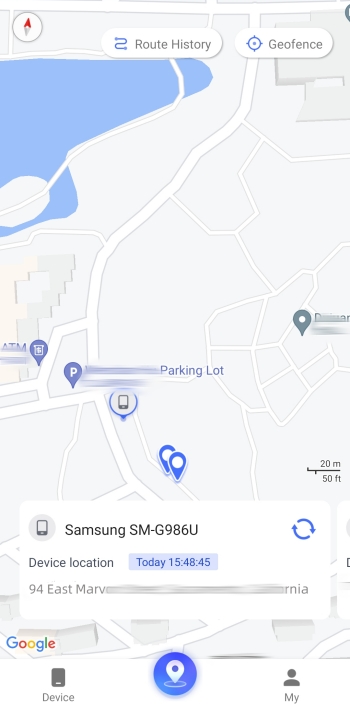 | 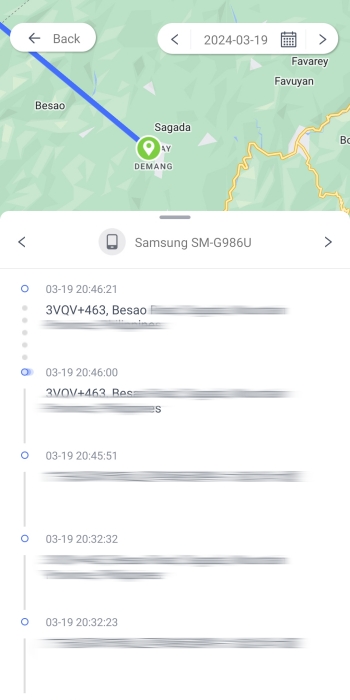 |
FAQs about Location History on Samsung
Generally, to turn off location history on Samsung is to stop Google Maps recording your location data. To do so, navigate to Google Maps and tap the blue dot. You will find the "Timeline" settings on the pop-up menu. Tap on it and select "Turn off". Also, you can easily do so by disabling location services with Settings.
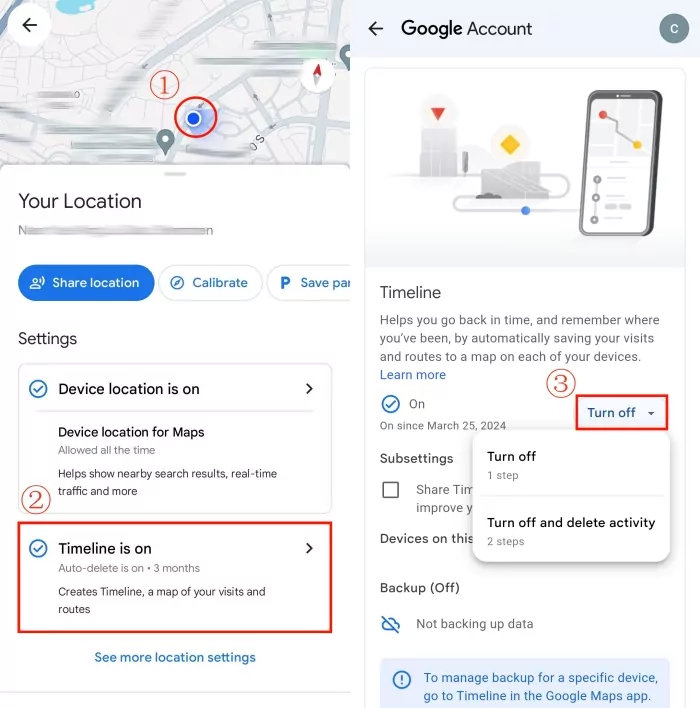










Leave a Reply.