Top 5 Large File Transfer Apps
Whether you are sharing movies with your friends or an important file for your business, transferring large files can be an issue sometimes. There are plenty of apps to help you out, so you can easily share your files. But with so many options, it's hard to choose which one works well.
Don't worry; we've got your back. We've scoured the internet to find the best large file transfer apps for you. There's something for everyone, and you'll be sure to find one which works perfectly for you. Let's begin.
Part 1: Top 5 Large File Transfer Apps
Whether different interfaces or a particular feature, everyone prefers a different app. So we've prepared the top 5 for you to choose from, so you can decide for yourself which one you prefer.
1. AirDroid Personal
AirDroid is an excellent app for file transfer large files. You can share a single file of up to 1GB, and it's swift at 20MB/s. Unlike other apps, you can share files no matter which network you are on, and there are no network restrictions. If you are transferring large video files, there's no need to worry about dropping quality.
It's filled with features and allows you to do more than share your files. It can be a great way to manage your files as well. You can also access your phone's files from your PC. It's cross-platform and works on computers and Androids, and iOS devices. Other features include remote monitoring, screen mirroring, chatting, etc.
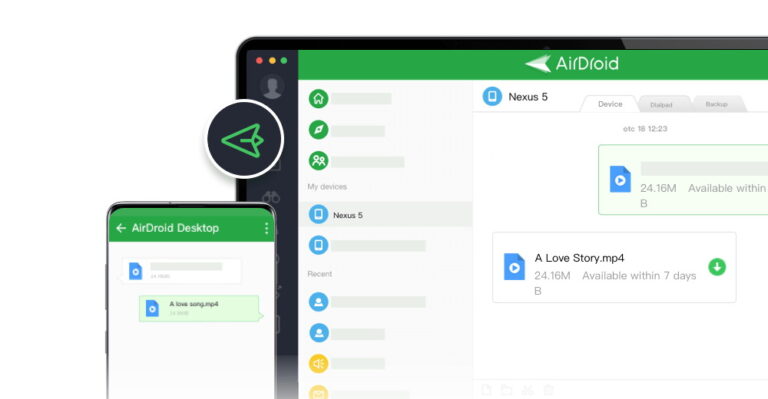
Pros
- Feature-heavy
- Cross-platform
- Works on multiple devices
- Fast
- Secure
- Lossless transmission
Cons
- Contains ads with free version
2. SHAREit
SHAREit is a great app that allows you to free transfer large files. As long as both devices have the app, you can use it share between multiple platforms and different operating systems. It's usually pretty fast and doesn't require you to log in or create an account.
It transfers files at a speed of 20MB/s and does not lose any data. So you can share files as big as 1 or 2GB in less than a minute. You can use it to share movies, videos, pretty much whatever you want.
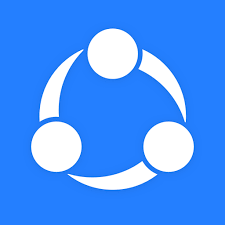
Pros
- Free
- Multi-platform
- It supports different file formats
- Lossless transmission
- Built-in video player and music player
Cons
- Ads
- Devices need to be on the same Wi-Fi network
3. Send Anywhere
If you don't like creating accounts, then Send Anywhere is an excellent app. It allows you to transfer large files without even having to register. It uses an SSL security system and a six-digit key to connect two devices before sharing large files.
It also allows you to share files with multiple people simultaneously. There's a web version that will enable you to share files for up to 10 minutes. You can share files up to 10GB at a time. Once the file expires, the storage space is freed up again to share more files.
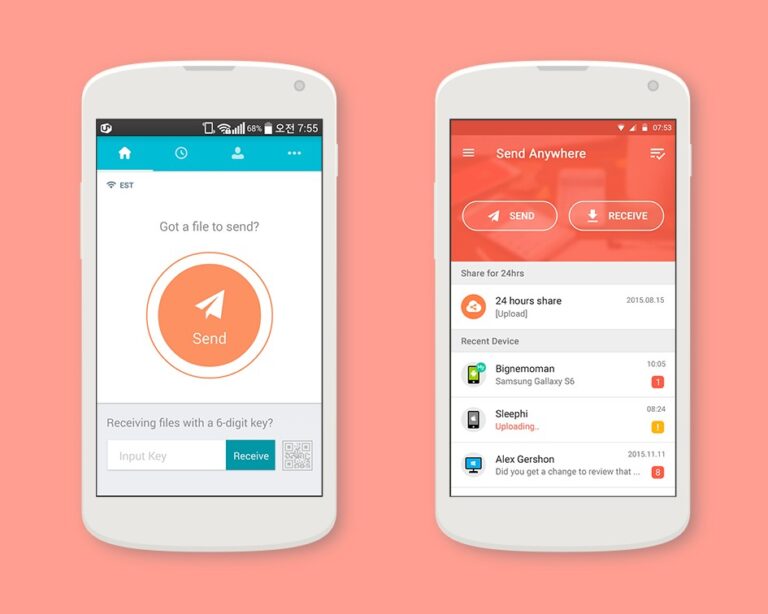
Pros
- No registration required
- Fast
- Works on both iOS and Android
- Uses 256-bit encryption
Cons
- Files expire after 10 minutes.
4. AirDrop/Nearby Share
If you don't want to download or install any new apps, you can use AirDrop if you're an iOS user or Nearby Share if you're an Android user. It's a built-in feature on most phones, and it doesn't require you to install anything or create any accounts.
You can use them to share large files quickly, as there is no file size limit. As long as the two devices are close to each other, you can use these features to transfer large files. However, it'll only work for Android-Android and iOS-iOS.
![]()
Pros
- Built-in feature
- Free
- No file size limit
- Fast and secure
Cons
- No cross-platform support
- Can't transfer to computer/laptop
5. Xender
If you're looking for Linux support with your file-sharing app, then Xender is a great option. Xender supports both iOS and Android and macOS and Tizen, which is a Linux-based OS. You can use it to send and receive files between devices without any file size limits.
It's great for larger files, and it also has other cool features. You can extract songs from videos using their in-built mp3 converter. There's also a social media downloader option that you can use to download or transfer videos from various social media sites.
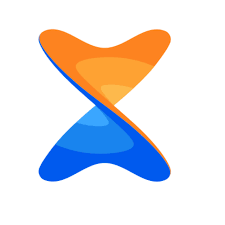
Pros
- Free
- Cross-platform support
- No file size limit
- Added features
Cons
- Not user-friendly
- You need to disconnect Bluetooth devices before transferring files.
Part 2: What is the Best Way to Transfer a Large File?
With so many apps to choose from, it can be hard to decide on a favorite. You can try out AirDroid to transfer large files because it's one app that works for everything. Whether you want to share large files with your friends, between your PC and phone, or even between Android and iOS devices, you can do it all.
Here are some features that make AirDroid the best option.
Efficient File Transfer
With AirDroid, you can transfer large files efficiently across any device you want. There's no hassle with the network, and you can use any hotspot or Wi-Fi you want. It transfers files at 20MB/s, so you can share larger files within minutes. There's also a Nearby Feature that allows you to send large files to friends close to you.
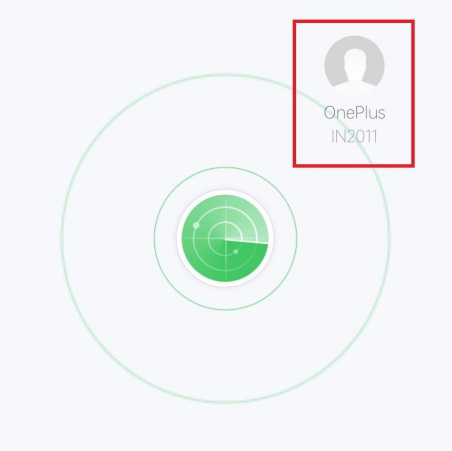
No Quality Drop
AirDroid doesn't compress your files, so your videos or pictures won't drop quality when sharing. Even with sharing files through messaging apps, you will notice that the picture quality drops significantly. This doesn't happen with AirDroid.
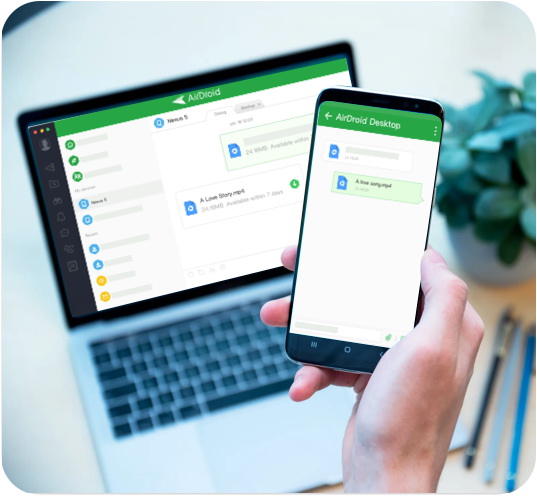
All In One File Management
Not only do you get to share files, but you can also manage your files from your PC with AirDroid. With the web app or the Windows or macOS app, you can easily access your files on your other devices and sync them and manage them.
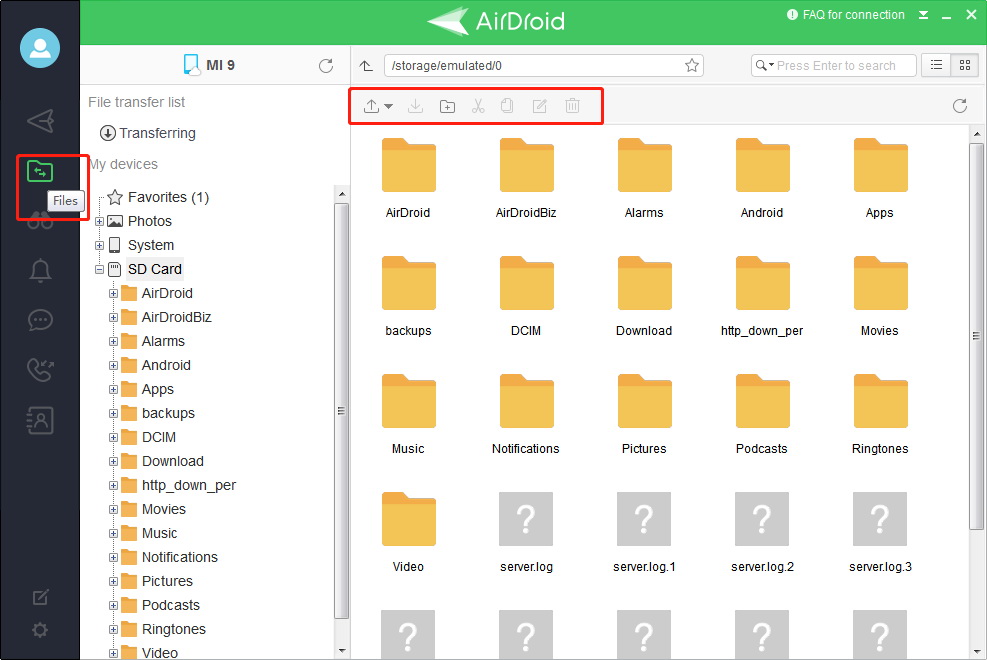
Remote Monitoring
AirDroid also has other cool features like remote monitoring, which allows you to use your phone's camera as a remote monitor. You can use it to check whether your kids are safe or listen in real-time from another room, etc.
Screen Mirroring
If your phone's touch screen ever gets ruined, you can use the screen mirroring option on your AirDroid app to access your phone. You can also use this feature to play games or watch content on a big screen with your phone.
Multiple Device Use
The premium version comes with many perks, and you can use multiple devices at a time with your AirDroid app. Share files with various people together and enjoy AirDroid from all devices.
Part 3: How to Transfer Large File From PC to iPad or iPhone?
Whether you want to know how to transfer large video files or any other large files from your PC to your iPad, the first thing you're going to need is an app that supports both devices. AirDroid supports both PC and iPad. So as long as you have AirDroid installed on both devices, you can easily share files from PC to iPad.
Here's how.
- Step 1. Turn on Bluetooth and Wi-Fi on your iPad and PC
- Step 2. Open AirDroid on your PC
- Step 3. Click on your iPad's name on the PC app.
- Step 4. Drag and drop the file you want to transfer to your iPad in the chatbox on the AirDroid app.
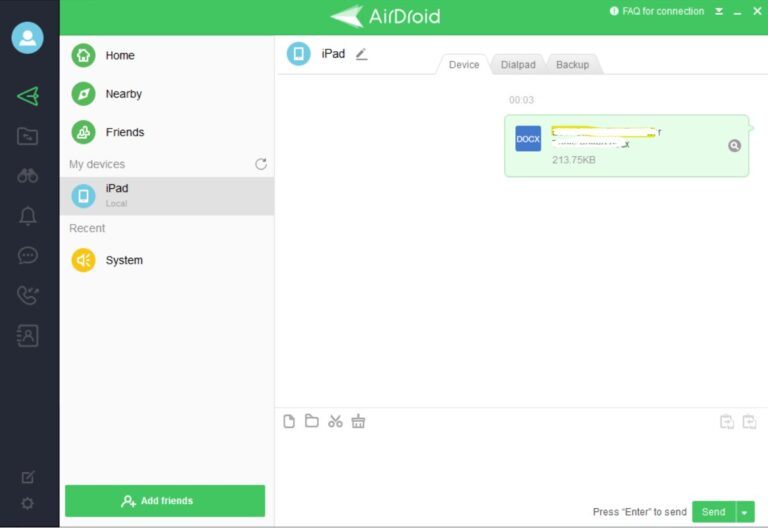
Part 4: Conclusion
Sharing large files is now easier than ever with large file transfer apps like AirDroid. You can use it to share movies, videos, and other large files within minutes. It's completely safe and secure and a great way to share important files. We hope this list helped you choose a tool that works for you!







Leave a Reply.