[Solved] Lockdown Different OS Devices into Kiosk Mode with Kiosk App
We use various electronic gadgets to perform different tasks regularly. For example, when we enter a bank, we must generate a ticket from a machine by selecting the reason for visiting the bank. A ticket comes out of the machine with a number on it. Then we wait for our ticket number and head to the cashier. That machine is a digital kiosk or self-service kiosk.
Similarly, when we visit a restaurant, a staff member comes to us and asks for an order. The smart tablet in his hand is a kiosk device.
This article will discuss different kiosk application to enable kiosk mode on various operating systems.
- 1 :What is kiosk application & how does it work?
- 2 :Transform your devices with a kiosk application
- 3 :Kiosk applications across various industries
- 4 :Which OS is the kiosk application available for?

- 5 :Examples of successful kiosk applications
- 6 :How to prevent closing application in kiosk mode?
- 7 :People also ask
1. What is a kiosk application & how does it work?
A kiosk application is intuitive software developed to limit the use of devices for a firm purpose and safeguard the data on devices from malicious attacks by hackers.
Kiosk application can lock down the devices to single/multi-app or specific browser usage in various industries.
Kiosk application is pretty useful for advertisement purposes because it can be used to customize the interface and layout of the device.
For examples, we can see various self-service kiosks are employed in public places such as shopping malls, restaurants, banks, airports, and large enterprises.
Self-service kiosks help to book appointments with doctors, purchase items, and pay with online banking.
The kiosk application in retail stores also interacts with the database to fetch product details and generate bills accordingly.
2. Transform your devices with a kiosk application
The kiosk provides powerful features to support businesses in managing various operations. Here are some common features of the kiosk app:
Single/multi-app mode
You can utilize single-app or multi-app kiosk mode on smart devices depending on the requirement of your enterprise. Single-app mode only allows also one application to run on the device. It is appropriate for businesses like hotels for check-in and check-out services. Multi-app kiosk mode is a cost-effective feature for organizations like call centers where access to applications is limited, but more users can utilize the devices.
Block unnecessary websites
With kiosk mode, access to irrelevant websites can be easily blocked so that hackers cannot breach the company’s confidential data. The risk of data breaches can be easily minimized, and downtime of the devices can be reduced.
Customize interface
Kiosks are a good source of advertisement for companies. Enterprises can set their logos, theme and specific video to play on the kiosk devices so that viewers can see the products and other information on the screen when not in use.
3. Kiosk applications across various industries
| INDUSTRY | APPLICATIONS |
|---|---|
| Logistics and Transportation | Check-in kiosks at airports and railway stations, information and wayfinding, automated ticketing and boarding pass print kiosks. |
| Hospitality | Check-in/check-out, self-service ordering, payments, digital signage kiosks. |
| Retail | Self-check-out, product information and catalogs, loyalty programs, advertising, and order return kiosks. |
| Education | Student attendance and check-in, learning and educational content, self-service registration or enrollment, and information kiosks. |
| BFSI | ATM and cash deposit, loan and mortgage application, investment and financial advice and information, transaction of bills, and account management kiosks. |
Logistics & Transportation
In the logistics and transportation industry, drivers are given kiosk devices to keep them focused on driving and avoid unnecessary device usage to save them from accidents. Kiosk devices only share the goods' real-time location and help drivers navigate the locations.
Self-service kiosks at airports and railway stations enable passengers to check in and out of the premises automatically without notifying any human to maintain to obtain the record in an emergency.
Hospitality
Self-service kiosks are installed in hotels so customers can quickly check in and out without wasting a minute.
Digital signage kiosks are installed in large hotels to display a map of the whole infrastructure, and customers can easily find the room and other premises.
Using kiosks, get can also get information on the bookings and facilities provided by the hotel management.
Retail
Kiosks have greatly influenced the retail industry and streamlined the retailer's work. Huge costs of retailers are reduced by managing self-service kiosks for transactions, inventory and stock management.
Customer experience is also improved with instant billing and automatic return policies using kiosks.
Education
Kiosks have influenced many educational institutes by providing efficient attendance management systems. Restricted access to students for educational purposes is also well-managed.
Teachers can automate the test check-ins by the students. Staff attendance is also managed using self-service kiosks. Students can easily pay their fees, register for new courses, and get results on their kiosk devices.
BFSI
Kiosks in BFSI (Banking, Finance Services, and Insurance) industry play a vital role in public awareness so that they can manage their accounts efficiently. Customers can interact with the bank staff and apply for loans using kiosks.
With self-service and kiosks, they can pay their bills, transfer and receive money, check their account balance and withdraw cash within no time. Kiosks specially designed for the BFSI industry helps business owners to save much time and make accurate and instant transactions.
4. Which OS is the kiosk application available for?
With technological advancement and high demand, kiosks applications are now available for almost all operating systems. Widely used operating systems include Android, iOS, Chrome OS, Linus, and Windows 10 or 11.
4.1 Android devices
All Android devices, including smartphone, tablets and IoT devices, must prefer AirDroid Business MDM as a kiosk application. It has incredible features to support all levels of businesses for security and efficient working.
Interactive Features of AirDroid Business MDM
- The kiosk mode provided by AirDroid Business ensures enterprises lock down their devices for the intended purpose only. Only selected functions can be accessed even if it locks down built-in applications.
- Enterprises can easily track the device performance on kiosk devices using AirDroid Business. Certain parameters like battery level, storage capacity, SIM cards, and Wi-Fi connectivity can be monitored remotely.
- AirDroid Business enables the admin to remotely monitor and control the devices to support the end-users and troubleshoot issues without being on-site.
- Enterprises can restrict access to applications by AirDroid Business's website whitelist feature.
- Admins can block access to settings with AirDroid Business to secure privacy and data in devices. File sharing and other social media applications can be easily blocked.
- It helps factory reset or lock the device remotely when the device is stolen or lost.
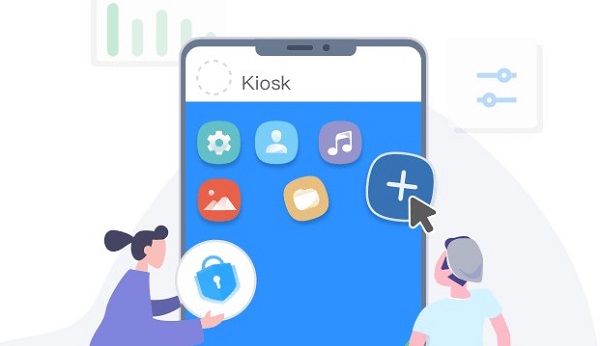
4.2 Chrome OS
Download the Kiosk extension and add it to your Google Chrome browser to enable kiosk mode on Chrome OS.
After installing and enabling the kiosk extension, open the kiosk settings tab and make desired settings.
Then select any web URL to display in full screen in kiosk mode.
Please remember to turn off the device's sleep mode when the device is in kiosk mode. The kiosk extension also provides additional functionalities to support the kiosk mode.

4.3 iPad
You can enjoy kiosk mode on your iPad by downloading the Kiosk Pro Plus app from the App Store. This app helps you to turn your iPad into a kiosk device, and then you can customize the settings to restrict a specific app or a few apps to run on your iPad.
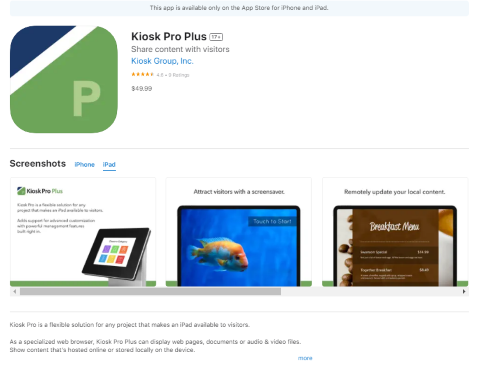
Kiosk mode on iPad is best for managing business operations like displaying an attractive restaurant menu or a movie schedule in a cinema and advertising products.
Enterprises can fully customize the kiosks on iPad to make them perfect for their business needs. For example, they can turn off sleep mode for continuous screen display, create an invisible button to lock or unlock the screen and set the device to kiosk mode automatically when a specific app is launched.
4.4 Windows 10/11
Enterprises can easily set up kiosk mode on Windows 10 and 11 to optimize employee device usage.
On Windows 10, kiosk mode is established using its Assigned Access feature. Devices can be given access to only specific applications and functions allowed by the administrators. Admin can also enable kiosk browser for restricted browsing on the devices limited to official use only.
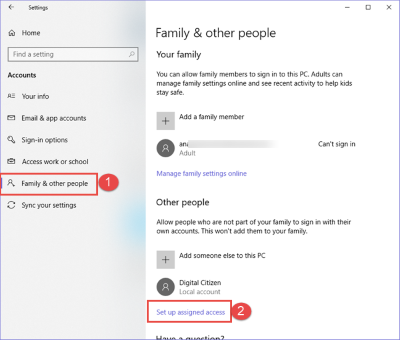
Group policy is one of the great capabilities of Windows 10 to manage and secure kiosk devices remotely.
All Windows 10 kiosk software must also operate on Windows 11 but make sure the software is compatible with Windows 11.
5. Examples of successful kiosk applications
McDonald's self-service kiosks
McDonald's innovates ordering from traditional to kiosk devices in all its US branches. After a wonderful experience, self-service kiosks were installed in all its branches over the States in 2020, and their sales increased to 6% in the current year of launching.
Customers can order quickly from the self-service kiosks. They can create their meals by choosing ingredients and menu items at kiosks. Self-service kiosks in McDonald's have incredibly improved their accuracy of payments and delivery of fast food items.
Bank of America's ATM kiosks
Bank of America is one of the largest banks in the United States. It has installed state-of-the-art automated teller machine kiosks in all its branch locations. Customers can use these ATMs for various financial services, including withdrawals and deposits, account balance inquiries, and money transfers.
They are very conscious of customer privacy and data and protect them using card authentication, PIN verification, and encryption. ATM kiosks are a convenient way to perform transactions even after bank hours.
6. How to prevent closing applications in kiosk mode?
AirDroid Business kiosk mode
You must prefer AirDroid Business to enable the kiosk mode on Android devices to run kiosk applications consistently.
Open the AirDroid Business Dashboard and click on "Policy & Kiosk" - “Policy and Kiosk Config File”.
Then select one device group that you want to set up. Click on "Edit" - "Kiosk launcher" - "Single app mode", here you can set up to force one application to run consistently, choose one app and tick mark the check box for the "Run Continuously" option.
The application cannot be closed on the target device after it has been set up.
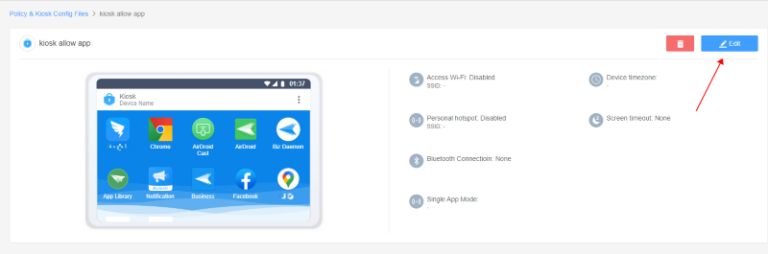
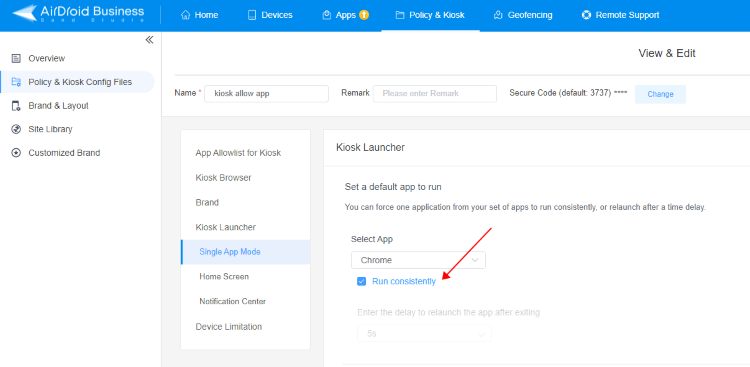
Prevent the app from closing by the task manager
Users can access the task manager and close the application when the device is in kiosk mode. So, it is crucial to block task manager access for users to avoid interruption.
Keep the device's screen always on
Open the Dashboard of AirDroid Business and permanently turn off the sleep mode from the settings to ensure continuous display of the kiosk application on the device. Also, check the battery status of the device.
People also ask
Good to know
Kiosk application is vital in streamlining the work in almost all industries. Normal smartphones and tablets can be easily turned into kiosk using kiosk software. Specially designed kiosk devices are also available for different industries to perform special operations. It is important to ensure the device in kiosk mode must automatically launch the kiosk mode when turned on. Enterprises must verify that the settings tab is locked on the devices before handing them over to the employees to keep devices safe.
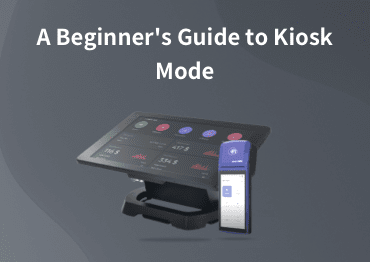
A Beginner’s Guide to Kiosk Mode
Learn how to customize device interface and limit user access to apps, websites, and settings to prevent unnecessary misuse.





Leave a Reply.