Beginner's Guide to Mute WhatsApp: Chat, Calls, and Status
Instant messaging is the ultimate reality, which is the reason we cannot live without WhatsApp anymore. It has become the ultimate form of communication for personal and professional uses. It has a user-friendly interface and is readily available, so everyone is using it. However, these notifications related to messages and statuses can get intimidating.

In fact, sometimes, these notifications can ruin important moments, such as meetings and family time. So, if you want to mute notifications in WhatsApp, we have a full guide to help you out.
Why Mute WhatsApp?
WhatsApp has changed the way we communicate, and we can talk to people around the globe within seconds. While instant communication has an array of benefits, it tends to be a double-edged sword. That's because there is always a flood of notifications that disrupts our moments as well as productivity.
One of the most common reasons people use the WhatsApp mute option is because it helps them remain calm. This is because many people have notification anxiety, and muting can help reduce the anxiety. As a result, people get a calm digital experience. Last but not least, it can help maintain work-life balance as muting allows you to disconnect from the job.
Different Ways to Mute WhatsApp
Muting Specific Conversations or Group Chats
Step 1. Open WhatsApp.
Step 2. Navigate to the chat that you want to mute. This can be a one-on-one conversation with a specific contact or a group chat.
For Android phone users, long-press on the chat until it turns into a green circle.
Hit the volume icon at the top of the screen and select the desired duration for muting the chat(8 hours, one week, or always).
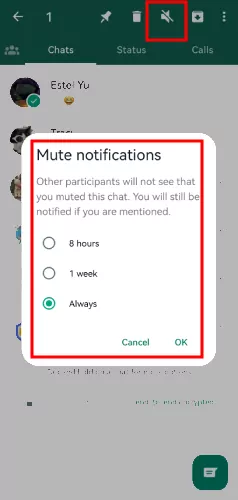
For iPhone users, lefts slide the chat, and you will see two buttons.
Tap the More button and select Mute, and choose the desired duration for muting the chat (8 hours, one week, or always).
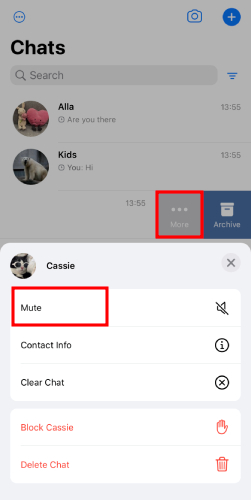
Muting Calls
Many people are bugged by excessive calls, and it becomes necessary to pick up someone's call when they can see you online. However, you can mute the WhatsApp as well. So, if you want to know how to mute WhatsApp calls, follow the below-mentioned steps;
Step 1. For Android users, open WhatsApp and go to Settings.
Step 2. In the Settings menu, tap Notifications, and scroll down to the Calls section.
Step 3. Select Ringtone to Silent and Vibrate to off.
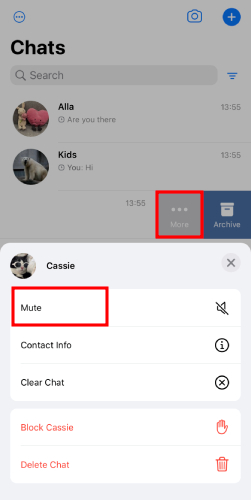
Step 1. For iPhone users, open WhatsApp and click the Settings button.
Step 2. Tap on Notifications > In-App Notifications.
Step 3. Turn off the Sounds and Vibrate.
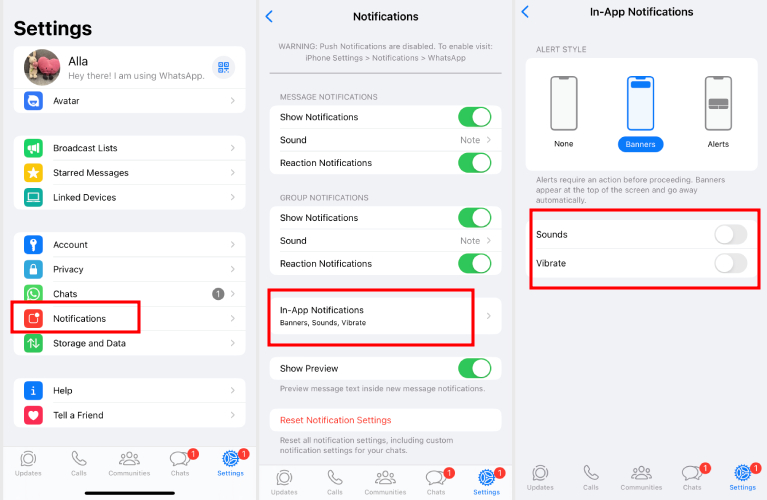
Muting Online Status
Many don't know, but they can also mute status from people they don't want to contact or see. In addition, it reduces the visual distractions. So, if you want to mute on WhatsApp, especially the status, follow the below-mentioned guide;
Step 1. Open WhatsApp.
For Android users, tap the Status tab, long-press the contact, and hit Mute.
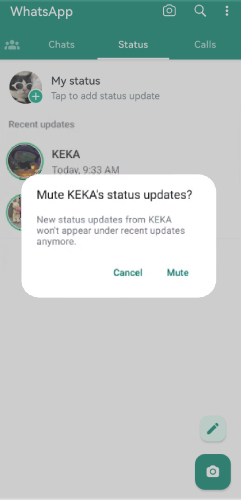
For iPhone users, , click the Status tab at the bottom of the screen.
Long-press the target contact and tap Mute.
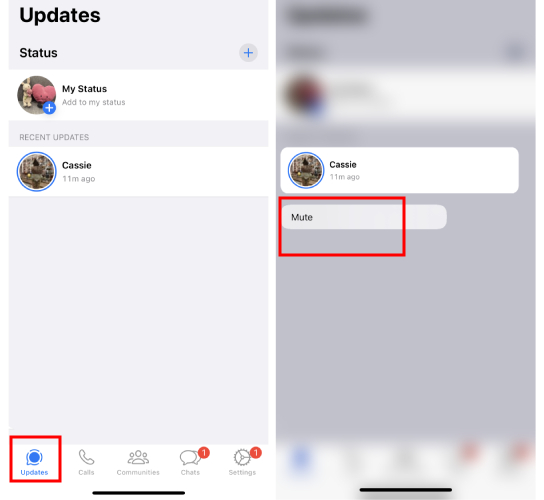
Troubleshooting Common Issues
Now that you know how to mute WhatsApp, it is important to know that there can be issues as well. For instance, the notifications might not get muted, or the calls will ring even after muting them. So, to save you from these issues, we are sharing some common issues as well as their solutions;
Notifications Aren't Muted
In most cases, this happens when you don't follow the right steps. You should also check the mute option's duration because it's common for people to select the incorrect duration.
Call Is Still Ringing
The calls start ringing even after muting when the phone's default settings are overlapping. You've to ensure that the phone is set to "do not disturb" mode.
Parenting Tip: How Do I Know If My Child Has Muted Me on WhatsApp
The tricky thing about WhatsApp is that it's pretty privacy-focused, which means if your child has muted you, there's no direct way for you to know about it. WhatsApp doesn't send any notifications or indicators when someone mutes you. The only hint might be if your child is not responding to your messages as quickly as usual, but you should know there could be other reasons for this too.
However, parents may be concerned if their children don’t respond to WhatsApp messages or answer phone calls throughout the day, especially when the children are not with them. Hence, we'd like to introduce a third-party parental control app, AirDroid Parental Control.

AirDroid Parental Control can help you
- Check the kid's real-time location with the family locator.
- Sync notifications and chat messages from the child’s phone.
- Remotely access the kid's phone to check the surroundings.
- Monitor online activities and set limits on kid's phones.
Conclusion
It's evident that knowing how to mute someone on WhatsApp can come in handy when they start getting overwhelmed. We have shared how you can save yourself from these issues by muting individuals as well as groups, including their calls and status updates. So, are you ready to protect your peace and calm?










Leave a Reply.