How to Get WhatsApp Call History (Full Guide 2024)
WhatsApp is a popular app for communication that offers messaging and calling. If you want to find WhatsApp call history, like existing and deleted logs, you've come to the right place.
We will discuss if you can view call history on WhatsApp for both your number and others.
Part 1. How to Get WhatsApp Call History
It is easy to check WhatsApp call history with built-in features. Here are the steps below:
- Step 1. Open WhatsApp on your Android or iPhone device
- Step 2. Tap on the "Calls" tab at the bottom of the screen
- Step 3. You will see a list of all your incoming, outgoing, and missed WhatsApp calls.
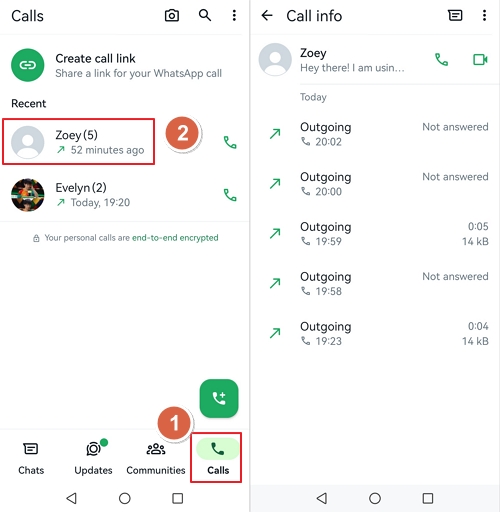
Part 2. How to Check WhatsApp Call History after Deleting
If you want to get WhatsApp call history deleted manually or disappear from the device just like some users on Reddit, you are right here. You can find your deleted WhatsApp call logs by trying the following methods.
Before we start, please note that WhatsApp only maintains the most recent backup file. When a new backup is created, it typically overwrites the previous backup. So you shouldn't have backed up WhatsApp after the call history disappeared.
Restore from Google Drive (Android)
- Step 1. Uninstall and reinstall WhatsApp from the Google Play Store.
- Step 2. Verify the phone number and follow the on-screen instructions.
- Step 3. When prompted, tap "Restore" to retrieve the call history from the Google Drive backup.
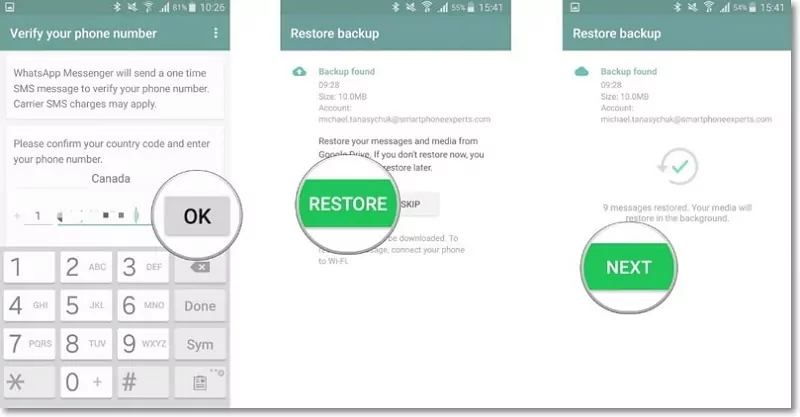
Restore from Local Database (Android)
To use this method, download a file manager from the app store if your phone doesn't have one.
- Step 1. Open the file manager and go to your WhatsApp database, typically found in SD card > WhatsApp > Databases. If not on an SD card, look for "internal storage" or "main storage."
- Step 2. Rename the backup file you wish to restore from msgstore-YYYY-MM-DD.1.db.crypt14 to msgstore.db.crypt14.
Note that older backups may use a different protocol, like crypt12. Do not alter the crypt extension number.
- Step 3. Uninstall and reinstall WhatsApp.
- Step 4. Open the app, and you will be prompted to restore from the selected backup.
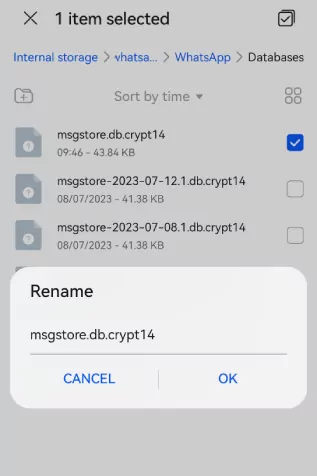
Restore from iCloud (iOS)
- Step 1. Uninstall WhatsApp from your iPhone.
- Step 2. Reinstall WhatsApp from the App Store and verify your phone number.
- Step 3. Follow the on-screen instructions and choose the "Restore" option to restore WhatsApp call history from iCloud when prompted.
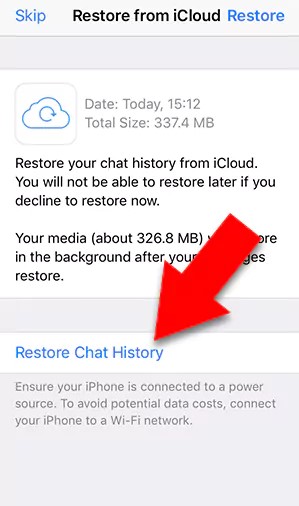
Restore from Phone Backup (Android & iOS)
If you have tried the above methods and still cannot recover successfully. Then you can try to get back WhatsApp call history by restoring the entire phone backup. Please follow the official guide for Android or iPhone to get them back.
Part 3. How to Get WhatsApp Call History of Any Number
In some cases you may want to get WhatsApp call logs of specific numbers. It may be for parental control or employee monitoring, and for these legitimate reasons, you can consider using the app like AirDroid WhatsApp Monitoring. It helps you to easily track WhatsApp call logs of any number.
- Just install it once on the device to get the WhatsApp call history of any number on the device.
- Get the call history of other software on the target device, such as Snapchat, Discord, Telegram, etc.
- Backup and synchronize data on the target device in real time.
- Run invisibly in the background of the target device, suitable for controlling children or employee monitoring.
FAQs about WhatsApp Call History
1Can Someone Fake Their Whatsapp Call History?
Someone may use third-party apps to alter call logs on a local device. However, these changes would not be reflected in the WhatsApp servers or the call history of other users involved in the conversation. If you suspect that someone has tampered with their call history, it's important to approach the situation with caution.
2How Can I Download Call History from WhatsApp?
WhatsApp doesn't offer the option to download call history. Suppose you need to keep a record of your WhatsApp call logs. In that case, you should use a different method, such as taking screenshots or manually noting down the call details. When you export a chat from WhatsApp, it only includes the text messages and any attached media within that conversation, such as photos, videos, or voice messages. WhatsApp call logs are not included in the exported chat data.
3Do WhatsApp Calls Show up on Phone Bills?
No, WhatsApp calls do not show up on phone bills. WhatsApp uses an internet connection (Wi-Fi or mobile data) to make calls, not the carrier's voice call network. So, the calls are not recorded as voice minutes or carrier call logs. However, if you consume your mobile data, it may be reflected in the data usage section of your phone bill.
4How to View Call Logs in WhatsApp Web?
WhatsApp Web does not provide call logs. WhatsApp Web is mainly used to send and receive messages, and does not have the function of viewing call logs. To view your WhatsApp call logs, you need to use the WhatsApp application on your phone. You can check the methods we mentioned in Part 1 or Part 2.
Conclusion
This article has explored several ways to help you use your WhatsApp effectively. Knowing how to see and manage your WhatsApp call history can protect your privacy.
You can control call logs, manage them wisely, and promote responsible communication. Always remember to respect others' privacy, get consent when needed, and follow the rules when using apps like WhatsApp.










Leave a Reply.