Go to your conversion with that person to see their activity status on Instagram. However, if it doesn't appear there, they may have hidden their online, and you cannot see if they're online.
How to Turn off Active Status on Instagram? (2023)
In most cases, people value their privacy and prefer to keep their online activity hidden from others. Sometimes, people may not want to be bothered by messages or notifications from certain people on Instagram. They can avoid unwanted attention and messages by turning off their online status.
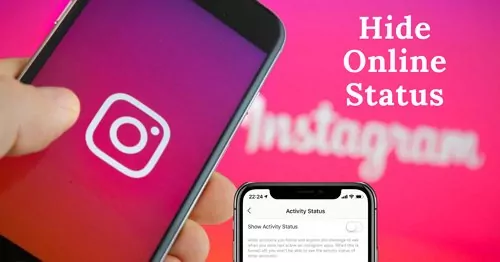
How to Turn off Active Status on Instagram?
Instagram is one of the most prolific social media sites in recent years. It allows you to turn off active status on Android or iPhone by following these steps:
Launch Instagram and go to your Profile.
Tap on the three lines at the top right and select "Settings and privacy".
Now, select "Messages and story replies" below "How others can interact with you" section.
Then select "Show activity status".
Toggle the switch next to the "Show Activity Status".
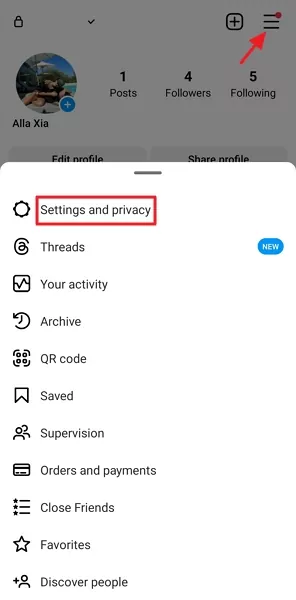
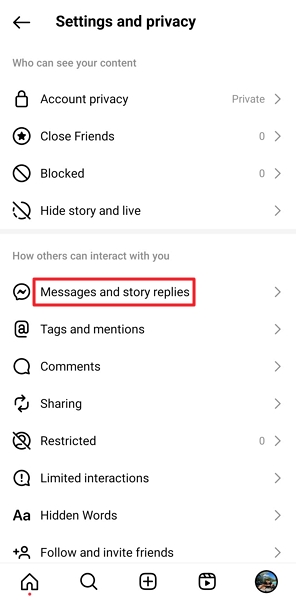
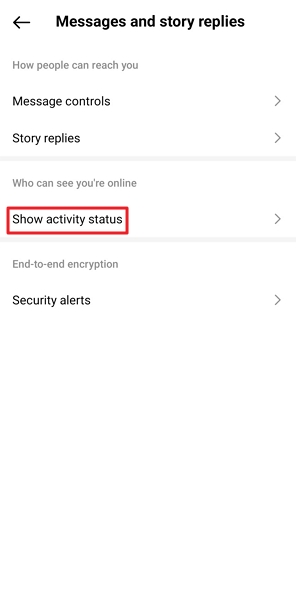
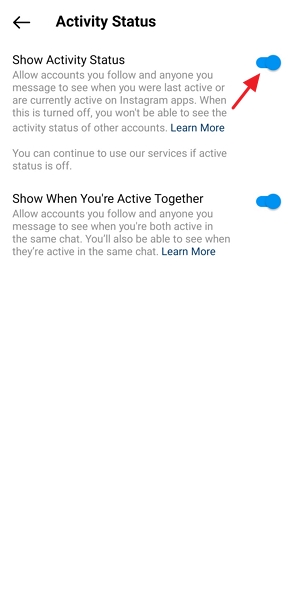
How to Hide Online Status on Instagram Via Web Browser?
If you use Instagram on the web browser and wish to hide the online status, follow the steps below:
Go to Instagram on your preferred browser and click on the "More" icon.
Select "Settings" and click on "Messages and story replies" option from the left menu.
Now, remove the check next to the "Show activity status" on the next screen.
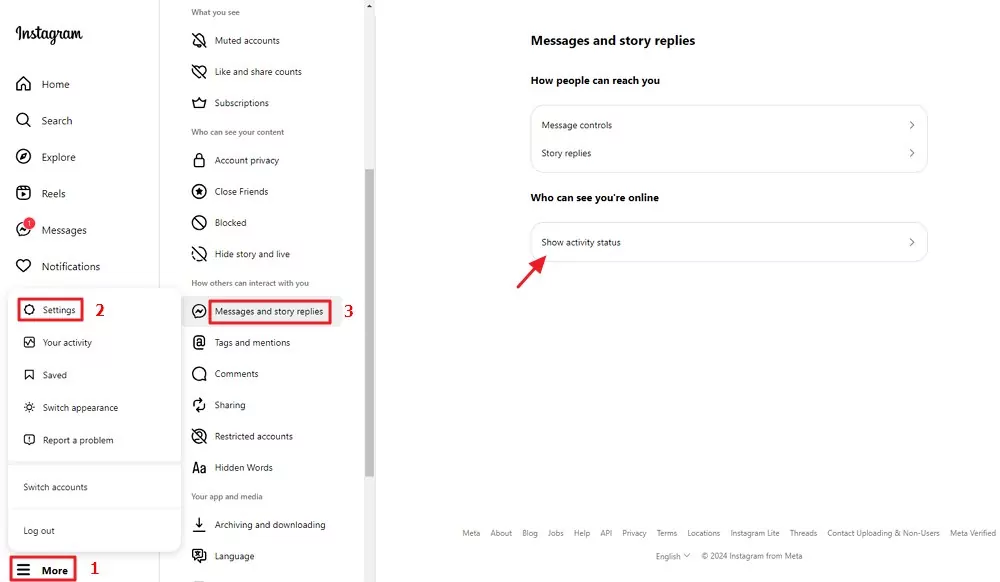
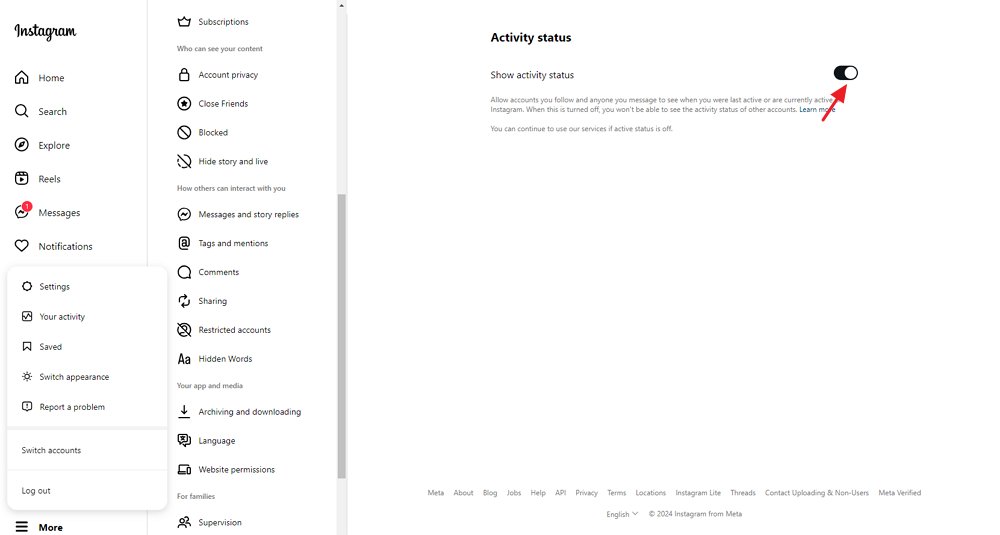
More about Active Status on Instagram
Active status on Instagram is a feature that allows you to see when your friends or contacts are online or when they were last active on Instagram. When the activity status is on, you'll see a small green dot next to the user's profile picture or a note like 'Active now' under their name indicating that they are online.
Please note that when you turn off your activity status on Instagram, other users will not be able to see when you were last active or if you are currently active on the platform. Since this is a two-way feature, you won't be able to see other users' activity statuses.
However, you can still send and receive direct messages. Turning off your activity status won't prevent you from sending or receiving direct messages, and you'll still be able to see when someone has read your message.
Useful Tips to Protect Your Privacy and Security on Instagram
Looking for useful tips to protect your privacy and security on Instagram? Follow these tips:
Set a Strong Password
A strong password is the first thing to protect your privacy and Instagram's security settings. Since there are many attacks related to Information Security, such as brute force and dictionary attack that helps the attackers guess your password and breach the users' privacy, it is recommended to set a strong password instead of your name and normal password patterns.
Set a Private Account
Another tip for protecting your privacy and security is setting your Instagram account private. If you make your Instagram account private, no one can follow you on Instagram without your permission. It will help restrict the people you don't know from seeing your profile and stories. To make your Instagram account private, follow these steps:
Step 1: Open Instagram on your device and go to your profile.
Step 2: Tap three lines at the top and select Settings. Now, tap on Privacy.
Step 3: Toggle the switch next to the Private Account in the Account Privacy section.
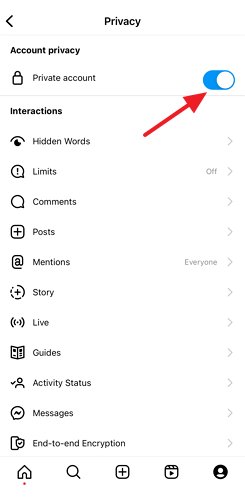
Block Unwanted Users
If you have an annoying follower, you might prevent them from viewing your posts and stories and even messaging you directly by blocking them on Instagram. However, if you're unaware of how to block someone on Instagram, follow these steps:
Step 1: Open Instagram on your device and tap the profile icon in the bottom right.
Step 2: Tap on Followers and search for the follower you wish to block.
Step 3: Go to the follower's profile, tap the three dots icon at the top right, and select Block from the dropdown menu.
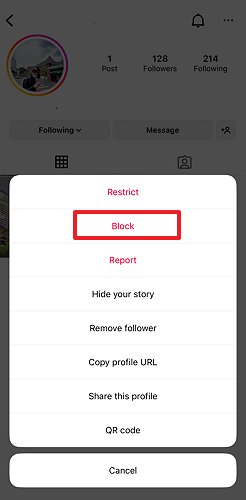
Enable Two-Factor Authentication
To protect people logging into your account without permission, enable Two-Factor Authentication on Instagram. Instagram provides a two-factor authentication feature that sends an authentication code to your email or phone number every time there's a new login. This will restrict people from looking into your Instagram account without your permission. To enable two-factor authentication on Instagram, follow these steps:
Step 1: Launch Instagram and go to your profile.
Step 2: Tap on the three lines icon, select Settings, and tap on Privacy.
Step 3: Tap on Two-factor authentication and select Get Started.
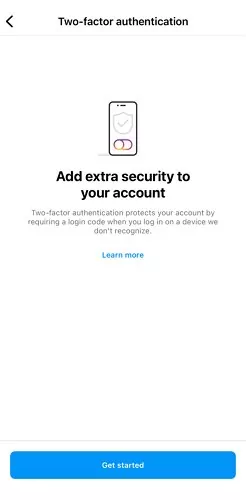
Step 4: Now, select one of the three authentication options and Next enable the Two-factor authentication on your Instagram app.
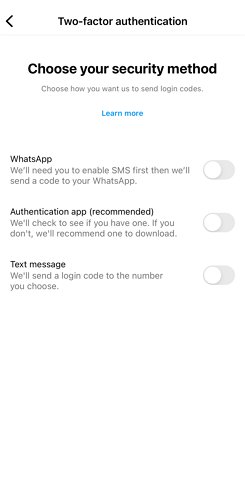
Using Instagram Security Checkup
Another useful tool Instagram includes to protect privacy and security is the Security Checkup feature. Security Checkup walks users through the actions necessary to safeguard their account, such as verifying login activity, evaluating profile information, validating accounts that share login credentials, and changing account recovery contact details, such as an email address or a phone number. To use this Security Checkup feature of Instagram, follow these steps below:
Step 1: Launch the Instagram app on your device and tap the Profile icon in the bottom menu.
Step 2: Hit the three lines icon and tap on Settings. In the next screen, select Security.
Step 3: In the Security screen, hit the Security Checkup option, and you will get the details.
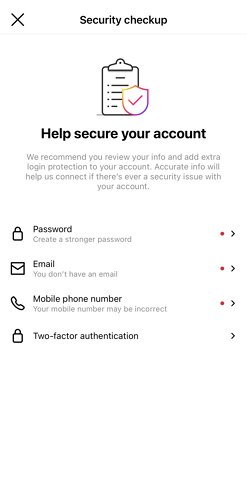
- AirDroid Parental Control & Content Detector
- Set up keywords to detect harmful content on Instagram and receive alerts.
- Synchronously receiving the Instagram notifications from your kids' phones.
- Set available time limits or screen time for Instagram to help kids stay focused.
- See your kids' real-time location and view their location history by timeline.
FAQs about Hiding Online Status on Instagram
You cannot hide the last seen from a particular person; the only way to do that is by hiding your activity status from the Profile settings, which means no one will be able to see it.
If you cannot see someone's activity status, they've hidden their activity status from the Instagram settings.
To do that, go to your Profile settings and tap on Messages and story replies. Now, navigate to Show activity status and tap it. Toggle the Show activity status switch to off.
If you've hidden your online status on Instagram, no one can see your activity status. However, if you haven't, your activity status on Instagram is visible to those you've interacted with.










Leave a Reply.