To block someone on Instagram, simply visit their profile, click on the three dots menu, and then select Block. This action will not be notified to the user by Instagram.
How to Block Someone on Instagram? (2023 Guide)
Instagram is a popular, famous, and widely used social networking platform. With more than a billion active users, Instagram has set the bar pretty high for using visual media to connect and communicate with each other. However, with the advantage of social networking also comes the risk of cyberbullying, stalking, and abuse.
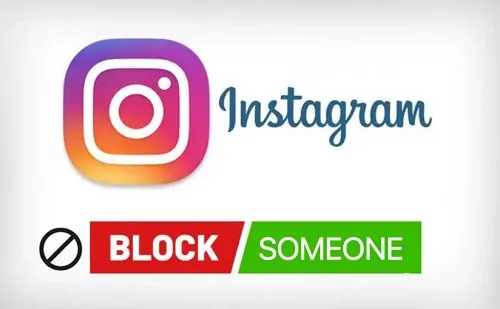
- Part 1: How to Block Someone on Instagram?
- Part 2: What Happens When You Block Someone on Instagram?
- Part 3: Where Is my Instagram Block List?
- Part 4: How to Unblock Someone on Instagram?
- Part 5: Other Ways to Soft Block on Instagram
- Part 6: How to Block Instagram on Your Kid's Phone?

- Part 7: Hottest Questions Related to Instagram Blocking
Part 1: How to Block Someone on Instagram?
If you plan to restrict access to your content or remove an account from your profile for whatever reason, blocking them is the best solution. Blocking someone on Instagram is a simple process that takes just a few seconds to complete.
![]()
Once you block someone, they will no longer be able to see your posts, Stories, or profile. Also, they can not search for you on Instagram. Once you've blocked someone, they will no longer be able to see your photos or videos, send messages, or comment on your posts. If you ever want to unblock someone, you can go to your list of blocked users and tap the Unblock button next to their name.
1Block in Settings (Not Working on the Web Version)
Assuming you have decided to limit your interaction with a particular account and would like it to have no access to your Instagram profile. It's easy to block that account on Android or iPhone with a few clicks.
- Launch the Instagram application on your smartphone.
- Click on the Profile icon, then tap on the hamburger menu.
- Click on the first option to Open Settings > Privacy.
- Scroll down and click on Blocked accounts.
- Click on the + icon to block users or tap on suggestions that you might want to block.
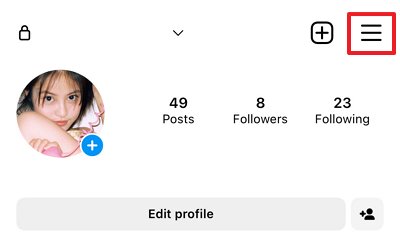
![]()
![]()
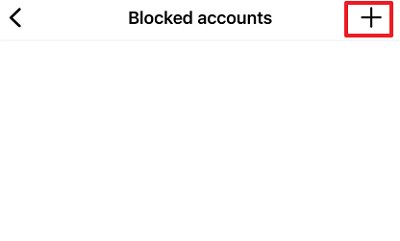
If you use Instagram on a web browser, you won't find this step very helpful. Head on to the following method to block the user.
2Locate Their Profile to Block
You can block any Instagram user by visiting their profile. This is the easiest and fastest way to do it. Make sure you are logged in to the app and follow the instructions.
- Please search for the account you wish to block or scroll through their profile in your list of followers.
- Tap on the horizontal dots menu at the top-right side of the interface.
- Click on Block.
- Choose an action and confirm the Block.
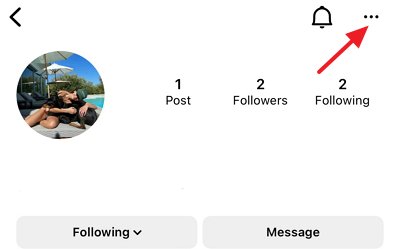
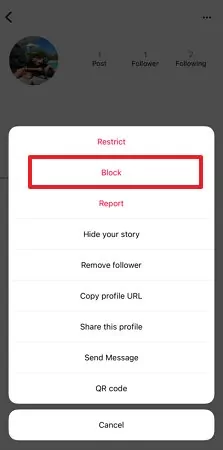

3Block through Direct Messages
In your direct messages, you can block users even if you were engaged in a conversation with them.
- Open the Instagram application and swipe from the right side or tap on the message icon on the top side.
- From the list of members, either click on the user or search for those whom you want to block.
- Open their chat and tap the person’s name.
- Scroll down and Tap on Block.
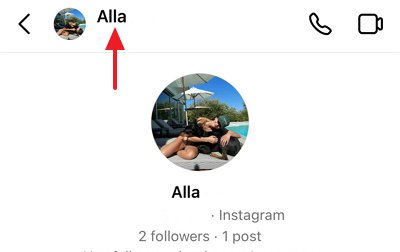
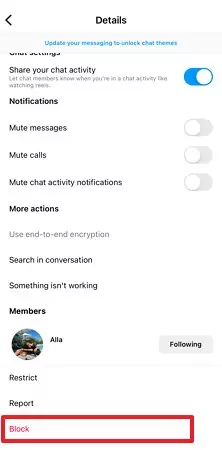
Part 2: What Happens When You Block Someone on Instagram?
Blocking a user is a strict action mostly taken against problematic users. When you block someone on Instagram, that person will no longer be able to find your profile, posts, or Story. There is no way for a blocked user to send you messages, comments, or likes. If you are in a joint account, they will also be removed from the account.
1: Likes and Comments Will Be Removed from Your Photos and Videos
The first thing you notice when you block someone is that their likes and comments will be removed from your posts and content. It also means they will no longer be able to see any posts or stories you share, even if they are tagged in them.
2: Not Be Able to Mention Your Username or Tag You
Aside from viewing content restriction, they can no longer see your posts or tag you in the comments. Additionally, they can't mention your username on Instagram. It prevents them from trying to contact you or engage with you in any way.
3: Not Be Able to Message Them
If you're receiving unwanted messages from someone, you can block them to prevent them from being able to contact you. They will no longer be able to send and receive messages from you once you block them on Instagram.
Part 3: Where Is my Instagram Block List?
It's possible to hide your Instagram profile and block certain users if you are being harassed or don't want them to interact with you. However, it can be challenging to remember who you've blocked, especially if you've blocked many people.
Fortunately, there is a way to view your block list on Instagram. Click on the "Block List" option in your profile settings. It will show you a list of all the users you've blocked. You can then unblock any users you want by clicking on the "Unblock" button next to their names.
Step 1: From the Instagram application, click on the profile on the bottom right.
Step 2: Click on the more options in the top right > Settings.
![]()
Step 3: Click on Privacy, then select Blocked accounts. You will see your Instagram block list.
![]()
Part 4: How to Unblock Someone on Instagram?
If you've ever blocked someone on Instagram, you know that it's a pretty final decision. Once someone is blocked, they're removed from your follower list and can no longer see your posts or interact with you. But what if you change your mind? Is there a way to unblock someone on Instagram?

Yes, there is! If you want to unblock someone on Instagram, go to your settings and find the "Blocked Users" section. From there, you can unblock anyone you've previously blocked. Just keep in mind that once you unblock someone, they'll be able to see your posts and interact with you again. So if you're not ready to forgive and forget, it's probably best to leave them blocked.
1From Settings
Step 1: Launch the Instagram app on your smartphone.
Step 2: Click on your profile picture in the bottom-right side. Click on the icon of three horizontal lines > Settings.
![]()
Step 3: Tap on Privacy and select Blocked accounts.
![]()
Step 4: Click the blue Unblock button next to the user you want to unblock on the Blocked Accounts page.
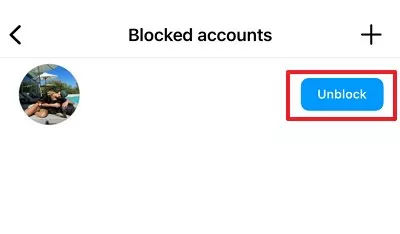
2 From Their Profile
You can unblock a user from their profile just as easily as you blocked them in the first place.
Step 1: From your Instagram app, visit the user's profile you want to unblock.
Step 2: Click on the Unblock toggle at the top of their profile. To confirm, tap Unblock again in the pop-up.
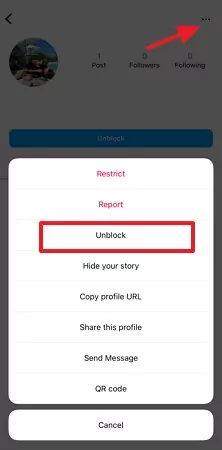
Step 3: Or you can directly unblock them by clicking on Unblock icon in the middle of the profile.
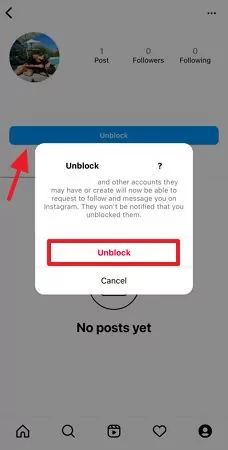
Part 5: Other Ways to Soft Block on Instagram
Blocking a user is a common option that Instagram offers users, but it is not the only option at your disposal. If you don't want a user to interact with your profile but not block them, you have a few other effective ways to control what they see and limit unwanted interactions.
1Block and Then Quickly Unblock
You can block the person for a "soft block" and immediately unblock them. By doing this, you're effectively making them unfollow you without them witnessing. They likely won't notice, and even if they do, you can play it off as an error.
Step 1: Open the user's Instagram profile. Tap on the horizontal dots menu at the top-right side of the interface.
Step 2: Click on Block & Confirm your action.
Step 3: Click on the Profile icon, then tap on the three horizontal line menu. Scroll down and click on Unblock.
If your profile is public, the user will be able to view your profile, follow your account, message you, and like your posts again.
2Remove the Follower
It is possible to remove someone as your follower on Instagram if you don't want them to see your posts, stories, or videos. If you do so, the other person must follow you to view your posts.
Step 1: On your Instagram profile and click on the Followers list.
Step 2: Search for the person you want to remove as a follower. Click on the three-dot menu aside from their username.
Step 3: You will be prompted to confirm your decision to remove them. Confirm the action to remove them as a follower.
3Restrict Someone on Instagram
There is a lot of praise for Instagram's acclaimed privacy features, which make it easier to customize and restrict the content that users see and share.
Step 1: Tap on the messenger icon on the top right side of the screen. Click on the user name of the person you wish to restrict.
Step 2: Tap the person's name at the top of your chat.
Step 3: At the bottom, tap Restrict, then tap Restrict account.
Restricted users are not notified, and it is difficult for them to find out about the action you have just taken to restrict them.
4Block Comments from Someone
If you notice any inappropriate comments appearing from specific users, you can block comments for them. The person for whom you block commenting can still view your IG content. But their new comments will only be visible to them.
Step 1: Click on your profile at the bottom to visit your profile.
Step 2: Click on more options in the top right, then select Settings. Choose Privacy > Comments.
Step 3: Select and Block comments from specific users.
5Hide Your Story from Someone
Step 1: From your Instagram profile, Tap more options in the top right > Settings.
Step 2: Select Privacy, and click on Story.
Step 3: Select the names of followers you want to hide the Story from
6Mute Someone on Instagram
Step 1: Search their username to visit their profile.
Step 2: Click on their profile. Select Mute.
Part 6: How to Block Instagram on Your Kid's Phone?
Parents must check whether their children are using Instagram safely. There are many risks associated with the platform, such as cyberbullying, online predators, and exposure to inappropriate content. The AirDroid Parental Control application is designed to help parents monitor the activities of their children, allow them to block or restrict suspected users, and even strategically soft-block them when necessary. As a parent, you can take measures to protect your children, such as being aware of the risks and watching their activity. Even if you block suspected Instagram users, there is still a need to keep a check on your child's activity.

Here's How You Can Set up AirDroid Parental Control App on Your Device
Step 1. Download the AirDroid Parental Control app and create an account from the Google Play Store or App Store. Launch it on your smartphone. It will direct you to the sign-up page. Create an account and log in.
Step 2. If you are interested in monitoring your child's Instagram activities, you should download AirDroid Kids on their phone.
Step 3. After installation, launch AirDroid Kids and configure some necessary settings. You will then need to enter the pairing code to bind the device. It is now possible to see push notifications and alerts.
Wrapping Up
Blocking someone on Instagram should be a last resort. If you're being harassed or receiving unwanted messages, you can report the user to Instagram. When you block someone on Instagram, they will no longer be able to see your photos or videos, send messages, or comment on your posts. If you're thinking about blocking someone, you should also be aware of other options. For example, you can use the AirDroid Parental Control application for kids to limit their interactions and set realistic restrictions in case of inappropriate behavior. Even If you're unsure whether or not you want to block someone, you can always set up a warning message that will appear before kids can view your content.
Part 7: Hottest Questions Related to Instagram Blocking
Follow the instructions to block the person who has blocked you if you can see their profile.
Step 1: Search for the profile through the Instagram search bar.
Step 2: Click on the three dots menu on the top right side.
Step 3: Click on Block.
Yes. You can block a user even if they aren't following you.
Yes, You can block a user even if you aren't following them.
If you unblock a person, you're effectively making them unfollow you without their knowledge. In most cases, they likely won't even notice. And even if they do call you out on it, you can easily play it off as a glitch.
Step 1: Open your Instagram profile and hit the three-line icon on the upper right side of your screen. From there, Click Settings.
Step 2: Select Privacy > hit Posts.
Step 3: Turn the toggle to hide likes counts on.
Step 1: Open the Instagram application and swipe from the right side or tap on the message icon on the top side
Step 2: From the list of members, either click on the user or search for them to whom you want to block.
Step 3: Open their chat and click on their user name.
Step 4: Scroll down and Tap on Block.
If you want to prevent certain users from viewing your content, including posts, all you have to do is block them.











Leave a Reply.