How to Clear Cache on Android? (What Happens if We Don't?)
Cache, a technical term many of us gloss over, is a collection of temporary data stored by apps to speed up everyday tasks. Think of it as a digital shortcut. While this data enhances performance, it's not always efficient.
Over time, these 'shortcuts' can clog up your system, slowing down your device and potentially causing it to malfunction. Periodically clearing the cache is akin to a digital detox, ensuring your Android operates at its peak.
Now, let’s dive in to understand what is cache, what does clearing cache do, and how to clear app cache and cookies on Android to optimize your business devices.
- Part 1: What is Cache and Cache Data?
- Part 2: What Happens If We Don't Clear it?
- Part 3: How to Clear App Cache on Android?

- Part 4: [Bonus] How to Clear Browsing Data / Cookies on Chrome?
- Part 5: Things to Watch Out For
- Part 6: More Advanced Tools for Cache Cleaning
- Part 7: Final Thoughts
- Part 8: Common Questions About Clearing Cache on Android
1. What is Cache and Cache Data?
At its core, cache is a dynamic solution to a digital problem. In the vast realm of technology, efficiency is king. When you frequently access specific files or data on your Android device, the system, always striving for efficiency, stores a portion of this data in a reserved space – a cache.
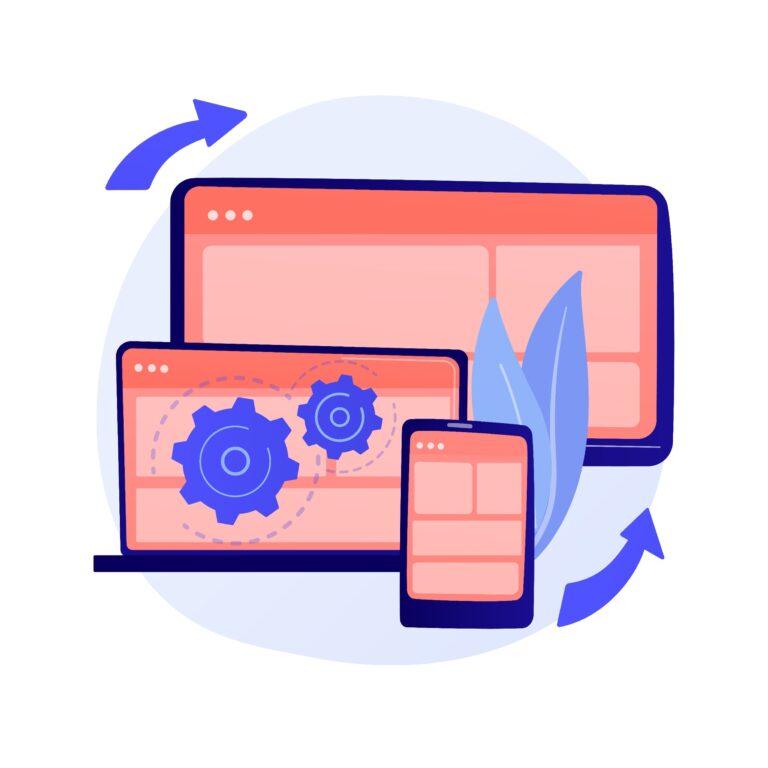
By doing this, the device can swiftly retrieve this stored data the next time you need it, eliminating the need to repeatedly fetch it from the primary source. The idea is simple: Why return to the beginning whenever you can pick up from where you left off?
Each app independently maintains its cache on Android devices, capturing temporary data like images, scripts, or login credentials. While this strategy enhances speed in the short term, the accumulated cache data may be counterproductive if left unchecked. The result? A paradox of efficiency.
2. What Happens If We Don't Clear it?
Imagine your office desk cluttered with piles of documents, post-it notes, and half-eaten snacks. The more the clutter, the harder it becomes to locate that crucial memo from last week.
Similarly, when the cache on your Android device becomes excessive, your phone’s performance can mimic this cluttered desk scenario.
One of the most noticeable consequences? A marked reduction in speed. For instance, an app that, once launched in a snap, might now take agonizing seconds or even minutes to open.
And remember those precious photos you tried saving, only to be met with a "storage full" notification? A bloated cache might be the stealthy culprit. Furthermore, excessive cache data can also lead to apps crashing or freezing, making daily tasks a chore.
In a business setting, where every second counts, such slowdowns could mean missed opportunities. The solution? Regular cache housekeeping.
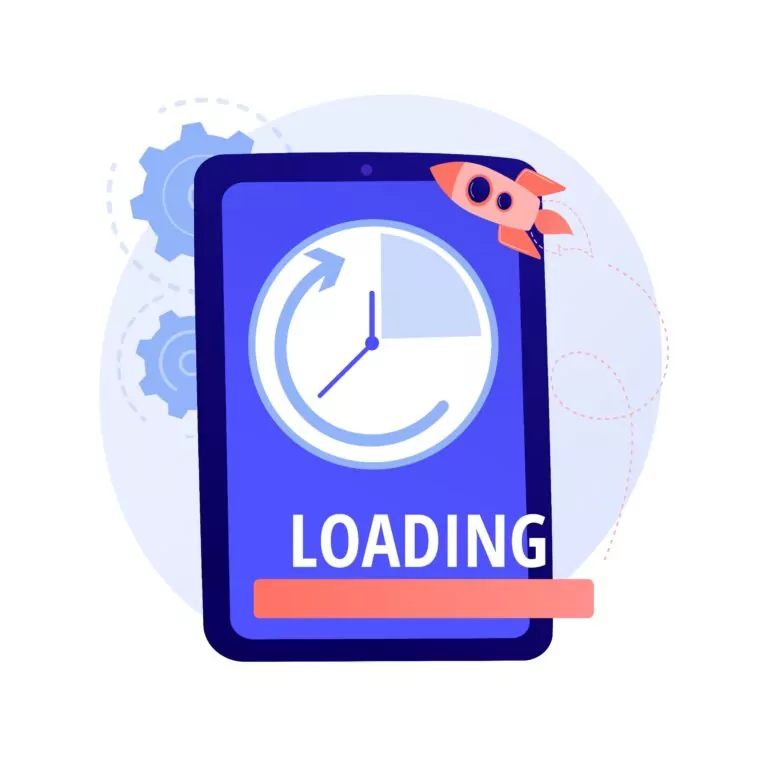
3. How to Clear App Cache on Android
Navigating the labyrinth of settings on your Android device can sometimes feel daunting, but fear not; clearing the app cache is a relatively straightforward process. Here's how:
Steps to clear app cache on Android devices:
- Step 1. Open the 'Settings' app on your device.
- Step 2. Scroll down and select 'Apps' or 'Application Manager', depending on your Android version.
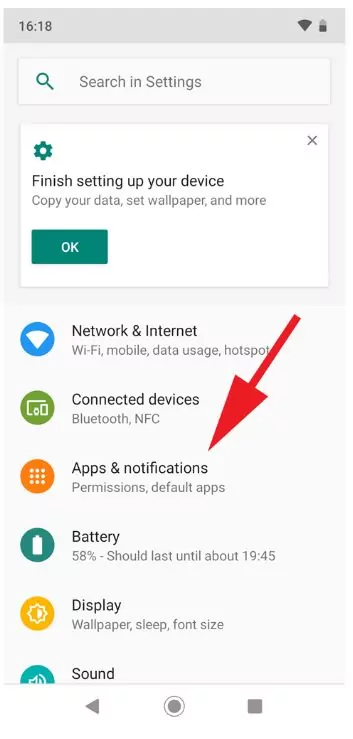
(Photo Credit: Tech Advisor)
- Step 3. From the list, pick the app whose cache you wish to clear.
- Step 4. Tap on 'Storage' within the app's details.
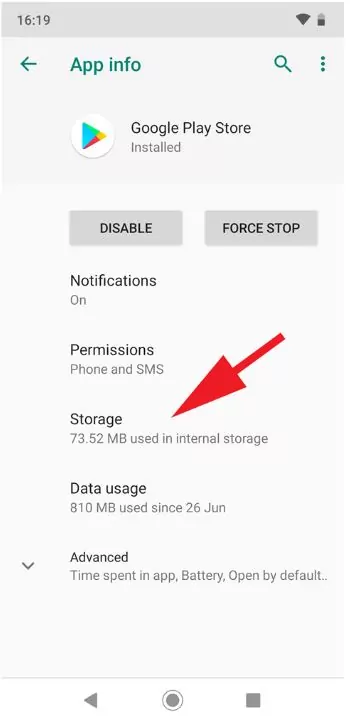
(Photo Credit: Tech Advisor)
- Step 5. You'll see two options: 'Clear Cache' and 'Clear Storage/Data'. Tap 'Clear Cache'.

(Photo Credit: Tech Advisor)
4. [Bonus] How to Clear Browsing Data / Cookies on Chrome?
Surfing the web leaves traces, not just in your history but in cached data, too. Chrome, a widely used browser, accumulates a significant amount of this data. Clearing cookies occasionally helps maintain browsing speed. Here's your roadmap:
Steps to clear cookies on Chrome:
- Step 1. Launch the 'Chrome' app on your device.
- Step 2. Tap the three vertical dots (often called 'More') at the top-right corner.
- Step 3. Choose 'History', then tap 'Clear browsing data'.
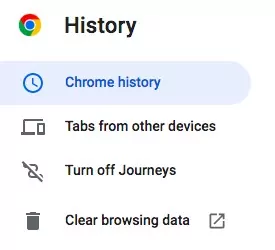
- Step 4. You'll be presented with various checkboxes. Make sure you select 'Cached images and files'.
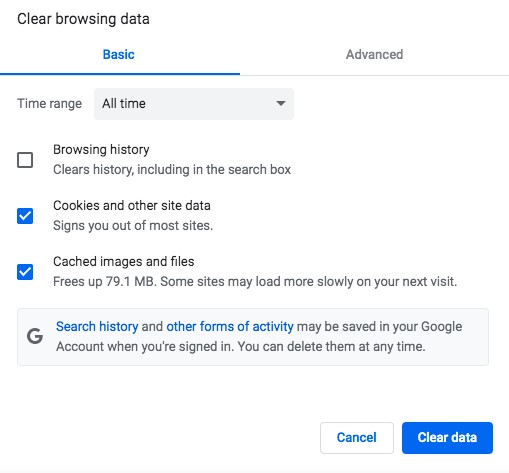
- Step 5. Finally, hit 'Clear data'.
Voilà! You've now deleted cached browsing data on Chrome. It's similar to giving your browser a fresh start, potentially improving loading speeds and reducing hiccups.
5. Things to Watch Out For
While clearing cache is often hailed as a magic elixir for a sluggish device, it's not without nuances. Treading with awareness can save you from unforeseen bumps on this digital detox journey.
First and foremost, post-clearance, apps might display a minor hiccup or two. They're essentially starting afresh, retrieving all data anew. This could manifest as slightly longer loading times initially. Think of it as a runner taking a moment to stretch before embarking on a sprint.
Next, some saved preferences or logins might vanish. If you don't remember passwords easily, be prepared for potential re-logins on certain apps.
6. More Advanced Tools for Cache Cleaning
Beyond the standard practices, Android cache management offers advanced tools and strategies tailored for individual users and businesses with extensive mobile fleets.
For the individual, third-party app cache cleaners are a popular choice. Apps like CCleaner or Clean Master delve deeper than the standard built-in tools, identifying and clearing even the most elusive cached files.
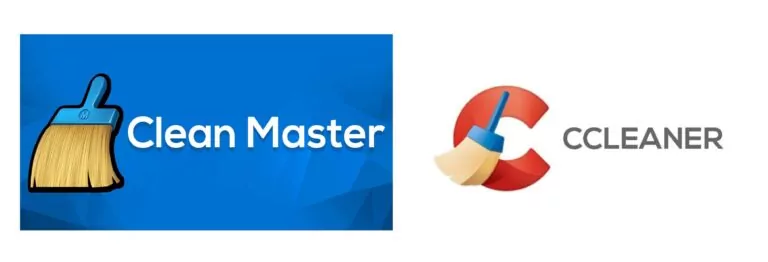
Their algorithms work diligently, providing a comprehensive clean without inadvertently disrupting crucial data. However, always research and opt for reputable apps to avoid unwanted malware or ads.
On the grander scale, businesses managing vast arrays of mobile devices can't rely on manual cache clearing. Enter Mobile Device Management (MDM). MDM tools help in centralized cache management, streamlining software updates, establishing security protocols, and more.
Think of it as the orchestrator of a digital symphony, assuring each device performs at its peak. Investing in a robust MDM solution is indispensable if your business hinges on the seamless operation of multiple devices.
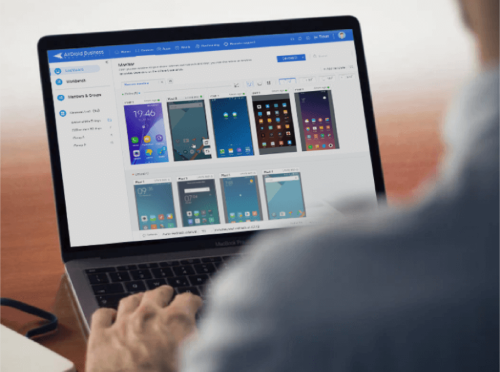
Datasheet for Mobile Device Management (MDM)
If you are looking for a better solution to manage company-owned mobile devices, you’ll want to grab our Datasheet for MDM. It’s loaded with detailed information to help you make the best decision for your organization's needs.
7. Final Thoughts
Regular cache maintenance is the unsung hero behind a nimble Android experience. By routinely detoxifying our devices of redundant data, we champion efficiency, mitigate slowdowns, and guarantee a seamless digital journey.
If you want to increase your Android’s lifespan, periodic cache clearing is the key. Embrace it.





Leave a Reply.