[2023 Newest] Wi-Fi Connection Manager for Android Devices/Kiosks
Wi-Fi network manager is used by organizations that connect and manage the network systems and their components to other IT systems. These can be defined as the tool/solution to identify, assess, and report the configuration and performance of a Wi-Fi network.
Every business requires a wireless network manager in order to have a safe, reliable and secure connection which is able to identify and resolve issues, optimize performance, and secure against any vulnerability.
A wireless network manager is linked to several devices, systems and operational sites in multiple parts of an organization. In modern businesses, from virtual meetings to application development or web-based business presence, everything points toward a stable network system. In order to maintain connectivity, an Android Wi-Fi connection management and monitoring tool uses interactive maps to display the structure of the network, monitors crucial parameters, and creates scheduled reports.
Part 1. Tasks performed by an Android Wi-Fi connection manager
Network Discovery
One of the major uses of a Wi-Fi network manager is to locate the Wi-Fi connections by simplifying the process of identification and location of the networks. Admins can see the list of connections available on a dashboard. This way, it becomes easier for the workers in an organization to get connected to the Wi-Fi without any difficulty.
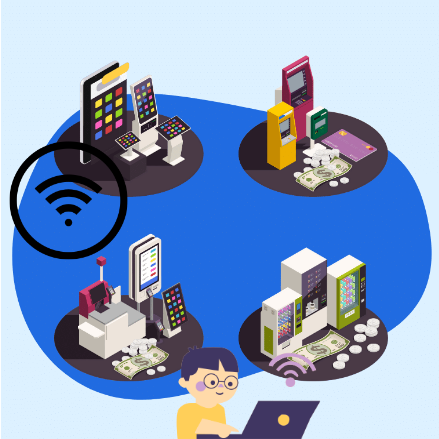
Network Connection
After the discovery of a network, the next step is to allow the connection to the desired Wi-Fi network. It is done by authenticating the details users already have. Some businesses allow connections to limited users and hence give them certain network IDs and passwords. It allows companies to have a more secure working environment.
Network Configuration
Users can configure various settings related to Wi-Fi connections, such as network priority, preferred networks, proxy configurations, and IP address assignment. With the help of security protocols, users can tailor network parameters to suit their specific requirements directly from the user-friendly dashboard.
Network Profiles
Network profiles offer a convenient way to save and organize preferred network settings for multiple users in companies. For this purpose, Wi-Fi network managers allow them to create profiles for frequently used network connections and manage these profiles to help them have a consistent and efficient network while dealing with multiple clients and other users.
Remote Troubleshooting
The network manager has specific features that allow the companies to detect changes in the network or defects in the networking system. These changes or defects can be discovered instantaneously. These troubleshooting features are present in the dashboard of every user, allowing them to detect and even resolve the relevant issue the network is facing without requiring on-site support.
Monitor Network Data Usage
Organizations can track how various users, devices, programs, and hosts consume available network bandwidth. They can impose restrictions that optimize bandwidth utilization for each entity, reducing overall network demand. Users are notified when their device is approaching its data limit, ensuring proactive storage of data and cost reduction.
Part 2. Best Android Wi-Fi manager for configuring network settings
AirDroid Business is an MDM solution claimed to be the best Android Wi-Fi manager to manage a fleet of Android devices. It provides various features to control and customize Wi-Fi settings according to companies’ specific needs. It has a user-friendly and intuitive interface. Here, we will explain to you how you can utilize AirDroid Business to configure network settings on a fleet of Android devices:
2.1Configure network settings with AirDroid Business
- Step 1.Start Free Trial of AirDroid Business
- Click the free trial button below to sign up and create an AirDroid account, enroll the company devices into the dashboard and get access to the admin console to control and manage a fleet of devices.
- Step 2.Go to "Network & Roaming" in Policy settings
- From the dashboard, select ‘Policy and kiosk’ and then ‘Policy and kiosk config files’. Click on the ‘Network and Roaming’ tab to get Wi-Fi settings.
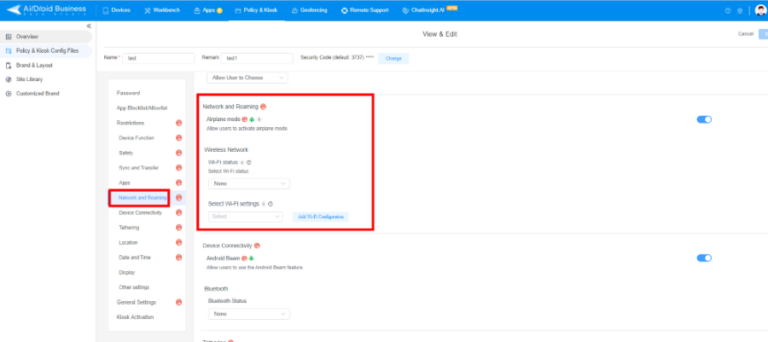
- Step 3.Push configuration to Android device groups
- In the Wireless network tab, select the Wi-Fi status and then select Wi-Fi settings to manage it on all devices. Click on ‘Add Wi-Fi Configuration’ to enter your Wi-Fi name secure type and select a password to allow only authorized users.
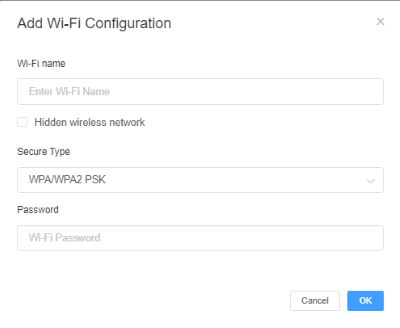
Android Business provides the company's Android devices with remotely configured Wi-Fi function. In addition, administrators can also view data usage report to see which applications or activities of a specific device consumes the most traffic.
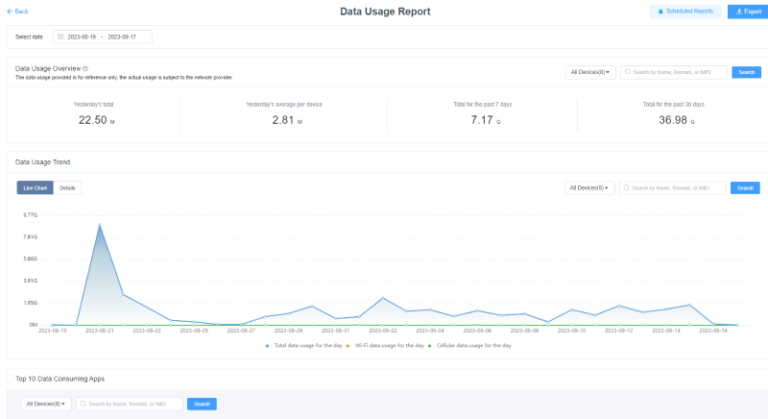
Part 3. Connect to a specific corporate Wi-Fi network in bulk
Here are the steps to manage the Wi-Fi network on bulk devices using zero-touch enrollment method of AirDroid Business.
- Step 1:Gmail Account Registration
- Open the admin console and go to the ‘Devices’ tab. Select ‘Device Enrollment’ - ‘Zero-touch.’ Click 'Register/Bind with Gmail', and you will jump to the page of Google Play -Bring Android to Work. Fill in your business information and then it will back to ‘Zero Touch.’
- Step 2:Provisioning Templates
- In this step, you will set pre-configured settings for your enterprise devices. Customize the settings and generate DPC extras in ‘Zero Touch’, and it is now ready to copy and paste.
Go to Devices and select ‘Provisioning Templates.’ Then select ‘+ Create Templates.’
AirDroid Business provides three types of settings here. You must write down ‘Device Group’ and ‘Config files,’ while the ‘Pre-install apps’ is optional for you.
- Step 3:Set Up Wi-Fi in Advance
- Navigate to the "other settings" in the proset provisioning template, locate the Wi-Fi settings, and configure the Wi-Fi which plans for distribution to the company's device groups. Once the setup is complete and the application is successful, the devices will automatically connect to this Wi-Fi without manual intervention.

- Step 4:Copy the text
- Move back to ‘Zero-touch’ and select the provisioning template that you created just now. Then click on the copy button.

- Step 5:Paste the text
- Now, move to the configurations tab and click the profile. Paste the file in ‘DPC extras.’ Now, you are able to apply settings on enrolled devices.
Part 4. How does MDM secure your corporate Wi-Fi network?
4.1Specify whether the configured Wi-Fi network is detectable or hidden
You can change the Wi-Fi settings from the AirDroid Business dashboard to make the configured Wi-Fi network hidden or detectable.
- Step 1.Open Network and Roaming
- Open the dashboard and go to the Policy tab. Click on ‘Policy and Kiosk Config Files’ and then select ‘Network and Roaming.’
- Step 2.Add Wi-Fi Configuration
- In the network tab, you can manage Wi-Fi settings. Click on ‘Add Wi-Fi Configuration’ and then write the Wi-Fi name. Below that, you will see a checkbox, ‘Hidden Wireless Network.’ You can select the checkbox to keep the Wi-Fi network hidden.
4.2Prevent unauthorized devices on your network
AirDroid Business enroll the devices to the network and remotely configure Wi-Fi connection on them. It ensures that only authorized devices can connect to the Wi-Fi network, preventing unauthorized users. Moreover, Wi-Fi security is enhanced using a secure password to limit only authorized access to your network.
4.3Wi-Fi encryption protocols
AirDroid Business ensures that devices comply with the enterprise’s security standards. It offers customizable security policies to control and provide Wi-Fi connectivity on enrolled devices, ensuring Wi-Fi encryption protocols.
Closing
Businesses rely on Internet services for immediate communication, sharing files, and expanding businesses worldwide. However, many security issues, like Wi-Fi connectivity issues, can result in data breaches, uncontrolled transactions, and unauthorized access to the system to harm businesses. Recently, MDM solutions have been widely adopted by organizations to get control over Wi-Fi network settings. Businesses can easily use MDM solutions to optimize device and internet usage on a large fleet of devices. You are able to make changes according to company requirements and can restrict end-users from making any changes. MDM provides high-level security to comply with industry standards and accomplish the security measures provided by security protocols.


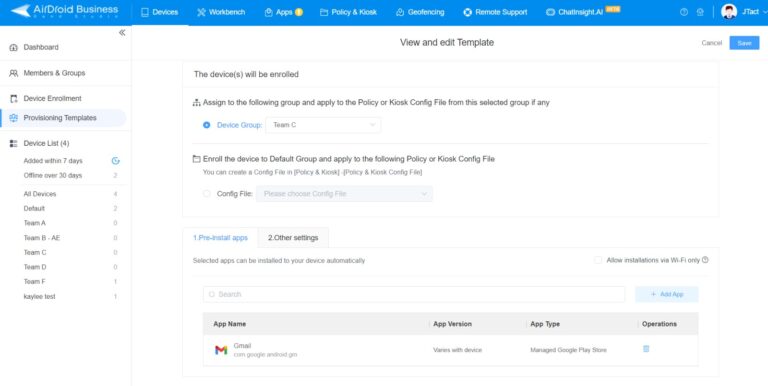
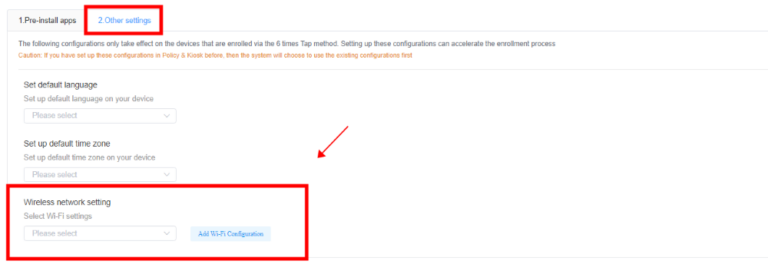
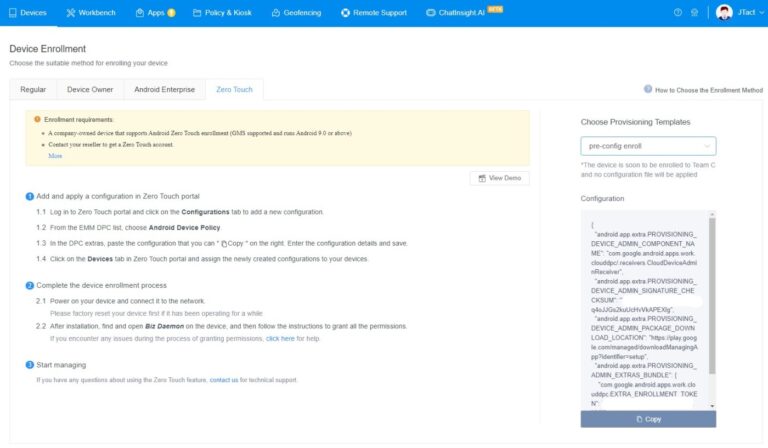



Leave a Reply.