[4 Ways] How to Install Application Remotely?
Businesses across the world are becoming dependent on mobile devices for better work productivity as well as better customer experience. Therefore, looking for a simple and fast method of managing and installing apps remotely on mobile devices is what IT admins have been looking for.
Lucky you, here we will illustrate all the possible ways to install applications remotely. Let's check them out!
Part 1. Why Install Apps Remotely?
Remote installation software has become a regular practice for businesses that deal with mobile work devices. Here are certain distinct advantages of installing apps remotely over manual app installations.
1 Instant Installation:
For example, when a mobile device lacks or needs to add a new app, remote mobile app installation can play a big role, because the program can be installed instantly so that the work progress will not be delayed.
2 Saving Time:
IT admins do not have to take manual possession of the work devices, and the employees do not have to travel and visit IT admins to get the required apps installed. They can be at their respective workplaces and get the job of app installation done. Moreover, they can schedule app installation during non-working hours so as not to hamper productivity.
3 Forced Installation:
Whenever IT admins feel that there is an urgent need to install certain apps for safety and security purposes, they can be forced to install the required apps to the connected devices without even the user’s permission.
4 Complete Control:
When IT admins install apps on the connected devices, they have complete control of the devices. They can uninstall the apps that they deem dangerous and unnecessary. They can also configure the apps and their settings to restrict their usage for security reasons.
Part 2. How to Install Application Remotely?
There are multiple ways to install remote apps depending on the operating system of remote devices. We will now illustrate in simple steps how to install applications remotely on Android and iOS devices.
1 Install Apps Remotely via Google Play Store
If the remote mobile device is an Android device, you can use the Google Play Store web platform to install apps remotely from your computer. All you need is the credentials of the Google account into which the remote device is logged in. Here are the steps to install apps remotely via Google Play Store.
Step 1. Open the web browser on your computer. Visit the Google Play Store website.
Step 2. Log into the Google account associated with the remote Android device where you want to install the apps.
Step 3. After logging in, you need to search for the app that you want to install on the remote mobile device. Use the search box located at the top-right corner. Once you find the app, click the Install button.
Step 4. You need to choose the remote mobile device associated with the Google account where you want to install the app. Finally, click on the Install button again.
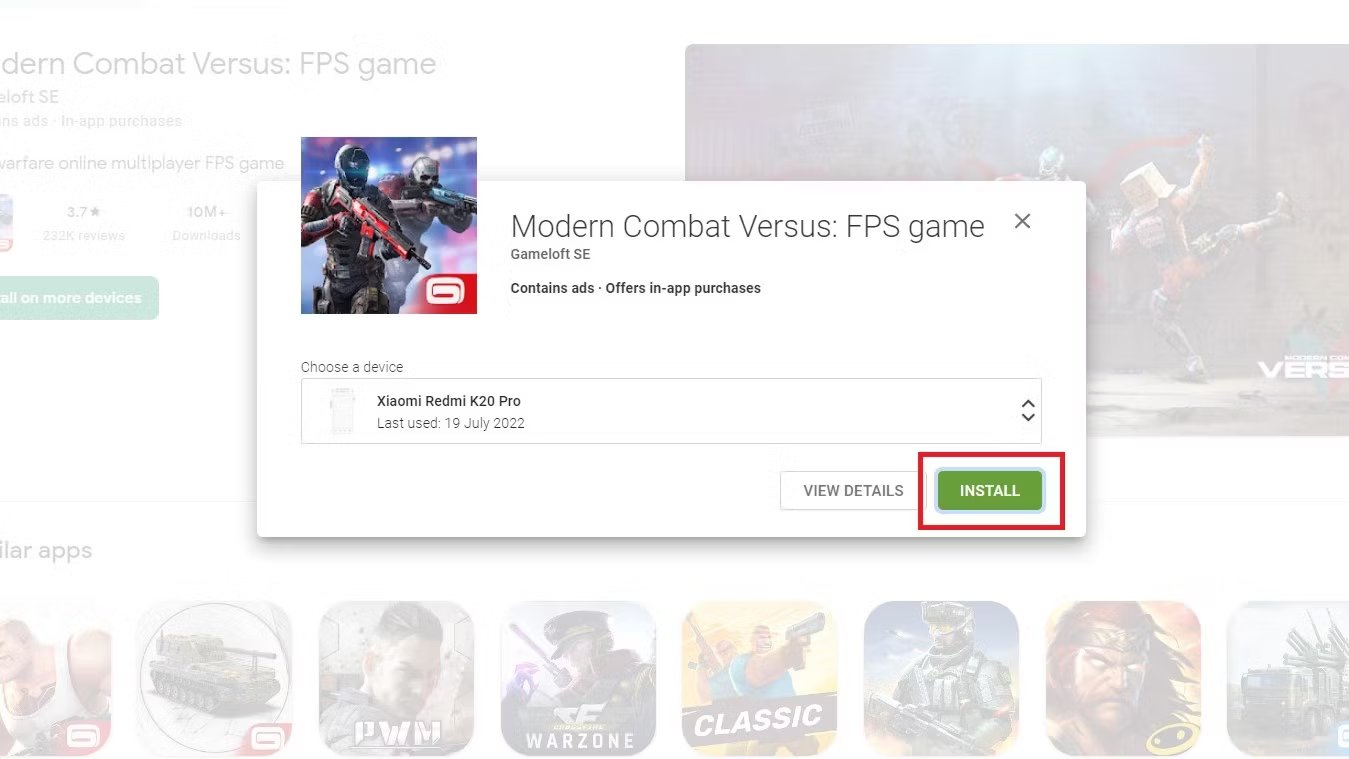
Step 5. You will be asked to enter the associated Google account credentials again for verification.
After verification, the selected app will automatically be installed on the selected remote mobile device, provided it has an active internet connection.
2 Install Apps Remotely via MDM
The easiest way to install apps remotely is through mobile device management(MDM) software. MDM software lets admins install apps on connected mobile devices instantly, anytime they want. If those connected devices have Android OS installed, we recommend AirDroid Business as the best MDM solution.
Here are the steps to install apps remotely via AirDroid Business.
Step 1. Enroll the remote mobile device in your AirDroid Business first from the Device Enrollment option.
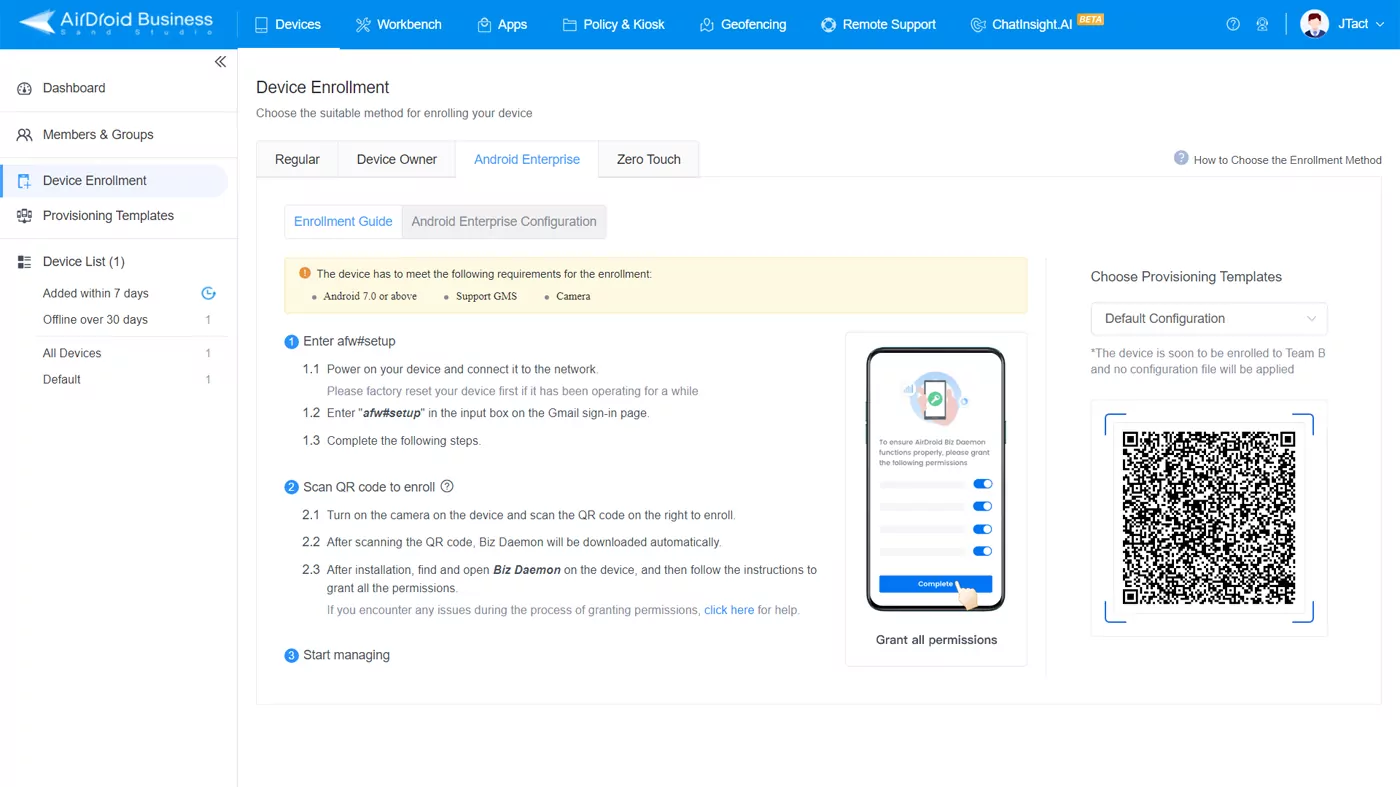
Step 2. Navigate to the Apps tab from the top and select the App Library option from the left panel. Click on the Add App button from the top-right corner.
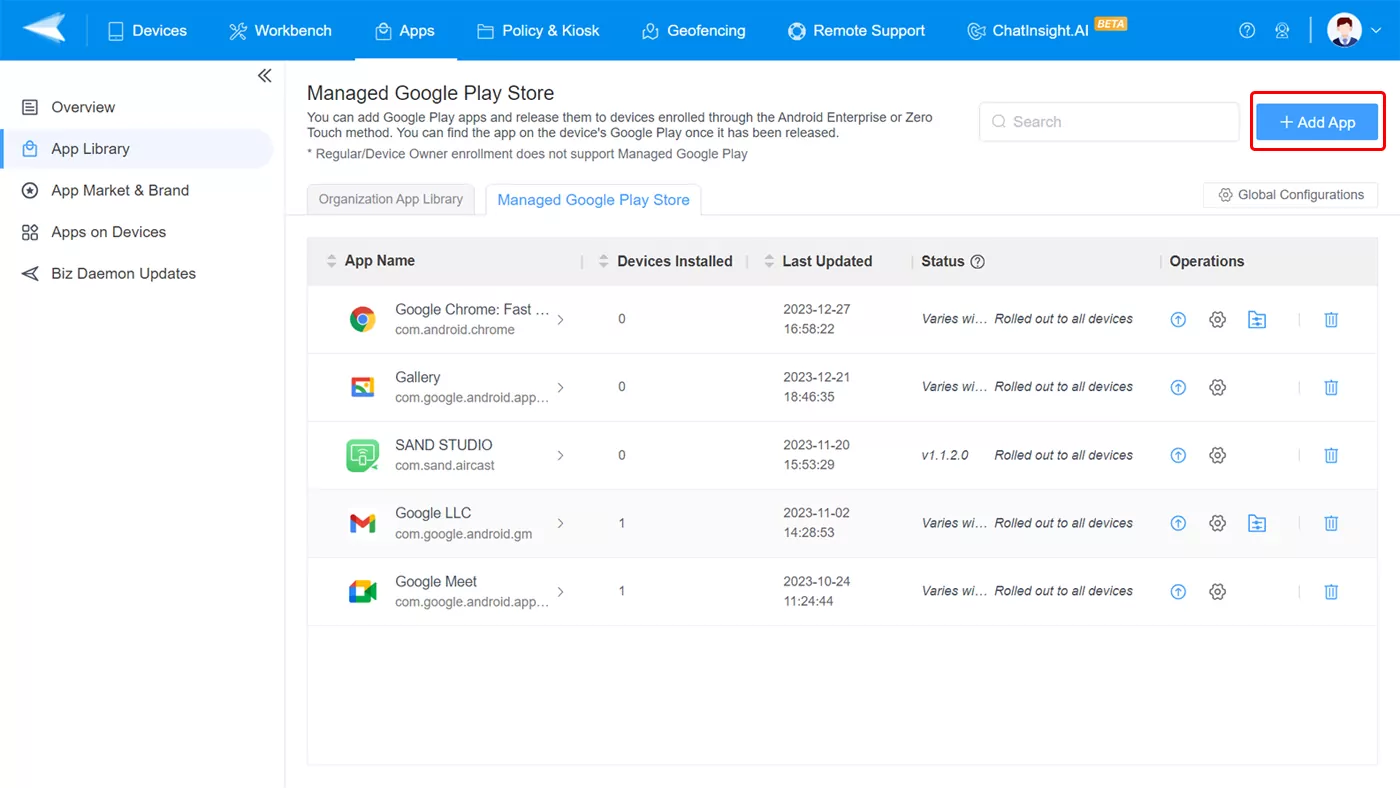
Step 3. Search the app from the Google Play store that you want to install. Click on the Select option.
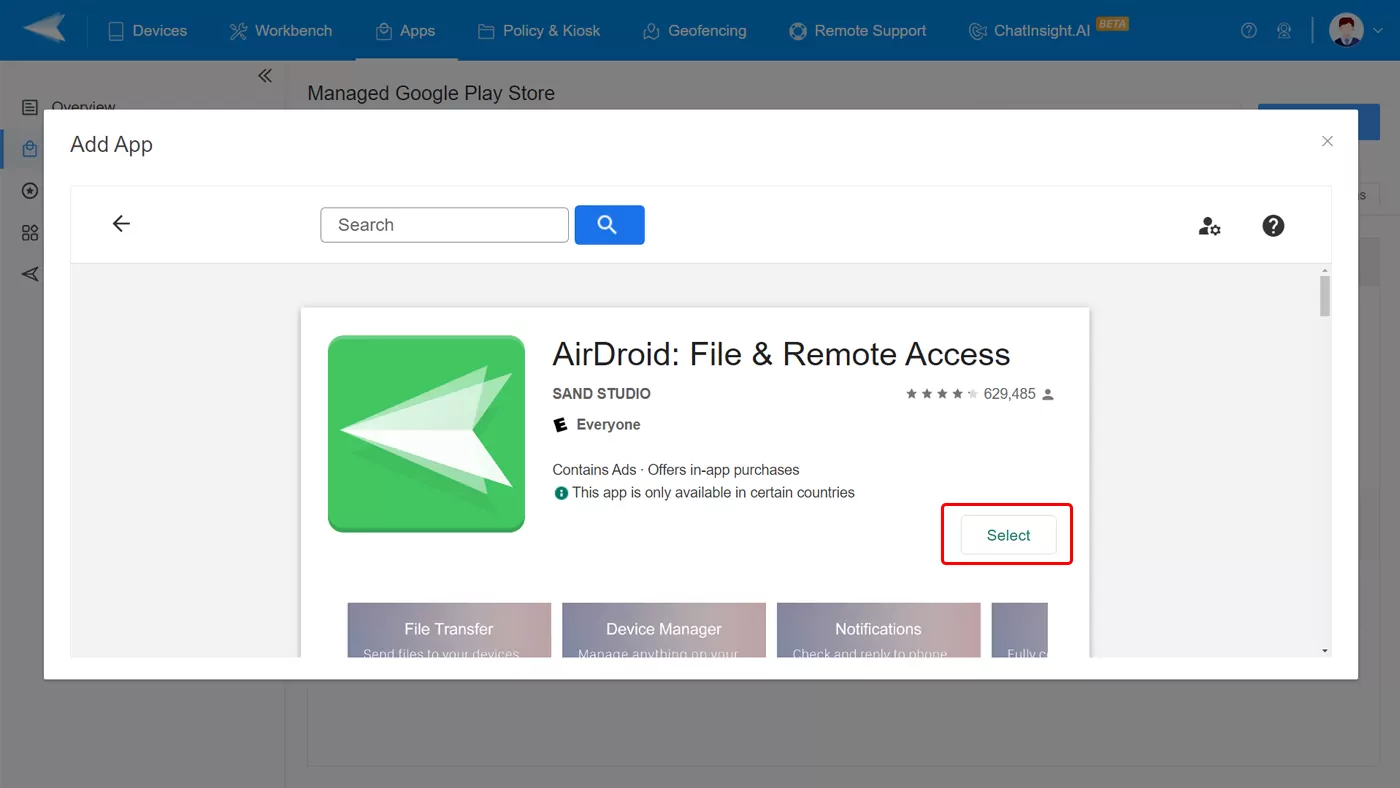
Step 4. Click the Add button to select the target remote device that is already enrolled.
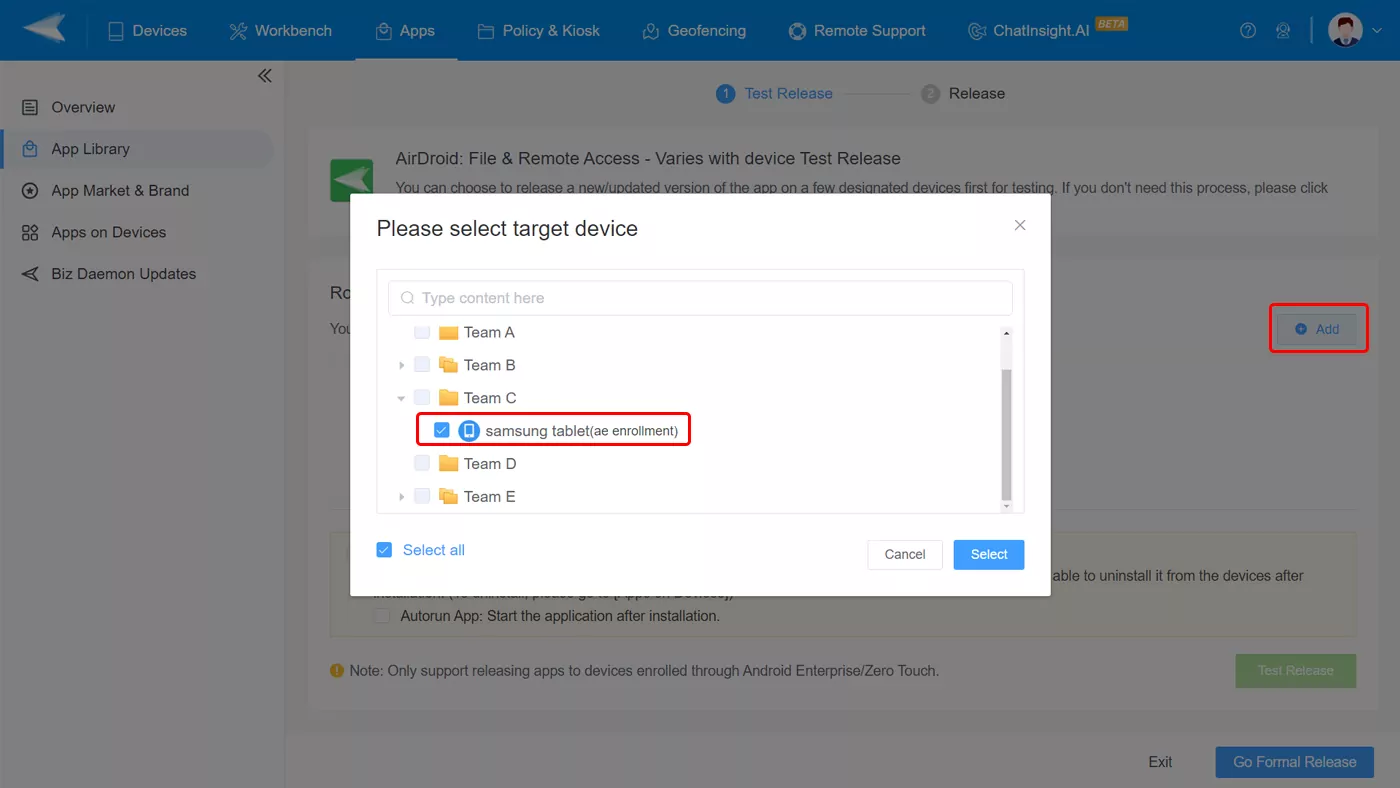
Step 5. Click the Test Release button to install the selected app on the selected device.
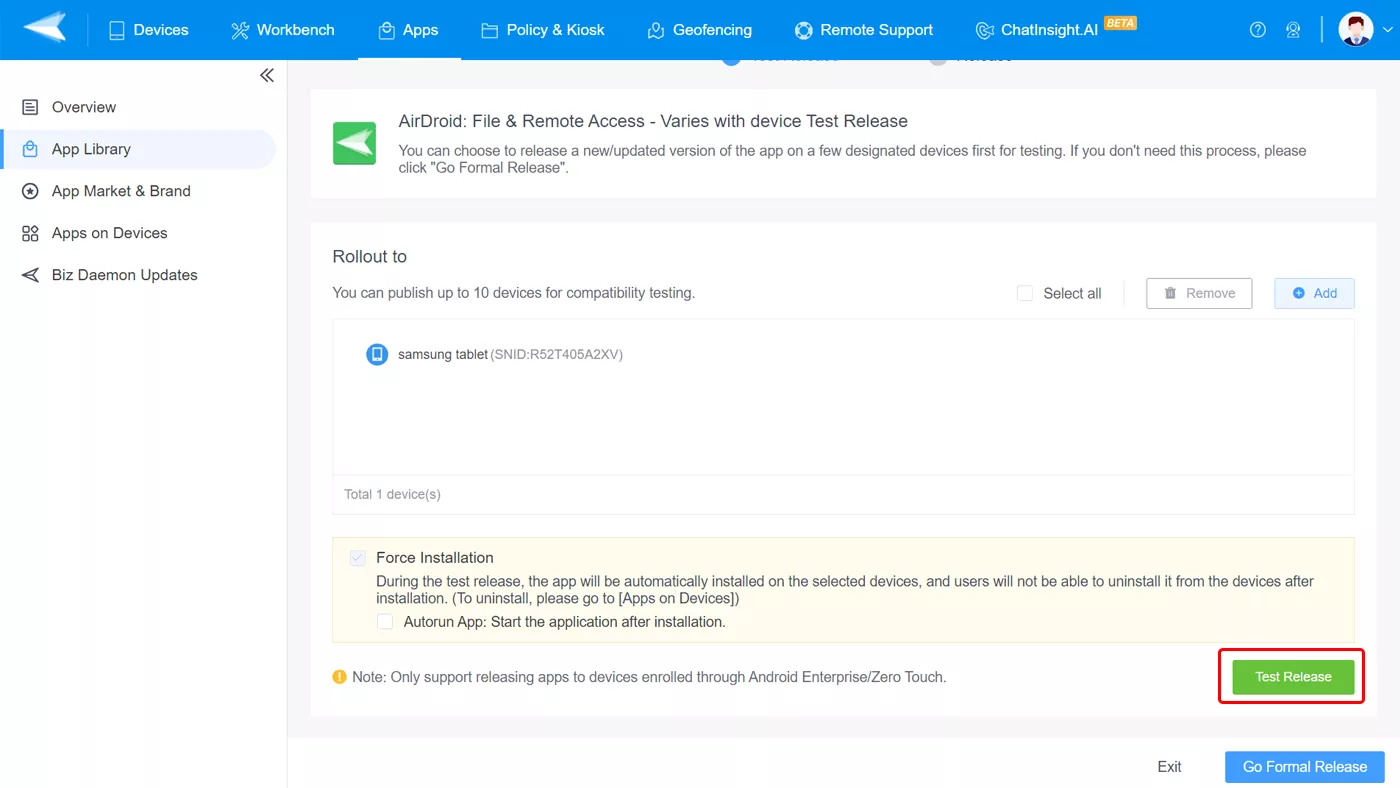
Benefits of Using AirDroid Business to Install Apps
Here are the benefits of AirDroid Business that make it stand out.
1. Easy Installation:
When managing many mobile devices in an enterprise, you need to have a mobile device management solution that makes remote app installation easy.
That is exactly what AirDroid Business focuses on, and IT admins can install apps remotely in a few simple steps across device groups or selected devices.
2. Unattended Remote Control:
When remote mobile devices are unattended, like kiosks, IT admins can install apps remotely on them, too, via AirDroid Business.
This means that there is no need for a person to be in front of the remote mobile devices where IT admins are installing the required apps from his computer.
3 Install Apps Remotely via ADB
Android Deb Bridge(ADB) is a command-line tool that can connect your computer to Android devices where you can install any app remotely. But both devices should have the same Wi-Fi connection.
ADB gives IT admins full control of the connected Android device, though the process of app installation is tiresome. Here are the steps to install remote apps via ADB.
Step 1. Download and install ADB on your computer as per your operating system.
Step 2. Download the APK file of the app that you want to install.
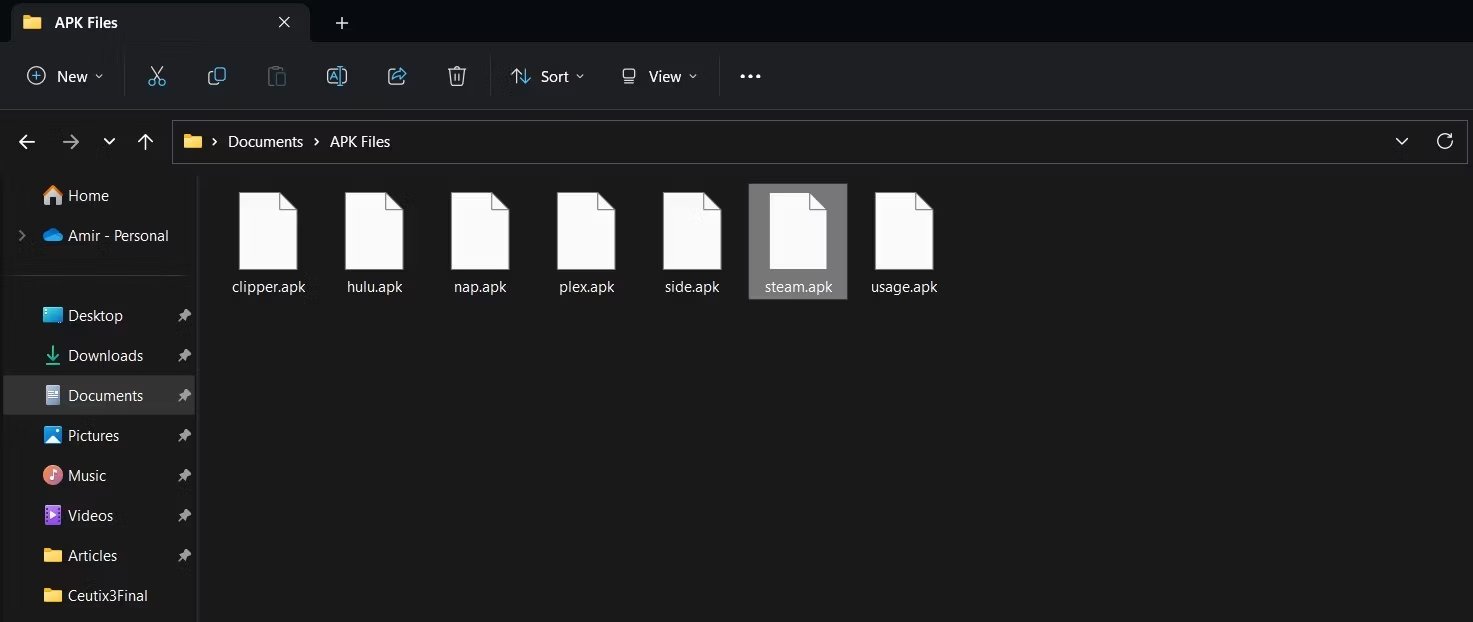
Step 3. Turn on the Wireless ABD Debugging option from the Developer Options on the remote Android device.
Step 4. Go to Settings> About Phone> Status and note down the local IP address.
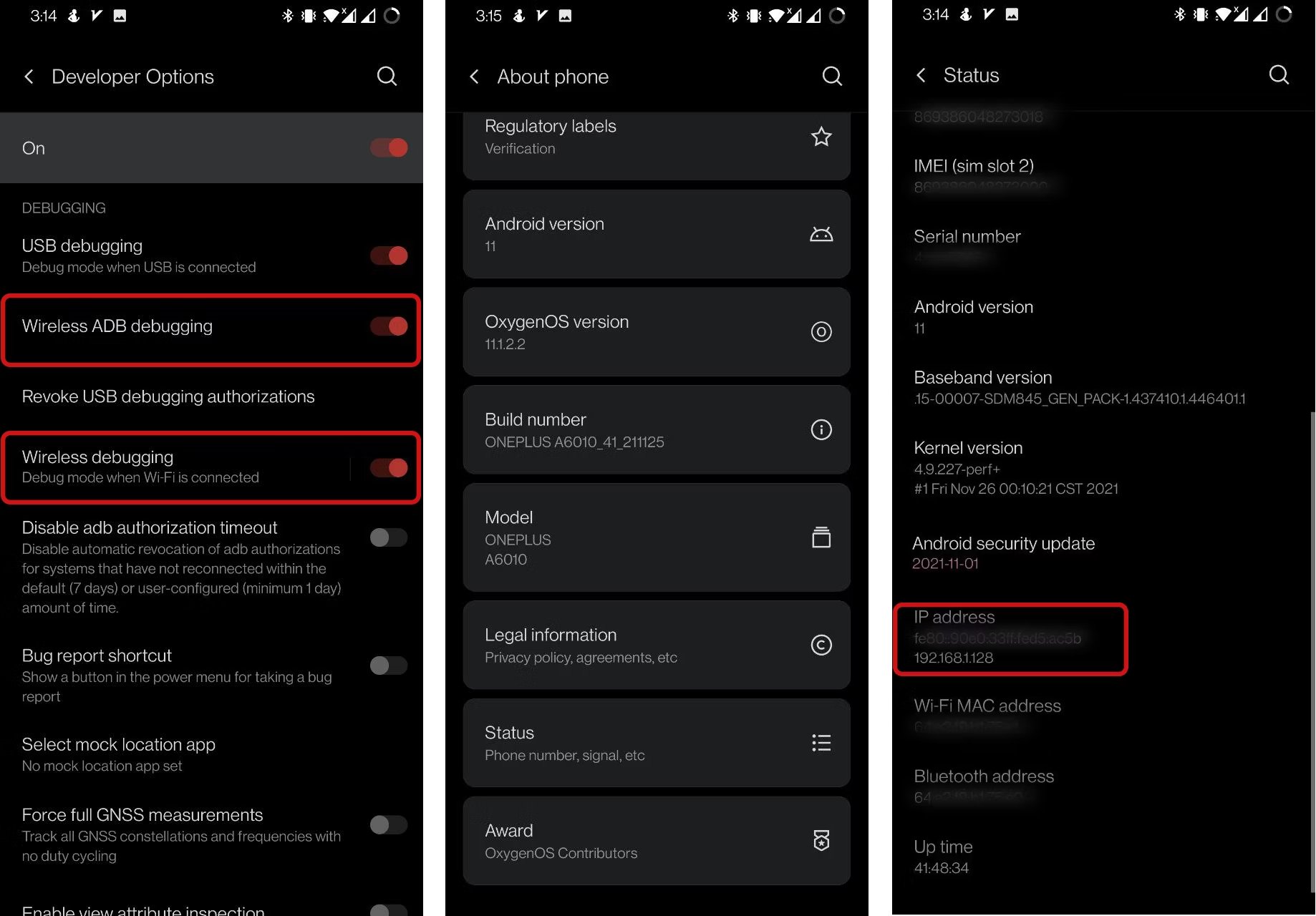
Step 5. Launch the Command Prompt if you are using a Windows computer. Type the following command.
adb connect 192.168.1.128
Replace the IP address in the command with the IP address of the Android device.
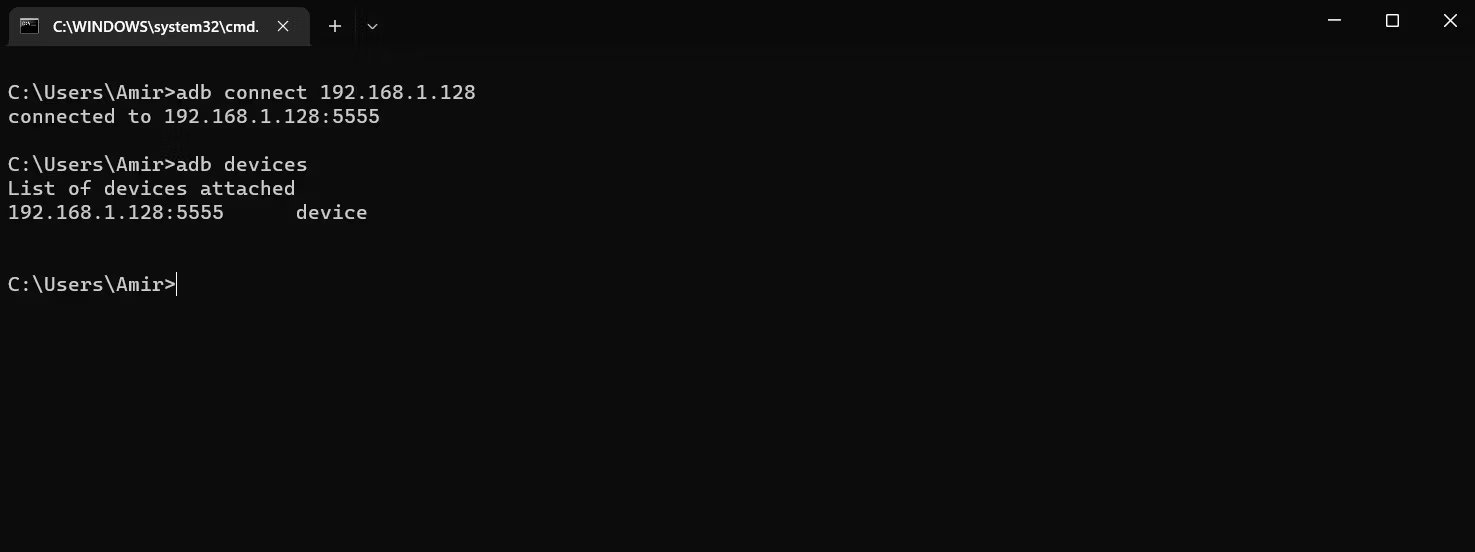
Step 6. Go to the directory on CMD where you have the APK file. Type the following command to install the app.
adb install file.apk
Replace “file” with the name of the app's APK file. Wait till you get the success message.
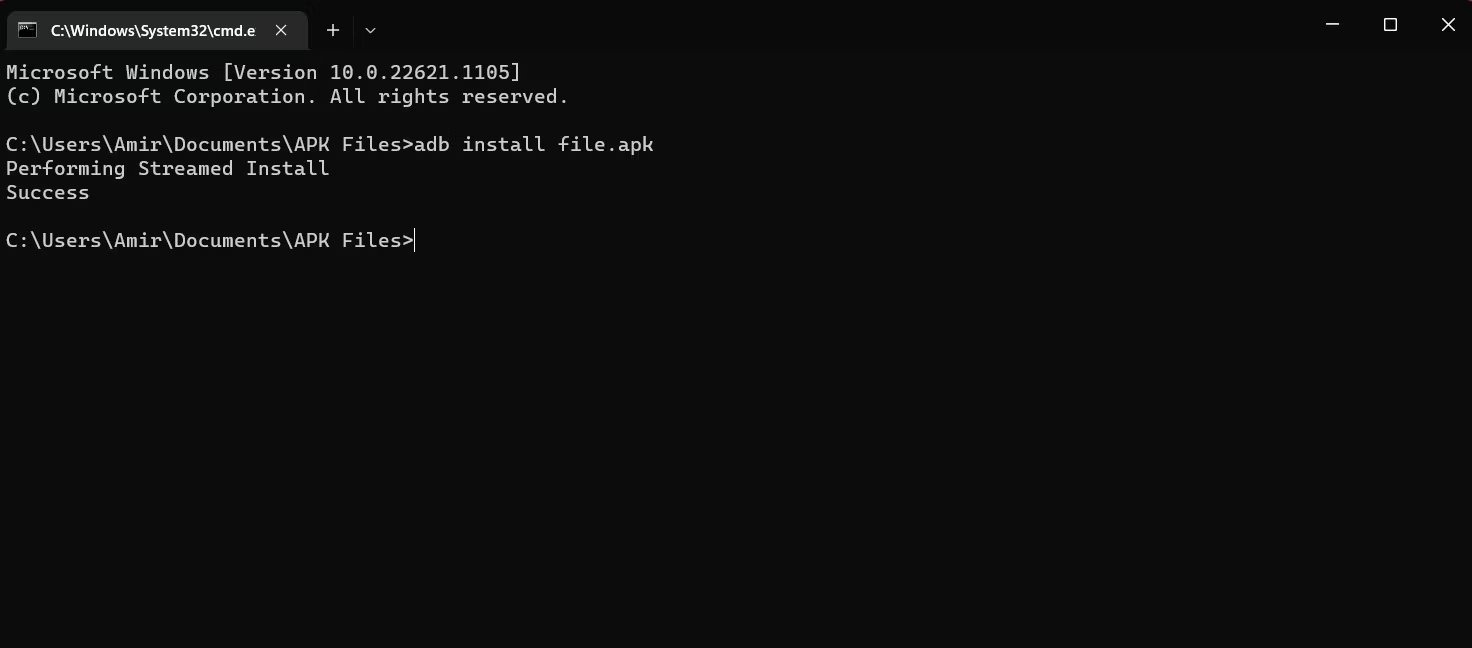
4 Install Apps Remotely via iTunes
If the remote work device is an iPhone or iPad, you can use iTunes to install apps remotely from your computer. You need to have iTunes installed on your computer which is available for both macOS as well as Windows.
Besides, the remote iOS device should have the Automatic Downloads option turned on. Here are the steps to install apps remotely via iTunes.
Step 1. Launch iTunes on your computer. Log into the same Apple ID account as that on the remote iOS device.
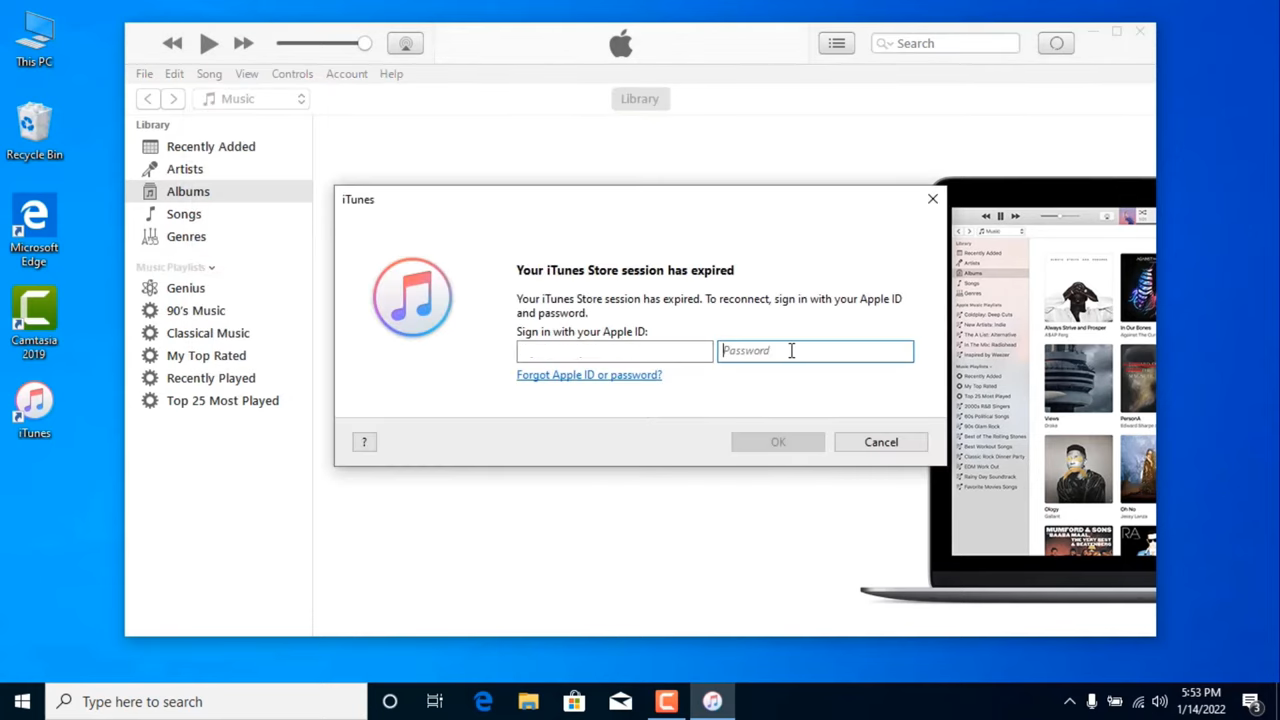
Step 2. Navigate to the iTunes Store tab located at the top.
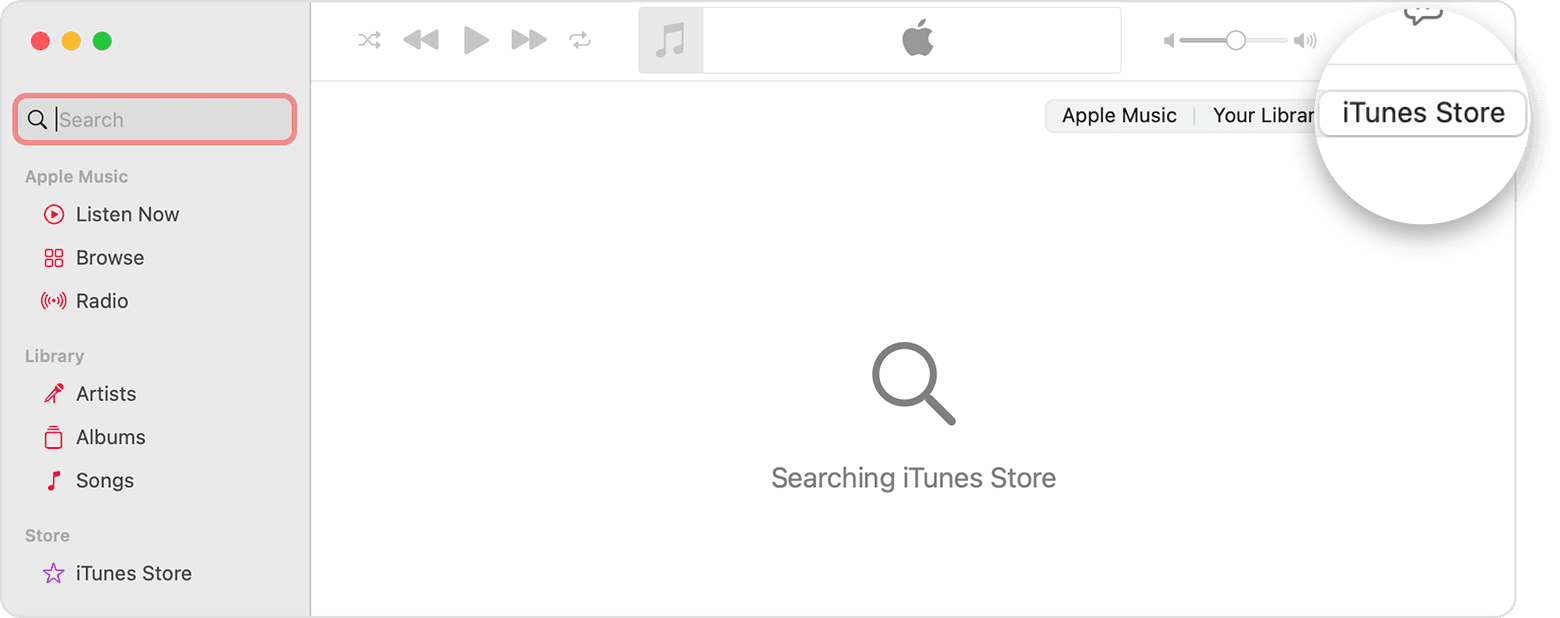
Step 3. Navigate to the App Store tab located at the top.
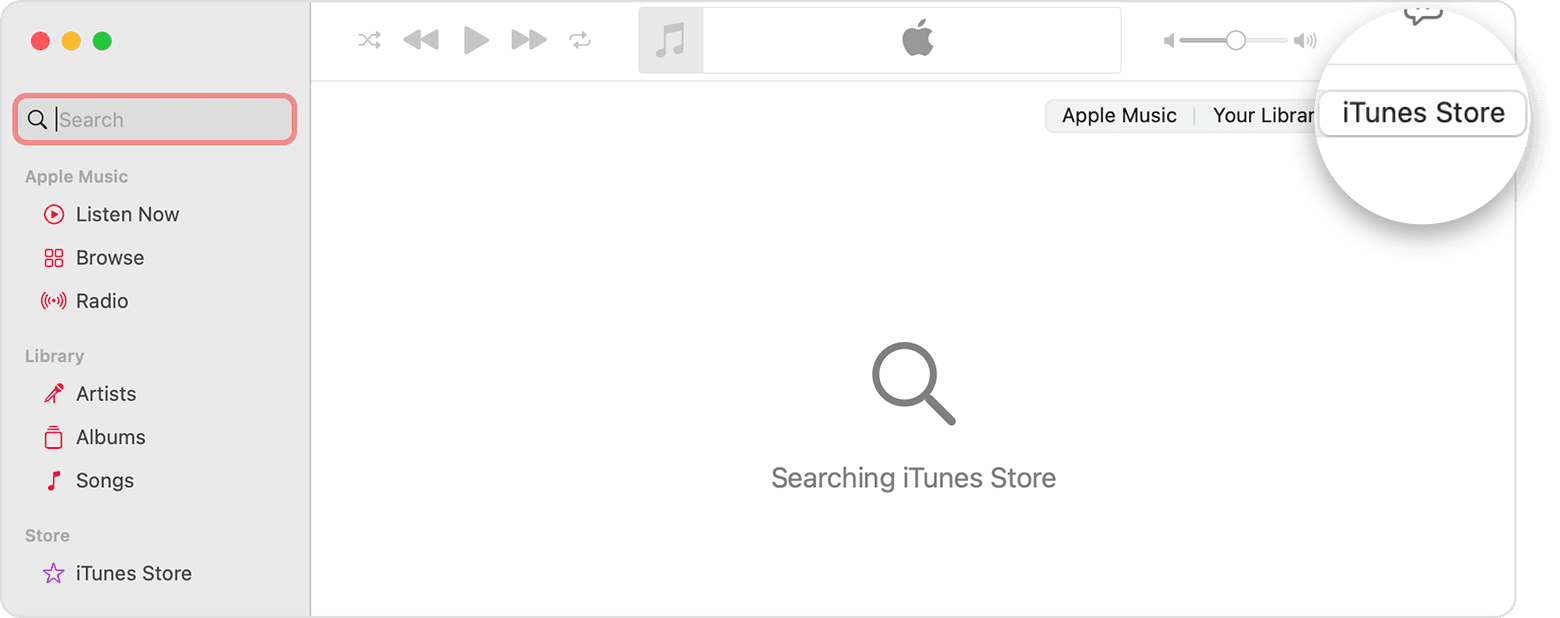
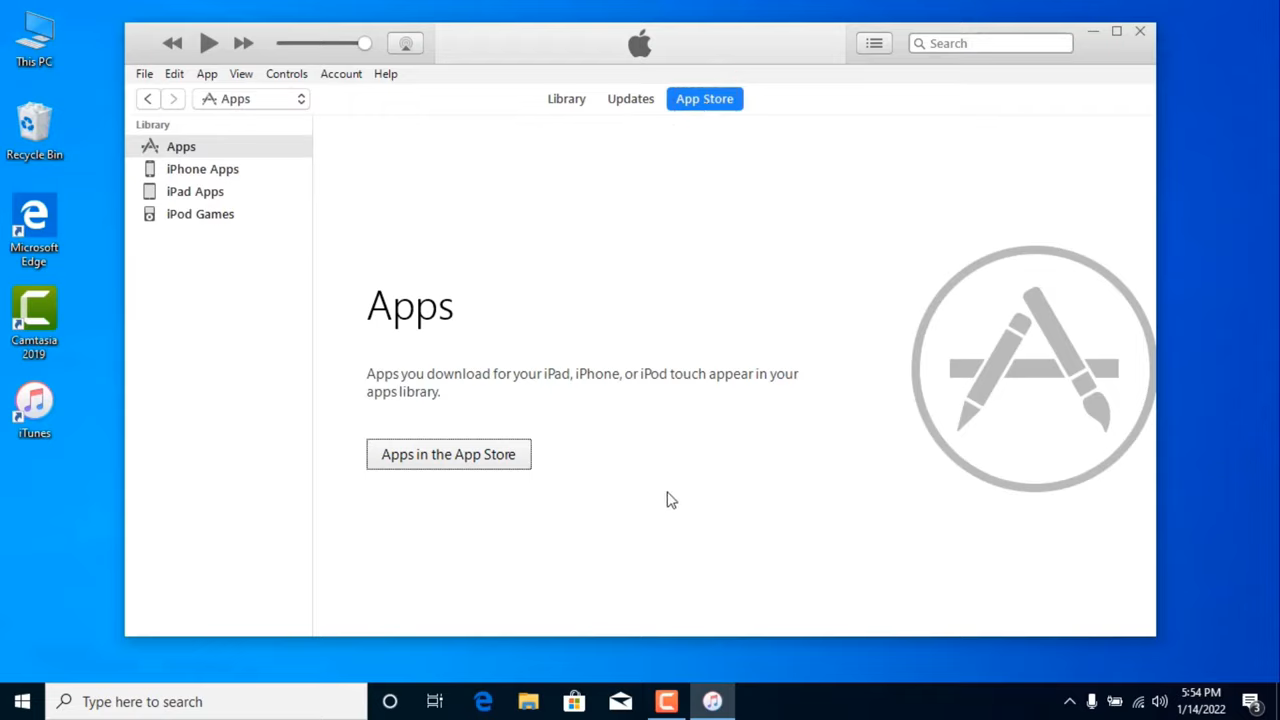
Step 4. Search for the desired app and click on the Download option. You may need to confirm the Apple ID credentials for verification.
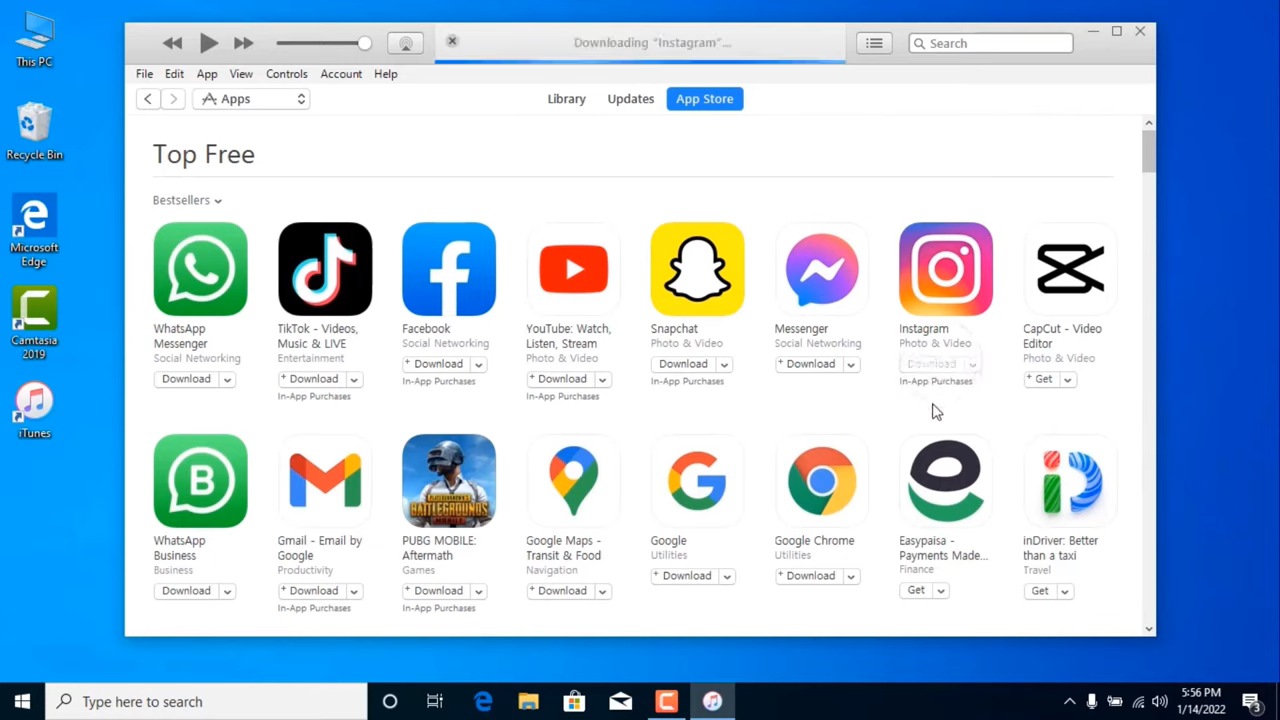
Step 5. You will see the download progress on the screen. Once the download process is complete, the app will be installed on the remote iOS device linked to the Apple ID.
Final Words
Installing apps remotely has become quite common in enterprises with employees working remotely. You can use the Google Play Store web platform to install apps remotely on Android devices. For iOS devices, you can use iTunes, which is available for Windows and macOS devices. The easiest way to install apps remotely is through mobile device management software. We recommend AirDroid Business to install and manage apps on remote Android devices.


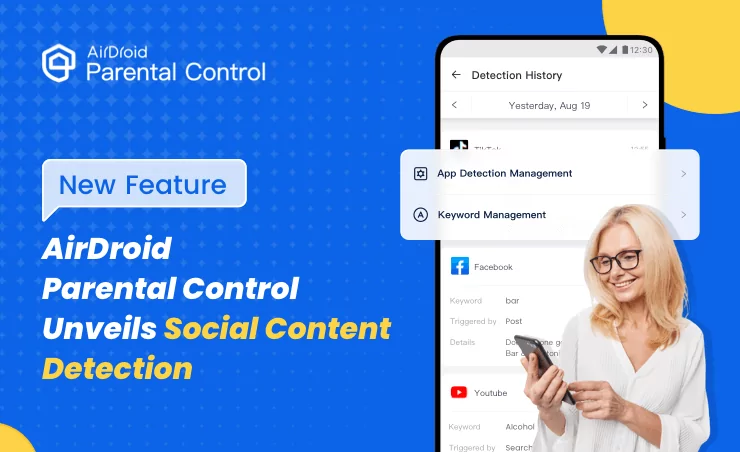
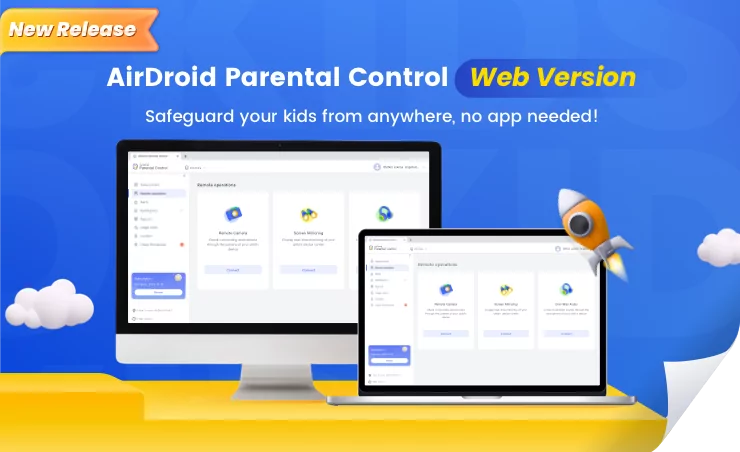
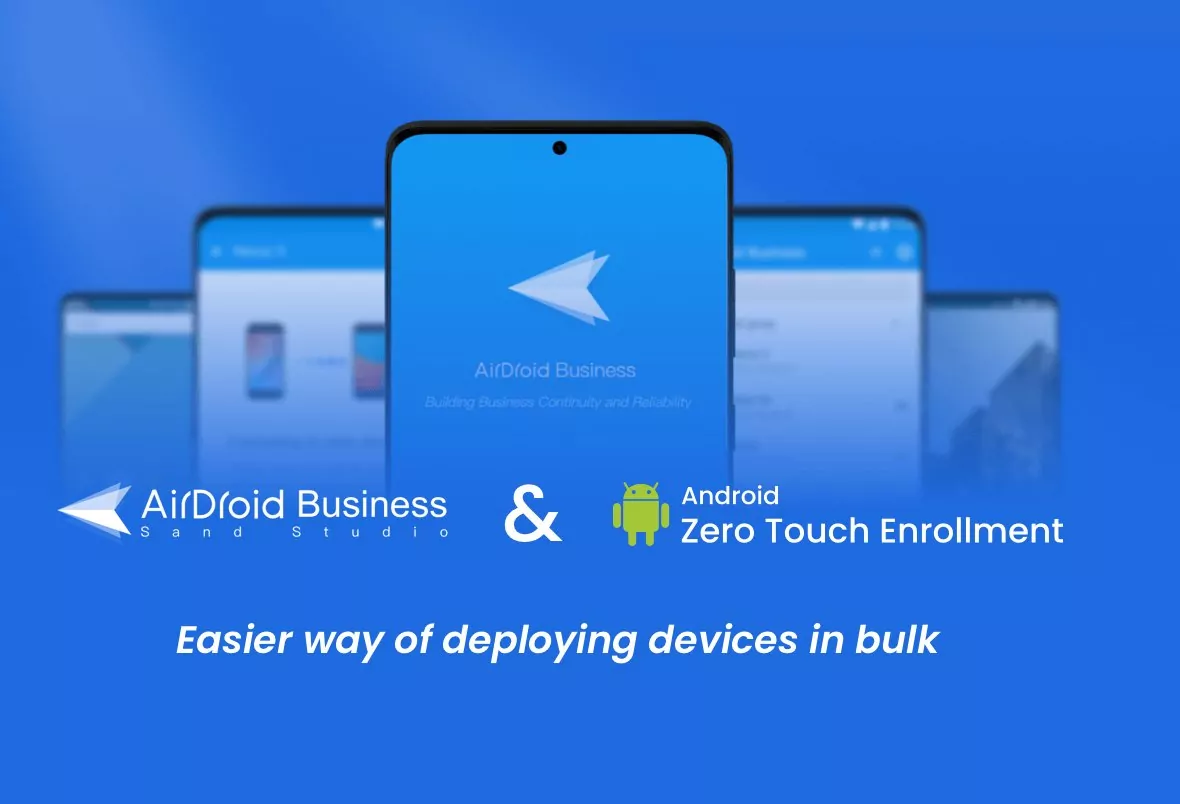

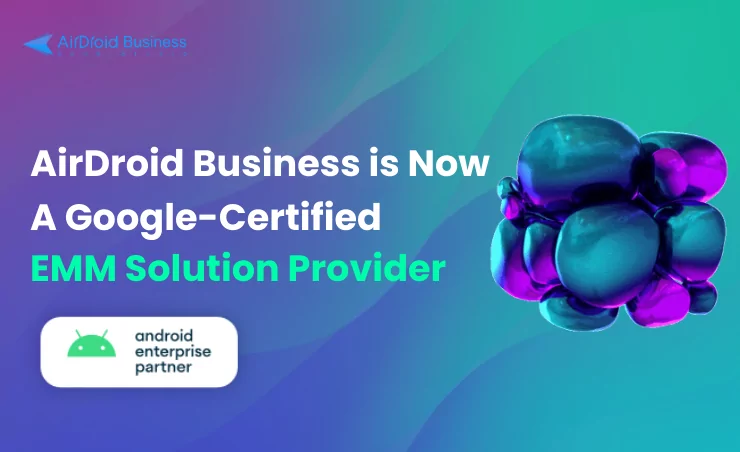



Leave a Reply.