No, you cannot read deleted messages on WhatsApp Web as annoced officially. Also it's impossible to read deleted messages on WhatsApp Windows version and Mac version. Deleted WhatsApp messages can only be recovered on mobile phones.
How to See Deleted Messages on WhatsApp?
Accidentally deleted or lost important Messages on WhatsApp? You may wonder how to recover or see deleted Messages on WhatsApp. This article will provide you with effective methods all tested. Let's take a quick look !
- How to See Deleted Messages on WhatsApp?
- Through WhatsApp Notification History
- With the AirDroid Parental Control
- By Restoring WhatsApp chats backup
- By Recovering WhatsApp Messages from Google Drive
- Via iCloud Backup
- Via iTunes Backup
- Bonus: How to Backup WhatsApp Messages before Deleting?
- FAQs regarding deleted messages on WhatsApp
How to See Deleted Messages on WhatsApp?
1Through WhatsApp Notification History
The message pop-up preview pane may allow you see deleted messages WhatsApp. As long as the phone allows to receive WhatsApp message notifications, whether it is iPhone or Android, you can receive the record of deleted messages and see the original message in your notification log.
To toggle on the notification history option, please follow the instructions below. Here we take an Android phones as an example:
Step 1. Type "WhatsApp" in the search box of Settings or navigate to "Settings" > "Apps" > "WhatsApp".
Step 2. Locate and enable the "All WhatsApp Notification" option by turning it on.
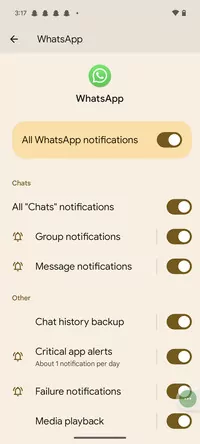
Step 3. Once the option has been turned on, your phones's notification center will display all upcoming notifications.
You should be able to view all original messages received on your WhatsApp after taking the steps above, even if the sender of those messages deleted them.
2With AirDroid Parental Control
The push notifications that come with the phone can really help us see recently sent and deleted messages. But if you want to see message records from a long time ago, you still need to use a professional app.
Here we have AirDroid Parental Control. Once you bind your phone to another phone, you can view all the message records on the device without any other operation.
Here's how to use AirDroid Parental Control to see deleted messages on WhatsApp:
Step 1. Download the AirDroid Parental Control app from the Play Store or App Store.
Step 2. You will be directed to the sign-up page once you open AirDroid Parental Control on your device. Create your account and then log in.
Step 3. Make sure your target phone has AirDroid Kids installed. Bind the device by entering the pairing code. Make some necessary settings and add precise information.
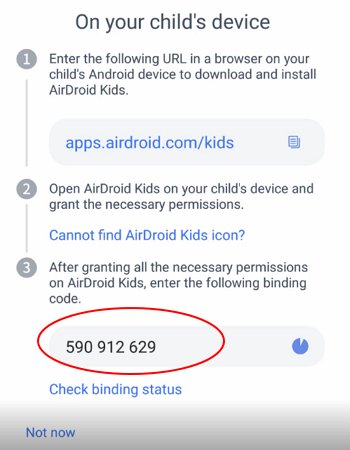
Step 4. Now Launch your AirDroid Parental Control, go to Notifications to check incoming deleted WhatsApp messages. You will see all messages records in this dashbord.
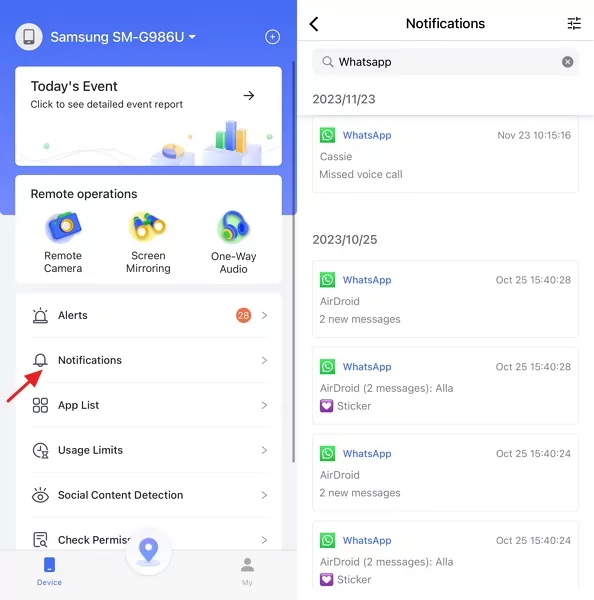
All past WhatsApp messages will be displayed in the notification center. In addition, AirDroid Parental Control can positionning in real time, filter inappropriate content, and restrict app usage, etc. Come and explore it!
3By Restoring WhatsApp chats backup
WhatsApp automatically backs up your WhatsApp chats daily, weekly or monthly to your phone's WhatsApp database, which includes a comprehensive history of your chats. If you have ever turned off the backup option or selected Never back up after registering your WhatsApp account, then unfortunately you may not be able to see the deleted Messages on WhatsApp.
Follow the steps below to see if you have a backup file of WhatsApp chats !
Step 1. Open the WhatsApp app and enter its setting menu. We are now in the settings of WhatsApp. Find "Chat" option in drop-down list.
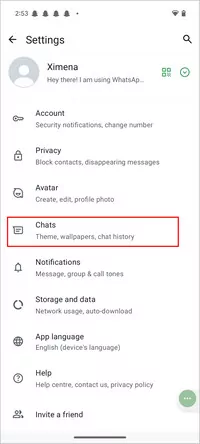
Step 2. You will see "Chat Backup", click to enter. Here it shows the date of the last backup, which will determine how far back you can restore your WhatsApp chat history.
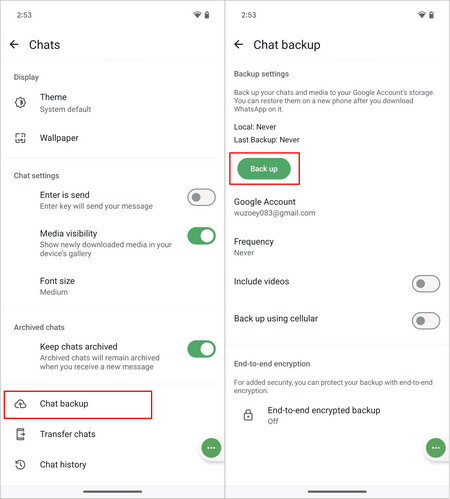
4By Recovering WhatsApp Messages from Google Drive
Once a backup WhatsApp is made, the backup file will be stored in your Google account. If you have not backed up WhatsApp before or have chosen never to back up, you can follow the steps below to check if you have a backup file in your Google Drive.
Step 1. Log in to your Google account and go to Google Drive see your backup file of WhatsApp messenger.
Step 2. Click the gear icon to enter the account settings interface.

Step 3. Find "Manage Apps". The previously backed up WhatsApp files will be displayed in the list.
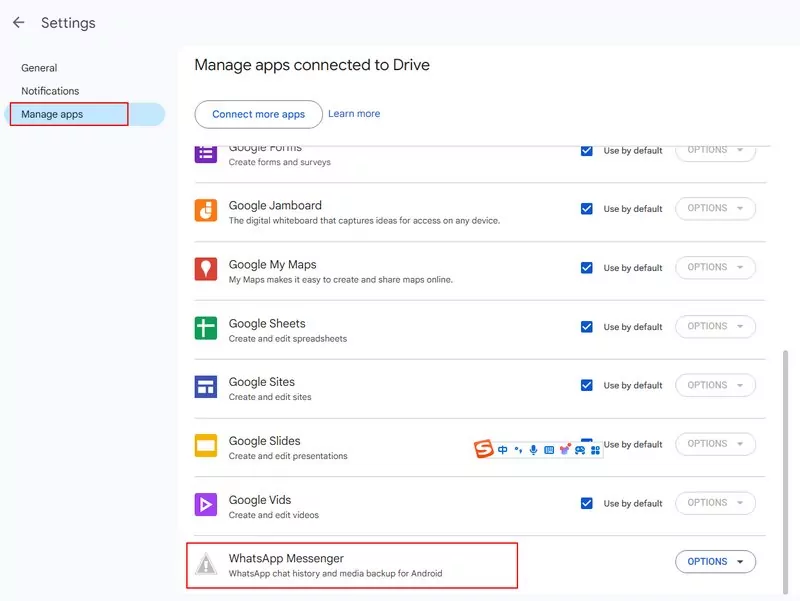
This step is just to ensure that you have the previous WhatsApp backup file. If you want to see the deleted WhatsApp messages, you also need to restore the backup file to the target phone.
Step 4. Go back to your phone and make sure Google Drive is turned on in the sync settings of your Google account.
How to Recover WhatsApp Messages from Google Drive backup ?
Step 1. Find the Google option in this setting of phone. Then click "Manage backup".
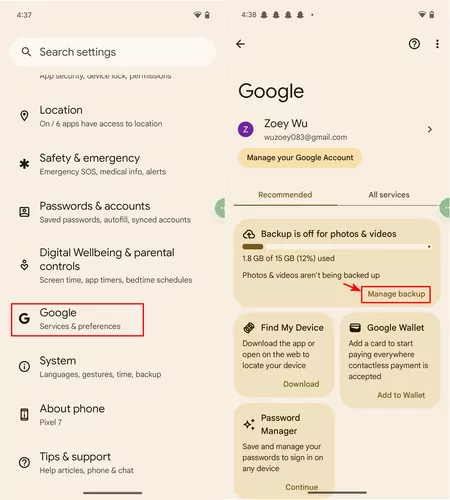
Step 2. Below "Backup details", find "Google Account Data". Find Google Drive and make sure the sync function is turned on.
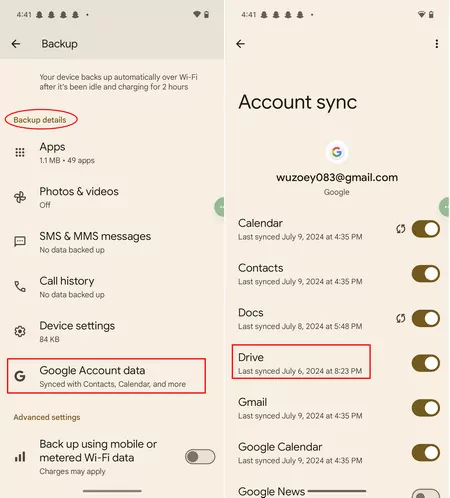
Step 3. Now you can uninstall and reinstall WhatsApp on your phone, select "Restore" when the first prompt appear when you open WhatsApp App.
Step 4. Then log in to your WhatsApp account on your phone and see if you can see the deleted messages WhatsApp.
5Via iCloud Backup
As mentioned above, on iPhone, the backup files of WhatsApp will be stored in the iCloud account. If you have backed up your WhatsApp messages, you can see the deleted WhatsApp message by restoring the backup.
Things to confirm before starting :
- Your iPhone and iCloud must both have enough space available. You must have at least 2.05 times as much space on your phone and in your iCloud account as the overall size of your backup.
- It is necessary to use the same Apple ID and same phone number for backup and restoration. You cannot restore the conversation history from another WhatsApp account.
Follow the following steps to restore WhatsApp messages:
Step 1. Confirm you have backed up a backup files in WhatsApp App. Open the WhatsApp app and click the gear icon on the right. Find "Chats" > "Chat Backup".
Step 2. Make sure the backup switch is turned on in iCloud. Open Settings on your phone and click on your profile picture to enter iCloud.
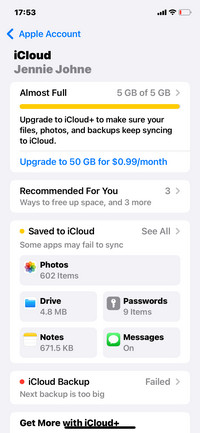
Step 3. All previously backed up apps will be displayed in this list. Check if WhatsApp is in the list.
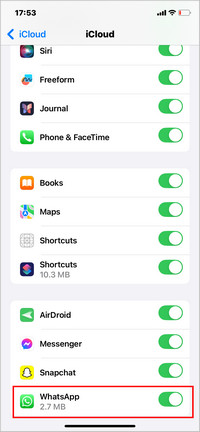
Step 4. All confirmed, then delete and reinstall WhatsApp to see deleted WhatsApp messages.
The above steps are to view deleted WhatsApp messages on an iPhone. Hope this helps you!
6Via iTunes Backup
Another Way to see the deleted messages on WhatsApp on an iPhone is by restoring iTunes backup. You need to:
Step 1. Connect your iPhone to your computer and launch iTunes on your computer.
Step 2. Click on the device icon and select Summary.
Step 3. Under Backups, click on Restore Backup.
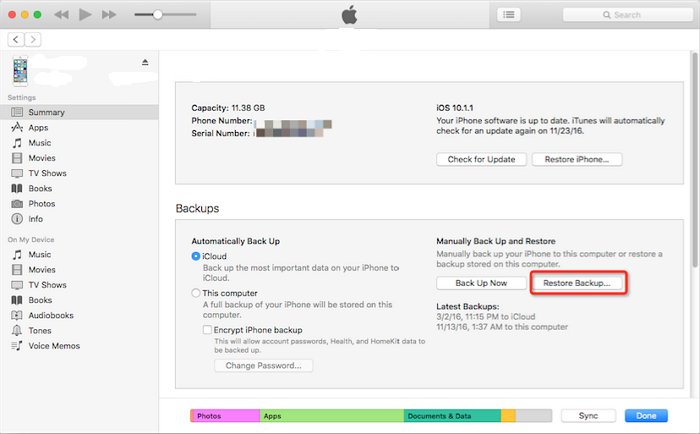
Step 4. Choose the backup containing your WhatsApp messages and click Restore. Then wait for the restoration process, and then open WhatsApp on your iPhone.
You cannot recover deleted WhatsApp messages on iPhone without any backup iTunes or iCloud. Even a third-party software can not achieve this without backup files.
Bonus: How to Backup WhatsApp Messages before Deleting?
To back up WhatsApp messages before deleting them, you can use the WhatsApp Backup feature. This feature allows you to back up your chats and media to your phone's memory or, depending on your phone's settings, to Google Drive or iCloud.
How to Backup to Google Drive
This is how you can backup your messages to Google Drive:
Step 1. Open WhatsApp and tap More options > Settings > Chats > Chat backup.
Step 2. Tap Back to Google Drive and select a backup frequency. You can back up your chats daily, weekly, monthly, or only when you tap Back Up.
Step 3. Select the Google account you want to use for backups. If you don't have a Google account, tap Add Account and follow the instructions to create one.
Step 4. Tap Back Up to manually start the backup process. You can also enable Include videos if you want to back up your video messages.
How to Backup to iCloud
Here's how you can use backup your chats on your iPhone:
Step 1. Open WhatsApp and tap Settings > Chats > Chat Backup.
Step 2. Tap Back Up Now to manually start the backup process. You can also enable Include Videos to back up your video messages.
Step 3. You can also enable Auto Backup and choose your backup frequency. You can back up your chats daily, weekly, monthly, or only when you tap Back Up Now.
Step 4. Ensure you are signed in with your Apple ID and have enough space on your iCloud account. If you don't have an Apple ID, tap Create a new one and follow the instructions to create one.
Final thoughts
Through the notification center or the previous backup of WhatsApp messages, you maybe able to see deleted WhatsApp messages. The above are the effective methods we tried, and I do hope you can benifit of them.
You may try the all-around WhatsApp Tracker to tracking all the conversations on WhatsApp.
FAQs about Seeing Deleted Messages on WhatsApp
Deleting a chat on WhatsApp does not delete it permanently, as it may still be stored in your chat backup or in your phone’s memory. If you want to delete a chat on WhatsApp permanently, you need to delete it from both your phone and your chat backup.
You can see deleted messages on WhatsApp sent by someone by using its reply feature. When you reply to a message, it will show you the original message along with your reply even it has been deleted. If you want to recover deleted messages, you‘d better follow the detailed guide above.










Leave a Reply.