To understand how to check Instagram notifications online, follow the steps below:
Step 1: Go to instagram.com on your preferred browser.
Step 2: Tap on the heart-shaped icon to check your Instagram notifications online.
Parent Control
When someone follows, likes, comments, or sends a direct message to a user on Instagram, the person will get a notification. You might receive many Instagram notifications every day. However, if you're unaware of how to check Instagram notifications, you're at the right place. In this article, you'll discover the right way to do it. Let's get started!
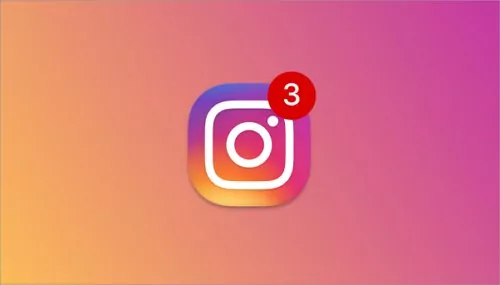
Now that you know a way to turn on Instagram notifications, you must be wondering how to check them, which you'll find in this section. Instagram notifications are the easiest way to determine who has interacted with you and who wishes to connect with you. To understand how to check all Instagram notifications, follow the steps below:
Step 1: Launch Instagram app on your device or go to instagram.com on your browser.
Step 2: Click on the heart-shaped icon.
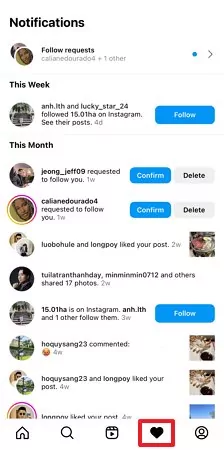
Now, you can see all your Instagram notifications.
Wondering how to see Instagram notifications without opening the app? To receive and view notifications when Instagram is not open, you need to turn on Instagram notification settings both on the Instagram app and your phone's settings.
First, you should turn on Instagram notifications through the Instagram app by following these steps:
Step 1: Open the Instagram on your device.
Step 2: Go to your Profile and tap on three lines at the top right.
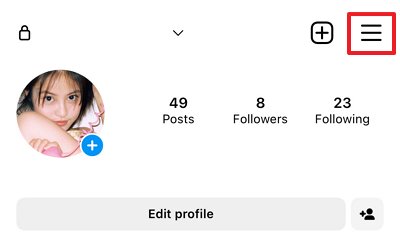
Step 3: Now, select Settings from the drop-down menu and tap on Notifications.
![]()
Step 4: After that, you can customize your Notification settings. Moreover, to turn Notification off, you need to toggle the switch next to Pause All.
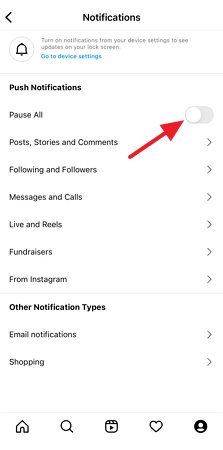
Next, you need to turn Instagram notifications on through Settings by following these steps:
Step 1: Open the Settings on your device. Navigate to Notifications and tap on it.
![]()
Step 2: Tap on Included apps.
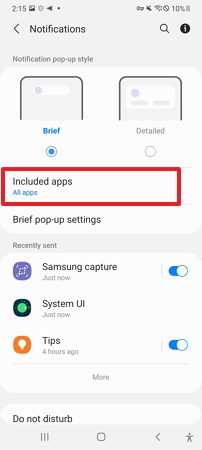
Step 3: Look for Instagram and toggle the switch next to it to ON.
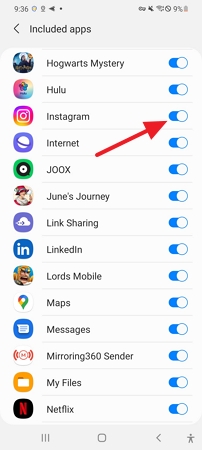
Do you wish to see your old Instagram notifications You'll find out how to do it in this section. You can see your old notifications on Instagram using the following three ways:
If you're running Android 11 or later, you can access your notifications under the settings menu. While the Notification History feature is off by default, if you turn it on, it will record each alert that has been sent. It works as a recycle bin on your Android phone notifications. To understand how to check Instagram notification history using Android notification history, follow the steps below:
Step 1: Open Settings on the Android phone and tap on Notifications.
Step 2: Scroll down, tap on Advanced Settings, and select Notification History from the next screen.
![]()
Step 3: You'll find all your old Instagram notifications there. However, if you don't see any notifications, you need to toggle the notification history to on, so it starts storing your Android notifications.
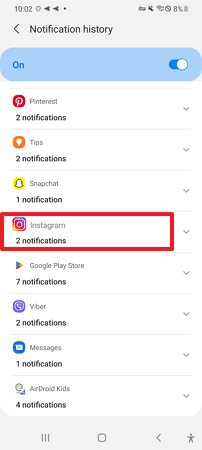
You can see your old Instagram notifications on your iPhone from the iPhone notification center.
Step 1: Unlock your phone with Face ID or Password.
Step 2: Swipe down from the center of the top of your screen. It will bring you to the notification center. You can scroll up to find the old Instagram notification you are missing.
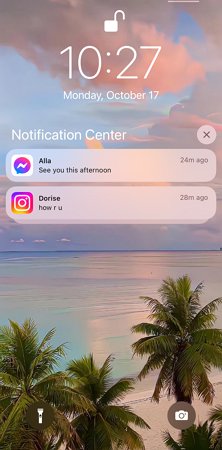
The next way to check old notifications on Instagram is by using the AirDroid Parental Control app. It lets you check the notifications on the target device with simple clicks.
To check your old Instagram notification using AirDroid Parental Control, follow the steps below:
Step 1. Install the AirDroid Parental Control app on your device. Launch the app and set up your account.
Step 2. Now, download AirDroid Kids on the target device and launch it. Enter the paring code to bind both devices and make the necessary customizations .
Step 3. Now, tap on "Notifications" from the dashboard, and you will start seeing all the notifications on the target device, including Instagram. Moreover, you can tap on the "

There can be many reasons behind your Instagram notifications not working issue. Some of the common ones are:
If you haven't received Instagram alerts recently, you might have the Do Not Disturb mode on. You may have been too engrossed in your thoughts to turn it off. In Do Not Disturb mode, notifications are silenced entirely. You won't get any alerts in the notification area either.
Try clearing your Instagram app's cache and stored data if you aren't getting alerts. You risk having problems with your app if the cache it uses becomes damaged.
An unstable or unprotected internet connection might be the culprit if your Instagram notifications suddenly stop working. This might be an issue if your Wi-Fi signal is poor or you are utilizing a poor mobile data connection.
Instagram notifications can fail if you are using an outdated app version. Fixing this is as easy as downloading Instagram's most recent update from the Google Play store. If it doesn't work, try uninstalling the program and installing it again.
Instagram, one of the world's most famous social media platforms, sends notifications when someone tries to interact with you. However, since Instagram gets thousands of new users daily, not everyone knows how to check Instagram notifications. But we hope that you've found everything about Instagram notifications after reading this article. Moreover, if you wish to see your old Instagram notifications, you can use the AirDroid Parental Control app.
To understand how to check Instagram notifications online, follow the steps below:
Step 1: Go to instagram.com on your preferred browser.
Step 2: Tap on the heart-shaped icon to check your Instagram notifications online.
You can see those notifications in your Android notification history, iPhone notification center or AirDroid Parental Control app by binding the target and your device with each other.
To mute Instagram notifications, follow the steps below:
Step 1: Open Settings on your phone.
Step 2: Tap on Notifications and find Instagram.
Step 3: Toggle the switch next to Instagram to off to mute its notifications.
You might have a corrupted Instagram cache, weak internet connection, outdated Instagram version, etc. Try resolving these issues to see your Instagram notifications.
You can find the past Instagram notifications in Android notification history only if you use Android 11 or later versions. Also, you can bind your phone with the AirDroid Parental Control app to see the history of Instagram notifications on iPhone.
Instagram only notifies you of screenshots when someone captures your disappearing photo. However, if someone takes a screenshot of your story, reel, profile, or post, Instagram won't notify you.
Instagram sends notifications to your phone when you receive a direct message, a like or comments on your post, get a follower request, or someone accepts your request, and when someone replies to your comment.
You can only undo a deleted notification for 2 seconds after you've deleted it by clicking on the Undo button. Besides that, there's no built-in way to undo an Instagram notification.
Leave a Reply.