What is Provisioning Mode in Android & How to Access
Provisioning mode Android allows an enterprise or company to set up an Android device under their management. In doing so, they can remotely monitor and control the device in question. The extent of control can vary based on the active policy of the provisioning method.
Android 5 and later versions have the provisioning mode, where you can use Android MDM technology to turn it into a provisioning device. This works on personal devices as well as special work-only devices.
You can access the provisioning mode in various ways. The QR code method, NFC tag, and EMM code setup are some of the more well-known ones. There’s also the zero-touch method for bulk distributing managed devices to employees. This article will discuss how Android provisioning works, how to set it up, and some common issues people face during the setup process.
1 What Is Provisioning Mode in Android?
The Android operating system is a popular open-source OS for tablets, smartphones, and other devices. It uses the Linux Kernel engine and highly accessible open-source software. The flexibility of Android OS makes provisioning mode such a practical thing.
Android OS is easy to get and customize and significantly cheaper than similar products. That's why using android provisioning to create management-enforced devices is more viable. Provisioning mode allows a user to control and monitor other registered devices to a certain extent.
IT administrators can use provisioning mode to assign work profiles to the employee's device. They can then monitor the apps, data, and other aspects of the work profile for optimized work efficiency. Android MDM has a strong separation between the work profile and the user's regular profile. So this process does not violate the user's privacy on their personal profile.
All of those functions can only be accessed through the device setup. You can access the provisioning mode by entering one of the provisioning methods during the initial setup of the Android device. The methods include DPC, QR code, Zero-touch, NFC tag, and brand-specific methods like Zebra Stage Now, Samsung Knox, and others.
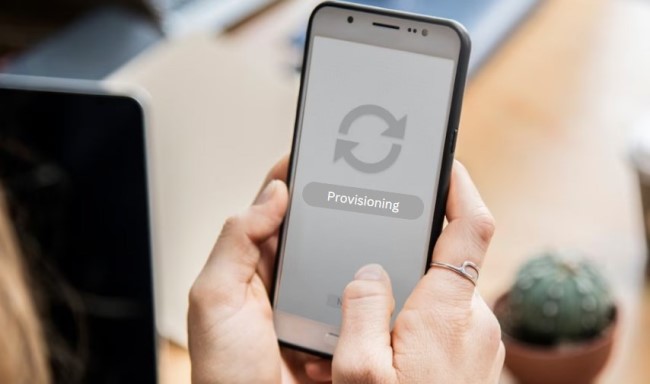
2 When Should You Use Provisioning Mode on Android Devices?
You can only access the mobile device provisioning mode during the initial device setup. The specific steps are different based on what method you choose.
1 Adding New User Profiles
There are two ways to add new devices after setting up your administrator profile with Android MDM. You can use the QR code, EMM code, or NFC tag from the admin device to register other devices under your management.
The other method is to buy provisioned devices from a supported carrier or reseller. You can then give these devices to your employees directly, and they will get new user profiles once they turn on the device and complete the guided setup process.
2 Enterprise Device Deployment
Enterprise device deployment requires the following steps:
- Step 1: Analyze your current environment and policies. Your enterprise devices will be based on these.
- Step 2: Next, you'll need to outline all your Android enterprise feature requirements for the provisioning device using your analysis.
- Step 3: Now coordinate with your EMM to run a proof of concept. This will let you test your theory and sort out any kink it may have.
- Step 4: Enroll your Enterprise device.
3 Device Reset
Resetting a device will allow you to remove the provisioning accounts tied to that device. In most cases, you can do this by manually deleting the provisioning accounts through the accounts manager. But if it doesn't work, you may need to factory reset the device.
Factory reset will get rid of all the personal and work data. So make sure to keep a backup on separate storage. You can then go through the setup wizard to start provisioning again.
3 Benefits to Use Provisioning Mode Android
Efficiency and Compliance Standards
Many industries have specific compliance standards for data management. These can be hard to reach with off-the-shelf devices because those devices lack the necessary protocols and features. A provisioned device will let you reshape the machine to fit your industry regulations.
It also increases workplace efficiency by reducing IT administration costs. You can manage your entire command chain from a single dashboard.
Security
Security enhancement is one of the primary reasons for provisioning Android. MDM can help you protect your work and personal information through industry-standard data protection. You can also remotely erase sensitive data from a stolen device.
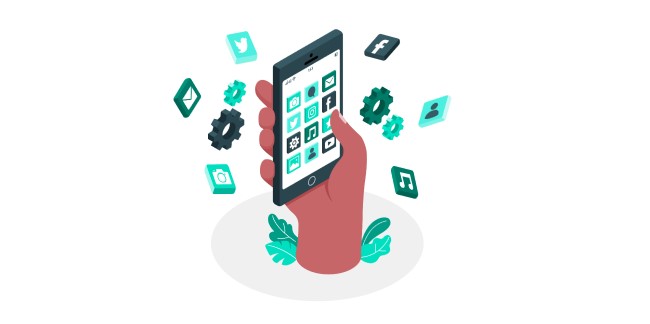
4 Common Issues with Android Provisioning
Android provisioning is an evolving feature that still has a few bugs. Many known issues get fixed with newer versions, but some problems can pop up from time to time. But a lot of the cases are actually caused by the end-users. Here are some issues that many people find with Android provisioning mode:
1) Device Is Currently Not in Provisioning Mode
Some devices will lose the provisioning mode once you restart. It will then show the warning “Device is currently not in provisioning mode.” You can fix this problem by manually re-enabling the mobile device provision through the setup wizard.
2) Get Stuck in the Provisioning Process
Sometimes the Android device can get stuck in the provisioning process, usually in the setup wizard. It can happen if you try registering a new user profile or installing a brand-new device.
The main reason why this happens is that your device isn't compatible with your provisioning method. It can also be due to a poorly configured MDM profile.
3) Device Might Not Save the Settings Configured during the Provisioning Mode
Android devices not saving the provisioning mode settings is a common issue that usually shows up if you don't have the necessary features in the policy. You should recheck your policy for inconsistencies that may be causing the issues. Use this API to check what's causing the problem.
4) Unable to Add New User Profiles
You may face an issue where you can't add new user profiles to your MDM, and any newly connected device stops doing anything. Such cases can happen due to two reasons. The first reason is that your device policy is invalid. Installing a device without a valid policy will put the device into quarantine.
The other issue could be that your device version is incompatible with your provisioning mode. Some devices are also specifically blocked from specific provisioning modes due to software incompatibilities.





Leave a Reply.