Instagram on a Business Card - Everything You Need to Know
Instagram has blossomed into an open market to showcase your portfolio of work, services, and products, and to promote your business.
But to effectively communicate that to potential clients and business partners, you should be integrating your Instagram account into every facet of your brand, including your business cards.
So today, we’re showing you everything you need to know about Instagram on business cards!
1. What Instagram Info to Put on Business Cards
There are a variety of ways you can incorporate your Instagram account into a business card. Here are all the possible ways of displaying your Instagram information on a traditional or digital business card:
| Combination | How It Works | Best For |
|---|---|---|
| Instagram logo + Handle | Most Popular | Both physical and digital business cards |
| Instagram logo + QR Code | Most Convenient | Physical business cards |
| Instagram logo + URL | Most Direct | Digital business cards |
| Instagram logo + Display Name | Less Recommended | Business cards with a unique organization name |
Instagram Logo
Instagram logo on business cards are necessary. Adding the Instagram icon for business cards, whether physical or digital ones, is a sure way for people to access and view your Instagram profile.
Instagram Handle
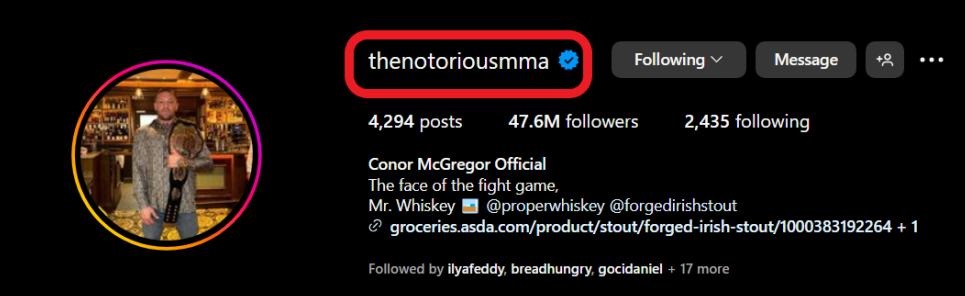
If you’re using a traditional business card, your first choice is to include a section of your contact details with your ‘handle’ (account name) such as Instagram: @yourprofile.
This is the most direct way for people to find you on Instagram on physically or digitally. All they have to do is open Instagram and type in your Instagram handle, and they’ll be able to find your account easily.
This is the best way for social media influencers who have a substantial following and are verified since they’ll show up at the top of the search results, further enhancing your online visibility and credibility.
Profile URL
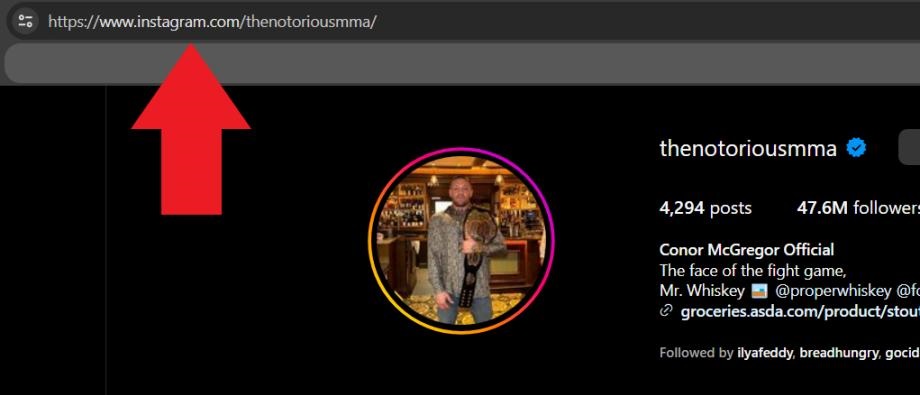
Besides adding your Instagram handle, you can use your profile URL instead. This isn’t as clean as your Instagram handle, but if you want your clients/partners to directly access your Instagram without needing to search for it, this is a great option.
To access your Instagram profile URL, open Instagram in a web browser, go to your profile, and copy the link from the address bar. You don’t have to copy the entire URL, since it may be too lengthy.
Here’s an example of how to shorten your URL to include on a business card - instagram.com/yourprofile, which is short enough to use on a business card without it being cumbersome for potential people to type.
Instagram QR Code
The QR code is a scannable option for people to directly scan and open your Instagram profile page for connections. There used to a Nametag for Instagram profile but it’s unavailable now.
To save your Instagram profile QR code, launch Instagram on your phone, tap Profile > Share profile > Download to save your QR code.
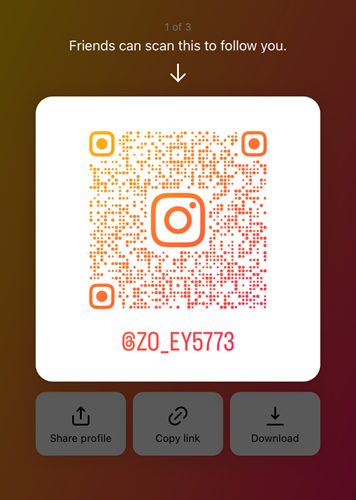
This is a great way to include your Instagram account on a business card, especially for smaller businesses or accounts since users don’t have to search for your account manually.
Display Name
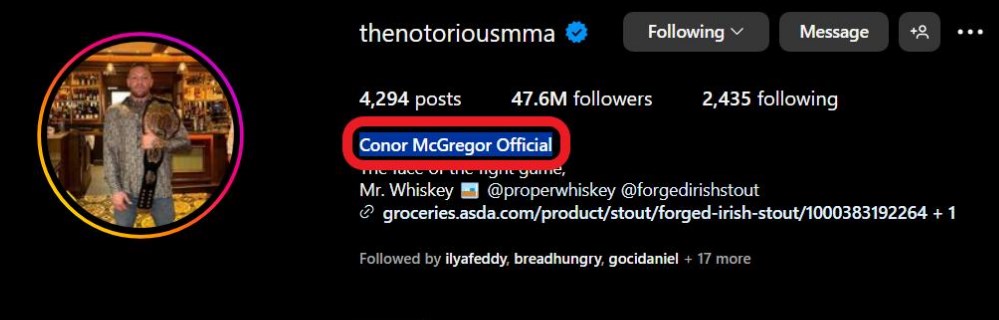
Instead of using your handle name that is the unique name for your account, you can instead use your display name on your business card This is an ideal way for established businesses and brands to reinforce how strong your brand recognition is.
However, this is not recommended for individuals because the display name is not unique on Instagram and people may fail to locate the correct one.
2. How to Put Instagram on Business Cards
Now that we’ve gone over all the different ways you could include your Instagram account as a business card, here’s how to update and include it on your latest business cards.
Way 1: Using Business Card Templates
There are plenty of easy ways to create and design fantastic, eye-catching business cards online by using ‘business card makers’ that have templates for you to use so you don’t have to design them from scratch.
One great example of an easy-to-use, no-experience-necessary business card maker is Canva.
How to add Instagram on business cards via templates:
- Step 1.Go to Canva business card maker and click ‘Create a business card’.
- Step 2.You’ll find a selection of business card templates on the left. Browse through and select the one you like.
- If you would like to include the QR code of your Instagram profile, choose a template that comes with a QR code area.
- Step 3.Fill in the necessary information you want to show on your business card, such as name, job title, email address, phone number, and more.
- Step 4.In the left-hand menu bar, select ‘Elements’ and type in ‘Instagram’ to find an icon for the shape you just made. Try and match the styles to the existing card design.
- Step 5.Move the Instagram icon in place and align it. Add a new text box and enter your Instagram account details: handle, profile name, profile URL or QR code depending on your design.
- Step 6.Save your new business card and get it printed!
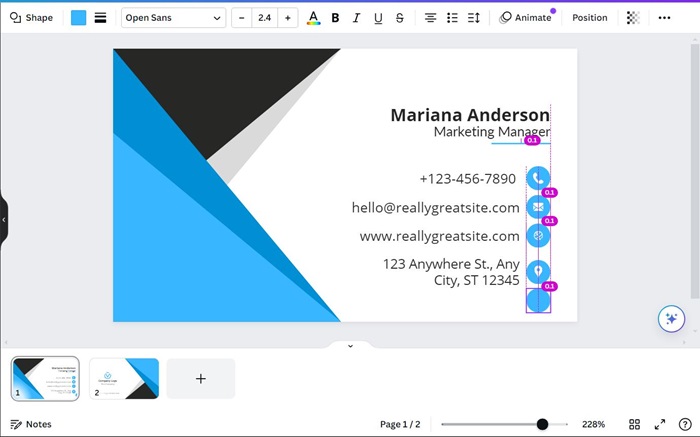
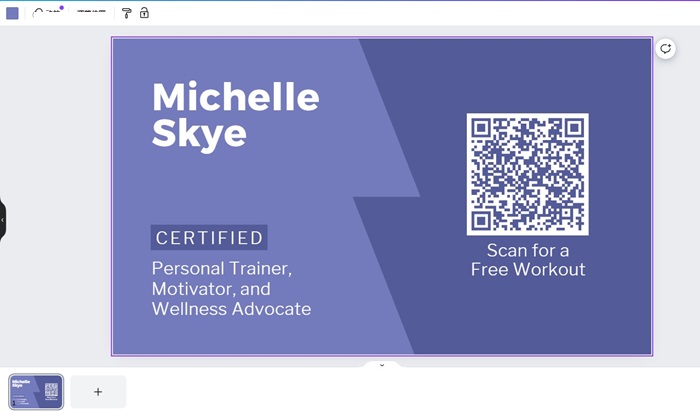
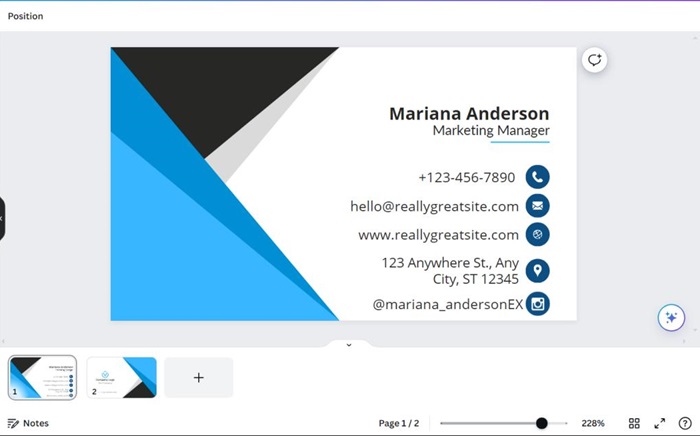
Way 2: Via Digital Business Card App
The above method is great for in-person conferences and meetings, but to adapt to the digital era, you need to have a digital business card. Digital business cards are essentially the same as normal business cards, but digital.
We’re using Popl as an example but there are plenty more to choose from in case you’re looking for specific features.
How to put Instagram on business cards via a digital business card app:
- Step 1.On your PC’s web browser, go to the Popl site, and click on ‘Create Your Free Card’.
- Step 2.Enter your name, company info, and contact details.
- Step 3.Tap on the ‘Add Links and Contact Info’ button, and select ‘Instagram’.
- Step 4.Enter the Instagram details.
- Instagram username: you can put your handle, profile name, or profile URL here.
- Link title: This is what will be shown next to the Instagram icon. You can either put your handle or profile name here, or type CTA expressions such as: Connect with me on Instagram.
- Step 5.Complete the Popl sign-up process to receive your digital business card!
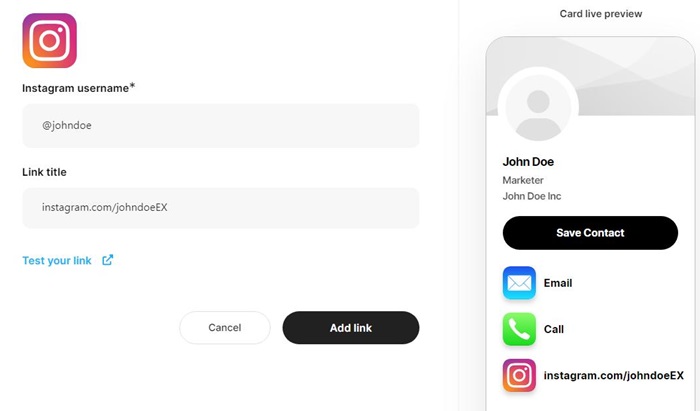
3. Tips to Incorporate Instagram Details into Business Card
Here are some tips to enhance your Instagram visibility while using business cards.
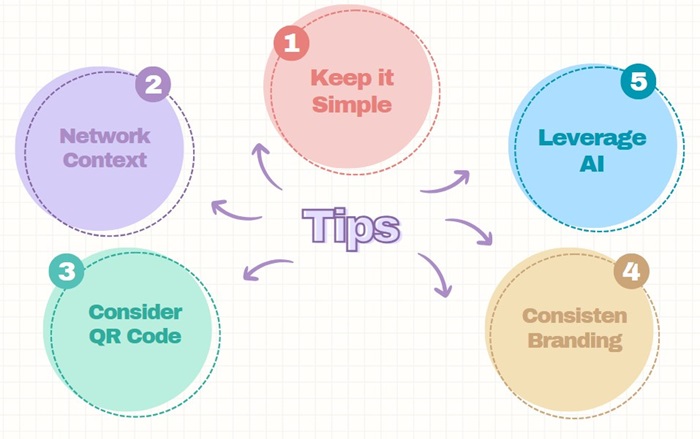
1. Keep it simple: Include only the most important information on the business cards. For social media like Instagram, the Instagram logo and the handle/URL can be enough.
2. Networking context: If your Instagram is the key part of your business card, make sure to give it enough prominence on the card.
3. Consider QR code: Try to use the QR code on the physical business card as it’s easy to find and follow with a quick scan.
4. Consistent branding: Use the colors, fonts, and style that align with your Instagram profile.
5. Leverage AI
As is the case with anything in 2024, leveraging and implementing AI systems in your brand can not only improve efficiency but also expand what is possible with your brand.
The good news is that ChatInsight has a feature to create digital AI business cards that you can link to your Instagram account bio for people to learn more about your brand, services, and products.
ChatInsight AI business card can:
- Display as more info as possible, such as contact info, social medias, company, product, or service info.
- Share via URL, QR code, iFrame code, or embbed as a widget.
- Collect user preferences and analyse behaviors.
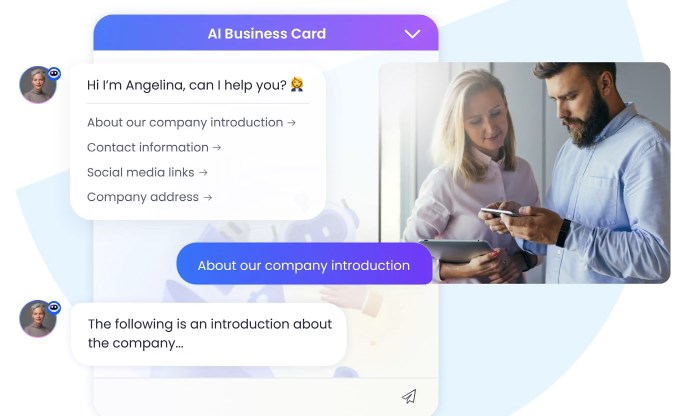
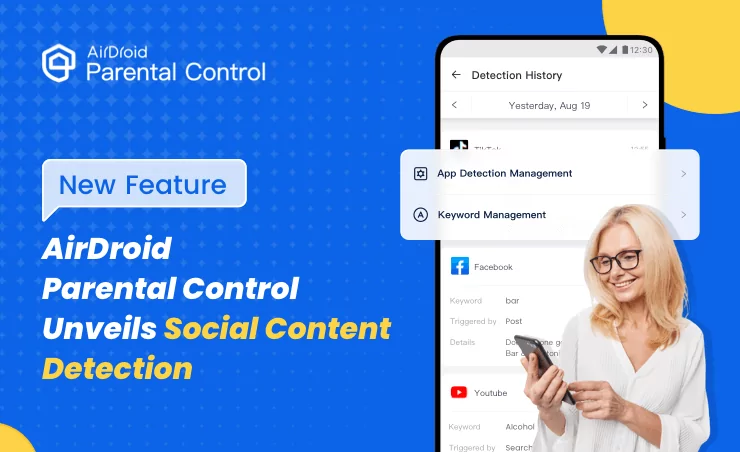
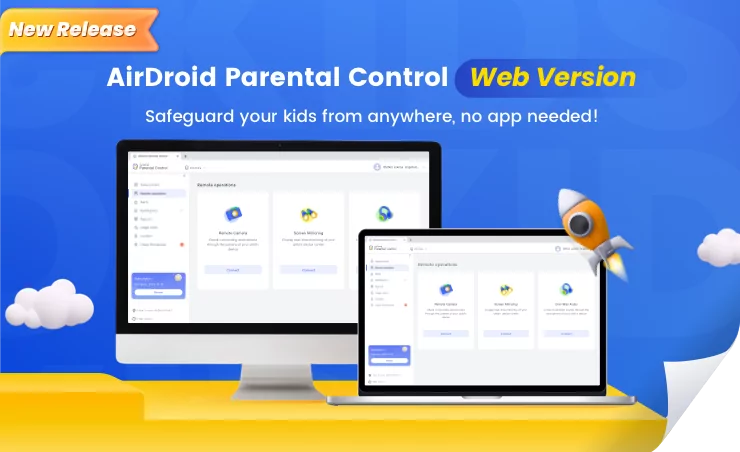
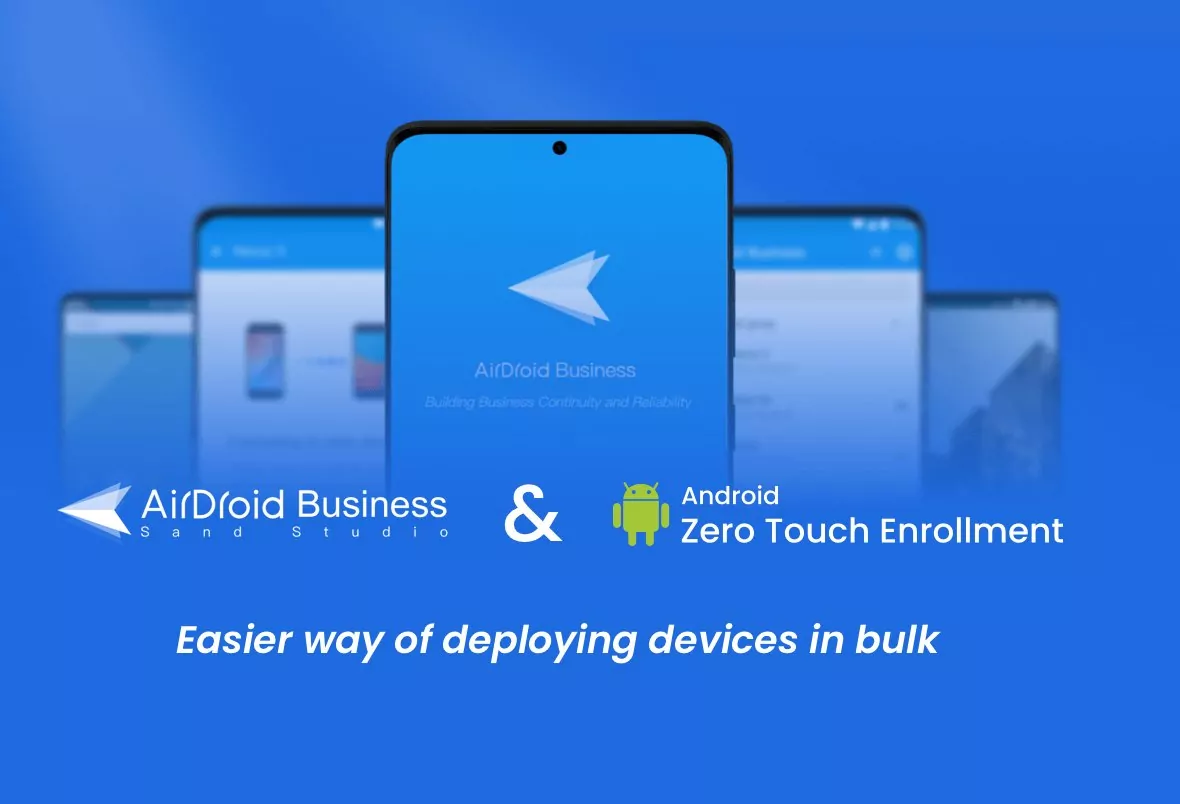

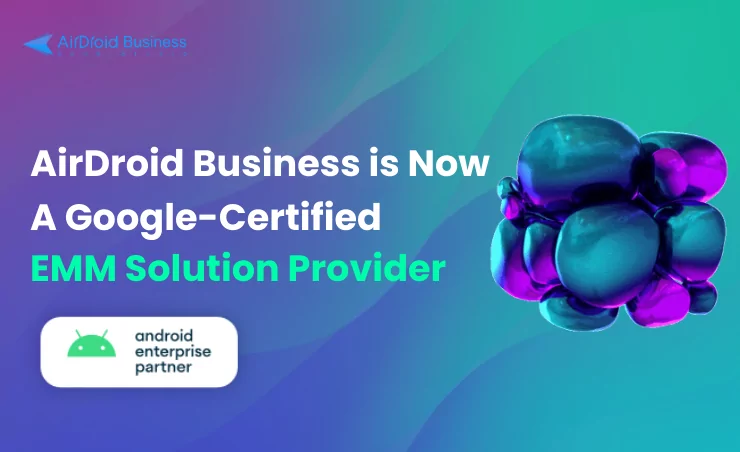



Leave a Reply.