[Guide] How to Sideload & Install Apps on Android?
Sideloading of apps is the practice of installing and running mobile applications on devices from sources that are different from a software distribution channel or an official app store. The process of sideloading mainly involves obtaining a package of the application in APK from external resources and manually getting it installed into the device.
The following content has mentioned what you should know before sideloading and also the steps in sideloading and installing the applications on Android.
1Before Sideloading Apps on Android
Only Download From Trusted Sources
If you are taking sideloading an app from a third-party source or a developer’s website, you have to make sure that it is from a reputable company and has a good reputation. You can check the reviews for the application before downloading it. If you are installing an application from a developer’s website, you must check all the security features of the application. Another thing to take into consideration is to never install any application from third-party app providers that you have never heard of and have no reputation in the market.
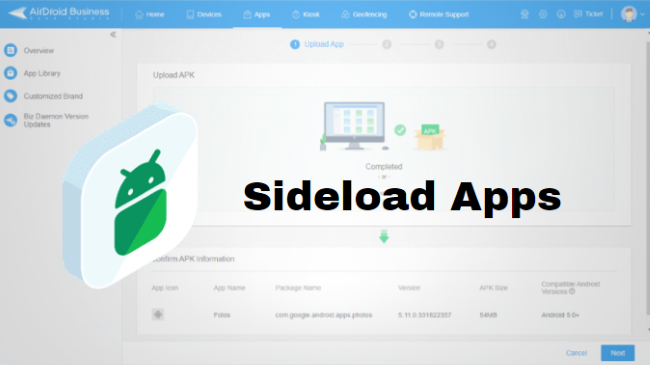
Device Compatibility
The application that you are installing on your Android device must be compatible with it. The information about device compatibility can be found on the application’s website or in the description.
Sideloaded apps may not receive regular updates
The apps receive updates in the form of new features and app bug fixes, but in the case of sideloaded applications, the updates may not be regular because the developer of the application may not be able to test those big fixes, and the updates of the apps.
Legal Implications
In some cases, it may be illegal to sideload an application. To explain this, let’s go through an example where it is illegal to sideload copyrighted content, the same goes with apps that are designed to bypass the security features on the device. It is important to read the legal implications of sideloading the apps In your region.
Review app permission
If you decide to side-load an application, it is highly essential to review the permissions that the app asks from you. Make sure not to give any kind of access to the application that can compromise your personal information. App permissions can be seen from the app permission section on the application of the website from which you have downloaded the app.
2How to Sideload & Install Apps on Android?
Steps to Sideload Apk to Android Phone/Tablet
- Step 1.Prepare the Apk that you want to sideload
- In order to install the APK for an app that you need, you must know the source from where you are taking it, it can be a developer’s website, an unofficial store for installing apps, etc. You must ensure that these APK files are not polluted with malware.
- USB Cable: In order to sideload an APK file through USB Cable, connect your Android Android Device by using a USB cable, open the file manager on the computer, and then locate the app file / APK file. After this, simply drag and drop the file APK to your Android Device.
- Cloud Storage: APK files can be uploaded to any Cloud service provider like Dropbox or Google Drive. After that, open the application of the cloud service provider on your phone and then download the APK file on your Android Device.
- File Transfer: Get a file transfer application on your mobile phone such as AirDroid Personal to move the APK file from any device to your Android phone. After this, open the file manager on the Android device and then locate where the APK file is. Once found, tap on the APK file, Install it, and give the Allow button
Where to sideload and install the application:
Sideloading and Installing of applications can be done in three ways:
1. Third-party app stores:
A number of third-party stores are there like APKMirror and APKPure that offer a wide range of applications that are not available or found in the official app stores like Google Play Store.
2. Websites
A number of developers provide their applications on their own websites. These applications can then be downloaded directly from the website.
3. File Transfer
The transfer of APK files that you want to sideload on Android can be done through a USB cable, cloud storage, or any file transfer app.
Note:
- Step 2.Allow unknown source
- You have to enable the installation from unknown sources on your device. To make it possible, perform the following steps:
- 1. Go to Settings > Apps > Special app access > Install unknown apps.
- 2. Select the app that you want to allow to install apps from unknown sources and toggle on the switch.



 Note : Once you have enabled installation from unknown sources, be careful about which apps you install. Only install apps from trusted sources.
Note : Once you have enabled installation from unknown sources, be careful about which apps you install. Only install apps from trusted sources.
- Step 3.Locate the APK and Install the app:
- 1. Locate the APK file on your device. The downloaded APKs can be found in the Downloads app. Or you can use a file manager to navigate to the Downloads folder.
- 2. Tap on the file name to start the installation. If this is the first time you're installing an APK from that file manager, the Downloads app, or the web browser, Android will throw a warning and ask your permission to continue. Give the permission and, depending on the app from where you're installing the APK, you may have to tap back to get to the installer. In some apps, you'll automatically be sent back to the installer.
- 3. Tap on Install, and the application will be installed successfully unless there are compatibility issues.
Steps to Sideload App Bundle to Android Phone/Tablet
- Step 1.Prepare the app bundle
- In order to install the app bundle you require, you must know the source from where you are taking it, it can be a developer’s website, an unofficial store for installing app bundles or through USB, etc. You must ensure that these APK files are not polluted with malware.
- Step 2.Allow unknown source
- You have to enable the installation from unknown sources on your device. To make it possible, perform the above steps.
- Step 3.Finish Installation
- To install App bundles through Installed Apps such as Split APK Installer, perform the following steps:
- 1. Install the Split APKs Installer (SAI) app from the Google Play Store. This app allows you to install app bundles on your Android device.
- 2. Open the SAI app and tap on the Install APKs icon.
- 3. Select the app bundle file you want to install. You can use the app's internal file picker or the system file picker to locate the app bundle.
- 4. SAI will now automatically select the right resources from the bundle for your device. In most cases, the auto-selected resources will work just fine. If you think something is wrong, you can also manually select the resources.
- 5. Tap on Install to proceed.
- 6. If this is the first time you're installing an app bundle through SAI, you'll have to allow the app to 'install apps from unknown sources'.
- 7. Tap on Install again for confirmation, and the app will be installed on your phone.
Steps to Sideload Apk to Android TV
- Method 1.File transfer
- Transfer the APK file to your Android TV using a USB cable, or another file transfer app.
- Open the file manager app on your Android TV and locate the APK file.
- Click on the APK file to install it.
- If prompted, allow installation from unknown sources.
- Click Install again to complete the installation.
- Method 2.Third-party app store
- Install a third-party app store app on your Android TV.
- Popular third-party app stores for Android TV include Aptoide TV and FileLinked.
- Open the third-party app store app and search for the app that you want to download.
- Click on the app and click Install.
- If prompted, allow installation from unknown sources.
- Click Install again to complete the installation.
3How to Bulk Sideload Apps onto Android Devices?
Businesses need to bulk sideload apps into comapny-owned devices due to a number of reasons, which may include the distribution of custom apps that are not available on Google Play Store.
The most efficient and secure way to sideload apps on Android is to use a reliable MDM solution. MDM is an effective solution to remotely manage applications on bulk devices. Companies' devices can leverage MDM solution in order to sideload apps, manage app updates, and apps configurations.
AirDroid Business is a powerful MDM solution through which organization manages their Android devices and apps. It comes with a number of features that are remote control, app management, and file transfer.
Steps - Sideloading Apps Outside of Google Play
- 1. You need to sign up an AirDroid account and log in AirDroid Business admin concole. Follow the enrollment guide to enroll the devices that you want to manage from a central dashboard.
- 2. Please first turn on “allow unknown source” option in the “Policy” settings and apply this setting to your managed devices. To make your devices ready to sideload apps.
- 3. In the AirDroid business admin console, click on the Apps tab. Once you are there, click on the App Library and select the app you want to add.
- 4. In the next tab, you need to drop the APK file enter the release note information, and then click next.
- 5. Once prepared, You can then test the release to make sure it is stability and compatibility. And then choose formally release the application to your managed devices immediately or set timing publish.
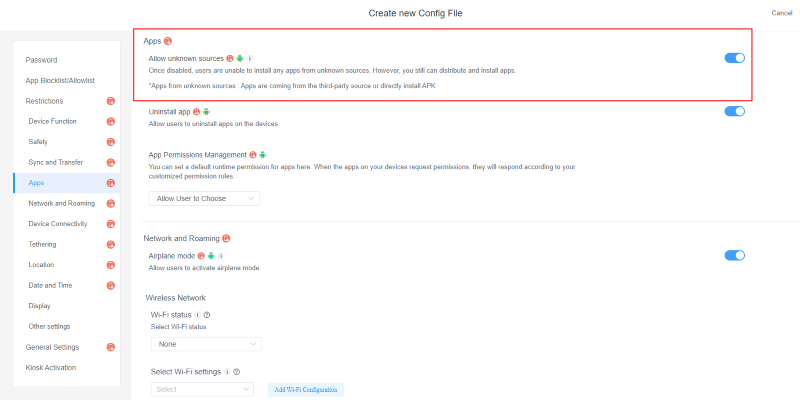
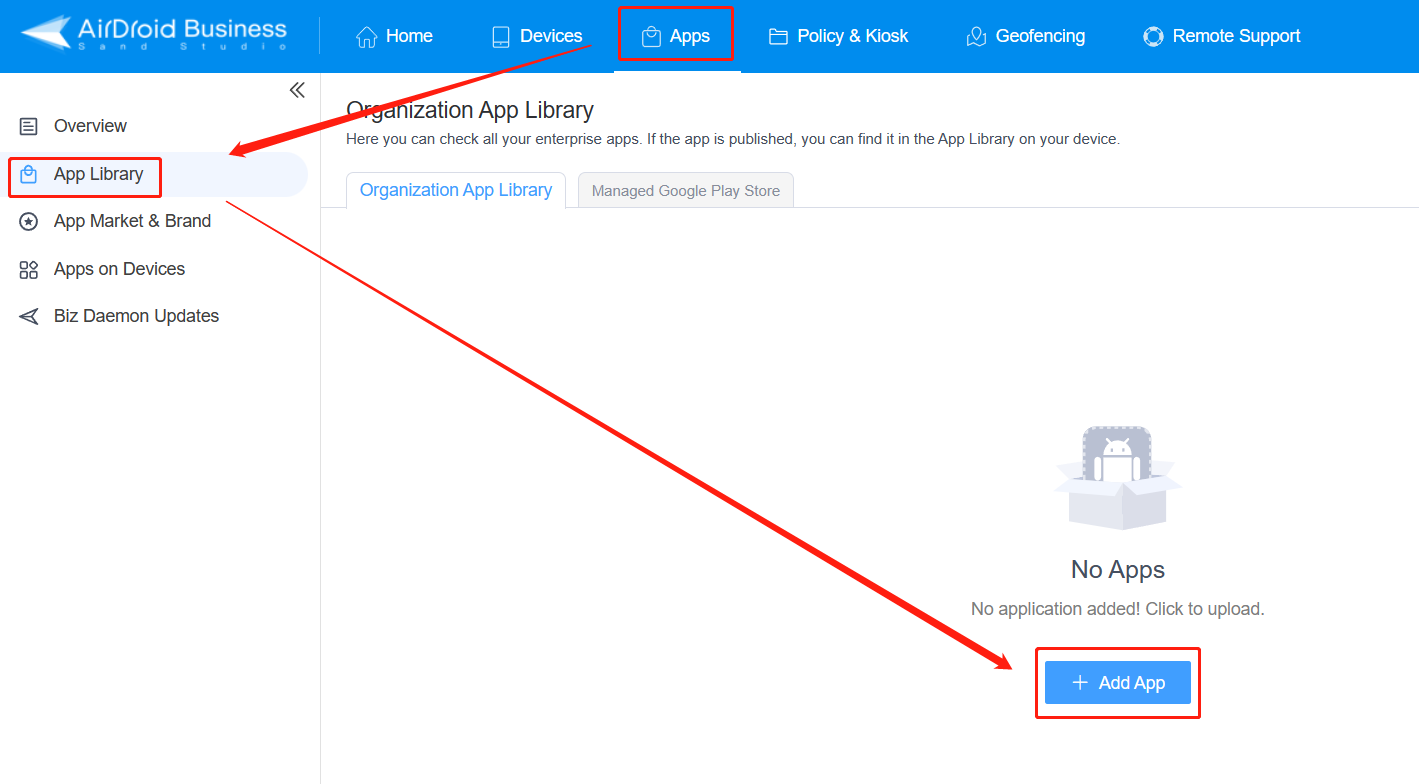
4Certain Security Measures to Protect Your Device and Data
There are a number of ways to protect your device and data.
For businesses, it is essential to:
- 1. Use an MDM solution to remotely monitor devices and apply security policies. MDM solutions allow businesses to remotely manage their Android devices, including setting security policies, such as requiring strong passwords, disabling unauthorized apps, and encrypting data.
- 2. Set devices into kiosk mode to restrict employee access to certain apps and features. Kiosk mode locks down devices to a specific app or set of apps, preventing employees from accessing unauthorized apps or features.
- 3. Deploy and maintain security updates regularly. Security updates patch known vulnerabilities in the Android operating system and apps. By deploying and maintaining security updates regularly, businesses can help protect their devices and data from attack.
For Individual users, it is good to:
- 1. Only install apps from trusted sources. Avoid installing apps from third-party app stores or websites that you are not familiar with.
- 2. Review app permissions before installing. When installing an app, be sure to review the permissions that it is requesting. Only install apps that need the permissions that they are asking for.
- 3. Use strong passwords and enable multi-factor authentication (MFA). Strong passwords are at least 12 characters long and include a mix of upper and lowercase letters, numbers, and symbols. MFA adds an extra layer of security by requiring you to enter a code from your phone in addition to your password.
5Reasons Why Users Choose to Sideload Apps
Organizations prefer to use their own apps
Many organizations develop their own custom apps for their employees to use. For example, a company might develop an app for its employees to track their sales or manage their inventory. These apps may not be available on the Google Play Store, so employees need to sideload them in order to use them.
This is a major reason why sideloading apps is so common in businesses. Businesses often need to use custom apps that are not available on the Google Play Store. Sideloading allows them to install these apps on their employees' devices without having to go through the Google Play Store review process.
Geographical restrictions
Some apps are only available in certain geographical regions. For example, some streaming services are only available in certain countries. By sideloading apps, users can bypass these restrictions and access apps that are not available in their region.
Customization and personalization
Some apps can be customized or personalized to the user's liking. For example, some launchers allow users to change the look and feel of their home screen. Other apps allow users to create custom themes or modify the app's settings. By sideloading apps, users can access a wider range of customization and personalization options.
6Conclusion Note
Sideload Android apps is an activity that a number of individuals and businesses perform for a number of reasons. It may include certain factors like geographic restrictions, preferences, and personalization. Sideloading apps can be essential for a number of reasons like getting an app that is not available on Official channels like Google Play Store, but they do have certain drawbacks in terms of security and privacy of data. Businesses can make use of MDM solutions like AirDroid Business to manage security problems while individuals should be aware of the app through the app description and app requirements.


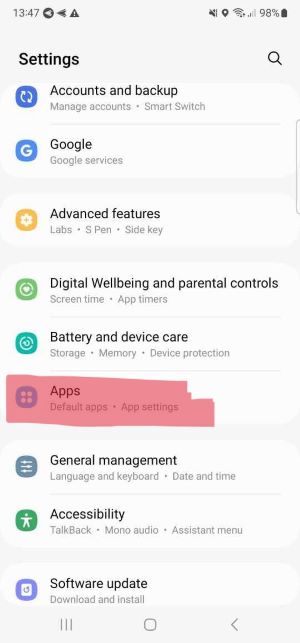
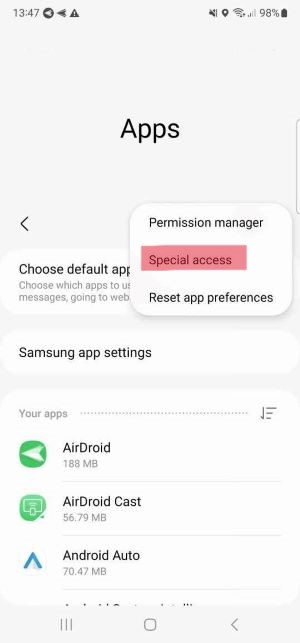
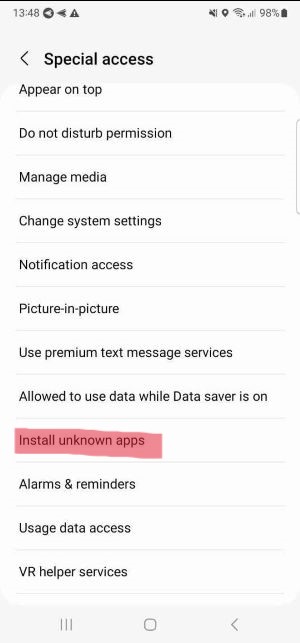
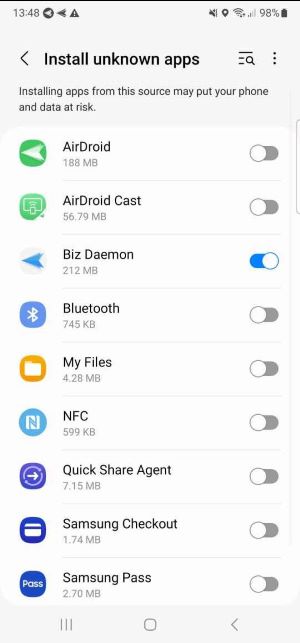
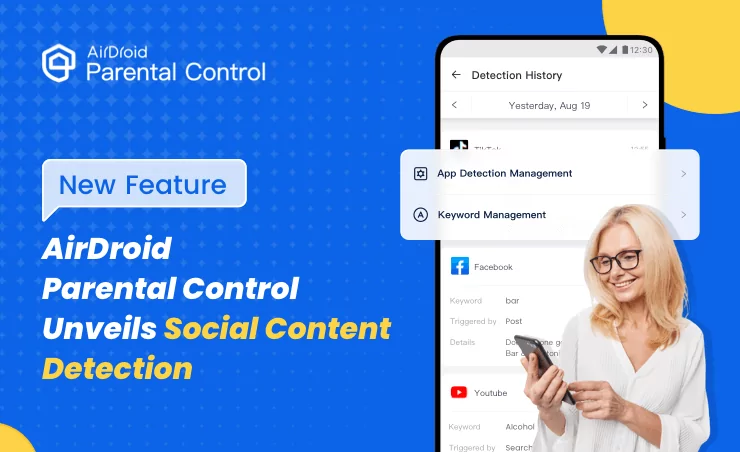
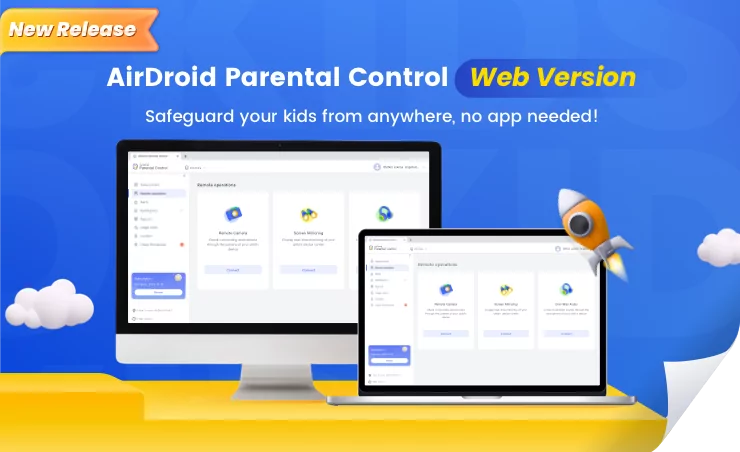
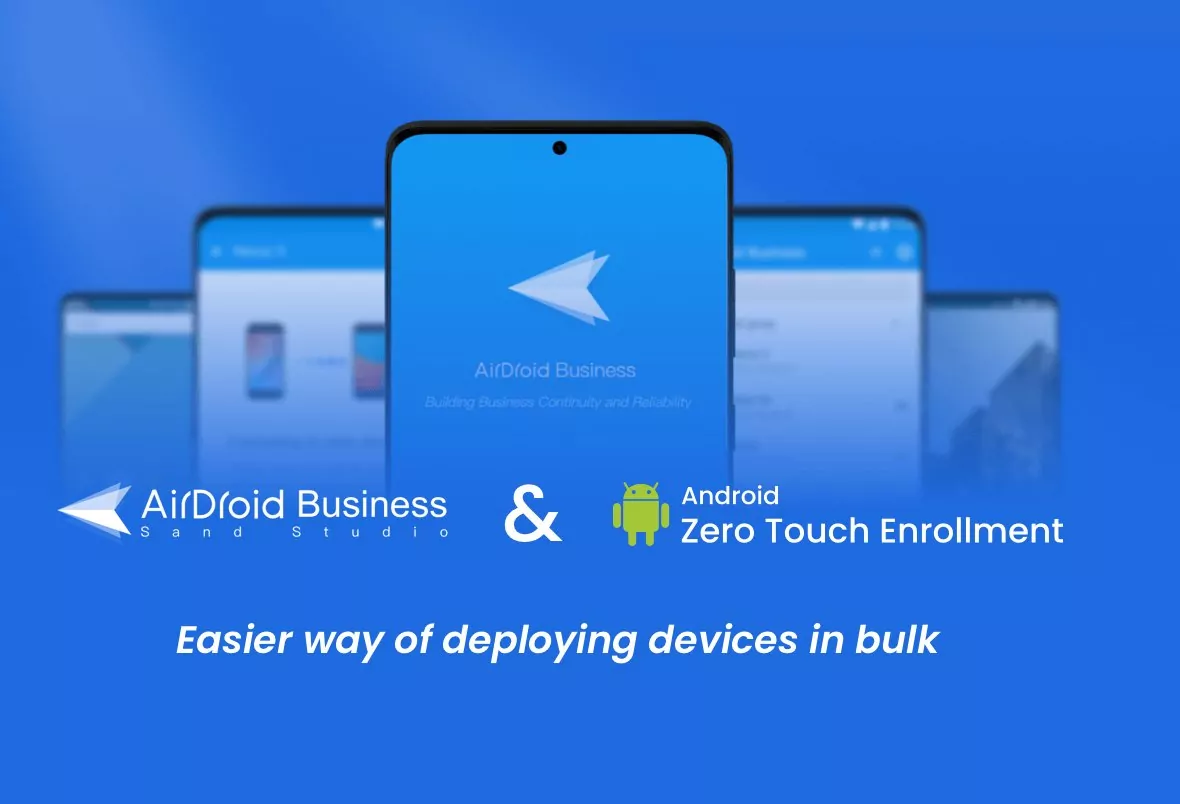

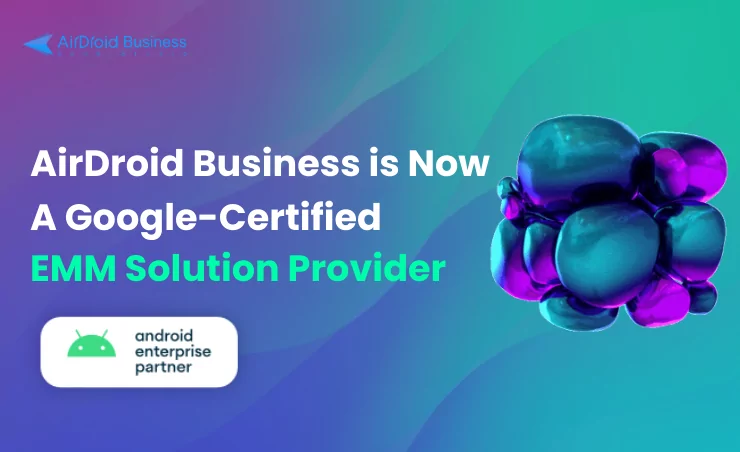



Leave a Reply.