Android Single Application Mode: Definition & Configuration Guide
What is Android Single Application Mode?
Android single application mode is a function to restrict devices from running a single application(usually for commercial purposes), which can prevent users from accessing other applications or system settings.
Enterprises usually use this mode to lock devices such as mobile phones, tablets, televisions, electronic display screens and POS.
1 How to Set Up Android Single App Mode?
Method 1. AirDroid Business MDM Solution
AirDroid Business allows you to manage and set the kiosk mode for batch devices instantly. This method is especially suitable for business devices, which streamline the device management process of the IT team.
- Step 1.Distribute the App into Target Devices/Device Groups
- For Company-own App:
- Click on the Apps - Organization App Library option, and tap on the “Add App” button, which is available on the top right side. Here you can upload the apks of your company's self-developed apps and release them into your managed devices.
- Next, upload the APK that you want to launch; uploading will take time; add app info like a short description, and press the next option. After that, select devices to roll out your desired app and release it remotely.
- For Web App:
- You need to publish a browser app onto your devices and lock the browser into your web app link. Here we will take Chrome browser as an example: Tap on Managed Google Play Store - click the Add App option - pick Google Chrome from the Google Play Store, and roll out it on desired devices.
- Go to configure distribution settings of Chrome app, add your web app link in "allowed URL" and finish other security settings.
- For Google Play Store App:
- Tap on Apps - App Library - Managed Google Play Store, and next click on the “Add App” option; search the app with the name and select it. Now, you have to add a specific device or a team to roll out this app and release it; you will get a pop-up when the app is released successfully.
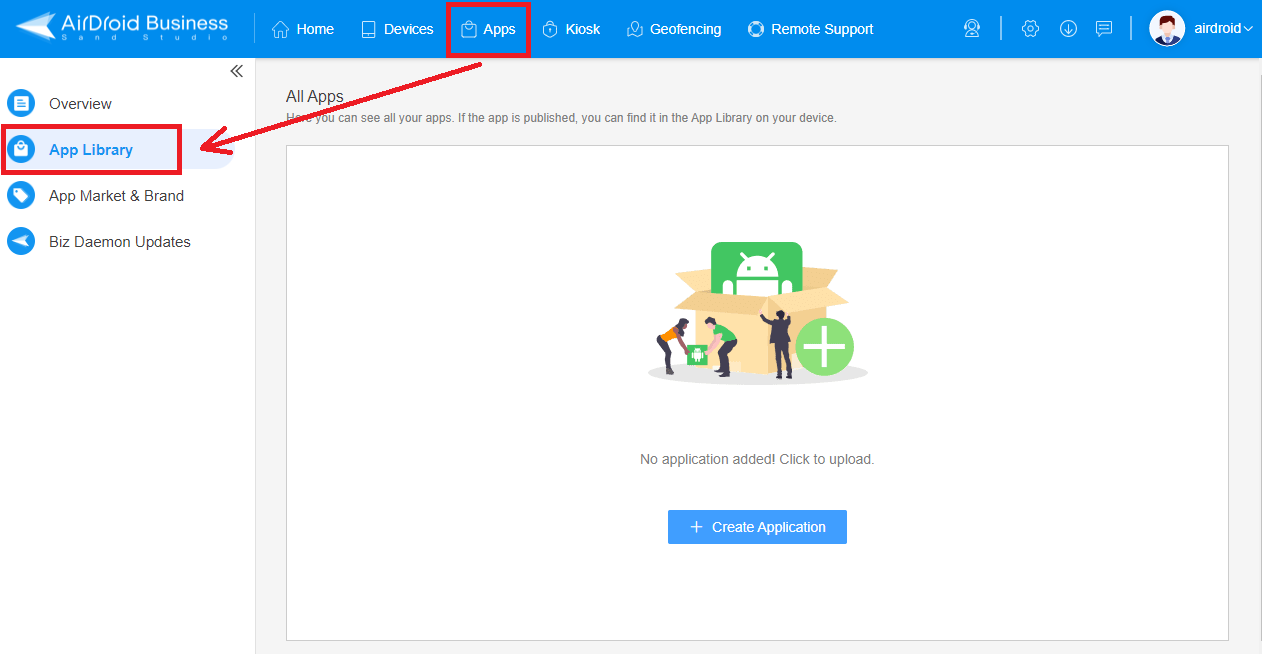
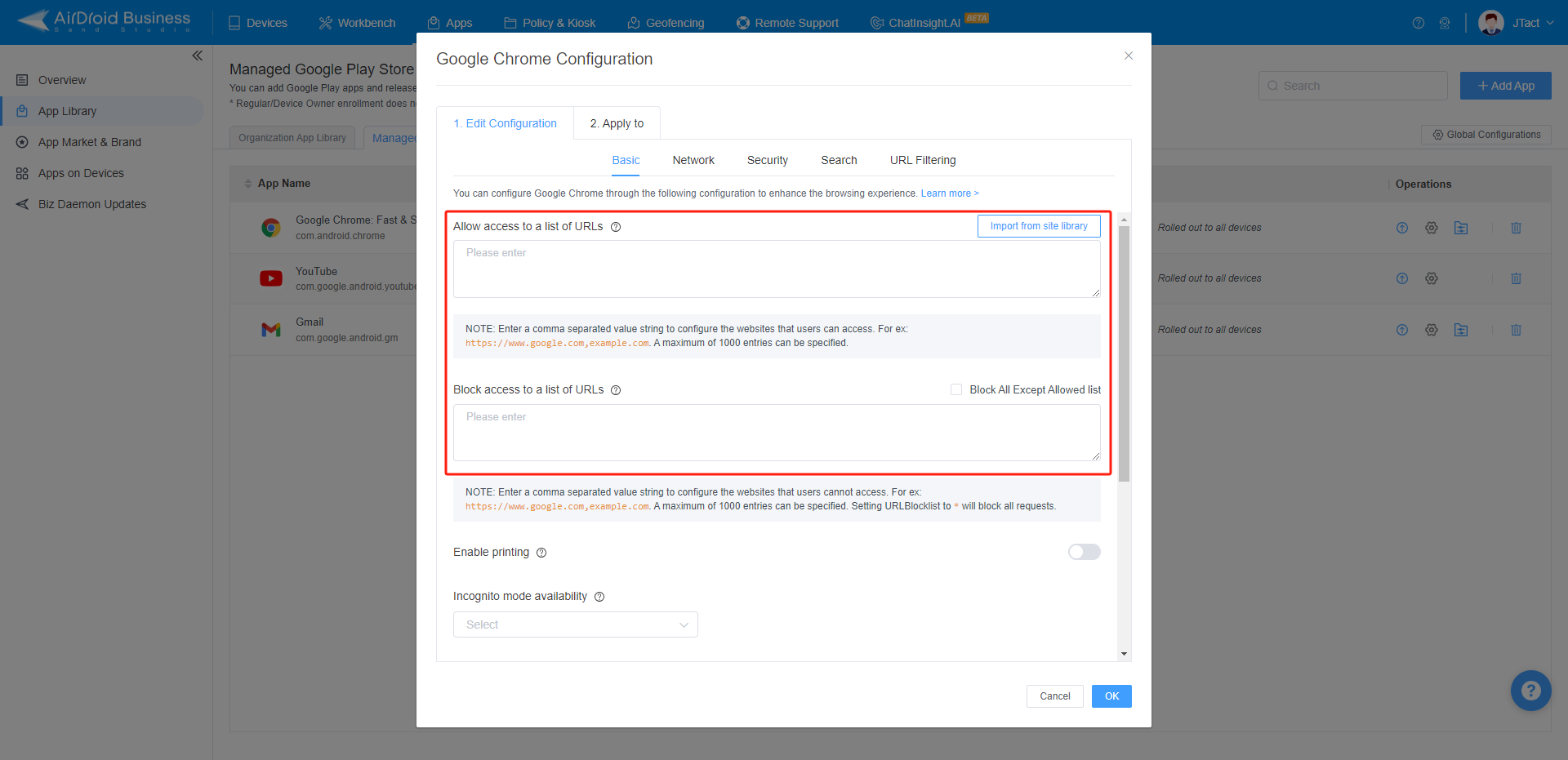
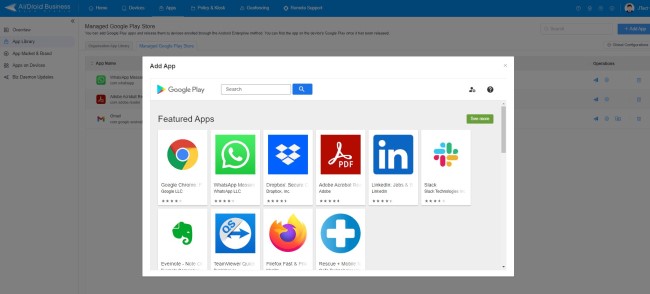
- Step 2.Lock down Android devices into single app mode
- Tap on the "Policy & Kiosk" option, next click on the blue kiosk button and create a kiosk config file.
- Choose the kiosk launcher - Single App Mode, select your desired app and save settings. Apply this config file to your target devices/device groups. Now, the group of devices you configure is turned into a fully single app kiosk.
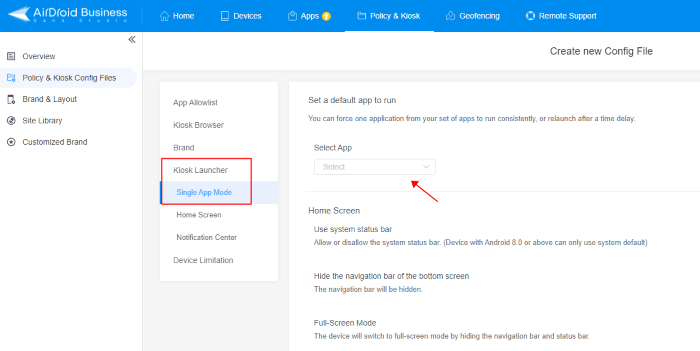
[Video Guide]Set Up Android Single App Mode with AirDroid Business
Method 2. App Pinning
This Method Suits to:
- Individual user
- Home users
- Small business users who do not require stringent device-locking
'App Pinning' is a built-in app lockdown feature of Android, it is also the answer to 'how to lock phone on one app'. At first, open the Settings on your Android device.
Navigate to the "Security" or "Password & security" section.
Look for the "Screen pinning" or "App pinning" option and tap on it. Toggle the switch to enable the App Pinning feature.
Open the app you want to pin to the screen. Swipe up from the bottom of the screen to access the Overview screen (recent apps). Locate the app you want to pin and swipe up on its card to pin it. A pin icon or message will appear, and the application will be locked to the screen.
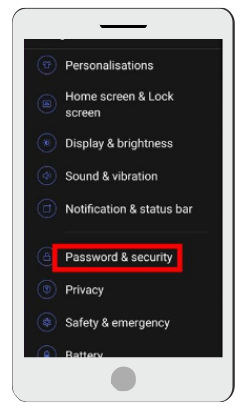
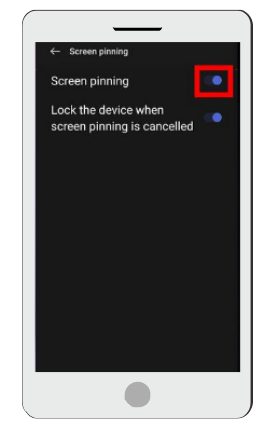
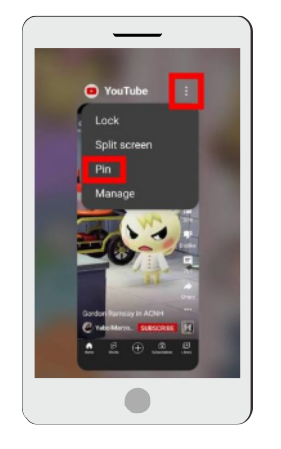
2 How to Disable Android Single App Mode?
Steps to Disable AirDroid Business Single App Mode
single app kiosk mode Android is an easy process using the passcode. But don’t consider it inappropriate for security concerns because only the manager or admin has the passcode, so only the admin can exit the devices from single app kiosk mode. The steps are detailed below:
From device end: Click the three-dot icon in the upper right corner of the device and choose the 'About' tab. Then click on Exit kiosk at the end of the screen and then enter the passcode provided by the admin. After entering the passcode, the device will be exit from single app kiosk mode.
From manage end:
To disable the single app mode on your managed device groups, navigate to the "Policy & Kiosk" tab on the MDM dashboard, select the kiosk profile you want to remove, click the 'delete' button, and enter the required passwords. The profile's deletion will automatically disable the mode.
Steps to Exit App Pinning
Press and hold the Recent App button on the Android device. (depending on your device, this button is usually located at the bottom of the screen or on the navigation bar.
After holding down the button for a few seconds, a list of recently used applications will be displayed on the screen.
Find the application you have locked, and swipe left or right to exit the lock mode.
Once you brush away the application, it will no longer be locked, and you can use other applications on your device freely.
3Single App Mode for Customized Employee & Customer Needs
There are different scenarios where we need to set up Android single application mode to boost productivity and reduce risks.
For Employee:
Logistics and Transportation
In the logistics and transportation industry, goods are transported on heavy trucks. Driving is risky, and a single-second mistake can lead to a great loss. To keep the drivers focused on their driving, their devices are set up on a single app kiosk mode to avoid distractions from notifications on their devices and other apps usage.
Healthcare
In the healthcare industry, several devices are utilized as single app kiosks to manage the system. Employees have single app mode devices to book appointments for the patients and fetch the details of the doctors available etc. Various other single app kiosk mode devices, like patient healthcare monitors, are used in the healthcare industry. The nurses use multiple health check-up devices that are limited to a single app usage to keep them focused on the patients and avoid extra usage.
Field Service Management
Providing field service management to a large geographic area is a complicated job as many contractors and employees are involved. Single app kiosk mode is the best way to restrict the devices of employees and contractors to a specific app to get them updated with the work schedule. The devices become purpose-built and hence keep distractions away.
For Customer:
Android single application mode not only eases the working of organizations but also provides huge customer benefits.
Retail
Several single app kiosk mode devices are placed in retail shops and stores to perform various operations. With Single app kiosks, customers are limited to only payments or purchasing pages for secure transactions. They can also manage the returns separately within no time using the single app kiosks.
Digital Signage Kiosk
One of the best usage of single app kiosk mode is the digital signage kiosk. Digital signage kiosks are specially designed for advertisement purposes and are only used to display images or videos of brands to attract customers. The devices are set up with single app kiosk mode.
Education
In the education sector, the kiosk mode is particularly important for youngsters. Devices with single app kiosks are provided to the students to keep them away from various distractions and let them focus on their goals with the help of that single app that is helpful for them. It saves them from a large number of useless and dangerous apps.
4 Advantages of Configuring Single App Mode
Single app mode, a feature that restricts a device to using just one application, has a wide range of uses in several industries.
It streamlines point-of-sale (POS) systems in the retail industry, enabling quick and safe transactions.
Healthcare uses it to protect patient access to data, guaranteeing privacy and adherence to regulations.
Single app mode Android reduces the possibility of unwanted access while maintaining the integrity of online assessments in the educational field.
Additionally, Dedicated devices for law enforcement apps help law enforcement agencies improve concentration on important activities.
Task-specific apps help technicians with job scheduling and maintenance in field service.
The advantages are numerous and include an increase in security by lowering the attack surface, improved productivity through streamlined workflows etc.
5 Advanced Settings for Businesses Under Single App Kiosk Mode
After set up single app kiosk mode, if you want to configure your company devices to meet the following conditions:
- When the device boots it must automatically load your preset application.
- There must be no way to exit the application unless you enter the safe password which will allow you access to the device.
AirDroid Business is your best choice. Once devices are locked into kiosk mode by AirDroid Business, they cannot be exited unless the user enters the preset safe passwords set by the admin.
Additionally, you have the option to select the app to "run consistently". Enabling this feature ensures that the kiosk mode can only be exited from the Admin Console. You can also create an alert to detect if the target app is running in the foreground and implement a workflow to automatically restart the app if it is turned off.
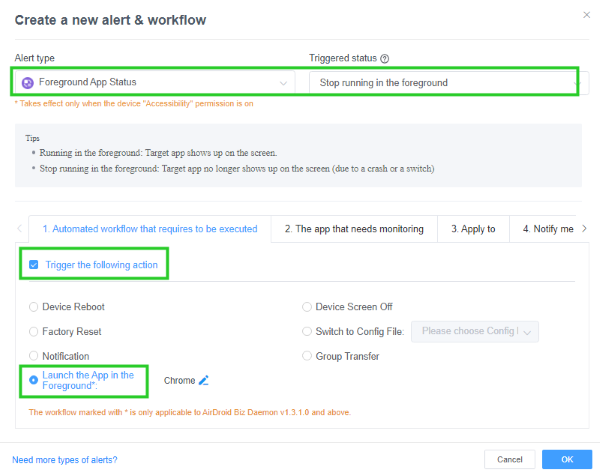
6 Closing
In office environments, there have been instances of employees misusing mobile access to social media apps, resulting in a decrease in overall productivity for the company. Moreover, multiple devices are often needed in public spaces to achieve a single objective. Single app mode is an effective way to lock devices into running only a specific application.
In the aforementioned content, we have explained the meaning of Android single App mode, how to configure (setup and disable) it, as well as its various application scenarios. We believe you are now fully aware of the benefits this feature can bring to your enterprise.
If you want to know more about kiosk mode or AirDroid Business in general, get in touch with us or start a free trial.


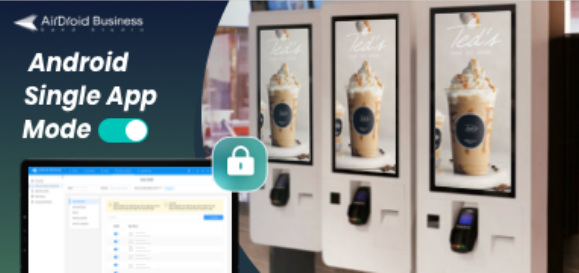



Leave a Reply.