How to Manage App Permissions on Samsung Devices?
Businesses have many reasons for controlling app permissions on their Samsung device groups. One of the most crucial reasons factor of controlling Samsung app permission is the security of data and devices.
For example, the business might change the settings of camera or microphone access on the Samsung devices to make sure that they can not be used to click or record any information.
Apart from that, Businesses may also control Samsung app permission to make sure that the work is done, in other words, to boost productivity. Managing app permission on Samsung devices may also include reasons like cost savings. For example, cutting the cost of data usage.
If you are here to learn how to manage app permissions on Samsung devices, then keep reading ahead!
1Recognize Suspicious Apps & Inappropriate Permissions
Before we learn the management of app permissions of Samsung devices, it is better to know some tips to recognize suspicious apps and inappropriate permissions on the devices.
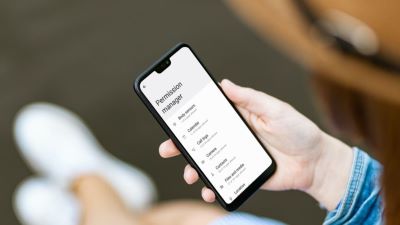
- It can be beneficial if you read the app description carefully and if there are any grammatical errors or wording which are inconsistent, consider them as a red flag.
- The second tip is to look for both negative and positive reviews and if there are only bad reviews, consider them before using it.
- Moreover, In order to make sure that the app is not suspicious, check the developer of the application as well as their valid email and contact and if any of it is missing, you must consider it suspicious.
- Lastly, if an application is asking for “too many permissions”, which feels unnecessary, take it as a threat to your security on the device.
2How to Manage App Permissions on Samsung Devices?
Now that you know how to detect suspicious apps and inappropriate permissions from multiple applications, let's understand the efficient management of app permissions on Samsung devices.
To effectively manage the app permissions on Samsung devices, Mobile Device Management is required to carry out specific actions.
In this article, we have discussed AirDroid Business MDM solution which provides a number of services for mobile device management along with the management of app permissions.
The app permission management on Samsung devices can be performed in 2 different methods. They are mentioned as the following:
Method 1: Managed Google Play Store
- Step 1:Download the App from the Managed Google Play Store to the Samsung
- In the first step, the only action you need to perform is to release the applications from the Google Play Store to the business devices (Only work for GMS devices). The applications can be downloaded to the company-owned Samsung device groups. This can be done by selecting app library >> Managed Google Play store >> Add app >> Select app.

- Step 2:Open "Settings"
- When you are done with the release of the app from the Google Play Store, you can then manage the app permissions settings for the existing applications. For that, you need to go to the “settings”. These permissions can include many permissions such as location, Camera, Calendar, Contacts, Microphone etc. It then depends upon you if you allow the permission, deny it, or allow the user of the device to be able to give that permission to the application.

Method 2: Remote Access Samsung Devices to Change App Permissions
The second method is focused towards the remote access that you have to the devices under the MDM software such as AirDroid Business. Here are the following steps where you can change the app permissions through remote access.
- Step 1:Remote control Samsung
- Once you get into the “All Device” option in AirDroid Business, select the device as well as the remote control option that is available. Once you click it, you will be able to remotely access the Samsung mobile device. Once you are done with that, you can jump on to Samsung permission settings by entering the security code number which your business has put in for security purposes and then you jump into the system settings.

- Step 2:Change App Permissions Remotely
- There are different ways of changing the app permission settings in Samsung through remote access. For example, you can change the permission for all the applications available on the device and the other possibility can be for a particular app. When you are done getting the remote access of the Samsung Device through AirDroid, follow these steps:
For a particular application permission, follow these steps:
- 1. Go to Settings
- 2. Tap on Apps
- 3. Now click on the application for which you need to change the permission
- 4. Go to Permission
- 5. Select a particular permission and choose to allow or deny
For all application permissions, follow these steps:
- 1. Go to Settings
- 2. Tap on Apps
- 3. Select the menu option (three vertical dots)
- 4. Go to Permission Manager
- 5. Tap on the permission that you need to change for the applications running on the business device
- 6. Tap on all tab
- 7. Allow or deny the switch next to each application.
3Workflow for Using Permissions
There is a proper workflow for using permission in any application development.
- In the very first case, it is seen if a particular functionality of a mobile application can be provided without needing to ask the permission of the user.
- When this is the case, the use case is fulfilled and the app is used without permission and no further action is needed. But when that is not the case then applications include the declaration of permission in the manifest file and then it is seen whether the permission is a runtime permission or not.
- If it is not, then no further action is taken, but if it is, then the user is requested to grant permission so that the application can run in time.
4Different Types of Permissions in Samsung
In Samsung, there are some specific types of permissions for Samsung apps and services that are used for the restriction of data which is being used by the application within a device. These permissions can be Normal permissions, special permissions and Dangerous Permissions. Below are the types of permission that are found in Samsung Devices:
1. Install time permission:
This set of permissions comes when you are installing an application. This is quite restricted and there is minimal effect on the system and other applications.
These permissions may include having network access, viewing Wi-Fi connection, getting data from the internet etc. The subordinate of Install time permission is Normal permission.
Normal Permission as the name says is a set of permissions which have a very low level of security risks to the privacy of the user and the data in the device (normal) and the way other applications operate.
They can include permission such as access to the internet, device network or the access device vibration feature, and access to the device's Bluetooth feature.
2. Special Permission:
This kind of permission is highly directed towards the other application with the same certificate. If an app has defined signature permission from another application, it basically gives special permission to the application at the installation time.
Otherwise, the other application in this case does not get the permission. The special permissions are only defined by the OEMS and platforms. This allows them to protect their powerful actions from others.
This setting is available on the special app access page of the system settings. They have a number of toggleable operations and these operations are implemented on the device of Samsung as the special permissions. An app protection level is assigned with special permission from the system.
3. Runtime Permission:
Another name for the run time permission can be dangerous permission. This sort of permission poses a significant risk to the privacy and security of the device the user uses.
It can include access to the camera, the microphone, the contact of the user or the location of the user. These are the permissions that the user itself has to allow.
These permissions are not granted automatically like the normal permissions for installation purposes. In the case of Dangerous permission, you will asked again and again by the system to allow for a certain application to come into running. The main reason for calling them dangerous permission is that the restriction of data gets violated.
5Samsung App Permission Requests Explained
There are different terminologies used when Samsung takes app permissions from the user. Their description is below:
- Allow only while using the app: This is a type of permission where the application gets the permissions only when the user is using the application. For example, granting camera permission when you are using a specific social media application ends when you are not using it.
- Ask Every Time: This sort of permission comes in the way when the application asks for the denial or allowance of any specific permission for the application. This is considered a safe option because you select the way you give control to the apps.
- Don’t Allow: This option helps prevent the accessing of permission. For example, this can be done by denying the location service for a navigation app.
6Importance to Control App Permissions
There are many factors because of which the control of application is beneficial for the companies. I will write down a few of them:
- Security: If the companies deny or turn off unnecessary permissions, there will be much fewer data breaches and vulnerabilities. For example, if a certain application has camera permission, it can be used to record or take pictures of the employees without their consent and knowledge.
- Privacy: The controlling of applications is extremely essential for the privacy of the employees working in an organization. For example, if the application allows access to the contact information, this contact can be shared and the information can come out in public without anyone's permission.
- Compliance: There are some standards which are already set in order to ensure that the companies are protecting the information of their employees as well as their customers. When the companies control the app permissions, they make sure to stay in compliance with these regulations.
- A practical example of turning off unnecessary app permission can include turning off camera permission for an app that does not have to take pics or videos.
- A practical example of managing permissions on company-owned Android fleets may include companies owning mobile device management software that can be used to manage mobile devices that are given by the organization to the clients.
7Closing
The above article is a complete and comprehensive guide on managing the app permission on corporate Samsung device groups. The article started off with a little bit of reasons for companies wanting to change the app's permission on Samsung devices which then took a turn towards tips and tricks to recognize the apps that are suspicious and the permissions that are not appropriate.
After that, two methods have been discussed for the management of app permission. One is through the Managed Google Play Store and the other one is through remote access of Samsung devices. These methods cater to enterprises with extensive remote management of Samsung devices. Utilizing AirDroid Business, administrators can effortlessly modify app permissions, collectively or individually, to safeguard company device data. Thus, app management becomes remarkably straightforward.


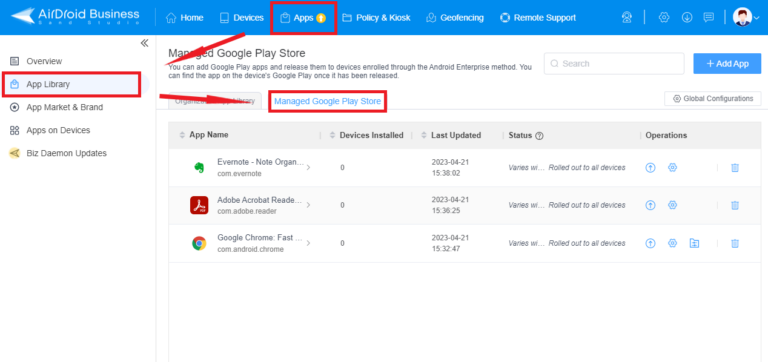
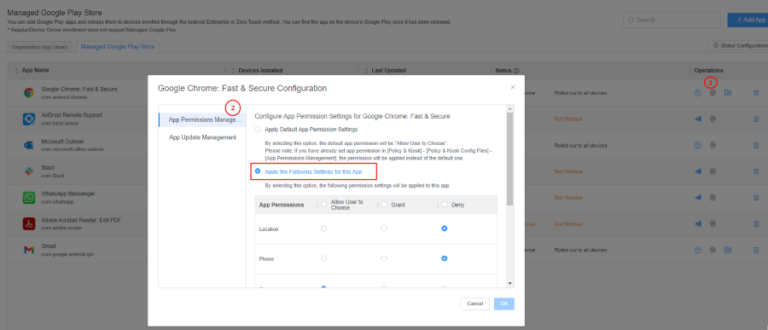
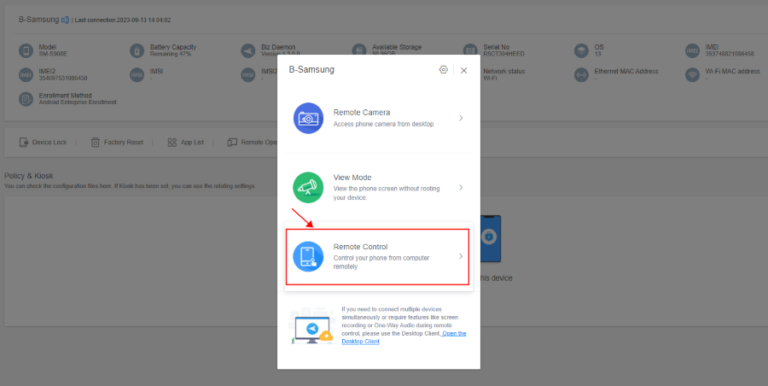



Leave a Reply.