How to Use Talk-To-ChatGPT Extension
In the rapidly evolving landscape of artificial intelligence (AI), the Talk-to-ChatGPT extension emerges as a game-changing tool that revolutionizes how we interact with AI technology. This innovative extension integrates seamlessly with ChatGPT, OpenAI's state-of-the-art language model, to offer users a more dynamic and engaging way to communicate with AI. By enabling voice commands and audio feedback, the Talk-to-ChatGPT extension propels the user experience into a new realm of convenience and accessibility.
Let's show you how to install and use Talk-to-ChatGPT on various browsers, and the way to for interacting with ChatGPT through the extension to get accurate and helpful responses.
What is Talk-to-ChatGPT Extension
The Talk to ChatGPT extension is an innovative tool designed for Google Chrome and Microsoft Edge that enables users to interact with the ChatGPT AI through voice commands. By leveraging speech recognition and text-to-speech technologies, this extension allows for spoken communication with ChatGPT, making the interaction feel more natural and conversational. This functionality can significantly enhance the user experience, especially for those who prefer speaking over typing or those with visual impairments or disabilities that make traditional keyboard use challenging.
Developed by GitHub user C-Nedelcu, the extension emphasizes a commitment to accessibility and ease of use. ElevenLabs API integration is also currently supported, which means you can create your own text-to-speech voices!
This extension allows users to interact with ChatGPT seamlessly as they browse, enabling a wide range of applications including instant information retrieval, language translation, and even coding assistance. The extension not only brings the power of advanced AI to the fingertips of users across the globe but also significantly boosts productivity by offering personalized assistance in real-time. With the Talk-to-ChatGPT Extension, users can enjoy a more efficient and enriched browsing experience, demonstrating the tangible benefits of integrating AI into everyday online activities.
How to Install the Talk-to-ChatGPT Extension on Various Browsers
To download and install the Talk-to-ChatGPT extension across different web browsers Google Chrome and Microsoft Edge, follow these tailored, step-by-step guides:
For Google Chrome:
Navigate to the Chrome Web Store or open the link direct to the extentsion at https://chrome.google.com/webstore/detail/talk-to-chatgpt/hodadfhfagpiemkeoliaelelfbboamlk
Click on the "Add to Chrome" button. A confirmation dialog will appear, detailing the permissions required by the extension.
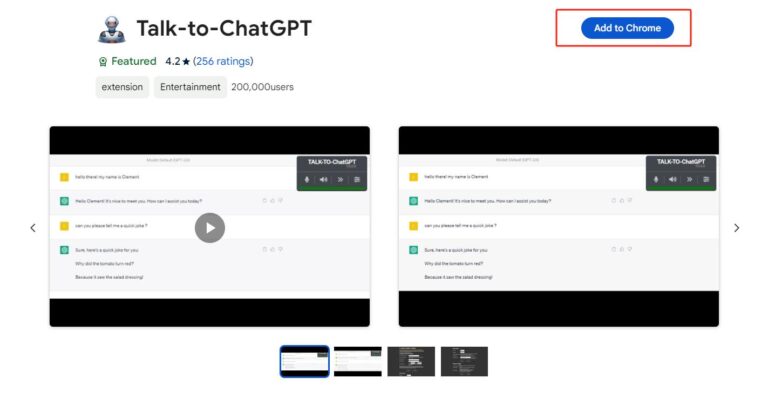
Review these, and if you agree, proceed to add the extension by clicking "Add extension".
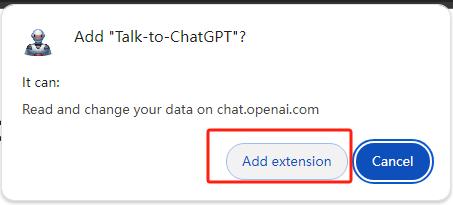
For Microsoft Edge:
Open this link and get the ChatGPT extension, you can see more details about it. Click on the "Get" button to start the installation: https://microsoftedge.microsoft.com/addons/detail/talktochatgpt/bkkdkngklccknmoalpoakglipbibafpn
Manual Installation:
If the extension is not available in the stores due to updates or other issues, you can manually install it.
Download the latest version from the GitHub page, extract the zip file https://github.com/C-Nedelcu/talk-to-chatgpt/raw/main/chrome-extension/chrome-extension.zip , and then load the extension into your browser in developer mode following specific instructions available online for Chrome or Edge.
Also you can follow the this tutorial to install the extension: https://webkul.com/blog/how-to-install-the-unpacked-extension-in-chrome/
Important Notes:
Check Compatibility: Before installation, make sure the extension is compatible with your browser version.
Permissions: Pay attention to the permissions requested by the extension during the installation process. Only proceed if you're comfortable with the access it requires.
Updates: Regularly check for updates to your extensions to enjoy the latest features and security enhancements.
How to Use the Talk to ChatGPT Extension Effectively
1. Once the extension is installed, open or refresh the ChatGPT page at https://chat.openai.com/. You'll notice a 'Start' button located in the upper right section of the page.
2. Clicking on 'Start' will prompt you to grant permission for microphone access, which is necessary for activating voice recognition features.
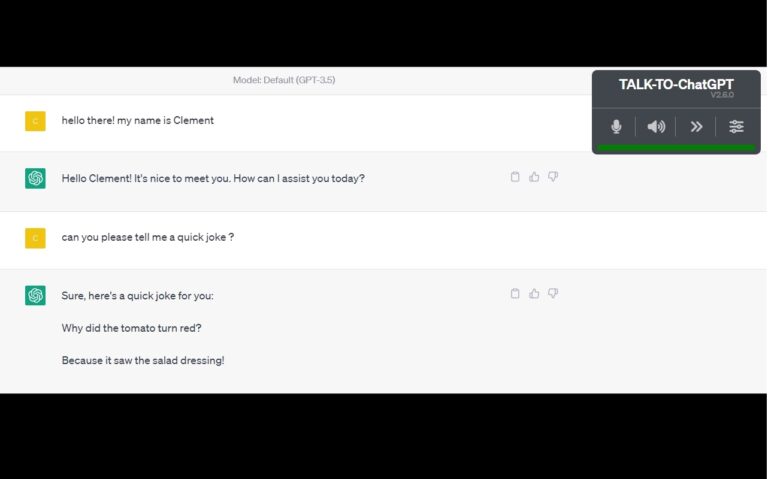
3. Video: Create Your Own Voice and Talk to Yourself with Talk-to-ChatGPT
4. Talk-to-ChatGPT Settings: Talk-to-ChatGPT presents a menu in the upper right corner of the webpage, offering users options to adjust settings (like voice and language preferences), skip the current message, and switch voice recognition and text-to-speech functionalities on or off.
Below is a glimpse of the settings menu. Preferences are stored in a cookie, ensuring they are automatically reapplied each time the script is initiated:
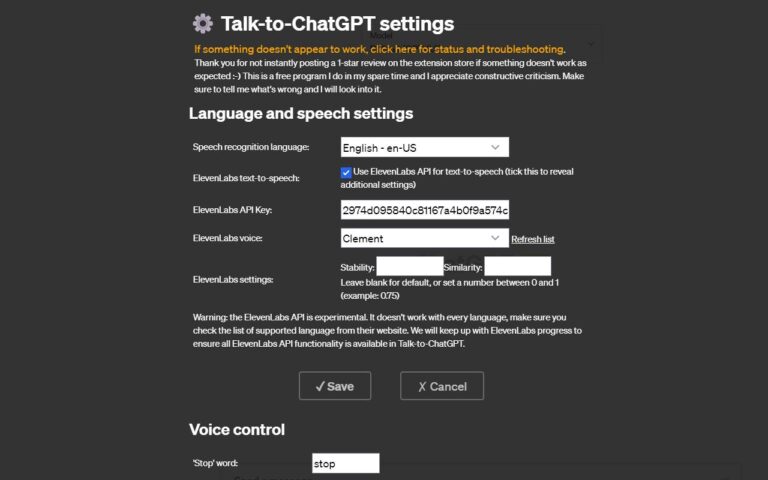
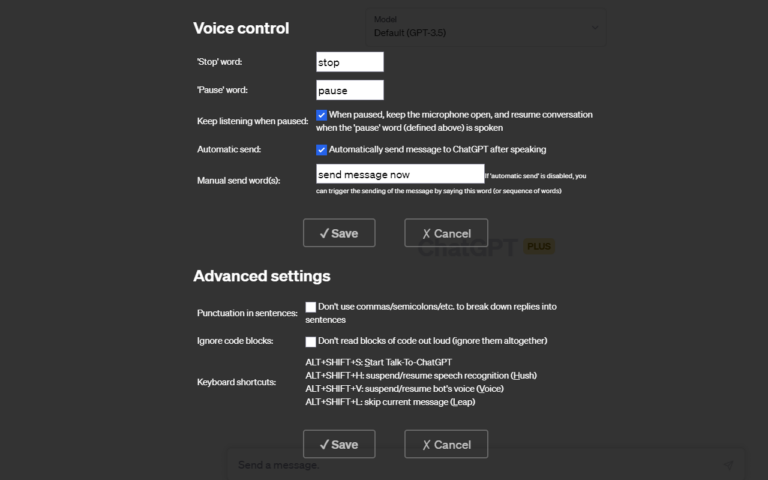
Conclusion
The Talk to ChatGPT extension brings a transformative layer of interactivity and accessibility to the ChatGPT experience. Key benefits include the ease of adjusting settings such as voice and language, the ability to swiftly skip messages, and the flexibility to toggle voice recognition and text-to-speech functionalities, tailoring the interaction to the user's preference.
In essence, the Talk to ChatGPT extension has the potential to significantly enrich the user's browsing experience, making it more intuitive, accessible, and engaging. Whether for productivity, learning, or entertainment, this extension stands out as a pivotal tool in navigating and maximizing the capabilities of ChatGPT.
FAQs:
1. Which Browsers Does the Talk-to-ChatGPT Extension Support?
The Talk-to-ChatGPT extension is designed to be compatible with several popular web browsers. While specific browsers supported can vary, typically, extensions like these are made for Chrome and Edge. Developers aim to accommodate a wide range of users by focusing on browsers with substantial market shares.
2. Does the Talk-to-ChatGPT Extension Support Different Languages?
Yes, the Talk-to-ChatGPT extension generally supports multiple languages. This capability allows users from different linguistic backgrounds to interact with ChatGPT in their native or preferred languages. The extension achieves this by leveraging the underlying language models that are trained on diverse language datasets.
3. Is Talk-to-ChatGPT Extension Safe to Use?
The safety of the Talk-to-ChatGPT extension, like any browser extension, depends on the practices of its developers and the permissions it requires. Reputable extensions prioritize user safety by implementing secure coding practices and limiting the scope of data access. Users should always review permissions and consider the developer's reputation before installation.
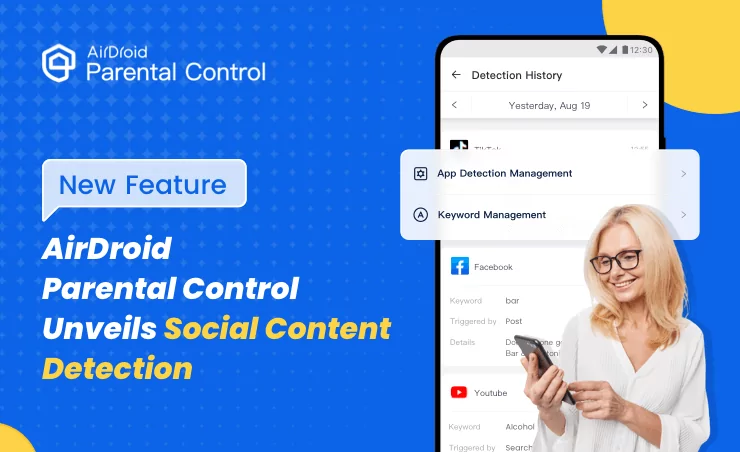
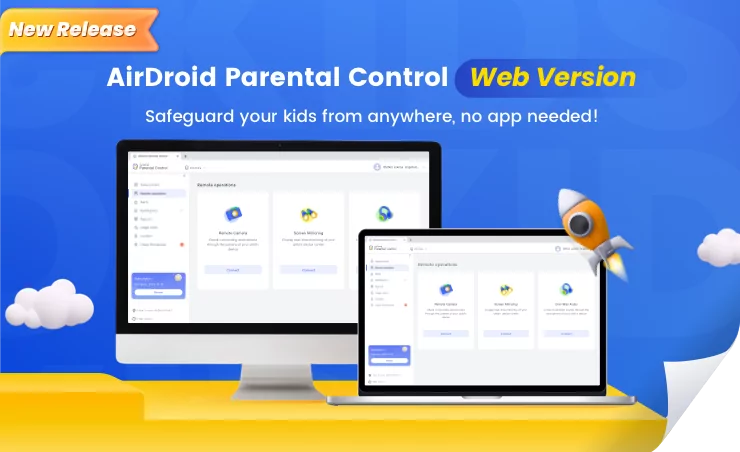
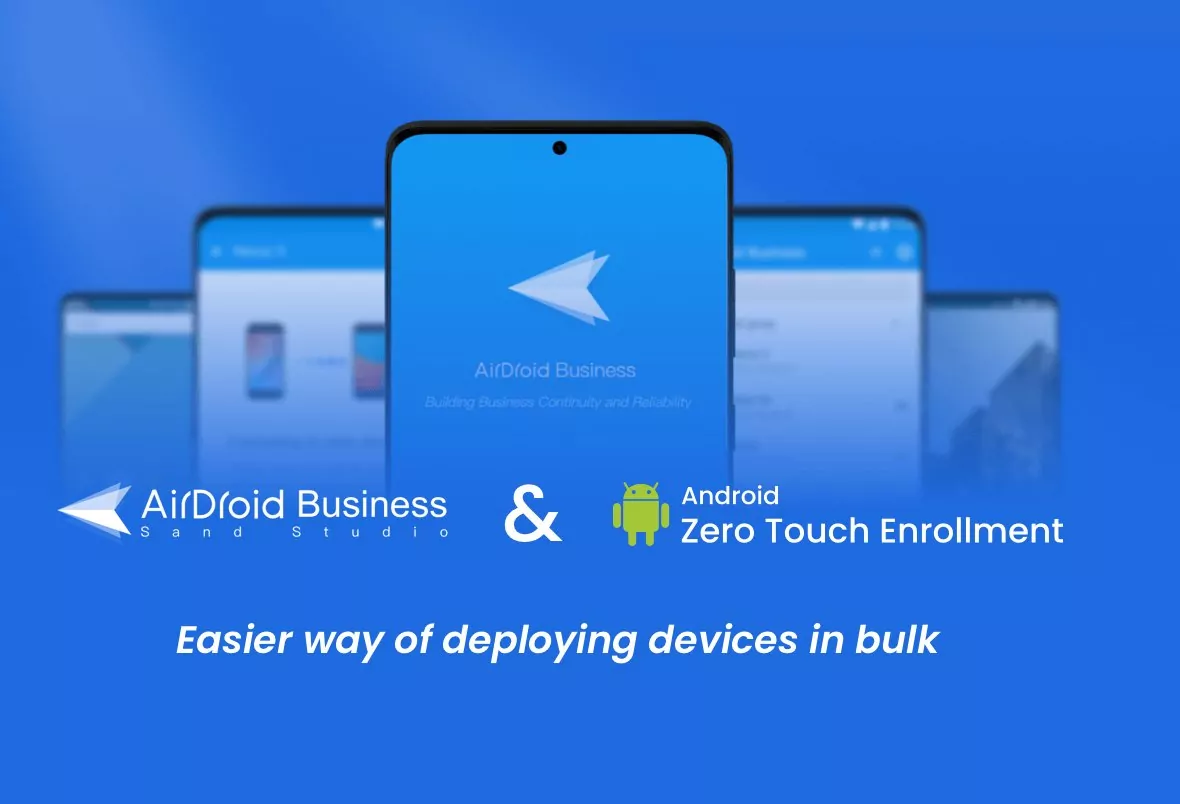

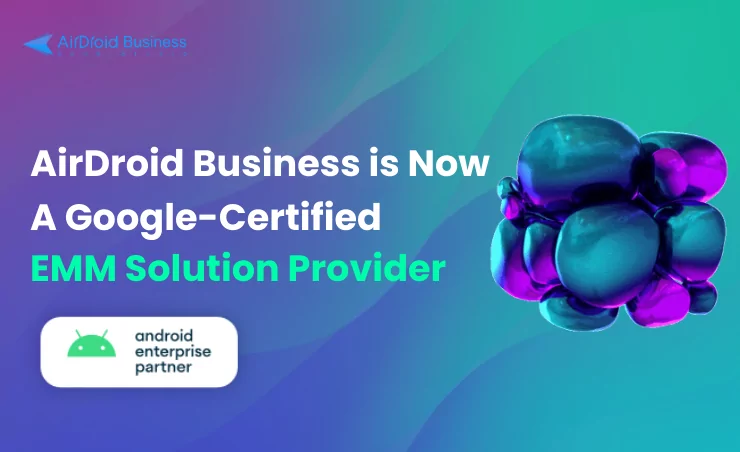



Leave a Reply.