How to Put LinkedIn on Business Card in 2024
LinkedIn is a well-known platform to showcase your professionals, experience, skills, and networking. It’s an essential step in ‘growing’ your network organically, but how do you do that?
One great way is to put LinkedIn on business cards so people can easily find you on the platform!
Key Notes:
- 1. It’s essential to include a LinkedIn icon and your profile URL or QR code on the business card.
- 2. You can either use a design app such as Canva or Adobe Express to add LinkedIn on the business card, which is a good way to print and send out; or use a digital business card app to do so, which is convenient to share your business card online.
- 3. Ensure to make your LinkedIn profile URL distinguishable ane memorable.
1. What LinkedIn Information to Put on Business Cards?
It’s obvious to all that we should include a LinkedIn icon and the profile on the business cards, but choosing which information to put on business cards is quite a dilemma. Here are tips of putting LinkedIn information on business cards.
LinkedIn Logo
A LinkedIn icon is an indispensable symbol to let the business card receivers recognize immediately that this shows your LinkedIn profile. So don’t forget to add the LinkedIn logo on the business card.
LinkedIn Profile URL
Your LinkedIn profile URl is a direct link to your professional account page. With the profile URL on your business cards, the prospectives can find you easily by typing the URL on the web browser and open your profile without any problem.
To find your LinkedIn profile URL, open your LinkedIn account on your web browser, go to Me > View Profile, then the URL on the current page is your LinkedIn profile.

Simply click the pen button for Public profile & URL, and you can edit the profile URL to whatever you like.
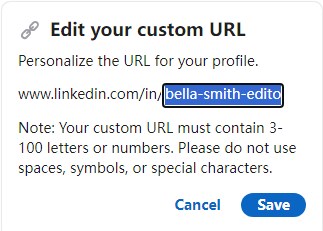
Someone may find the URL contains unnecessary characters and numbers, which makes it hard to type and recognize. Therefore, it’s recommended to edit your profile URL to make it short and memorable. For instance, only include your full name in the LinkedIn profile URL. If that's not enough, then add your job title or company name abbreviation following your name to make it distinguishable.
One example of a recognizable LinkedIn profile URL for individuals:
https://www.linkedin.com/in/isabella-smith-editor/
One example of a recognizable LinkedIn profile URL for companies:
https://www.linkedin.com/company/airdroidbusiness/
URLs like these will make a cleaner and more professional appearance on your business cards.
LinkedIn Profile QR Code
Another modern and efficient way for people to access your LinkedIn profile is using a QR code. The receivers can simply scan the QR code using the phone camera and will be directed to your LinkedIn page, without having to type in the URL. It’s a popular way to add LinkedIn on the business cards especially at the networking events.
To find your LinkedIn profile QR code, try these steps:
- Open the LinkedIn App on your phone, and then tap the search bar.
- Tap the QR code button on the right.
- Tap My code, and you can save the QR code as photo.
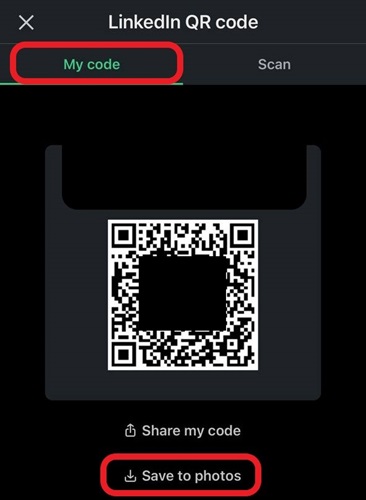
After learning the LinkedIn information you can put on the business card, now you can add LinkedIn on business cards.
2. How to Put LinkedIn on Business Cards?
There two common ways to put LinkedIn on business cards.
Way 1: Put LinkedIn on Business Card Using a Digital Business Card App
Digital business card apps allow you to create a virtual card with clickable links, so that you can share the electronic business card online. There are various apps for making digital business cards, such as Popl, HiHello, and Blinq.
To add LinkedIn on business card via digital business card apps, we will use Blinq as an example:
- Step 1.Open https://blinq.me/ on your device, and click Log In to sign in with your account.
- Step 2.Click Cards to create your business card.
- Step 3.Edit the standard information for your business card, such as your photo, name, job title, company, email, and phone number.
- Step 4.Under the Social section, you can add your social media links. Click the LinedIn logo, and then add your LinkedIn URL on it.
- You can either use a CTA expression such as "connect with me on LinkedIn", or just place your LinkedIn URL on it.
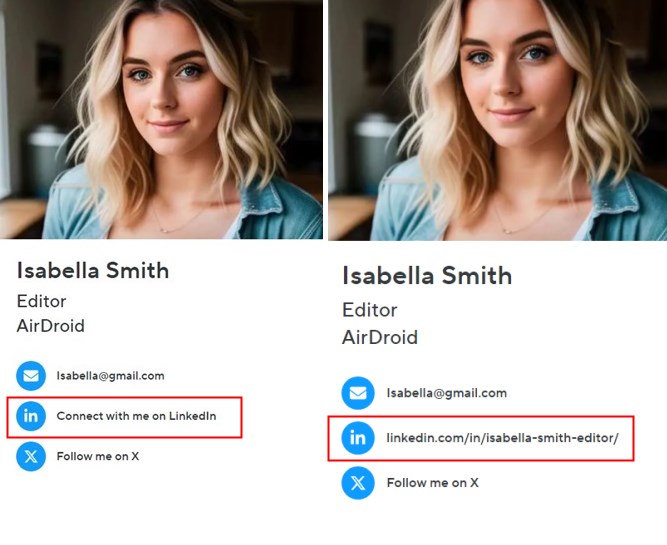
And just like that, you can share your business card with your LinkedIn information, and people will be able to view your LinkedIn page and connect with you just by clicking on it.
Way 2: Put LinkedIn on Business Card Using a Design App
Design apps such as Adobe Express or Canva offer the flexibility to create a custom business card. You can add the LinkedIn logo and your URL or QR code. These apps allow for creative control over the layout and design of your card, especially for someone like artists, designers, or photographer.
Another great benefit is that it allows you to print your business card easily if you need.
To add LinkedIn on business card, we will use Adobe Express as an example:
- Step 1.Open https://www.adobe.com/express/create on your computer, and sign in with your account.
- Step 2.Choose a business card template you prefer.
- Step 3.Edit your standard information, such as name, phone number, and email address.
- Step 4.Add a LinkedIn logo and your LinkedIn profile URL or QR code on it.
My Experience:
If you would like to add your LinkedIn URL on the business card, you can try a template like this:
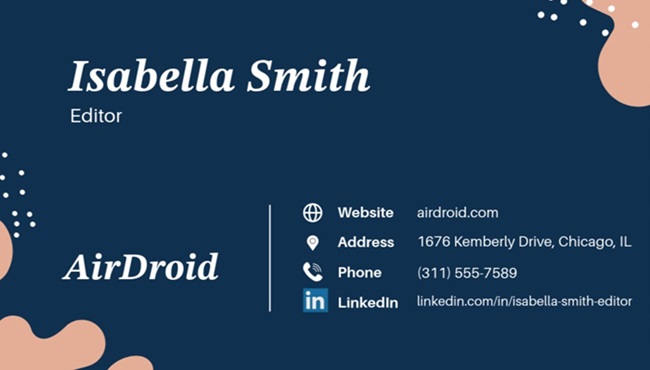
If you would like to add LinkedIn QR code to business cards, you can try a template with a QR code like this:
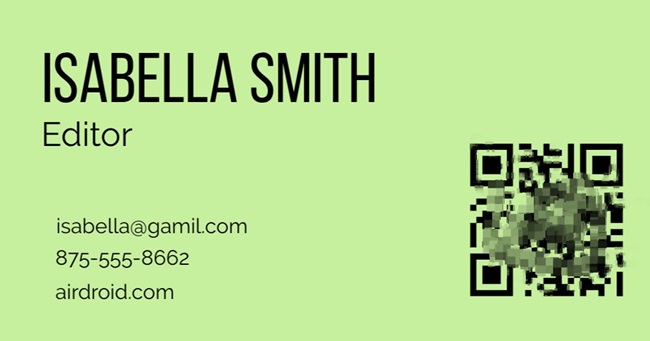
Alternatively, you can also use a vertical layout like this, so that you can add the contact info on one side and the LinkedIn page info on the other side:
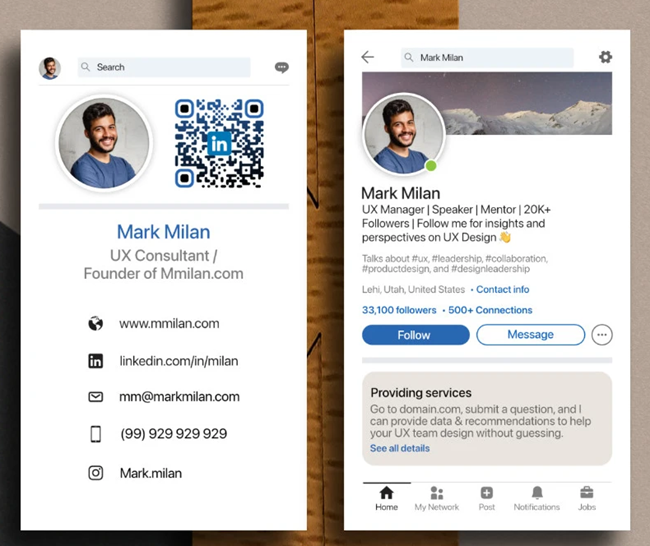
After that, you can save the business card on your computer and even print it if you want.
3. Who Should Add LinkedIn to Business Cards?
In general, Professionals who benefit from networking should consider adding LinkedIn to their business cards. In particular, marketers, salespeople, journalists and media, real estate agents, entrepreneurs, etc. should consider it.
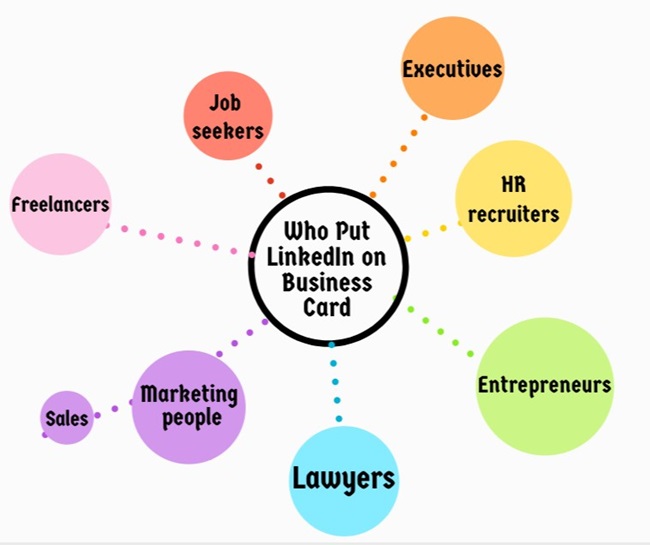
This gives people a great first impression where they can learn more about you and your experience. This makes them more likely to trust in you, rather than cold-calling or emailing to learn more.
Though if you are thinking of adding LinkedIn profile to business card, we do recommend making sure your LinkedIn profile is up to date and looks presentable to appeal to your new connections!
4. Why You Should Add LinkedIn to Business Cards?
Here are some potential benefits of business cards with LinkedIn profile to better understand what it can do for you:
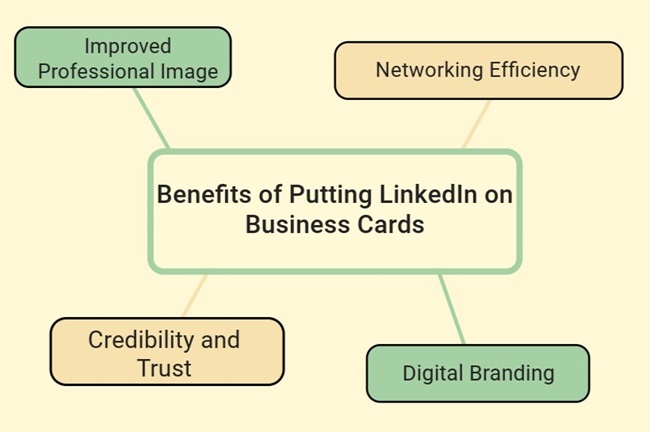
1. Improved Professional Image: Improving your professional image by showcasing you’re proactive with networking and developing interpersonal relationships!
2. Networking Efficiency: When you are at a conference or meeting event, you and your prospectives can get connected immediately via LinkedIn.
3. Credibility and Trust: Your LinkedIn’s endorsements and connections can serve as social proof of your credibility.
4. Digital Branding: It can reinforce your personal branding and let people know your expertise easily.
5. Tips: AI Business Card to Display and Share Information
While adding your LinkedIn profile to your business card is a common awareness in 2024, there are many more ways to leave a lasting impression with just a business card. One method is by using an AI business card, which can leave a great impression and increase the success rate.
ChatInsight has just the thing for you: tailored AI business cards that collate and learn your profile, product information, in-depth details about your company, personal schedule, and more into one comprehensive AI chatbot.
In short, an AI-powered assistant that can leave a lasting first impression for you!
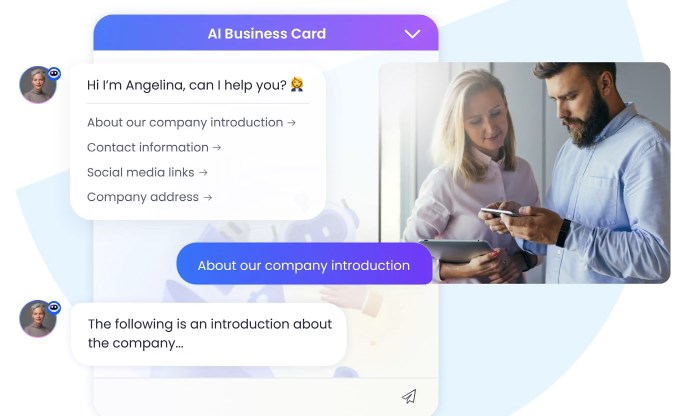
Pros
- Flexible & Customizable: You can add more information to your AI business card: contact info, social info, company, product/service info.
- More Accessible: It can reply to your inquiry anytime anywhere in any language.
- Real-time Update: You can just update the info in the knowledge base.
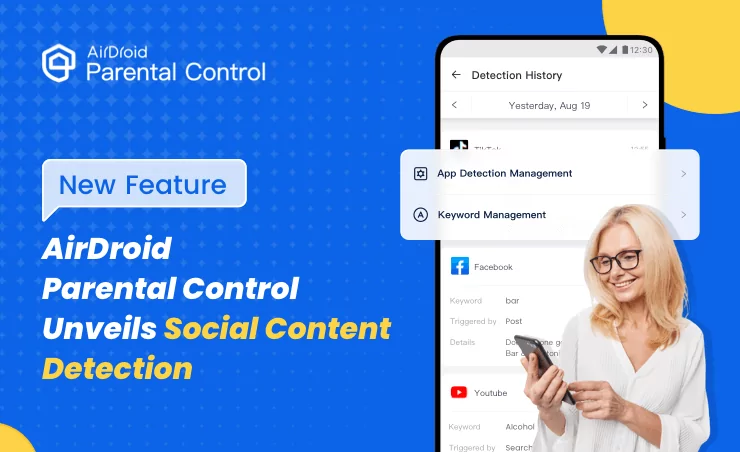
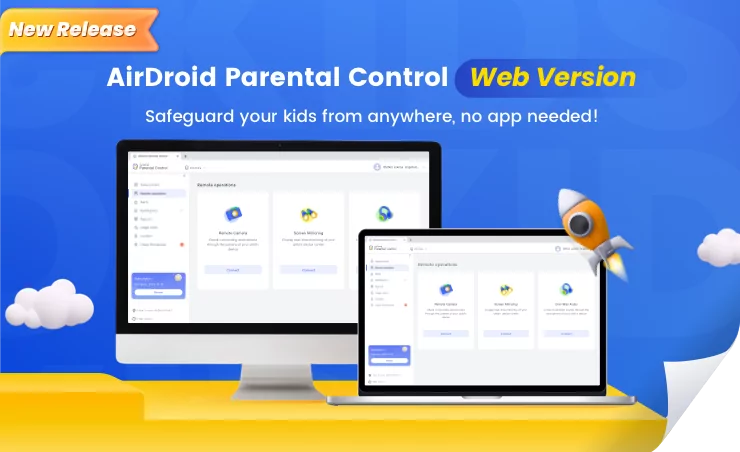
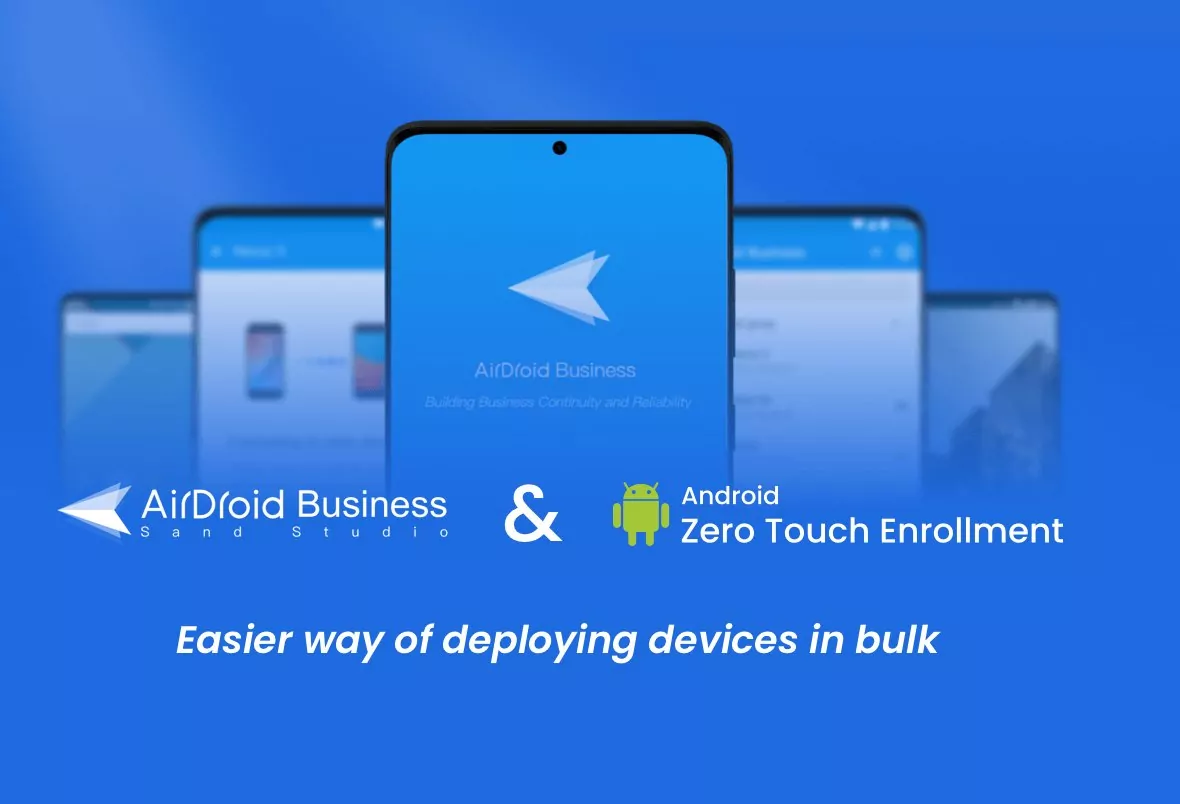

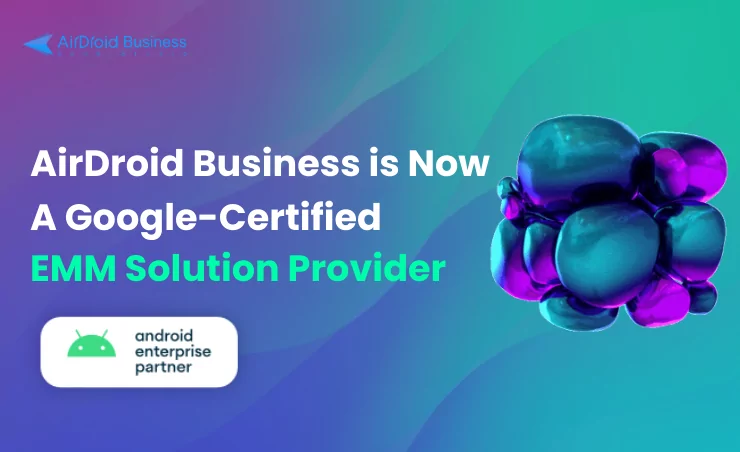



Leave a Reply.