[2024]How to Remove MDM from iPhone/iPad?
Although MDMs are installed on Apple devices for wireless and secure configuration by organizations and companies. However, you might want to use your phone in a personalized way with no one keeping an eye on your device. Besides, you might have purchased a second-hand iPad with an MDM lock. In either case, you will need to remove MDM from your iPhone or iPad.
To do so, you will need to know how to remove MDM from your iPhone and how to remove MDM from your iPad. And that's why we are here today. We will give you the best tools to remove MDM from iPad or iPhones in a few clicks. So let's get into it.
What Is an MDM Profile on iPhone?
MDM stands for Mobile Device Management and depicts the protocol that authorizes the system administrators to control the iPhones or iPads from a central server. They are authorized to send commands to all iOS devices on the network. The administrator can inspect the iPhone MDM profile and delete or install any profile, passcode or even erase a system.
MDM profiles for iPhones, iPad, MacBooks, etc., are built-in frameworks for supporting mobile device management. The main purpose of Apple to give MDM in your phone or iPad is to allow secure and wireless configuration of different devices used in an organization, network, etc.
If your iPhone is owned for personal use, you can enroll in MDM. In contrast, organization-owned devices are automatically enrolled in MDM through Apple Business Manager or Apple School Manager.
Another similar profile to MDM is the Configuration Profile in iOS and iPad devices. These MDM profiles are developed to remotely manage different iOS devices' settings. For instance, a configuration profile gives authority to manage your Wi-FI, passcodes, email accounts, etc., on your iPad.
What to Prepare Before Remove MDM from an iPhone or iPad
Before removing MDM from an iPhone or iPad, it is important to take a few necessary steps to ensure a smooth process. Here is a brief guide on what to prepare:
1. Backup your device: Before making any changes, creating a backup of your iPhone or iPad is crucial. This ensures that your data is safe if anything goes wrong during removal.
2. Check for any restrictions: MDM profiles often impose certain restrictions on the device. Before removal, it is advisable to review the restrictions imposed by the MDM and note down any settings or features that may be affected.
3. Research removal methods: Various methods are available to remove MDM from an iPhone or iPad. It is recommended to research and choose a reliable method that suits your specific device and requirements.
Following these steps ensures a smoother transition while removing the MDM profile from your iPhone or iPad.
Get Rid of MDM Profile on iPhone/iPad via Settings
After reading the above example, you might be alarmed and want to know if you can eliminate any MDM tools monitoring your data. If you have any apps or software installed on your iPad or iPhone, you must delete them to keep your data secure.
If you want to know if deleting MDM profiles from settings on iPhones or iPads is possible, the answer is yes! But with a condition!
If you are the owner of the device, you know the passcodes, Apple ID, etc., you can use the settings and remove MDM from your iPad for free.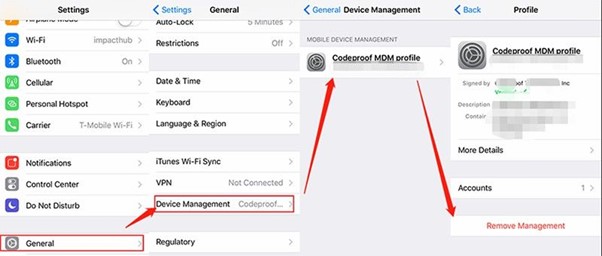
Here is how to remove the MDM profile from an iPad or iPhone through settings:
- Go to iPhone/iPad settings > General and scroll down to find VPN & Device Management.
- Tap on VPN & Device Management > MDM Profile > Remove Management.
- You will be prompted to enter your login information or passcode to remove MDM.
- Enter your credentials and remove the MDM profile from your iPad/iPhone.
Best Tools to Remove MDM Profile From iPhone/iPad
Yes, we understand that you have ended up buying a second-hand iPhone with unknown passcode and Apple ID, and you want to delete the MDM Profile of the iPhone/iPad. When you don't have the credentials, you have to rely on third-party software to remove the MDM profile from your iOS devices.
Here are the best tools to remove MDM Profile from your iPhone or iPad:
iBackupbot
iBackupbot is a backup management solution for iOS, macOS, and iPadOS users. Whether you want to create a backup of your data like messages, notes, contacts, sounds, call history, widget settings, etc., or want to bypass the passcode of your iPhone, you can trust on iBackupbot. The software can also be used to transfer photos from your iOS device to a PC or laptop without iTunes. Similarly, iBackupbot lets you eliminate MDM restrictions on your iPad or iPhone.
How does it work? Let's dig deeper into it.
Since you will bypass the MDM profile using the iBackupbot, you will install the software, but you need to do one thing before that. You have to reset your device settings by connecting your iPad or iPhone to the Desktop with a USB. After connecting, go to Settings > General > Reset > Reset All Settings. What are you supposed to do next?
Step-By-Step Guide on How to Remove MDM From iPad
Here is the step-by-step guide on how to remove the MDM profile on an iPad or iPhone:
Step 1: Install iBackupbot
Firstly, you will have to install the iBackupbot for MDM management removal. Download setup from the official website and complete the installation process. One thing that needs to be clear is that the software has to be installed on the PC or laptop.
Step 2: Backup the Apple Device
Once installed, launch the app, look for the Backup Now button, and hit it to back up all data on your iPhone to avoid any data loss.
Step 3: Delete MDM Profile
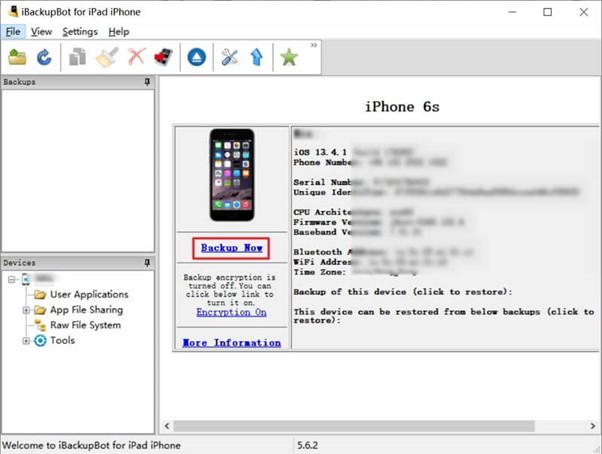
Moving on, go to System Files on your PC/Laptop and find the Configuration Profiles. Once you have all Configuration Profiles, find the one with MDM restrictions activated. You can identify which one has restrictions by specific true/false instructions on certain commands. Once found, go for right-click > Delete and done!
Step 4: Restore The Full Backup
Once you have deleted restrictions, it's time to restore your iOS data. Restore your data by using the instructions given, and you are good to use your iPhone or iPad like a new one!
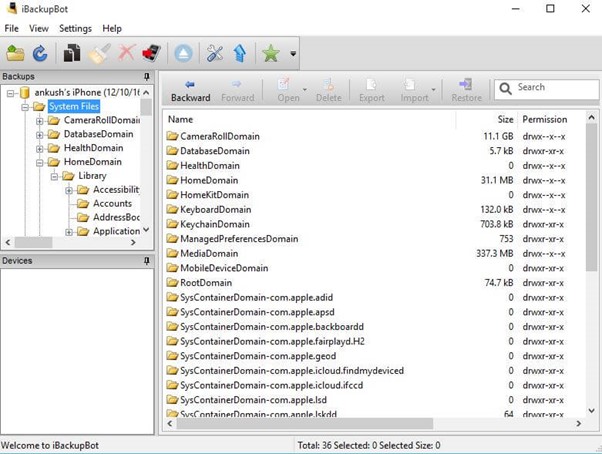
iPhone Unlocker
iPhone Unlocker by iMyFone is also a trustable solution to bypass the MDM profile on your iOS devices. LockWiper iPhone Unlocker is the right tool to unlock MDM without having a password. It is a single-click MDM removal software, and other features include bypassing passcode, unlocking Apple ID, bypassing screen time passcode, restrictions, etc.
The software is easy to use, has a user-friendly interface for improved user experience, and gives you full access to your iOS device once the MDM profile is removed.
How to Remove MDM From iPad With iPhone Unlocker?
Here is the complete guide to using the MDM removal tool:
Step 1: Launch The App And Choose Bypass MDM
Download and install the LockWiper iPhone Unlocker from the official website. Once installed, launch the software, and select ByPass MDM from different options on the screen.
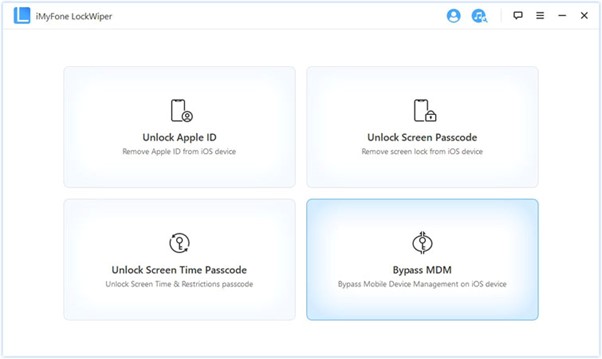
Step 2: Connect Your iOS device to your PC
Now connect your iPhone or iPad to the PC/laptop using a USB data cable.
Step 3: Follow on-Screen Instructions
Open MDM Remote Management Screen on your phone before starting the MDM removal process. Read the on-screen instructions and reset your iPhone or iPad.
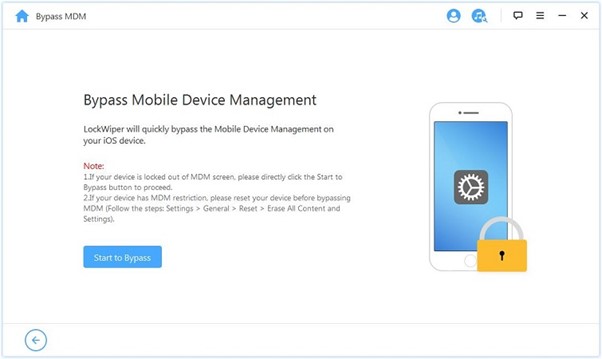
Once done, tap on Start to proceed with the MDM removal process.
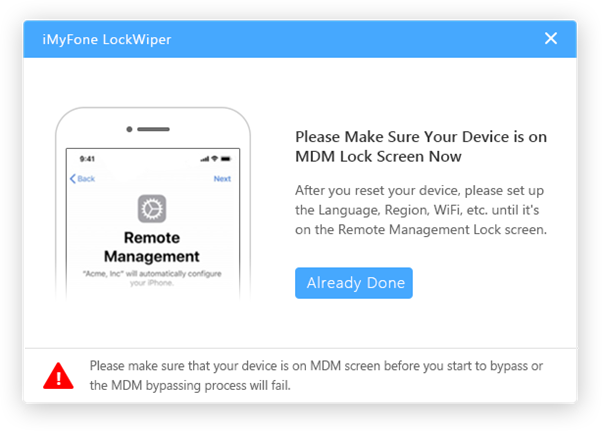
Step 4: Bypassing MDM Is Completed
The process will start and take some time to jailbreak MDM and give you a brand-new iPhone or iPad. Once the bypassing process is completed, you are good to enjoy your device.
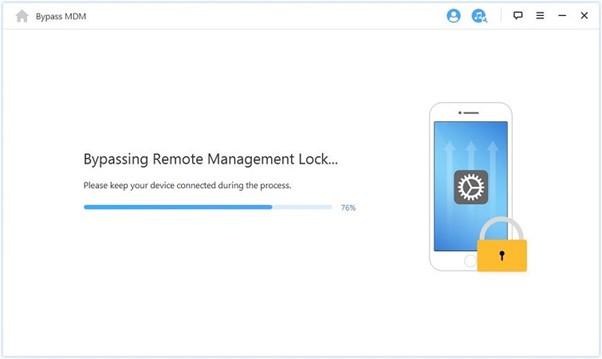
Extra Tips: Best Android Mobile Device Manager –AirDroid Personal
We have already discussed how to bypass or remove MDM from Apple devices, but what if you need an Android MDM solution?
AirDroid Business is an all-in-one mobile management tool that lets you monitor and control your Android devices, setup kiosk mode, security policies, manage Apps and much more without hassle. If you want a solution to control Android devices remotely, AirDroid Business is the perfect one for that purpose.
- You can manage your Android from any platforms.
- Remote access features include screen sharing, screen mirroring, using the camera, managing notifications, etc.
- Enforce policies to enhance the security of data and devices.
- Remote distribute, install/update,and mass uninstall apps on managed devices.
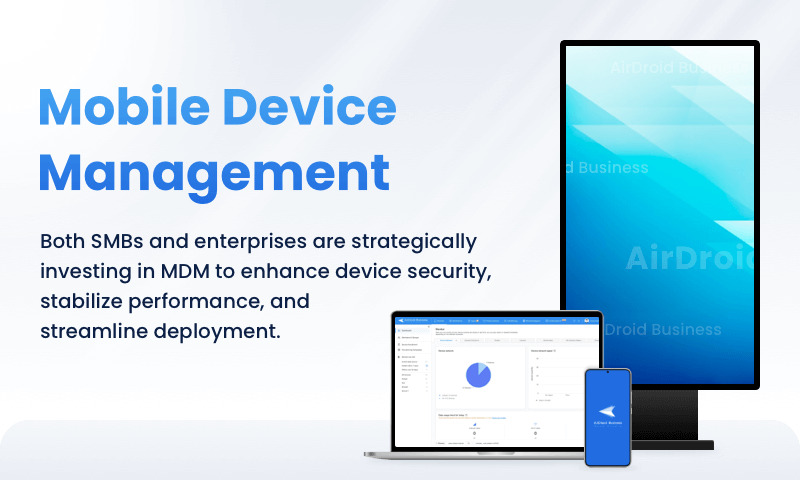
Example of MDM Profile
The simplest example of MDM profiles can be quoted as a cellular carrier distributing a configuration profile with a custom APN(Access Point Name) that lets subscribers configure settings on their devices without adding complicated information. However, in some cases, people might create configuration files for malicious purposes. You might not know and install root certificates using App Store, leading you and your data to be monitored by unauthorized persons or organizations.





Leave a Reply.