How to Read WhatsApp Messages without Blue Tick
WhatsApp's Blue Tick feature is a significant aspect of modern communication, offering a read receipt function that informs senders when their messages are read. This feature, while useful, raises concerns about privacy and the need for discretion in message reading. This guide provides an in-depth exploration of WhatsApp's Blue Tick feature, emphasizing the importance of reading messages discreetly and offering insights into managing this functionality effectively.
Read Receipts in WhatsApp are indicators that inform the sender when their message has been read by the recipient, symbolized by two blue ticks. This feature activates once the recipient opens the chat and views the message. While beneficial for confirming message delivery and reading, it also poses privacy concerns by potentially pressuring recipients to respond immediately. The trade-off between confirmation and privacy highlights the need for a balanced approach in using Read Receipts.
There are multiple ways to read WhatsApp messages without blue ticks. However, some of them are unreliable and inefficient. In this section, we will give you securer options to read messages without letting the sender know about them. So, without further ado, let us delve into details.
Method 1: Read WhatsApp Messages through the Notification Bar
Do you want to read WhatsApp messages without a blue tick? Here is a feasible way to read them, which via the notification bar. The purpose is to read it from your phone's notification bar and avoid opening the message. That way, you can prevent the blue tick.
After you enable the notifications feature, you can preview the WhatsApp messages with the sender's name on your phone screen, even if your phone is locked. You can also swipe down the notification bar to read the WhatsApp messages one by one.
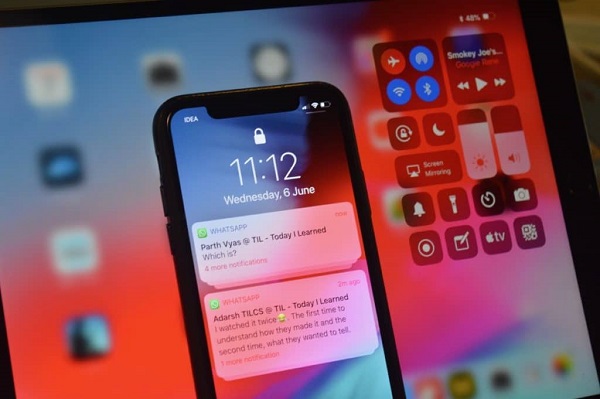
However, if the WhatsApp messages you receive exceed the preview limit, you cannot see all the content in the notification bar. You can only click on the conversation to view all messages.
In addition, if you accidentally click or tap the notification, it will open the message in the WhatsApp application, and the app will automatically turn the grey ticks into blue ticks. Therefore, you have to carry out the process carefully to avoid problems.
- AirDroid Parental Control & WhatsApp Monitoring
- Read WhatsApp notifications on Android from another device
- File inappropriate content on WhatsApp and sent alerts
- Control WhatsApp usage and offers WhatsApp activity report
- Monitor live screen and phone surroundings remotely
Method 2: Read WhatsApp Messages in Airplane Mode
Airplane mode is another method to read WhatsApp messages without a blue tick. Enable this feature on your smartphone, tablet, or PC will disable cellular, Bluetooth, or Wi-Fi connectivity, and then nothing you do will cause the network to respond.
When you receive WhatsApp messages on your phone, please don't open it immediately. Instead, swipe down your phone to turn on Airplane mode and then open the chat message to see the content. In this case, you can read the messages on WhatsApp without a blue tick.
Airplane mode is an excellent feature to avoid blue ticks. However, you won't receive any notifications and messages when it's on, and you can't make or receive texts and calls or surf the internet.
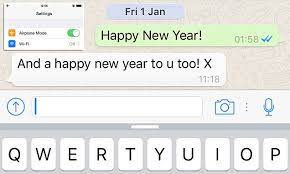
Method 3: Via Disabling the Read Receipts Option
The Read Receipts option is a built-in feature of the WhatsApp application. It enables you to turn your send or receive messages status to grey and blue ticks. A single grey tick means the sender has successfully sent a message.
The double grey ticks mean the app has successfully delivered the message on the recipient's device. The double-blue ticks indicate the recipient has received and read the messages. There is a way to turn off the read receipts for reading WhatsApp messages without blue ticks; just try the following steps:
1. Go to the three-dot button and tap Settings.
2. Click on Privacy.
3. Find the "Read receipts" option.
4. Turn off the button.
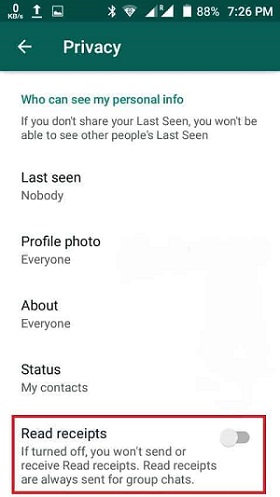
Method 4: Using the WhatsApp Pop-Ups
A popup notification appears on your desktop computer, browser, smartphone, tablet, iOS device, etc. The purpose is to quickly read the message without opening the app. So, this is another suitable method to read WhatsApp messages without a blue tick. Here is how you can enable popup messages.
1. Go to your smartphone settings.
2. Tap notifications and go to More Notifications Settings.
3. Turn ON the notification on the screen.
4. Open WhatsApp and tap in the upper right corner. Now, click or tap settings and go to notifications and select Always Show Popup.
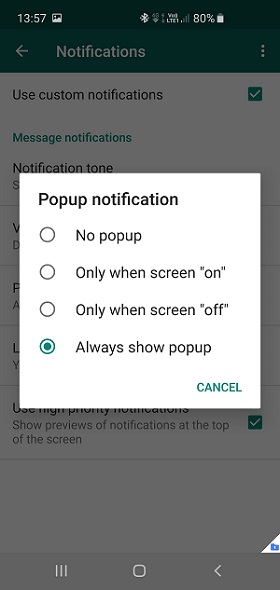
Method 5: Getting a WhatsApp Widget
You can read WhatsApp messages without a blue tick using a WhatsApp gadget. It is one of the most straightforward methods because it only requires you to add the widget to your smartphone's home screen.
You can read messages via the widget but make sure you are void-tapping the message. Otherwise, you can't avoid the blue tick. You can even use the widget to recover your deleted messages.
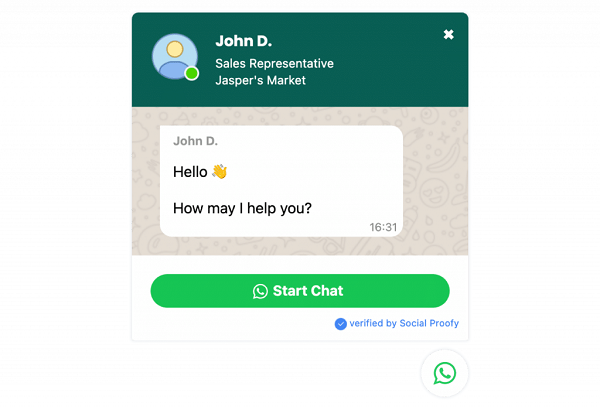
To determine if someone read your WhatsApp message without a blue tick, send a voice message. When the receiver listens, the grey tick will turn blue. This method is reliable but may be daunting and time-consuming.
Pros and Cons of Disabling WhatsApp Blue Tick:
Disabling the blue tick feature on WhatsApp offers users privacy and reduces time on ineffective messaging. However, it also means you can't see if others have read your messages, potentially reducing conversation efficiency and delaying responses in emergencies.
In summary, disabling blue ticks on WhatsApp is a useful privacy feature, allowing users to hide their activity status. While you can turn off read receipts for text messages, this doesn't apply to voice messages or clips.










Leave a Reply.