How to Auto Factory Reset Android Devices Remotely
Introduction
Many Android devices are used at work today, so managing and keeping track of them can be challenging. In order to maintain control over their environment, many organizations auto-factory reset their Android devices to keep them up-to-date and secure with the latest software. By utilizing this process, companies can quickly restore any device to its original state when needed, eliminating manual configuration or laborious setup procedures.
Auto factory resetting also helps protect data on an organization's network by ensuring that no malicious apps remain installed after resetting a device. In this article, we will describe auto factory resetting for Android devices and how to perform it.

1What Devices Are Commonly Used for Auto Factory Reset?
Auto factory reset is a feature available on various consumer electronic devices, primarily smartphones and tablets. These are some examples of common brands used for each type of device:
Smartphones
- Samsung Galaxy series
- Google Pixel series
- Apple iPhone
- OnePlus devices
Tablet
- Samsung Galaxy Tab series
- Apple iPad
- Amazon Fire tablets
- Lenovo Tab series
2Why Use Auto Factory Reset on Devices?
There are several reasons why auto factory resetting Android devices can be beneficial. Here are a few common use cases:
1) Lost or Stolen Devices
One of the primary reasons to employ auto factory reset is to protect personal data on lost or stolen devices. In today's digital age, our smartphones and tablets contain a wealth of sensitive information, including personal photos, contacts, emails, and financial data. By remotely initiating an auto factory reset on a lost or stolen device, you can ensure that all personal information is erased, preventing unauthorized access to your data.
For organizations, auto factory reset is equally essential as it helps them comply with data security policies. In cases where an employee's device is lost or stolen, an auto factory reset ensures that confidential company information remains secure, reducing the risk of data breaches and potential legal complications.

2) Performance Improvement
Over time, Android devices accumulate unnecessary data, cached files, and residual settings that can impact their performance. This can result in sluggishness, slower response times, and decreased efficiency. A factory reset wipes the device clean and restores it to its original state, removing all accumulated clutter and optimizing its performance.
Using it as a fresh start is the best way to think about it. Eliminating unnecessary data and settings allows the device to operate at its full potential, delivering smoother user experiences, quicker settings app launches, and improved multitasking capabilities. In particular, auto factory resets are devices that have been in use for a long period and have become sluggish due to excessive storage usage or outdated configurations.
3) Consistent Configuration for Shared Devices
Maintaining a consistent configuration is vital in environments where multiple users share the same Android device to ensure a seamless user experience and avoid conflicts. Auto factory reset plays a significant role in achieving this consistency by resetting the device to its default state after each user session.
By performing an auto factory reset, you eliminate any residual data, customized settings, and temporary files left behind by the previous user. This ensures that each new user starts with a clean slate, free from any conflicts or compatibility issues resulting from the previous user's activities.

Whether it's shared tablets in educational institutions, customer kiosks in retail stores, or communal devices in workplaces, auto factory reset guarantees that each user's experience is consistent, personalized, and devoid of interference from the previous user's data or preferences.
4) Simplified Resetting Process for Company-Owned Devices
For organizations that manage company-owned devices, such as smartphones or tablets, auto factory reset simplifies resetting these devices to their default state. This can be particularly beneficial when devices must be redeployed, reassigned to new employees, or returned at the end of an employee's tenure.
Instead of manually going through the resetting process on each device, which can be time-consuming and prone to errors, an Android auto factory reset feature allows organizations to remotely initiate the reset process, ensuring that devices are returned to a clean and secure state without needing physical access.
By streamlining the resetting process, organizations can save time, reduce administrative overhead, and ensure that company-owned devices are ready for the next user or redeployment. Auto factory reset facilitates the smooth transition between device users, maintaining data security and efficiency.

3What Tools Can You Use to Factory Reset Devices Automatically?
To perform an auto factory reset on Android devices, you can utilize built-in features available on smartphones or opt for third-party tools. Let's explore these options:
Built-in Features of Smartphones:
- Many smartphone brands offer built-in Android auto factory reset features, making the process convenient and straightforward. For example, Samsung devices provide an auto factory reset Samsung option in their settings menu.
Third-Party Tools:
- Another option is to use third-party tools specifically designed for remote device service management. One such tool is AirDroid Business, which offers features like alerts and workflows, location tracking, and other mobile device management features making the auto factory reset process more customizable and efficient.
4How to Auto Factory Reset on Android Devices? (Step by Step)
erforming an auto factory reset on Android devices requires careful preparation and execution. Let's go through the step-by-step process:
Before Auto Factory Reset
Before initiating the Android auto factory reset process, ensure you take the following preparatory steps:
- Back-up Data:
It's essential to back up your data to avoid permanent loss. Sync accounts for emails, calendars, contacts, and other crucial data to ensure a smooth transition. - Disable Security-Related Settings:
Disable any system settings related to security, such as passwords or secure lock settings. This prevents any potential issues during the factory reset process. - Preset Trigger Event:
Set up a trigger event or enable auto factory reset. A device can, for instance, automatically reset itself after a specific dial number of failed password attempts. In this way, an additional layer of security is added to prevent accidental resets.
For Samsung Devices
If you own a Samsung device, follow these steps to perform an auto factory reset:
- Step 1.Select "Settings" from your Samsung device's menu.
- Step 2.Scroll down and tap on "General Management."
- Step 3.Select "Reset."
- Step 4.Choose "Factory Data Reset."
- Step 5.Read the warning message and tap "Reset" or "Erase Everything" to confirm the process.
Five tips to ensure a successful setting and avoid potential failures:
- Ensure your device is adequately charged or connected to a power source to prevent interruptions during resetting.
- Double-check that you have backed up all your important data before proceeding.
- Before initiating the reset, disable biometric authentication methods, such as fingerprints or facial recognition.
- Follow the on-screen instructions carefully and avoid interrupting the process once it has started.
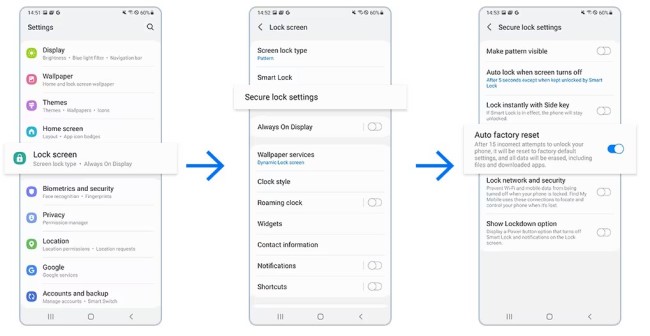
Source: Samgsung
For Other Android Devices
While Samsung devices offer built-in features for auto factory resetting, other Android devices can utilize third-party tools like mobile device management solution to achieve the same functionality.
AirDroid Business provides additional capabilities such as alerts and workflows, making the auto factory reset process more customizable and efficient. Here's a step-by-step guide.
How to use MDM software for auto factory resetting on Android devices?
- Step 1.Create an account and log into the management console.
- To proceed with auto factory reset, you need to enter the dashboard. This account will serve as your management platform for remotely controlling and managing multiple Android devices.
- Step 2.Enroll devices to the console.
- There are several methods to help provisioning devices to the MDM platform, such as using Deployment Code, QR code, or installing APK for controlled end. By doing this, you're allowed to remote access and control the enrolled Android devices via the console.
- Go to "Device" > "Device Enrollment". Then choose the method based on your need.
- Step 3.Set up an alerts as a trigger condition.
- There are various alter types you can choose from: SIM Card Placed/Removed; Device Cellular Data Usage; App Cellular Data Usage; Online/Offline Status; Device motion status; etc.
- Or, you can use Geofencing to get notice once the device enter or leave a preset zone and erase data.
- Go to "Device" > "Workbench" > "Alerts & Workflows" > "+ Alerts & Workflows" and configure the tigger condition.
- Alerts & Workflows
- Step 4.Tick "Factory Reset" to proceed automatical execute actions.
- Stay in the "Alerts & Workflows" menu and choose "Factory Reset". This task will automatically execute once your configured alert occur.
- Step 5.Test and verify the auto factory reset.
- Testing the auto factory reset process is important to ensure it functions as expected. Trigger the predefined event or condition that you have configured to initiate the auto factory reset. Monitor the device to verify that the reset process is successfully initiated and completed.
Tips to Ensure Success with AirDroid Business Auto Factory Reset:
- Check Device Operating System Compatibility: Before using AirDroid Business for auto factory resetting, verify that the Android device you want to manage is compatible with the app. Ensure that the device's operating system version matches the requirements specified by AirDroid Business.
- Ensure Device is Online and Connected: For AirDroid Business to send commands to the device and initiate the auto factory reset, the device needs to be online and connected to the internet. Make sure the device has a stable internet connection to ensure successful communication.
- Familiarize Yourself with MDM Features: Take the time to explore and understand the various features and settings offered by AirDroid Business. This will allow you to optimize the auto factory reset process and make the most out of the app's capabilities. Familiarity with the features will also help you troubleshoot any issues that may arise during the setup or execution of the auto factory reset.
Conclusion
Auto factory resetting Android devices remotely provides a convenient and effective way to enhance security, improve performance, and simplify resetting. It is easy and simple to perform a factory reset on an Android device or Galaxy phone with the step-by-step instructions in this article. Whether you opt for the built-in features of smartphones or utilize third-party tools like AirDroid Business, auto factory resetting ensures your devices are always optimized and secure.
Remember to back up your data before initiating the reset and follow the recommended tips to ensure a successful process. Keep your devices running smoothly and safeguarded with the power of auto factory reset!


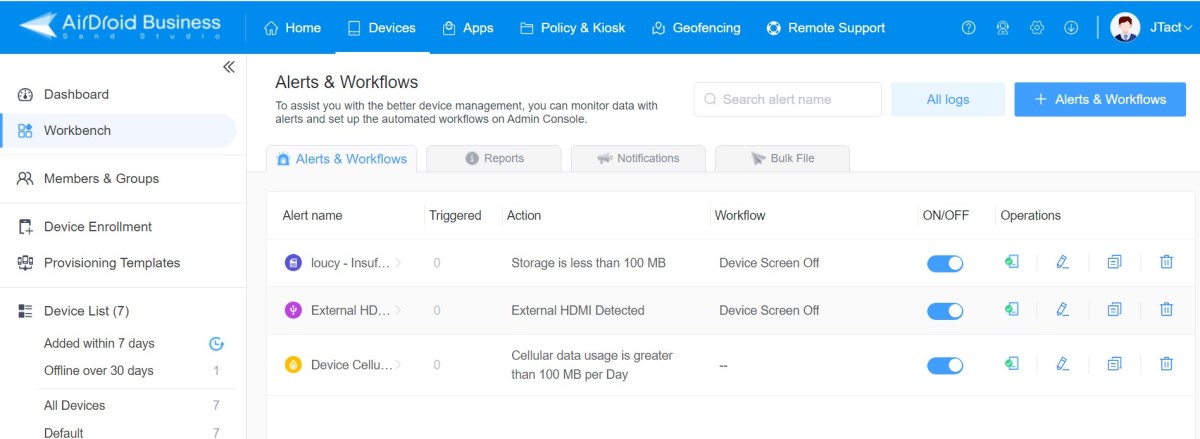
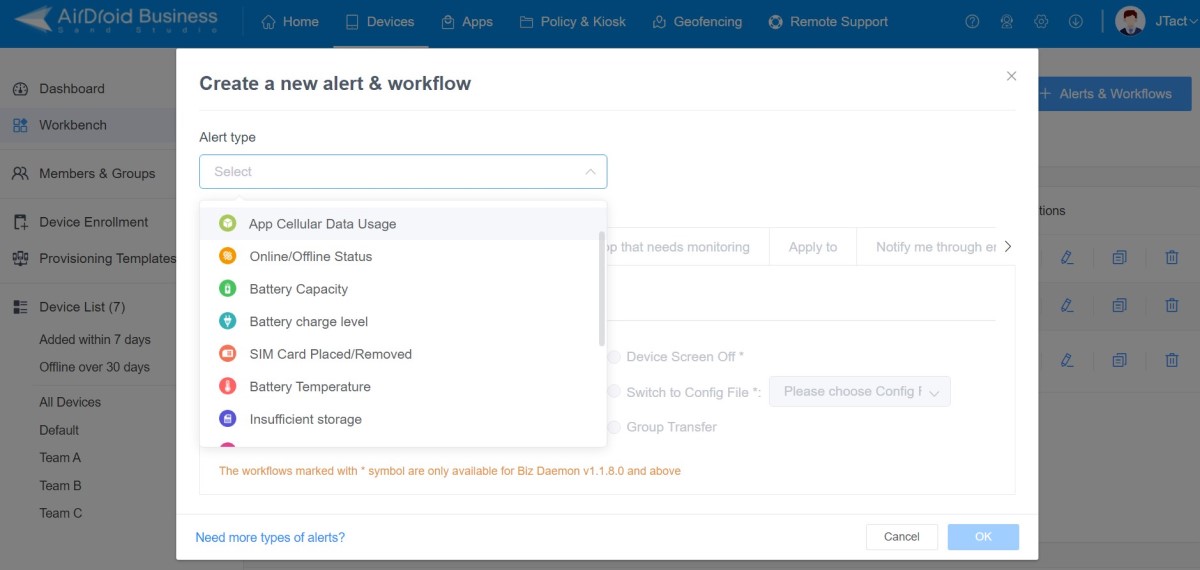
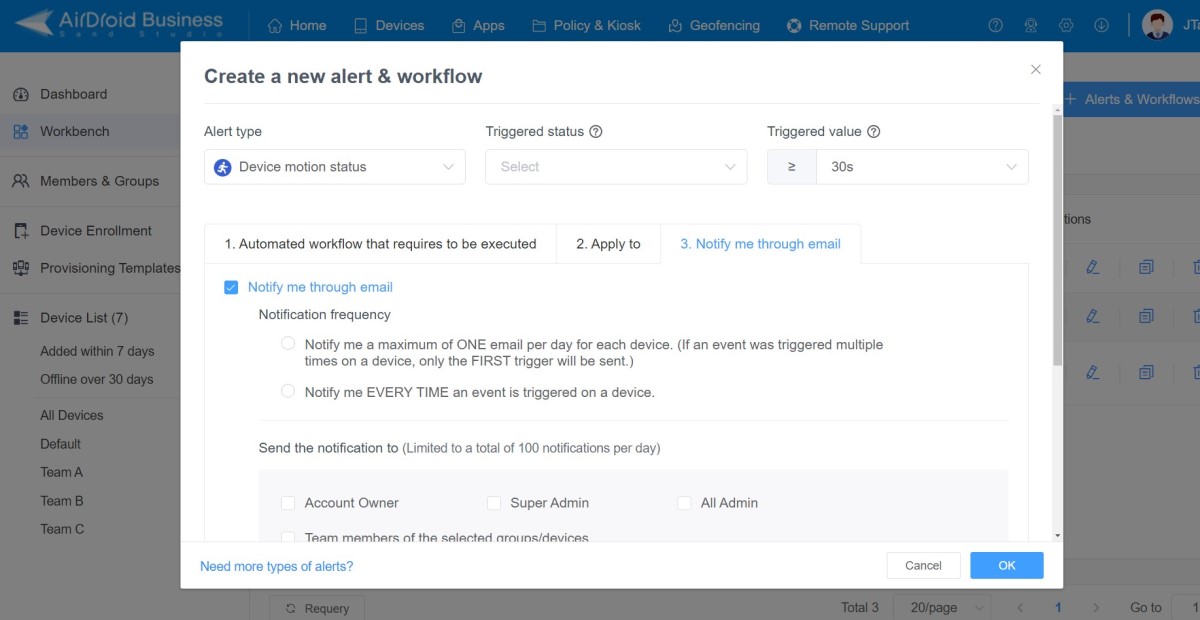



Leave a Reply.