How to Turn Off Screen Time with/without Passcode
Screen time is a dynamic feature in iOS devices that allows parents to measure their kids' screen usage. Moreover, it will also provide insights regarding individual apps, and you can view daily or weekly reports. The chief advantage of this screen time feature is that you can set limits on screen usage to enforce good digital habits. However, many users sometimes fail to turn off screen time if they forget the password.
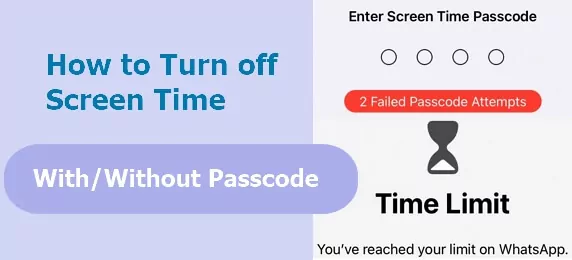
They are unaware of how to turn off screen time without the passcode. Unfortunately, screen time is protected with a passcode. It will require passcode authentication whenever you want to change screen time settings. Therefore, this comprehensive guide will let you resolve this problem in several ways.
- Part 1 : How Does Screen Time Work?
- Part 2 : How to Turn off Screen Time Without Passcode?
- Part 3 : How to Turn Off Screen Time with Passcode?
- Part 4 : How to Turn Off Screen Time on Your Other Device?
- Part 5 : How to Turn Off Screen Time on Your Kid's Device with Passcode?
- Part 6 : How to Manage Kids' Screen Time Without the Worry of Being Turned Off?

1How Does Screen Time Work?
Screen time is a built-in feature of the Apple operating system for all its devices, including the iPhone, MAC, and iPad. The screen time feature allows users to monitor their daily screen usage. Moreover, it provides a detailed report of screen and app usage daily or weekly.
Additionally, you can also check the history of screen usage. The top-tier benefit of this built-in feature is that you will know the screen time of individual apps. Therefore, it helps you know if you are wasting too much time on a particular app. This way, you can cut off your screen time for the app you are overusing.
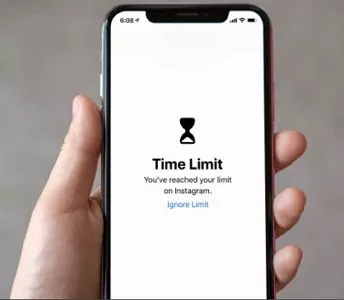
The screen time will measure the usage period of every app on your device. Moreover, it will also provide comprehensive reports that you can view anytime you want. The screen time is directly synced with the iCloud account. Screen time also tells how many times a day you hold your phone.
If you are a concerned parent, screen time is a perfect feature for you. You can enable Family Sharing on iOS devices and can remotely control the screen time of your kids' devices. Moreover, this built-in feature also allows you to set limits that will help to restrict screen usage. For instance, you can restrict the screen time to 10:00 pm so that the kids cannot use mobile phones past bedtime.
It is very easy to use screen time on iOS devices. You can follow the steps to use screen time for your iOS device.
- Step 1: Open Settings.
- Step 2: Select "Screen Time."
- Step 3: Tap "Turn on Screen Time," and you are all set to go.
2How to Turn off Screen Time Without Passcode?
How to get rid of screen time without a passcode? It is a must-have question in the minds of users who do not know about turning off screen time without a password. There are various workaround methods to get rid of this problem. However, every workaround solution may have some restrictions or be applicable in certain scenarios. Therefore, let us have a detailed overview of these different methods.
Case 1: When You Know Your Apple ID Credentials
There can be certain situations when you want to turn off the screen time and use the apps without limits. But you fail to remember the passcode you used for turning on the screen time. Why can't I turn off screen time? The users utter this question out of frustration. So the screen time feature will ask for the passcode for authentication when you turn it off.
If you do not remember the screen time passcode, you will not be able to do it immediately. However, some methods of doing it exists indirectly if you have your Apple ID credentials. Follow the two methods below if you have your Apple ID credentials.
Sign-out of iCloud Account
The screen time feature is a built-in feature. Therefore, it is directly linked and synchronized with the iCloud account. Signing out of the iCloud account will turn off the screen time automatically. It is regarded as one of the easiest methods to turn off screen time on iPhone without a passcode. However, you must know your Apple ID credentials to make it happen.
Follow the below easy steps to disable screen time restrictions by signing out of your iCloud account.
- Step 1: Open the iCloud settings on your iOS device and scroll down to the bottom.
- Step 2: Click on the "Sign Out" button.
- Step 3: The prompt will ask for Apple ID credentials before signing out.
- Step 4: Enter the credentials and then click on "Sign Out."
- Step 5: Once you have aptly signed out of your iCloud, go to settings and select screen time.
- Step 6: Now click "Turn off screen time," and you are done with the restrictions.
- Step 7: It will not ask passcode to turn off the screen time.
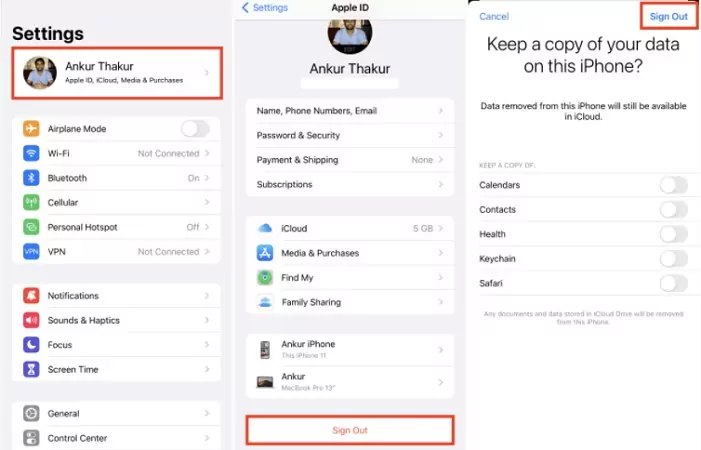
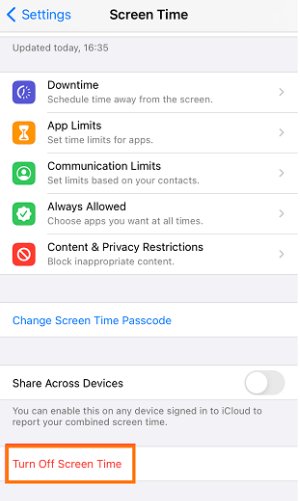
Reset Screen Time Passcode
Are you dealing with the problem of how to get rid of screen time limits without a passcode? Resetting the screen time passcode can help you eliminate this problem. But you should have your Apple ID credentials if you want to use this methodology to ignore screen time without a passcode.
Moreover, the minimum version of iOS should be 13.4 or high to get rid of screen time using this method. The easy steps below will guide you to use the reset protocol to deter screen time.
- Step 1: Open settings.
- Step 2: Select the screen time option.
- Step 3: Instead of entering the passcode, select the "Forgot Passcode" option.
- Step 4: It will ask for your Apple ID and password to change the forgotten screen time passcode.
- Step 5: Enter your Apple ID credentials carefully.
- Step 6: After verifying your Apple ID credentials, it will ask you to input a new passcode for screen time.
- Step 7: Please enter the new passcode and confirm it by re-entering it.
- Step 8: Now, go back to the screen time in your settings menu and turn it off using the new passcode.
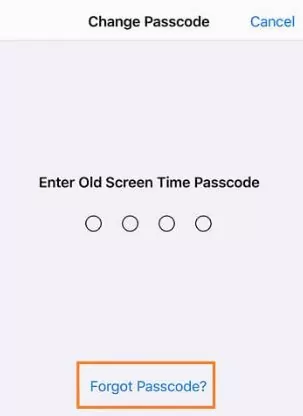
Case 2: When You Forget Your Apple ID Credentials
Things are tricky if you have forgotten your Apple ID credentials and the screen time passcode. So how to bypass screen time for iOS 14.1 without a passcode and Apple ID credentials? It is a definite question for users when they want to eliminate screen time limitations.
However, the problem with this case is that you may lose your data when turning off the screen time of your device. Therefore, the below-discussed two methods are applicable for shutting down screen time when you have forgotten your Apple ID credentials too.
Restore Backup via iTunes
Using iTunes is an indirect method to turn screen time off. You have to use iTunes on your PC to turn off the screen time of your iOS device. The following are the guidelines for this process:
- Step 1: Open iTunes on your PC or MAC and connect your iPhone to it.
- Step 2: Once you see your iPhone in iTunes, click on the summary.
- Step 3: After clicking summary, click on the restore button.
- Step 4: Click on the restore button again for confirmation.
- Step 5: Doing this will restore the factory settings of your iPhone, and the screen time will be turned off automatically.
Factory Resetting Your iPhone
Factory reset is another short method to get around screen time limits without having a passcode or Apple ID credentials. This method will turn off screen time, but you will lose all the content and data of your iPhone. Follow the under-stated steps to remove screen time using the factory reset method:
- Step 1: First, open the settings of your iPhone.
- Step 2: Next, scroll down to the settings menu and click the "Reset" button.
- Step 3: Clicking on the reset button will take you to a new menu with a bundle of options for resetting the parts you want.
- Step 4: Select the "Erase all content and settings" list of reset menus.
- Step 5: It will factory reset your device, and the screen time will turn off automatically.
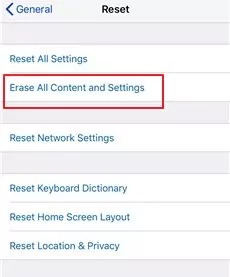
3How to Turn Off Screen Time with Passcode?
It is very easy to get past screen time with the passcode. The methodology of turning off screen time is straightforward if you know the passcode. Let us discuss the methodology for different iOS devices.
For iPhone
- Step 1: Go to settings and select screen time from the menu.
- Step 2: Scroll down the screen time menu and click the "turn off screen time" button.
- Step 3: It will ask you to input your passcode.
- Step 4: Enter your screen time passcode, and the screen time will be turned off.
For MAC
- Step 1: Open "System Preferences" on MAC.
- Step 2: Select the screen time option from the drop-down menu.
- Step 3: Scroll down and click the "turn off screen time" button.
- Step 4: Enter the passcode, and your screen time will be turned off from your MAC.
Turning Off Screen Time for Selected Apps
There are some apps you need to use most often, so it is absurd to put those under the screen time limits. Therefore, the users seek to take off screen time for certain apps but are confused. There is no need to fret and follow the steps below to exclude apps from the screen time limits.
- Step 1: Open settings.
- Step 2: Select the screen time option.
- Step 3: Once in the screen time panel, hit the "Always Allowed" button in the screen time menu.
- Step 4: Next, it will take you to the list of apps.
- Step 5: Select the apps for whom you want to un-restrict the screen time limitations.
- Step 6: This way, all the screen time restrictions will be removed from the highlighted apps.
4How to Turn Off Screen Time on Your Other Device?
There can be multiple devices with the same iCloud account. Users find themselves in trouble having to turn off screen time across all their devices. However, you can control the screen time of all your devices from a single device. The below steps will illustrate the methodology for turning off screen time on your other device.
- Step 1: First, you must enable "Share Across Devices" in the screen time panel.
- Step 2: Open the settings and select the screen time from the menu.
- Step 3: Hit the "Share Across Devices" from within the menu.
- Step 4: Now, select the device whose screen time settings you want to change.
- Step 5: After selecting the device, scroll down and select the "turn off screen time" button.
- Step 6: Enter the passcode, and it will turn off the screen time for the selected other device.
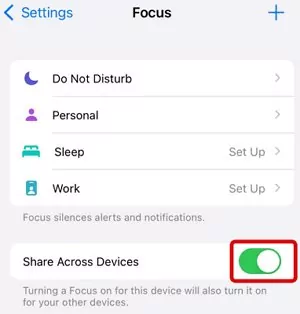
5How to Turn Off Screen Time on Your Kid's Device with Passcode?
You can also remotely turn off screen time on your kid's device from your iPhone. However, you should turn on the "Family Sharing" feature. Once the family sharing option is on, you can access the screen time panel of your kid's device from within your screen time panel.
For iPhone
- Step 1: Open iCloud settings.
- Step 2: Head over to the screen time option.
- Step 3: Find your kid's device name in your screen time panel and click it.
- Step 4: After that, scroll down the screen time panel of your kid's device and select the "turn off screen time" button.
- Step 5: Enter the passcode, allowing you to disable the screen time on your kid's device.
For MAC
- Step 1: Click on "System Preferences" on MAC.
- Step 2: Select the screen time option.
- Step 3: Under the screen time panel, find the name of your kid's device and open it.
- Step 4: Scroll down the menu and select the turn off screen time option.
- Step 5: Enter the passcode for authentication, which will let you turn off screen time on MAC.
6How to Manage Kids' Screen Time Without the Worry of Being Turned Off?
Parents want to manage their kids' screen time remotely without them knowing. It is for the digital well-being of their kids. Moreover, kids may turn off the screen time limitations by different methods. However, the AirDroid Parental Control app is a comprehensive solution to this problem.
The AirDroid Parental Control app will let the parents remotely manage the screen time of their kid's Android device. They can view daily, weekly, and monthly reports of device usage. Additionally, it also provides reports based on the usage of each app. Furthermore, you can also monitor your kid's device remotely using the screen-mirroring option of this app.

Overall, this parental control app is the best option for managing your kids' screen time and can set restrictions per the requirements.
Summing It Up
Screen time is a built-in and dynamic feature of iOS devices. It lets the user know their screen times and app usage. However, many a time, users forget the passcode and fail to turn off screen time without a passcode. No need to worry, as you can use the above methods to turn off your devices' screen time without a passcode or iCloud credentials.
Lastly, suppose you want to monitor your kid's screen time and set limits. In that case, the AirDroid Parental Control app is the most comprehensive and user-friendly solution. This app will let you monitor your kid's device remotely without them knowing.











Leave a Reply.