How to Hide Android Status Bar & Navigation Bar (Detailed)
Devices these days are filled with clutter. Notifications, reminders, and information clog up the display of devices by design, but they don’t have to.
Have you been wondering how to hide the status bar on your Android device? This guide will discuss how to make your Android full-screen and hide status bars and navigation.
What is the Android Status Bar?
The status bar on an Android device has notifications and system settings in the form of icons. You can usually find the Android status bar on the top of your screen on an Android device, and it is one of two Android system bars. You may sometimes hear the status bar referred to as the Android notification bar.
What is Android Navigation Bar?
The navigation bar, on the other hand, is the bar that enables a user to navigate their Android device. This bar is usually located at the bottom of the device and has navigation controls, including a back button, home button, and overview button.
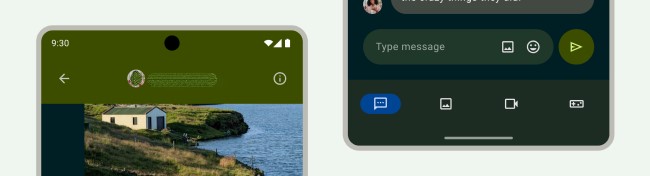
Source: developer.android.com
Methods to Hide Android System Bars (Status Bar & Navigation Bar)
1 ADB Commands
One of how you can hide the status bar and the navigation bar on Android is to use developer options on your Android device. These options are known as ADB commands, which can help you to customize your device and hide Android system bars. You can run ADB commands from an ADB shell app.
2 Third-Party Apps
Another way to successfully disable the status bar on Android is to use a third-party app. Mobible device management software is one of them. For example, its feature - MDM Kiosk Launchers, can lock the device into a custom screen.
3 System UI Tuner
System UI Tuner is a hidden tool for Android devices that can help to run ADB commands and access special developer options. The System UI Tuner was developed by Google and is accessible through the Google Play Store. You can think of System UI Tuner as an Android app to hide status bars.
However, Android users should know that Google has removed access to the System UI Tuner tool starting with Android version 9.0.
How to Hide Status Bar on Android Devices
By using the Kiosk Launcher through AirDroid Business, you can successfully limit device users from viewing the status bar.
Let’s discuss how to disable the status bar on Android in a step-by-step guide. To use the feature, you need an AirDroid Business account and enroll the Android phone/tablet first.
- Go to 'Policy & Kiosk' > 'Policy & Kiosk Config Files.'
- As you come into the dashboard, click '+ Create Config File' and select 'Kiosk'. Tap 'OK' to continue the configuration.
- Go to 'Kiosk Launcher' > 'Home Screen.'
- Here you can see the button for enabling and disabling 'Use system status bar.'
- This option allows you to toggle whether or not the status bar will be shown. However, on devices with Android 8.0, you may need to use Full-Screen Mode to get the desired result depending on system defaults.
- Keep the button grey and save the file.
- Apply the file to your Android device.
- After saving, you will enter the dashboard of 'Apply Config File to the following devices/groups.' Choose the enrolled device you want to hide status bar by clicking '+ Add.'
How to Hide Navigation Bar on Android Devices
You can also limit device users from accessing the navigation bar. Still in the Kiosk Launcher settings, a button of 'Hide the navigation bar of the bottom screen' is placed below the status bar.
If you turn on it, the navigation bar will disappear from the screen.
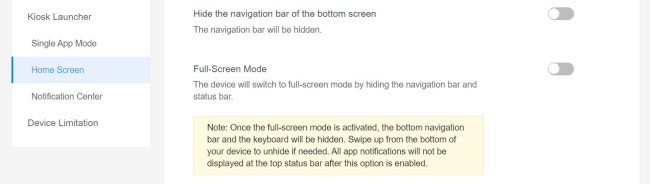
How to Hide Notification Bar on Android Devices
Using Kiosk Launcher, you can configure the notification bar with MDM.
Tap Kiosk Launcher > Notification Center. You can hide it or enable it by clicking the button beside.
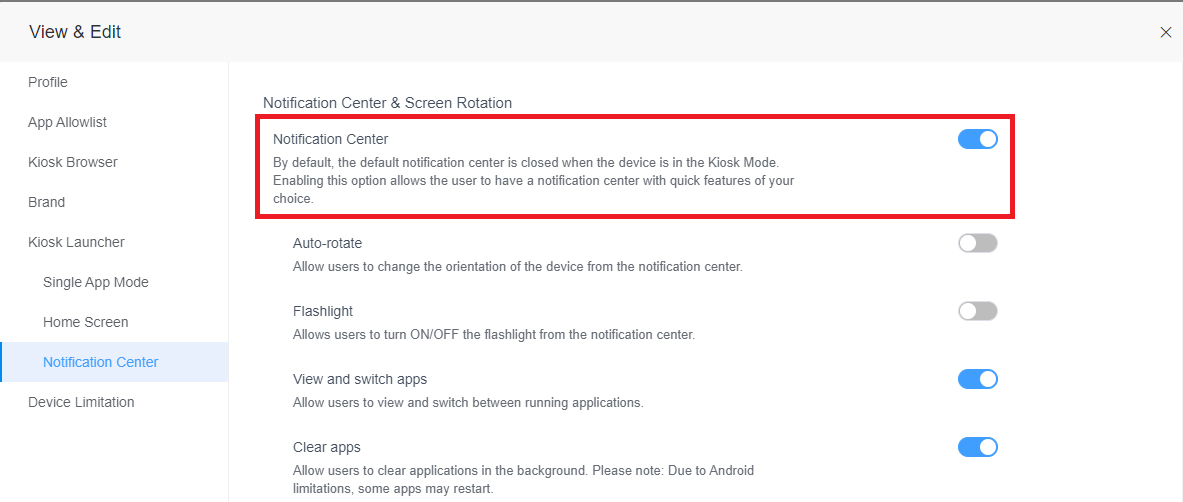
How to Enable Full Screen on Android
In some situations, you may want to hide the status bar and the navigation bar at the same time. To enable the Android full-screen mode, hiding the status bar and navigation bar will simply display one app on the screen.
There are some apps that come with full-screen mode where you can simply enable full-screen from the Android Settings menu of the app. However, you can also do so through Kiosk Launcher from AirDroid Business.
You can simply enable the button of 'Full-Screen Mode' in Kiosk Launcher. Then, repeat the steps mentioned above.
This is the picture to show when full-screen mode active on Android phone. It should be noted that you cannot access the status bar by swiping the top of the screen.
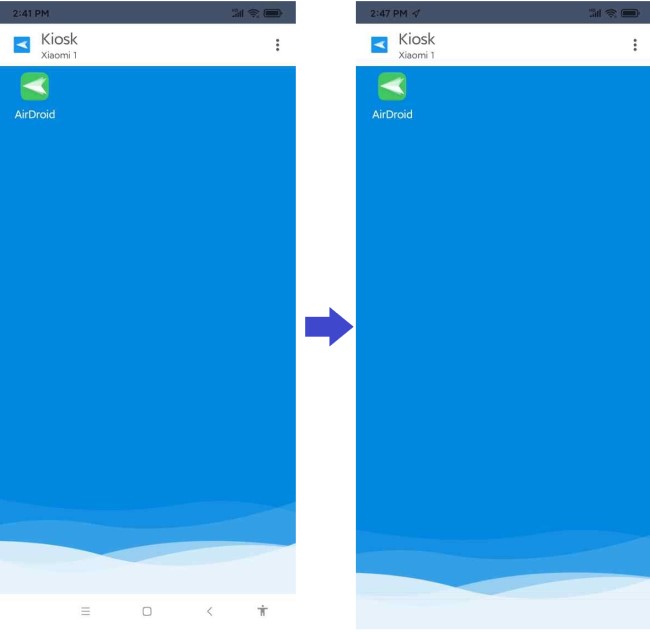

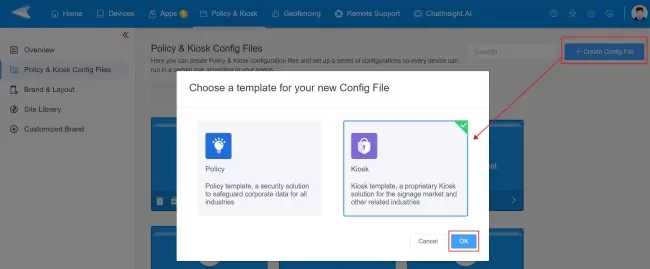
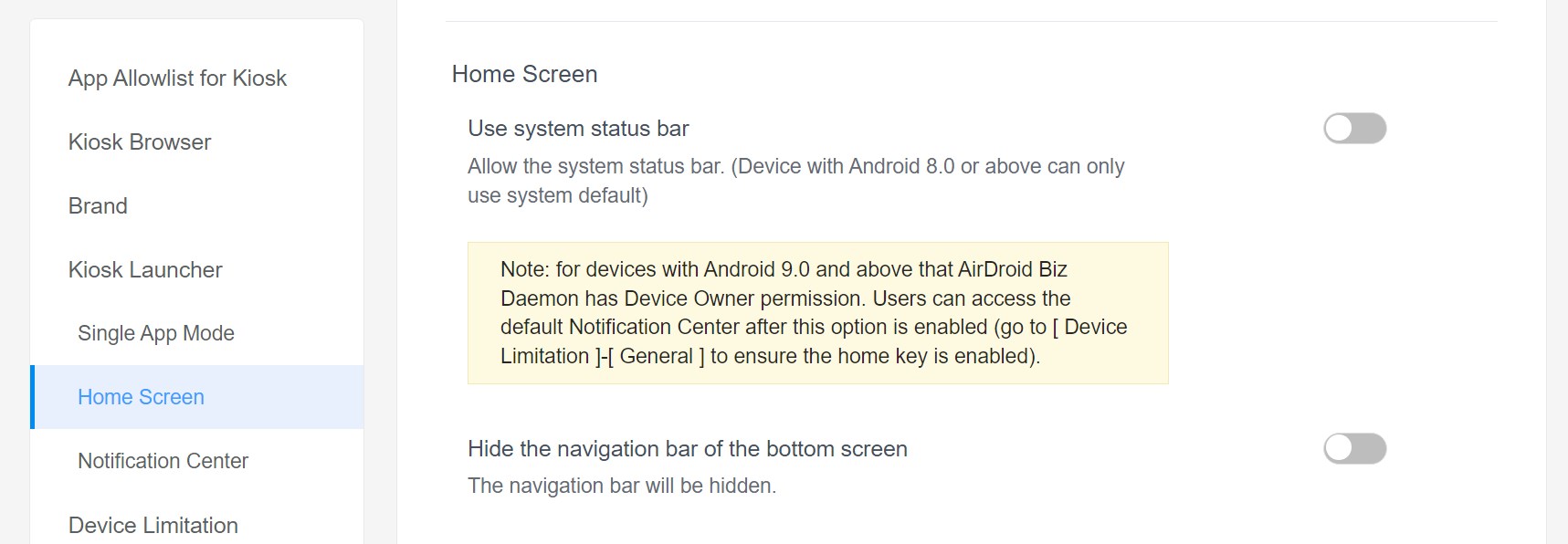
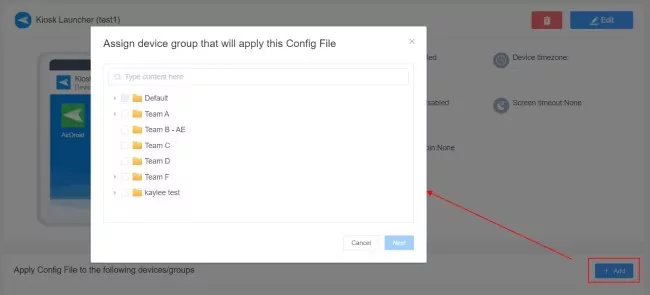



Leave a Reply.