[Guide] How to Block Outgoing Calls on Your Android Devices?
In personal situations, it's common for parents to restrict outgoing calls on their children's phones for specific reasons. This can include ensuring a focus on academic activities, limiting expenses, and promoting responsible phone usage habits.
In organizational settings, especially for companies supplying company-owned devices to their employees, the need to lock outgoing calls becomes paramount. This practice helps in controlling unnecessary expenses related to calls and reducing workplace distractions.
Within this step-by-step guide, we will walk you through the process of blocking outgoing calls and show you how to selectively block contacts according to your needs.
How to Stop Outgoing Calls on Android?
You do not need to be a professional in the tech field in order to block outgoing calls. Here is a detailed explanation of how you can disable unnecessary outgoing calls.
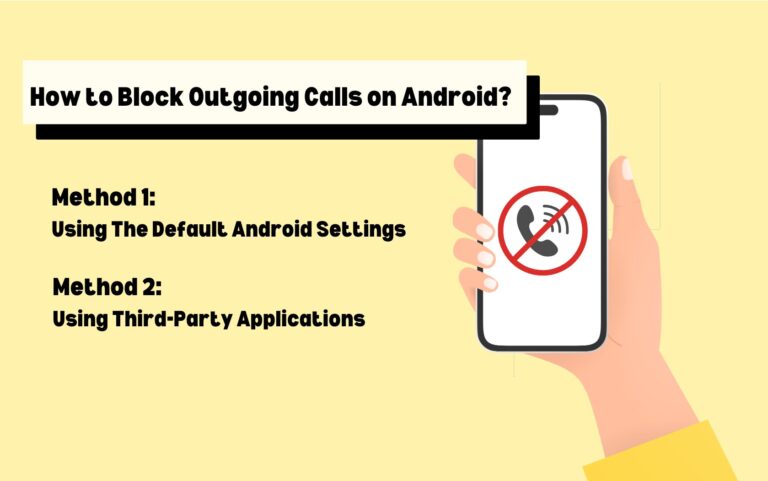
1. Using The Default Android Settings
Android users can access a straightforward process using the native settings of their mobile phones to restrict any outgoing calls.
- First, go to your ‘calls’ app, which can be located at the bottom of your screen.
- Locate three dots on your screen and go to settings.
- Scroll down until you see a ‘supplementary services’ feature.
- Now, you will see a ‘call barring’ option tap that as well.
- Move on to ‘voice calls,’ which will show you the outgoing calls option.
- Once you select that, you will be required to dial a call barring Pincode, which by default will be 1234/0000. By chance, if these passcodes don’t work, then Google ‘call barring passcode’ for your smartphone model.
Moreover, you can learn how to block outgoing calls to specific numbers only (e.g., emergency numbers).
- Go to the calls app and click on the three dots, then go to your settings
- Click on the supplementary services and choose the ‘fixed dialling numbers’, then select the ‘turn ON FDN.’
- Dial the required passcode, after which outgoing calls to default emergency numbers will be blocked.
- You can also add selective numbers to the FDN list
2. Using Third-Party Applications
If your Android phone doesn’t offer the option to lock outgoing calls, you can choose to do that with third-party applications.
Call Blocker
After installing this app from the Play Store, move on to follow these basic steps.
- ● Launch the application and grant all required permissions
- ● Dial all numbers you want to block outgoing calls and add them to a blocklist
- ● Customize your settings based on your preferences
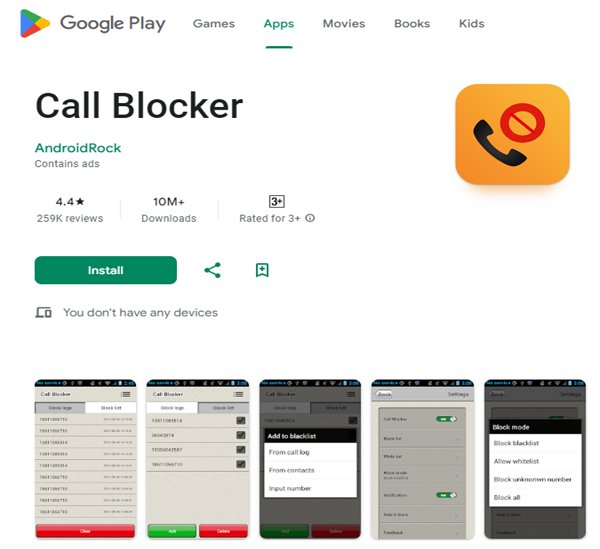
Call Control
This application can be used similarly as well.
- ● Open the Call Control application
- ● Grant all necessary permission for managing phone calls
- ● Set a blacklist of contacts that you want to restrict outgoing calls to
- ● Test it to make sure it's working
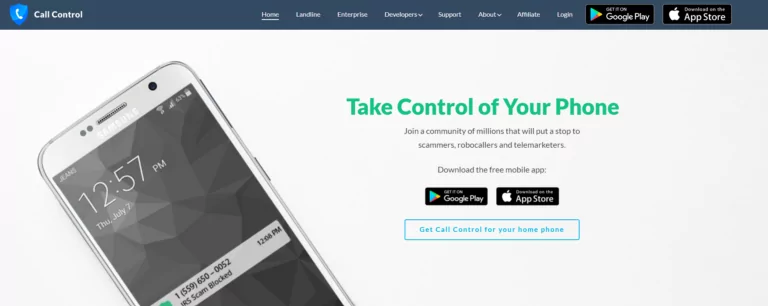
Troubleshooting Common Issues
After learning how to restrict outgoing calls on Android, you might face a few common issues that you can troubleshoot.
1Preventing Users From Bypassing Outgoing Calls
Some users may attempt to find ways to bypass their device’s settings, which can include tactics like forwarding calls to their personal numbers or using messaging apps to make calls. It is crucial to understand these possible methods they may use to prevent bypassing.
To achieve this, you can explore many options, such as a Mobile Device Management (MDM) solution, which we will talk about later. By taking these steps, you can make sure that the outgoing calls remain blocked and that workplace efficiency is maintained.
2Uninterrupted Access to Emergency Calls
While blocking all outgoing calls, you might unintentionally block emergency contacts as well.
As we have mentioned before, you can selectively block numbers, which will allow you to make emergency calls still. Otherwise, verify that your preferred blocking method does not block outgoing calls to emergency numbers.
3Optimizing Battery Life and Performance
If you use any third-party application to restrict outgoing calls on android, then ensure that these apps are not draining the battery by quitting those apps from the background so they do not consume battery when not being used.
Otherwise, you can use different methods, like using your phone’s default settings to stop outgoing calls.
4Compatibility Issues with Android Versions
Not every Android device is equipped with a default call-blocking setting. Try learning how to use third-party apps in this scenario.
How To Block Outgoing Calls While Managing a Large Fleet
When managing a larger workforce, locking outgoing calls can present logistical challenges.
Consider industries like logistics and transportation companies, where drivers are provided with smartphones or tablets for tasks such as navigation, order management, and communication with headquarters.
In these cases, these devices are often dispersed across various geographic locations, making it difficult to establish a standardized setup. Additionally, IT teams are burdened with the task of manually configuring each device, adding unnecessary strain to the department.
To address this problem, companies require an effective solution, and that’s where AirDroid Business MDM steps in to provide a resolution.
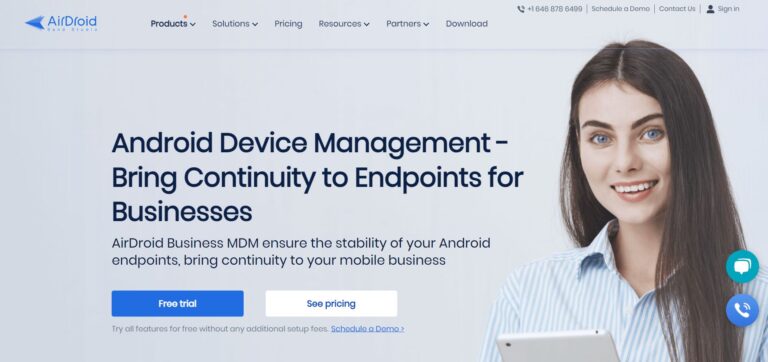
About AirDroid Business MDM:
AirDroid Business MDM offers a centralized console that empowers IT admins to effortlessly oversee all company-owned devices.
When managing a larger mobile fleet, AirDroid Business streamlines the process by enabling admins to enroll and configure these devices using standardized templates, which includes the capability to restrict outgoing calls across the entire device fleet.
Key features include:
- Kiosk Mode: This feature allows you to lock Android devices into specific apps or a set of approved ones, reducing potential distractions.
- Policy Feature: It empowers you to prevent frontline workers from downloading specific apps through an app blocklist.
- Remote Access & Control: You can provide support and access to remote devices when issues arise.
- Bulk Device Enrollment: This feature offers flexible options for enrolling devices, facilitating swift deployment with predefined device provisioning templates.
Conclusion
Hopefully our step-by-step guide has given you a few ideas for blocking outgoing calls on Android. However, if you're responsible for managing a significant number of mobile devices, then Mobile Device Management (MDM) is the ideal solution.
By implementing Mobile Device Management (MDM), you not only gain control over outgoing calls but also create a streamlined and secure management system for your organization's mobile devices. This ultimately leads to enhanced productivity and a more focused work environment.





Leave a Reply.