Explain Android Work Profile In a Nutshell: Why Your Business Needs It
According to Technext, Android devices have taken over 70% of the market share because of their reliability, functionality, and user-friendly interfaces. Moreover, there has been an increasing trend of Bring Your Own Device (BYOD) within workplaces, with Android devices being the most popular option.
In response to this growing trend, Google introduced Android Work Profile in 2015, aimed at providing a distinct separation between work-related and personal apps. This distinction protects sensitive corporate information while allowing users to easily access and manage work-related information without compromising their privacy.
Read on to learn all about Android Work Profile. 👇
- Part 1 : What is Android Work Profile?
- Part 2 : Why Your Business Should Adopt Android Work Profile

- Part 3 : How to Set Up Work Profile on Android Devices Via Google Workspace and MDM
- Part 4 : Integration with Mobile Device Management Solution
- Part 5 : How to Remove the Work Profile from Android?
- Part 6 : FAQs
Part 1. What is Android Work Profile?
The Android Work Profile is a unique feature that provides a secure and separate container on personal devices for work-related apps and data to enable users to conveniently switch between work and personal applications.
When activated, there will be a separate tab for work-related apps and it’s usually visually indicated by a briefcase icon or work badge, making it easy to identify and access work-related apps. This provides flexibility since users can easily enable or disable the work mode as per their work schedule.
Upon deactivation, the mobile device reverts back to its regular mode, and all the personal apps and data available. At this point, work-related apps and data are no longer accessible, meaning they don’t consume mobile data or trigger notifications.
To reactivate the work profile, users can conveniently enable it with a single tap through the Android’s quick settings menu. Once enabled, work-related apps become accessible again within the work profile, ensuring a seamless transition between personal and professional use.

Part 2. Why Your Business Should Adopt Android Work Profile
The Android Work Profile implementation has multiple benefits for companies, employees, and IT departments. Let's look at some of the benefits that it offers to businesses.
1. Increased Business Security by Separating Apps
Businesses can protect their confidential data, comply with data protection regulations, and reduce security risks by compartmentalizing work apps.
For example: An unauthorized user gains access to the device, they can only access personal apps and data, as the Work Profile is protected by additional security features.
This compartmentalization ensures organization’s data is safeguarded even if the device falls into unauthorized hands.
2. Improve Work Productivity and Convenience
The Work Profile enhances productivity and convenience for employees by offering a dedicated space for work-related apps and data, allowing them to focus on work-related apps during working hours and turn off the work mode when they want to engage in personal matters.
This allows the employees to disconnect from work when they clock out, enhancing their ability to maintain a healthier work-life balance and overall well-being.
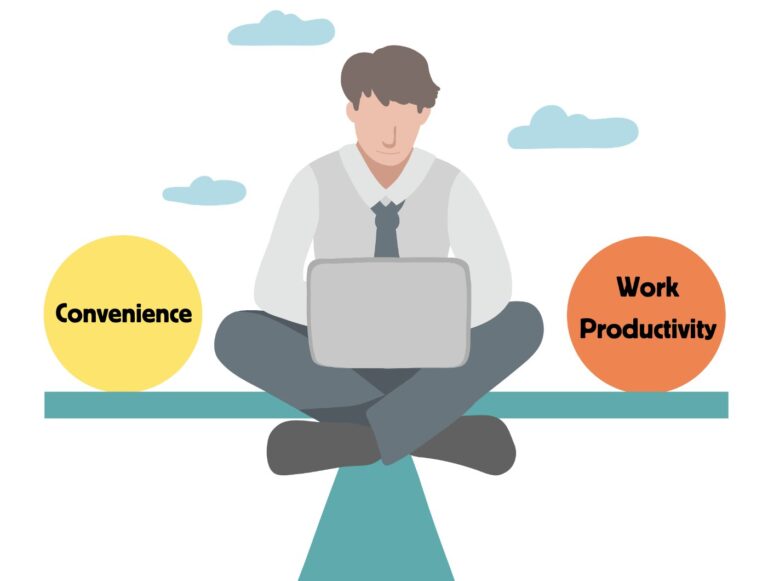
3. Protection of Personal Data
IT departments have restricted access to personal accounts and apps. This guarantees that employees' personal data and apps stay private and untouched, giving them peace of mind.
IT administrators only manage and have control over the work profile container e.g., work-related applications, emails, settings, and data.
4. Easier Device Management
Managing devices becomes more seamless with the Android Work Profile. IT departments may use the work container to remotely deploy and update work-related apps, enforce security standards, and execute essential adjustments without physically handling the device.
This simplifies device management and reduces the administrative burden on IT teams.
5. Cost Savings
Android Work Profile eliminates the need for providing separate devices solely for work purposes.
Employees may utilize their personal devices, which saves organizations money on hardware. It also decreases the costs involved with operating a fleet of specialized work devices in terms of support and maintenance.
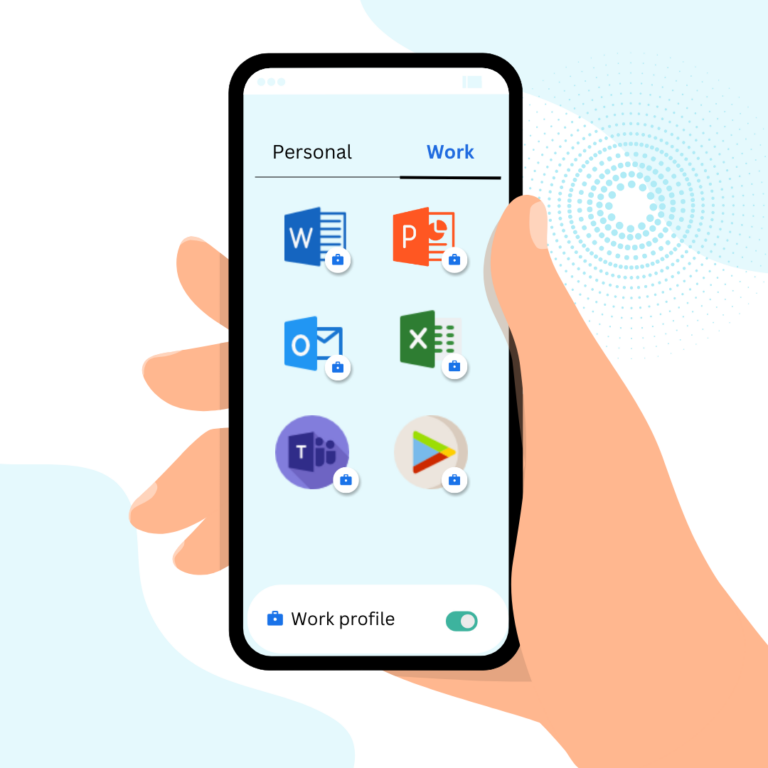
Icons created by Pixel Buddha - Flaticon, Freepik - Flaticon, and Pixel perfect - Flaticon
Part 3. How to Set Up Work Profile on Android Devices Via Google Workspace and MDM
IT administrators can easily set up work profiles for employees using Google Workspace by following the step by step guide provided by Google.
Before starting the process, an IT admin needs to ensure the Android devices meet the following requirements:
The devices should run on Android 8.0 Oreo or a later version. The setup process may differ for other devices.
The Android devices should have a Google Workspace account.
For companies that have implemented Bring Your Own Device (BYOD) policies, IT administrators should utilize Mobile Device Management (MDM) platforms, which allows administrators to effectively manage work profiles on a fleet of devices.
They can create and manage work profiles, apps, as well as data and further implement Android device management and security policies. We'll discuss how an MDM can further enhance the work profile in the next section.
Here's a brief overview of how IT admins can set up work profiles on employees' devices:
Enroll devices into the company's MDM.
Register the company's MDM with Google.
Create MDM configuration profiles for security and device settings.
Configure and deploy work-related Android apps and data.
Part 4. Integration with Mobile Device Management Solution
1Customizing Security Settings and Policies
Customizing Security Settings and Policies Integrating the Android Work Profile with a Mobile Device Management (MDM) solution empowers organizations to personalize security settings and policies for the work profile.
This grants IT administrators the flexibility to set password restrictions, encrypt devices, and control app installations. They can also whitelist or block unauthorized app downloads to enhance security.
2Setting up and Configuring Android Work Profile across BYOD
Integrating the Android Work Profile with an MDM solution simplifies the process of setting up and configuring work profiles in Bring Your Own Device (BYOD) environments. IT administrators can use their existing MDM platform to enroll devices, provision work profiles, and enforce policies.
This centralized approach streamlines the onboarding process for employees, ensuring consistent configuration and reducing the need for manual setup. Moreover, MDM solutions provide robust remote management capabilities, enabling IT administrators to remotely troubleshoot devices and efficiently perform tasks such as wiping the work profile in case of loss, theft, or non-compliance.
3App and Content Distribution
With MDM integration, organizations can efficiently distribute work-related apps and content to the Android Work Profile. IT managers can seamlessly install these applications and content to ensure that employees have access to the tools and resources they require.
They can also manage app updates, impose version control, and provide essential upgrades or security fixes. This guarantees that employees always have the most recent software versions, increasing efficiency and security.
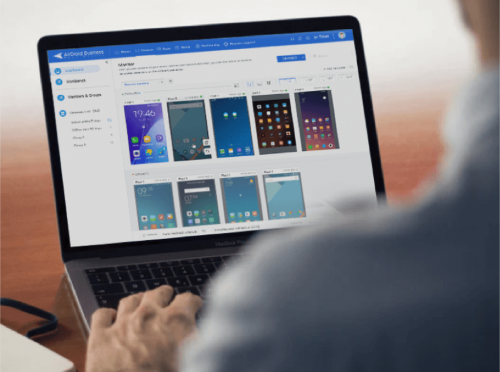
Datasheet for AirDroid Business MDM
If you want deeper insights into MDM, why they matter, and how each one applies to your specific situation, download our free MDM Datasheet. It’s loaded with detailed information to help you make the best decision for your organization's needs.
How to Remove the Work Profile from Android?
It is common for IT admins to remove work profiles installed on an employee’s mobile device when an employee leaves or changes roles within the organization. This can be done by the owner of the device or an IT administrator.
Let's first look at how device owners can remove the work profile from their devices. They can achieve this using two methods:
Method 1: Removing Work Profile via Device Settings
- Open the device Settings menu and go to Accounts or Passwords & Accounts.
- Choose the work profile you want to remove from the list of accounts displayed.
- Tap the Remove Work profile button and then tap OK on the pop-up window to confirm your selection.
The device will start deleting all data related to the work profile, including applications, settings, and other information. This process may take a few minutes, depending on the amount of data stored in the work profile.
Method 2: Removing a work profile via the MDM application
- Open the MDM application on your device and sign in if required.
- Go to Devices and select your device.
- In the Device Details section choose the menu button and select Remove Device.
- Tap OK to confirm your choice and MDM will start removing the work profile from the device, along with all associated data.



Leave a Reply.