Guide to Android Schedule Restart (2 Methods)
Here is a detailed guide on how you can schedule a restart of an Android device and its multiple methods. We'll also discuss the benefits of scheduling a reboot of an Android smartphone and try to resolve some of the most prominent queries related to it.
1 How to Schedule Restart for Android Device?
Scheduling a restart on Android devices is relatively easy. There are multiple ways to do it. But, if you want to do it for a group of devices, it is recommended to use a mobile device management (MDM) solution.
Below, we will discuss a step-by-step guide to initiate a scheduled restart on Android devices using AirDroid Business.
- Step 1.
- To schedule a restart on a remote Android device, simply log in to the Admin Console of your MDM software.
- Step 2.
- Access and click on the Workbench tab, located at the top of the centralized dashboard.
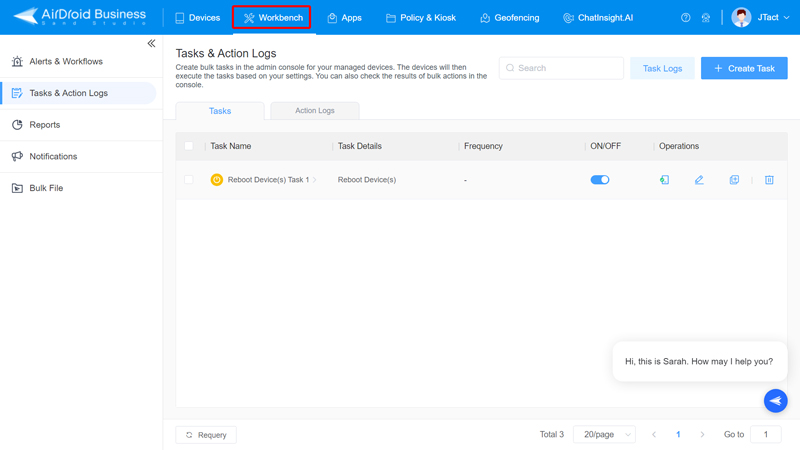
- Step 3.
- Next, navigate to the Tasks and Action Logs option in the left panel, then select it.
- Step 4.
- After that, you can initiate the Android device schedule reboot by creating a new task. To do so, click the + Create Task button and select Reboot Device.
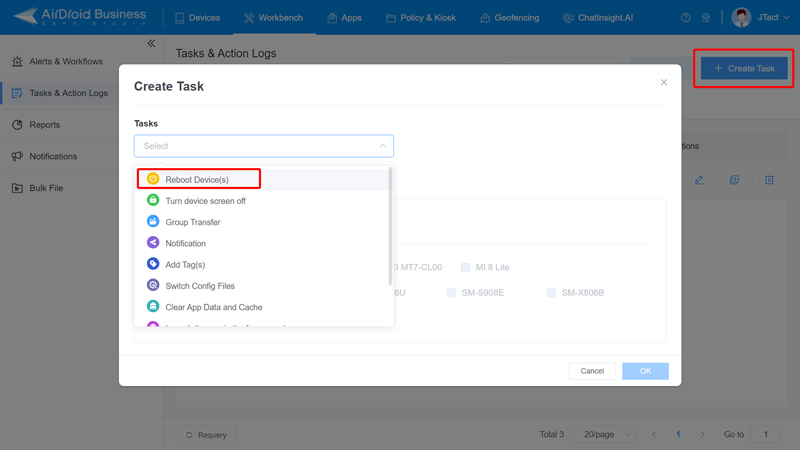
- Step 5.
- Once you have selected the auto restart task, the next step is to set a schedule. You can do it in the Time settings.
- It allows you to initiate the Android scheduled task at a specific time or frequency, such as Immediately, Once, Daily, or Weekly, to perform the automatic reboot on the remote Android device. It offers the option to choose a particular time zone as well.
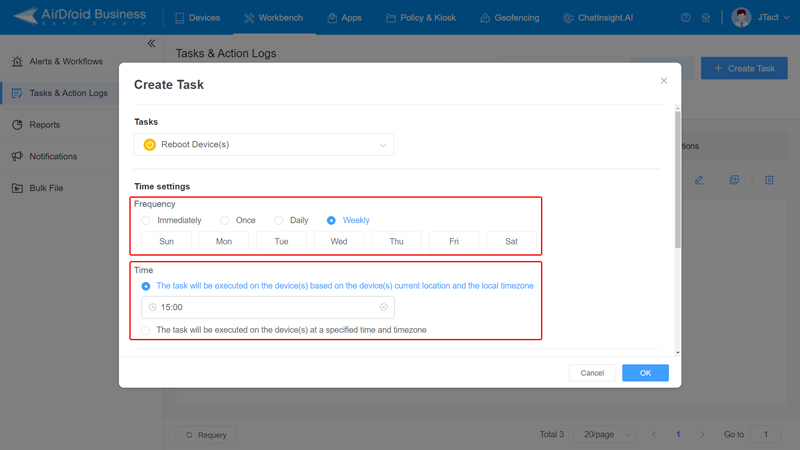
- Step 6.
- The next step is to go to the Apply to option and select the device or group of devices you want to perform the scheduled auto restart for.
- The Apply option is quite flexible. It allows the company's IT administrator to reboot specific faulty equipment or bulk devices.
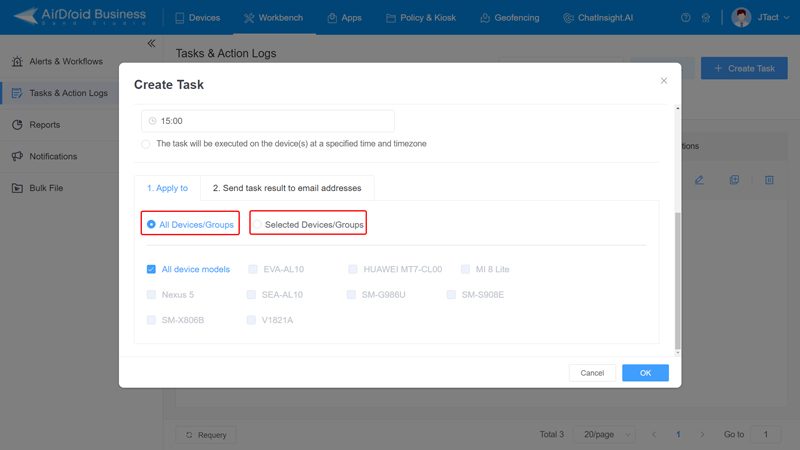
- Step 7.
- To get instant task result, you can edit email addresses in the tab of Send task result to email addresses.
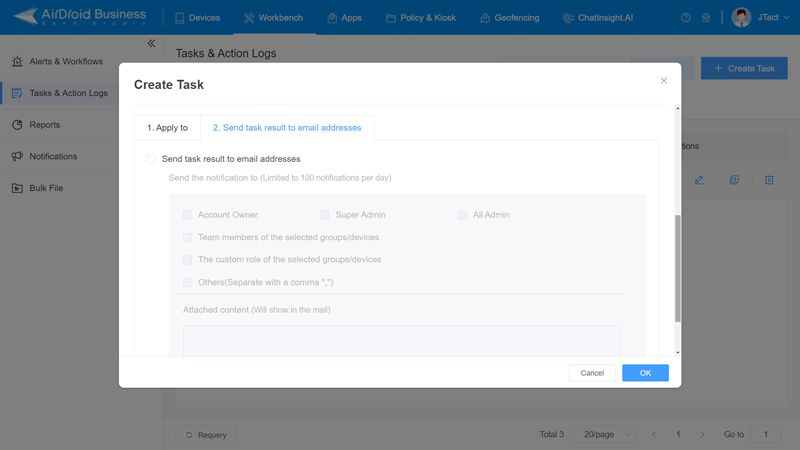
Now, as you have created the Android scheduled task at a specific time, the mobile device management solution will auto-perform it as per the set conditions and without any human intervention. However, it should be noted that the Android devices should be enrolled first. You can enroll a remote device easily via deployment links, QR codes, or zero-touch enrollment features.
Administrators must also ensure the compatibility of remote Android devices. If the remote device's system is Android 7 or above, you can perform a scheduled restart with AirDroid Business on the device seamlessly. Besides, as for a variety of device models, the software can help to perform scheduled restart on them efficiently.
MDM scheduled restart feature is best used for:
- Large scale of devices
- Corporate or fully managed devices
- Diverse device types, such as mobile phones, tablets, rugged handhelds, kiosks, digital displays, vending machines, smart TVs, and others
- Diverse device models from different manufacturers
2 Auto-Restart an Android Device with Pre-built Feature
For individuals, you can also schedule an auto-restart on your Android phone by using phone settings. Here is a step-by-step guide on how you can perform auto-reboot on a Samsung device.
- Step 1.
- The foremost step is opening the device settings. Go to the settings icon and click on it.
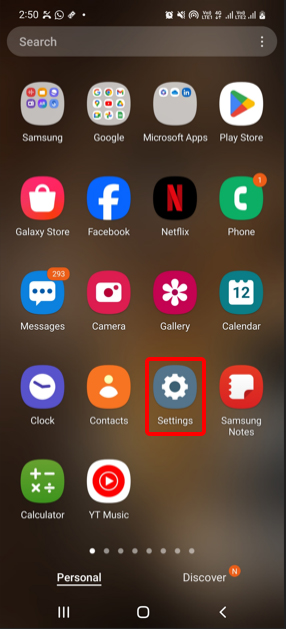
- Step 2.
- In settings, scroll down to 'Battery and Device Care' or 'Device Maintenance', depending on the device model, and tap on it.
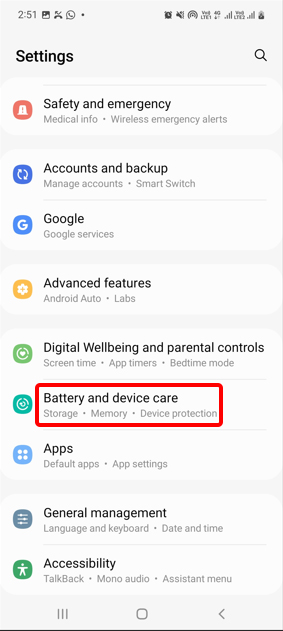
- Step 3.
- Select 'Advanced', 'More options', or the three dots icon at the top right corner of the screen.
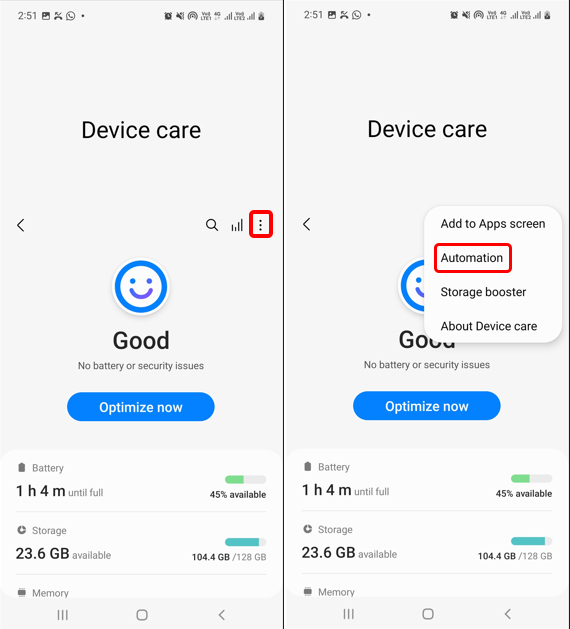
- Step 4.
- Tap on the Automation option from the menu.
- Step 5.
- Then, choose the 'Auto restart at set times' or 'Auto restart' option depending on the device model.
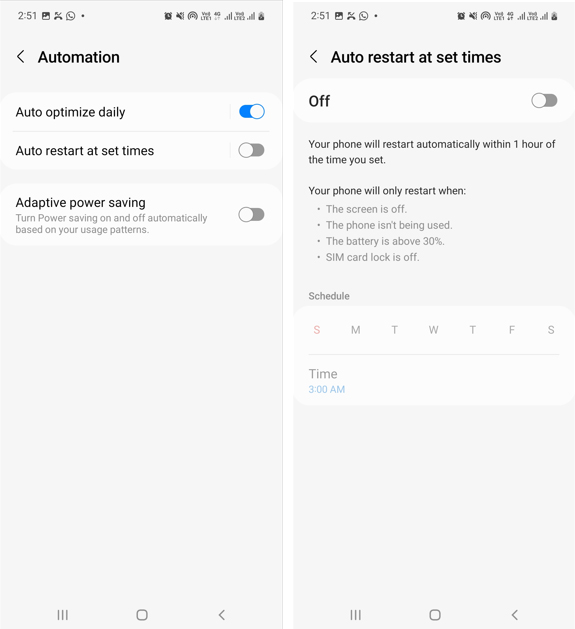
- Step 6.
- Choose the time you want the auto restart to happen. You can pick certain days of the week and set the device to restart automatically at that time.
- Step 7.
- After selecting the time and day, toggle the switch to schedule auto restart on your Samsung Android device.
Along with Samsung, various other manufacturers offer the functionality to schedule the auto restart on their devices. Some prominent names are OnePlus, Huawei, Xiaomi, Google Pixel, Motorola, and LG. They offer auto restart functionality as a device maintenance and battery optimization feature to the users.
3 Benefits of Android Schedule Restart
Scheduled regular device restarts provide Android users with numerous benefits. Beyond performance improvement and battery life optimization, rundown restarts also help optimize memory usage and proper installation of system updates that ensure efficient operation. Scheduled auto-restart also empowers users to address software-related issues and keep their devices healthy and functional.
Performance:
Whenever you perform a restart on your device, it clears the temporary files and refreshes the system processes. It improves the device's performance. Hence, implementing scheduled auto-restart on your Android device can help you eliminate any unnecessary lags and ensure a smooth user experience.
Battery Life:
You can also enhance the battery life of your Android device by performing regular reboots. When you restart your device, it shuts and stops all the apps and processes running in the background. Hence, the battery drain decreases, resulting in an improved battery life for your device.
Device's Memory:
Constant use of a device results in the accumulation of caches and various temporary files that eat the device's memory. In the end, it results in sluggish performance and unneeded lags. You can perform scheduled auto-restart on your Android device to prevent it and clear up its memory.
System Updates:
A reboot is required to install the system updates. Hence, it is necessary to perform auto-restart on Android devices regularly to ensure all system updates are installed and applied correctly. It prevents your device from system bugs and provides required security patches and updated features.
Troubleshooting:
Throughout its operation, scheduled restarts can assist in troubleshooting and resolving a host of software-related problems that may develop. By executing a clean start, the scheduled restarts may help clear out temporary system glitches or conflicts that could hinder the device's performance and functionality.





Leave a Reply.