How to Read Snapchat Messages without Opening (2024)
Snapchat is a photo and video messaging app with various features like filters, lenses, and Bitmoji, which makes conversation much easier and funnier. When receiving messages and snaps from our contacts on Snapchat, we naturally check them, and this time, Snapchat notifies the sender with "Opened".
However, sometimes, you might not want to reply to a message immediately and, meanwhile, don't want to be discourteous. Are you in this situation but don't know how to? No worries anymore! You have come to the right place, and we will guide you through how to read Snapchat messages without opening!
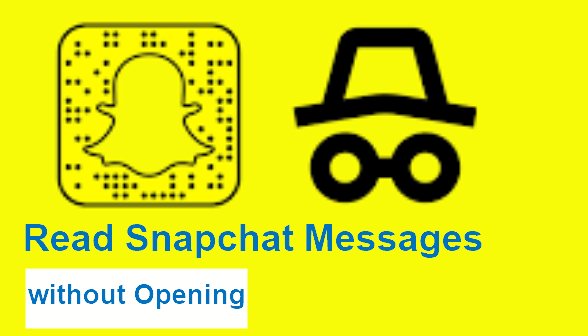
3 Ways to Read Snapchat Messages without Them Knowing
Unlike other social media apps such as WhatsApp and TikTok, Snapchat lays emphasis on privacy, so you cannot turn off the read receipts. Even so, you can also apply the following 3 tricks to read Snapchat messages without the sender knowing.
Way 1: Open a Snap without Them Knowing via Airplane Mode
Airplane mode isn't just restricted to air travel. It also comes in handy when reading Snapchat messages without it saying "Opened". After you disable the internet connection, it will prevent all notifications, including "Opened," from being sent. Let's see how to open a snap without them knowing in the Airplane mode:
1. Go to "Settings" on your smartphone to turn on "Airplane Mode". (You can also quickly access it from "Control Center" on your iPhone or "Quick Settings" on Android.)
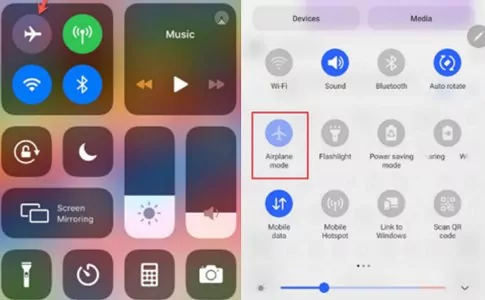
2. Launch "Snapchat" and go to "Chats".
3. Then open the snap or message you want to view.
After viewing the messages, you have to clear the caches within the Snapchat app.
1. On Snapchat, tap your "avatar" from the top-left corner.
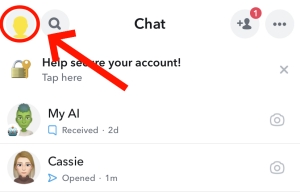
2. Hit on the "gear" icon to open "Settings".
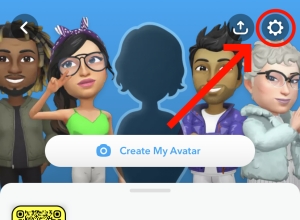
3. Scroll down to "Privacy Controls" and tap "Clear data".
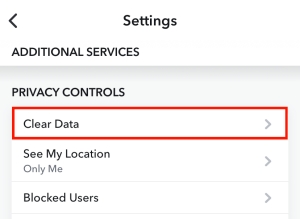
4. Complete this action by tapping "Clear cache".
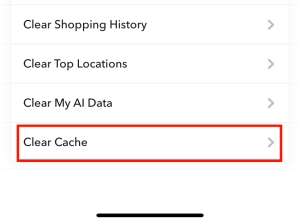
Bottom Line: If you follow these steps to open a snap under Airplane Mode, the messages will remain unopened. However, when you clear Snapchat caches, your Snapchat settings and preferences reset, and Snapchat takes more time to load.
Way 2: Read Snapchat Messages without Opening via Half Swiping
Another trick to read Snapchat messages without opening is by half swiping to look at the snaps and messages, like peeping. As its name suggests, a half swipe is a swipe of the chat screen close to the full screen, which will not trigger the "Opened" notification. Here's how to:
After viewing the messages, you have to clear the caches within the Snapchat app.
1. Open "Snapchat" and go to the "Chats" tab.
2. Place your finger on the profile icon of the user whose messages you want to read and swipe right without releasing it.
3. By slowly swiping to the right, you will see the snaps and messages.
4. When done, drag your finger to the left to close this preview window.
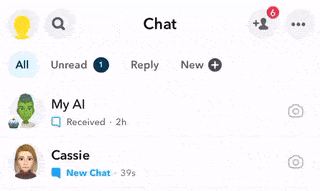
Bottom Line: This method, although practical, can be tricky to master. You may accidentally open the message and trigger the "Opened" notification if you're not careful. What's more, Snapchat + subscribers can see if someone half swipes to read their one-on-one or Group chat by turning on the Peek a Peek feature.
Way 3: See Kid's Snapchat Messages Remotely via AirDroid
Sometimes, you may be concerned about your child using the Snapchat app as a parent. Are they using it to receive and send inappropriate images or videos? Are they being cyberbullied? Luckily, there is a way - AirDroid Parental Control - to help you keep an eye on your child's Snapchat usage and access their snaps without knowing.
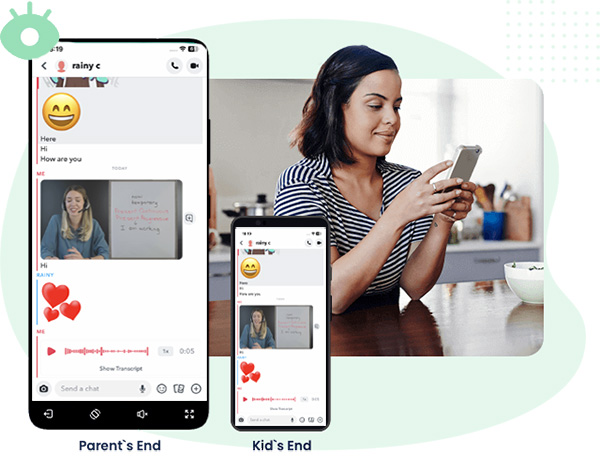
With its notification syncing feature, you are able to know who is contacting your child. Furthermore, AirDroid allows you to monitor your child's phone screen remotely. That is to say, you can check how they use and chat on Snapchat. To be able to see your child's Snapchat messages without them knowing, follow these simple steps:
1. Open the AirDroid Parental Control app on your phone after installing it.
2. Download AirDroid Kids on your child's phone. After installation, set up some necessary settings on the phone and enter the pairing code to bind the devices.
3. To know who chats with your child, just tap "Notifications" on the homepage of AirDroid Parental Control.
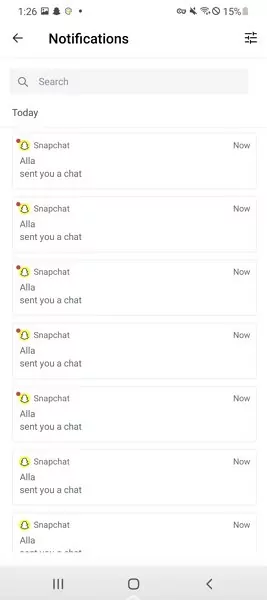
4. If you need to monitor your child's live screen and check their Snapchat messages on your phone remotely, please select "Screen Mirroring".
Bottom Line: AirDroid runs in stealth mode in the background, so you can ensure your child is not using Snapchat excessively or at inappropriate times. However, it is noteworthy that it can only track Snapchat and other social media messages on Android devices.
What It Looks Like If You Open the Snapchat Messages
Snapchat has a messaging notification system that lets users know the status of the snaps and messages that are sent and received.
When you receive messages and snaps from someone, Snapchat will notify you with "New Chat". If you open this new chat and read it, the "Received" status will shown on your device and "Opened" will be assigned to the sender's device.
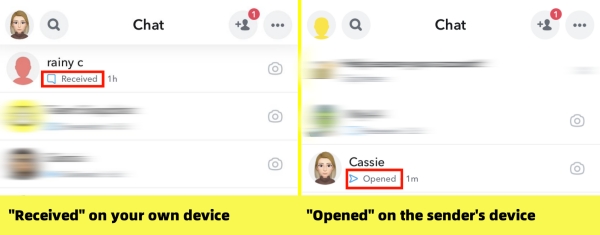
Bonus for Reading Snapchat Messages
As you may know, Snapchat messages sent are usually deleted after 24 hours of viewing them unless you save them. So, here we'd like to share 2 bonus tips with you.
How to Read Old Snapchat Messages
You might want to see the conversation you had with your friends. If you're going to read old Snapchat messages, you'd have to make sure the message is saved first by following these steps:
1. Open a chat page on the Snapchat app.
2. Tap and hold on to the desired conversation you want to save.
3. Then select "Save in Chat".
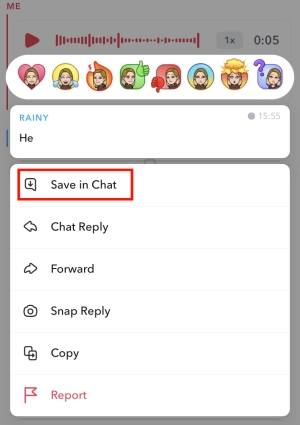
4. Now, scroll up, and you can view all saved messages.
How to Read Deleted Snapchat Messages
Although Snapchat deletes pictures, videos, and messages sent or received, you can still access the deleted data by using the "My Data" feature on the app. Below is the step-by-step.
1. On Snapchat, tap on your Bitmoji at the top left side to open your profile.
2. Select "Settings". The settings icon is usually gear-shaped at the top right.
3. Scroll down until you see the "My Data" option and tap on it.
4. Then, you have to log in with your email and password.
5. Once logged in, tap "Submit Request".
6. You will receive an email containing a download link that contains your Snapchat data.
7. From there, you can read deleted messages.
Tip: If you are using AirDroid Parental Control, even if Snapchat messages have been deleted on the target device, you can still see them on your device.
Conclusion
This post has highlighted how to read Snapchat messages without opening the message or the sender knowing, such as peeking the message or opening the snaps in Airplane Mode. If you wanna monitor your child's Snapchat, don't forget to use AirDroid Parental Control.










Leave a Reply.