How to Mirror iPhone to Sharp TV [4 Ways]
If you’ve just bought a Sharp TV, in addition to using it as just a TV, you can also use your Sharp TV as a bigger monitor for your mobile gaming and work presentations. If you’re looking to play popular mobile games on a bigger screen or present to a larger audience, this guide should run you through some of the most popular ways you can screen mirror your iPhone to Sharp TV effortlessly.
Here are the 4 ways depending on different situations:
| Methods | Device Compatibility | Connectivity | Cost |
|---|---|---|---|
| Way 1: AirPlay | Sharp Roku TV | Wireless | Free |
| Way 2: AV Adapter | Major Sharp TV | Wired | $15 |
| Way 3: Chromecast | Sharp TV with Chromecast | Wireless | $30-$70 |
| Way 4: Third-party Apps | Sharp smart TV | Wireless | Free trial |
Way 1: AirPlay iPhone to Sharp TV
Being able to wirelessly screen mirror your iPhone to your Sharp TV would save you from having a clutter of wires around your living space or workspace.
Fewer people know this method, but it is the official and native method to share your iPhone screen on your Sharp TV using the AirPlay service.
However, it only works with some Sharp TV models - Sharp Roku TV (2T-C45CF2UR, 4T-C60CL2UR). So if you own one of these AirPlay-compatible Sharp TVs, follow these steps:
- Step 1.Ensure your iPhone and Sharp TV connect to the same Wi-Fi.
- Step 2.Open Control Center on your iPhone, and tap “Screen Mirroring”.
- Step 3.Choose your Sharp Roku TV from the device list.
- Step 4.If asked to enter the AirPlay code, check the code displayed on the TV, and enter it on your iPhone to verify.
![]()
Finally, your iPhone screen will be mirrored to the Sharp TV.
Way 2: Connect iPhone to Sharp TV Using Digital AV Adapter
If your Sharp TV doesn't support AirPlay, don't worry. You can still rely on the good old wired way to screen mirror your iPhone to your Sharp TV. Unquestionably, this method is also much faster than most software which is a hassle to install and configure.

Most Sharp TVs have an HDMI port, but the iPhone uses the Apple lightning port. Therefore, you can use an Apple Digital AV adapter.
Here is how to screen mirror iPhone to Sharp TV with HDMI:
- Step 1.Ensure that you have the Apple Digital AV Adapter.
- Step 2.Connect the HDMI cable of your sharp TV to one end of the adapter.
- Step 3.Connect the charging port of your iPhone to the other end of the adapter.
- Step 4.Don't forget to change the TV input to the HDMI port.
Enjoy screen mirroring the iPhone to the Sharp TV using a wired connection.
Way 3: Cast iPhone to Sharp TV with Chromecast
Chromecast is a streaming device by Google that allows you to mirror your device (including Android, iOS, and PC) to the smart TV with an HDMI port.
Conversely, screen mirroring iPhone to Sharp TV is quite complicated using this method as both devices aren’t directly supported by Chromecast. However, there is a workaround for this - Chromecast Apps.
There are Chromecast apps that we commonly use, such as YouTube, Netflix, Google TV, Disney Plus, Hulu, and Prime Video.
Steps to Chromecast from an iPhone to a Sharp TV:
- Step 1.Insert the Chromecast device into the HDMI port on your Sharp TV, and set up your Chromecast by connecting it to the same Wi-Fi as your iPhone.
- Step 2.Open the Chromecast built-in Apps, such as YouTube.
- Step 3.Play the content that you want to cast to the Sharp TV, and tap the Cast icon located on the upper right.
- Step 4.Choose the Sharp TV with Chromecast to connect.
- Step 5.Wait for a while and you can cast the media from iPhone to the Sharp TV.

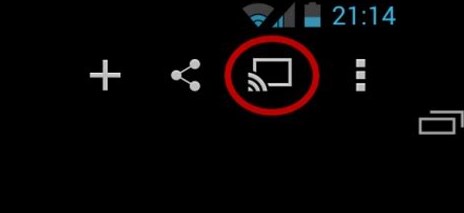
Way 4: Mirror iPhone to Sharp TV via Third-party Apps
Another method to cast iPhone to the Sharp TV is the third-party screen mirroring tools, such as AnyView Cast, AirDroid Cast, or iMediaShare App.
Use AnyView Cast to Screen Mirror iPhone to Sharp TV:
- Step 1.Make sure both devices are under the same network connection.
- Step 2.Open the AnyView Cast app on your iPhone and wait for it to find your TV.
- Step 3.Select your TV from the drop-down menu of available devices.
- Step 4.Enjoy screen mirroring iPhone to Sharp TV using AnyView Cast.
Use AirDroid Cast:
- Step 1.Download and install AirDroid Cast on your iOS device. You can also install the AirDroid Cast app from App Store.
- Step 2.Open a web browser on your Sharp TV, and navigate to webcast.airdroid.com. There will be a Cast Code and a QR Code on the screen.
- Step 3.Enter the Cast Code and tap “Start Casting” on your iPhone. Alternatively, you can use the AirDroid Cast app on your iPhone to scan the QR code. By doing so, your iPhone will initiate the connection.
- Step 4.Allow the casting request on your Sharp TV if prompted.
- Step 5.Wait for a few seconds and you can screen mirror an iPhone to the Sharp TV wirelessly.
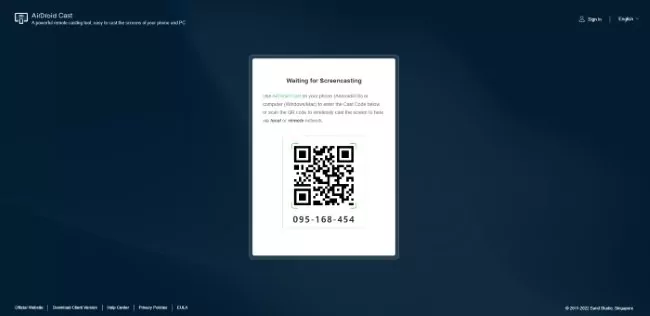
Final Verdict
In this article, we have revealed an in-depth guide on how to screen mirror iPhone to Sharp TV both wirelessly and using a wired connection. Furthermore, we also provided you with a bonus section to guide you on how to connect both Windows and Mac devices to Sharp TV.
After reviewing each of these methods, it is evident that AirDroid Cast is by far the best way to screen mirror your iPhone to Sharp TV. Not only does this program work wirelessly, but also it supports up to five devices. You don’t have to worry about compromising on audio either, and it can also work under a remote network.









Leave a Reply.