Mirroring and Controlling Your Phone Screen on PC with AirDroid Cast
AirDroid Cast is a powerful screen mirroring app which allows you to mirror your Android/iPhone to PC/Mac and even control your phone screen with a mouse and keyboard.
Among Us is a game developed by InnerSloth, where players take on the role of crew members aboard a spaceship. They must complete various tasks while identifying and eliminating impostors hidden among the crew. It was originally released on June 15, 2018, for iOS and Android. Subsequently, the Windows version of "Among Us" was released on August 18, 2018, through the Steam platform. Although a Mac version of Among Us has not been officially released, gamers have found various methods to play it on Mac.
If you're a fan of Among Us and enjoy experiencing clear sound and crisp visuals on a large screen, then continue reading. In this guide, we will detail how to play Among Us on PC, whether you're a Windows user or a Mac user.
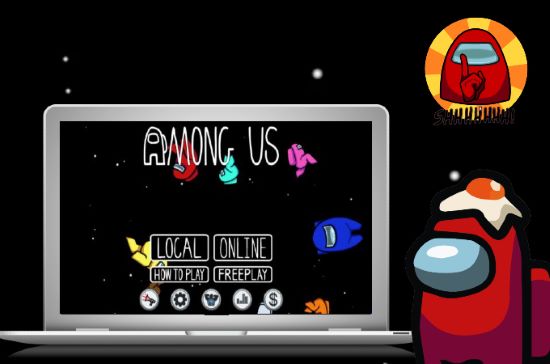
The Windows version of Among Us was released on the Steam platform in August 2018. Through Steam, you can easily play Among Us on Windows. Here are the detailed steps:
Step 1: Install Steam
Install Steam on your computer. Visit "https://store.steampowered.com/" - click on the "Install Steam" button at the top right corner of the webpage, and then follow the prompts to download and install.
Step 2: Create/Login to Steam Account
After installing Steam, open it to create a new account or log in to an existing Steam account.
Step 3: Purchase Among Us
In the Steam client, click on the "Store" tab at the top - enter "Among Us" in the search box - select "Among Us" - click the "Add to Cart" button. Follow the prompts to complete the purchase.
Step 4: Download and Install Among Us on Windows
After purchasing, Among Us will be automatically added to your Steam library. Click on the "Library" button at the top of Steam, then find "Among Us" in the list on the left. Click on "Among Us" and then click the "Install" button. Follow the prompts to complete the installation of Among Us.
Step 5: Start Playing
After completing the above steps, click the "Play" button to start playing Among Us on Windows.
Currently, Among Us does not have official support for macOS, but players still have several methods to try playing Among Us on Mac. The most popular methods currently include screen mirroring apps, Android emulators, and Windows emulators.
| Workable Solutions | Working Principle |
|---|---|
| Screen Mirror App | By mirroring the app to the Macbook and controlling the game from Macbook. |
| Android Emulator | Simulating hardware environment to allow users to emulate running Android applications on computers. |
| Windows Emulator | Simulate the Windows operating system environment, allowing users to emulate Windows applications on macOS. |
There are many screen mirroring apps available on the market, and you can choose any of them from the Google Play Store or the Apple Store. I recommend using AirDroid Cast because many screen mirroring apps do not support controlling the iOS/Android on Mac, but it does. AirDroid Cast not only provides smooth screen mirroring but also transmits audio and microphone simultaneously, which is a great experience for gamers. Here are steps to play Among Us on Mac with AirDroid Cast.
Step 1: Download and Install AirDroid Cast
Firstly, you need to download AirDroid Cast application on your mobile phone where you want to cast the screen. You can get the application by click "Try It Free" button below or go to its official website.
Step 2: Create a Connection between Devices
Then, create a connection between your mobile and Mac. AirDroid Cast provides 3 commonly used methods: Wireless, AirPlay and USB cable. I would recommend using the Wireless connection method. Not only is it convenient, but screen mirroring under this connection method is also the smoothest. This is especially helpful for gamers.
Wireless
Select the "Wireless" option, you will get a QR code and a Cast Code on your Mac. Please scan the QR Code or manually add Cast Code to your mobile device to connect them. After that, you will get a notification for allowing access to casting between both devices. Allow the permission and start sharing your screen.
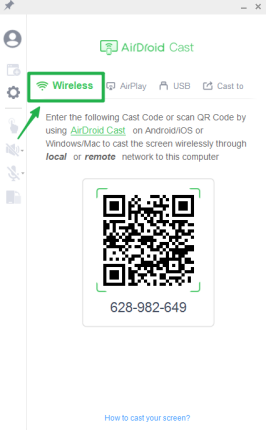
Step 3: Start mirroring and playing Among Us on Mac
After sucessful connection, to control your mobile screen on the Mac, simply click the hand icon in the interface and finish some setting to active control feature, then you can start to play Among Us on Mac.
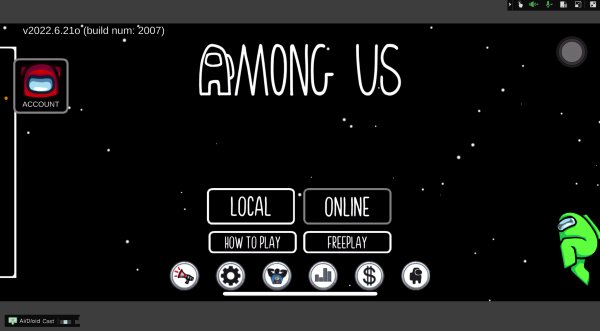
To Play Among Us on Mac using an Android emulator is an excellent option to avoid various errors.
BlueStacks is one of the most popular Android emulator applications, allowing players to play Among Us on Mac by simulating the Android system environment. Besides gaming, BlueStacks also grants access to various other mobile applications. Here are steps to play Among Us on Mac with BlueStacks.

Step 1: Download and Install BlueFirst
Firstly, download and install the BlueStacks on your Mac and launch it using your Gmail account.
Step 2: Search for Among Us
On the screen's search bar at the top right corner, search for 'Among Us' and download it for your Mac.
Step 3: Click to Play
Click on the Among Us play button to start playing the game.
In addition to the above methods, you can play Among Us on Mac by downloading a Windows emulator. One popular emulator is Boot Camp, which is a software officially introduced by Apple that allows you to install and run the Windows system on a Mac. Here are the steps to Play Among Us on Mac with Windows Emulator.
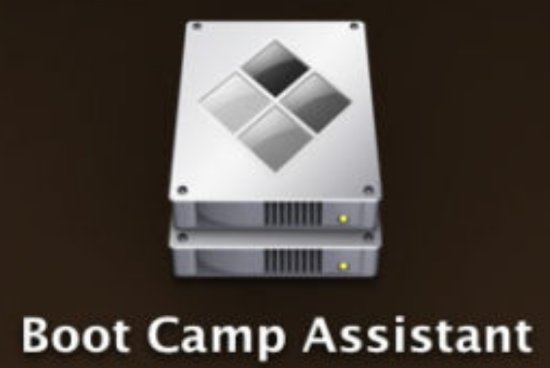
Step 1: Obtain the Windows ISO file
Download the Windows10/11 ISO file from the Microsoft official website.
Step 2: Open Boot Camp
On your Mac, open "Applications" -> "Utilities" -> "Boot Camp Assistant".
Step 3: Install Windows
Follow the instructions provided by Boot Camp Assistant to select the downloaded Windows ISO file and install the Windows system.
Step 4: Install Steam and "Among Us"
After restarting, your Mac will run the Windows system. You can then purchase, download, and install "Among Us" on Steam following the above instructions.
In this article, we learned that the official Windows version of Among Us has been released, and users can download it from Steam. If you want to play Among Us on a Mac computer, you can use screen mirroring apps, Android emulators, or Windows emulators. However, AirDroid Cast stands out as the most practical and straightforward method to play Among Us on Mac. This app offers the best controls for gaming, along with excellent visual and audio quality.

Leave a Reply.