Release Android App Updates with Staged Rollout
Q: What is Android Staged Rollout?
Android staged rollout is an approach to managing app updates on smart devices and allows enterprises to deliver app updates on a few devices, which can be reached to other devices afterwards when confirmed safe.
This feature helps businesses test the new updates to determine whether they are safe to deploy. Companies can monitor the impact of new updates on a smaller scale to identify potential issues before configuring them on all enterprise devices to simultaneously reduce downtime of all managed devices. For enhanced performance, let's discuss practical ways to manage app updates for bulk Android work devices.
1Staged Rollout vs. Release the App to Everyone at Once
They are the two types of formal release:
“Release the app to everyone at once” allows admins to configure apps on managed devices once.
While staged rollout provides an optimized way to configure apps and updates on enterprise devices in slots.
With the staged rollout, the risk of loss and downtime of official devices is minimized by promptly addressing the vulnerabilities on a few devices. In release the app at once, vulnerabilities can affect the whole system and result in downtime of devices.
Staged rollout provides an enhanced user experience by minimizing the risks of significant device failure on managed devices. Releasing the updates on all devices at once results in easy access to the latest features, but if they contain vulnerabilities, also affect the working of all devices, which results in a bad user experience.
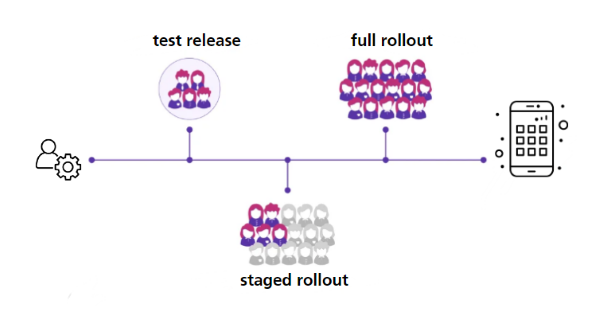
A staged rollout provides a chance to collect user feedback and make specific changes to improve app performance. While in release the app at once, feedback is received after the configuration of updates on corporate devices, resulting in potential challenges for the administrators.
Overall, staged rollout optimizes the release of updates at once on managed devices by detecting the issues at early stages, limiting the impact on fewer devices, and making iterative improvements based on user feedback.
2Implement MDM Staged Rollout for Your Android Devices
AirDroid Business is a powerful MDM solution to streamline the management of bulk Android devices working in an organization. With AirDroid Business, application management on multiple devices has never been easier.
It provides a private app store for enterprises to store custom apps and deploy them on managed devices using various features for effective software rollouts. The app release feature allows admins to manage app updates on bulk devices to streamline business operations.
2.1Processes of New App Release/App Update:
- Step 1: Update APK
- To initiate, you need to access the AirDroid Business admin console. Click on the 'Apps' option and select App Library from the left-side menu. Select 'Organization App Library', Click the 'Add App' button to add a new app to your business's private store. Drag the APK file or browse the files to select it.
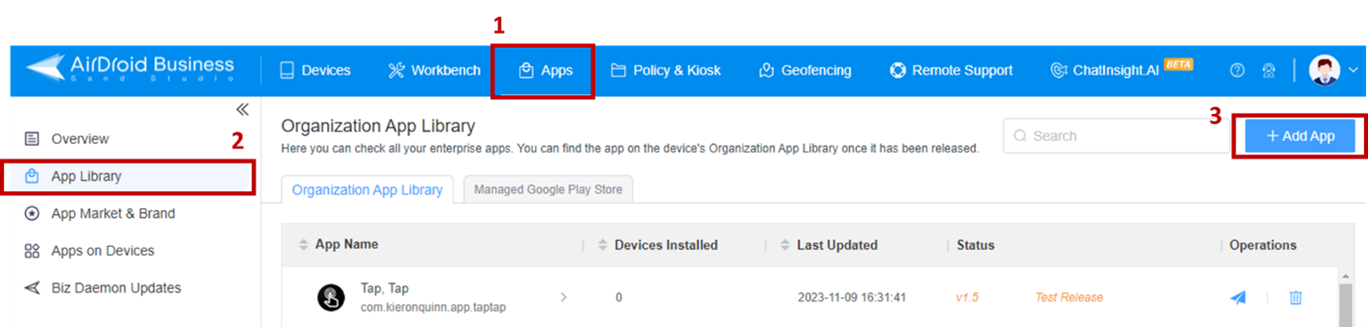
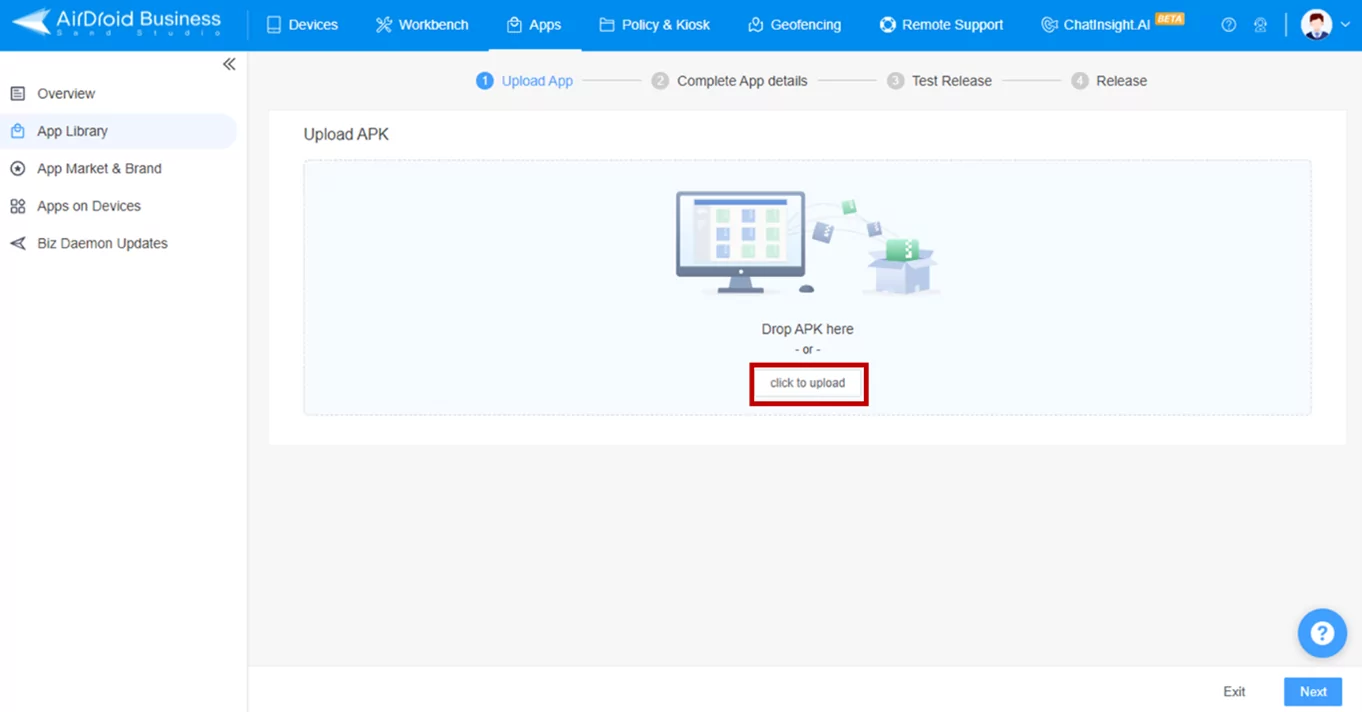
- Step 2: Complete App details
- Click on the 'Next' button to add the complete details of the app, including its name, sort, and full description. You also need to add the icon of the app and the screenshots displaying the interface and using the app's steps. Click 'Next' to move to the test release page.
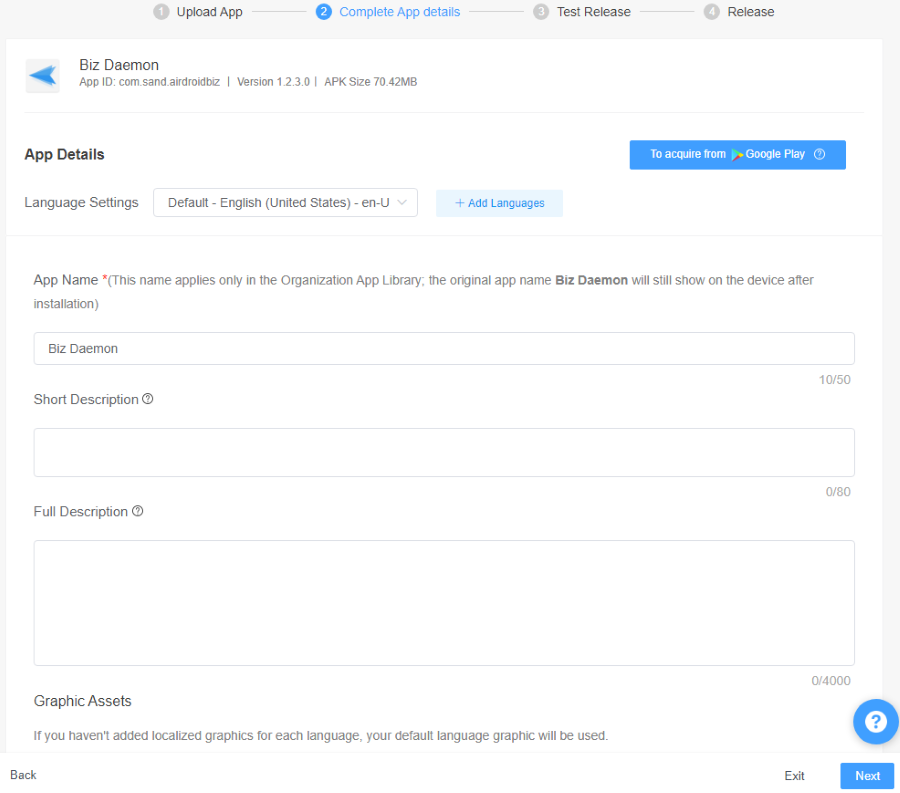
- Step 3: Test Release
- The test release feature helps to release the updates on selected devices to ensure the APK file does not disturb the working and performance of devices. It could be a maximum of ten devices
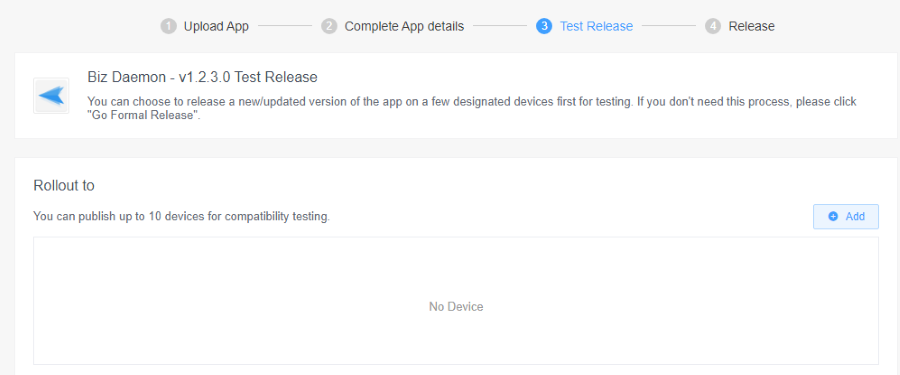
- Step 4: Staged Rollout
- Staged rollout helps to manage app release in a precise way, ensuring safe configuration on managed devices. With staged rollouts of AirDroid Business, you can release or update your apps by percentage, countries/areas, device info, or device groups, reducing undesired issues.
- By Percentage
You can select a percentage of devices to configure app update releases on them. Any percentage you choose will select random devices from managed devices. This tab will also show the number of devices added in a fixed percentage. - By Country/Area
If you want to release app updates in a specific region, you can select specific countries to rollout the updates. - By Device ID
You can select any option from IMEI, IMSI, or SNID and then add specific numbers of devices for which you want to release the app updates. - By Group
You can select specific device groups that you created in AirDroid Business dashboard to release the app updates. Select the 'By Group' tab and click the 'Add' button to add the groups to the list. Add multiple groups are available.
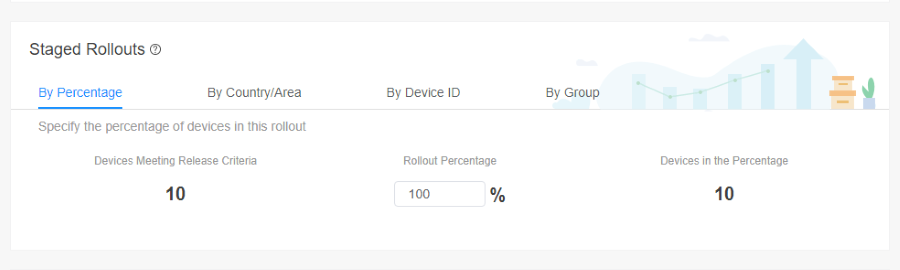
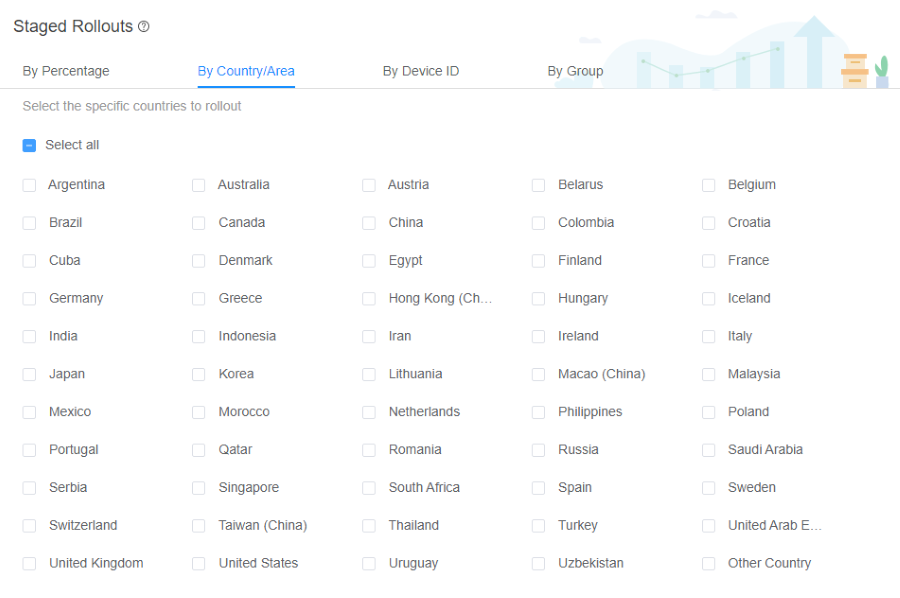
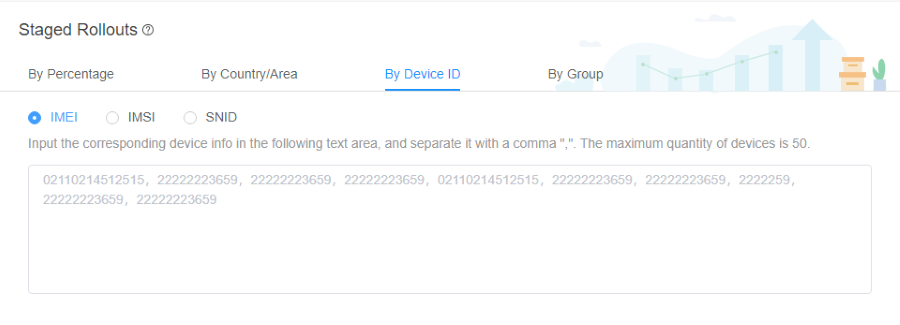
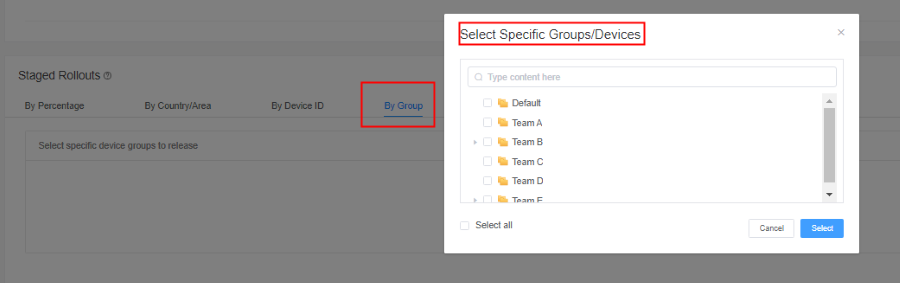
- Step 5: Full Rollout
- After confirming app stability and compatibility, you can choose to full rollout the app to all devices for official use. This marks the end of the release process. The release time and force installation features are optional and can help ensure a smooth rollout, minimising user disruptions.
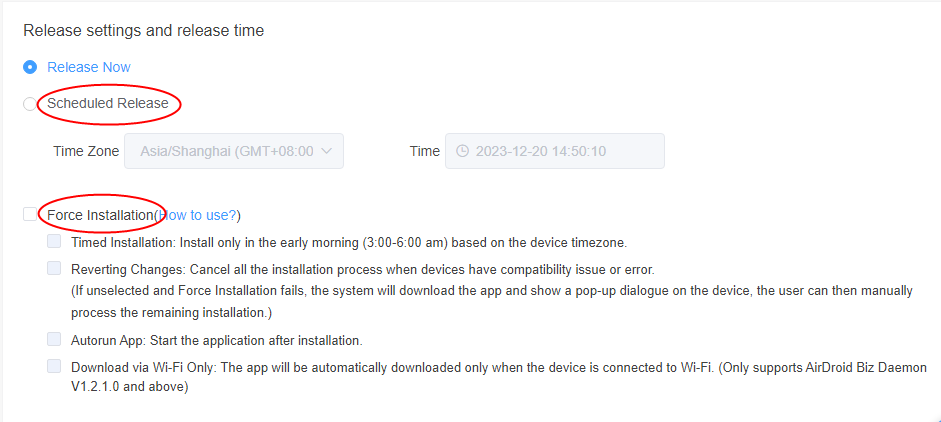
3Staged Rollout for App Developer and App Manager
3.1App Developer
App developers usually test the apps before officially integrating them on Play Stores. Staged rollout helps them to test a few devices so they can remove bugs and optimize the codes for fast processing and smooth running of apps on devices.
Staged Rollout on Google Play
Unlike Apple, Google provides more flexible staged rollout support by allowing administrators to add any number in the box to initiate the release. The purpose of Google and Apple's staged rollout is the same, but the procedure is different. Google provides admins with 100% control to manage the release without restrictions. When you select a percentage, Google tells you the number of devices that will get the updates on that percentage. You can also choose 100% rollout to release the app on all managed devices.
Staged Rollout on App Store
Apple also supports staged rollout on iOS and Mac devices. It can be done on managed devices using a radio button. Two buttons are available to manage staged rollout on Apple devices. Developers can enable the phased release radio button, configuring the app updated on Apple devices in phases. The other button helps admins pause the app release if any issue arises. You can also initiate the app release after the app has been approved.
The phased release completes the app update process in seven days, progressing daily with more devices receiving the updates. From the first day, the process completes only 1% and continues with the following ration every day: 2%, 5%, 10%, 20%, 50%, and 100% on the seventh day.
Apple also enables developers to configure a big release faster than the phased release. It might take only three to four days to cover all the devices. Developers only allow the 'Release to all Users' function when they are sure our app release is safe.
3.2App Manager
App managers are responsible to manage apps on business usages for uninterrupted installation and processing of apps on corporate devices. Using staged rollouts, they can ensure all the apps are error free and operational to enhance user experience.
They can manage app releases on bulk devices using an MDM solution that provides a private app store & Google Play Store options with test release and formal release features. Formal release also allows staged releases in slots to prevent official devices from running out altogether.
4If You Find Issues During Staged Rollouts
There are some essential things to do when you find issues during a staged rollout. Following these instructions, you can prevent app updates on official devices that are in the process of receiving the updates.
Pause the Staged Rollout
As you realize the issue in the app release, you immediately need to pause the staged release. From the AirDroid Business admin console, open the organization library and the specific app set for staged release. You will see a button, 'Pause Staged Release,' after the app name. Click on it and select pause to stop the app release temporarily.
Investigate the root cause
Ask the developers to identify the root cause of the problem and resolve the issues to continue the process. You can collaborate with the QA team and developers to investigate and mitigate the problems thoroughly.
Rollback to the previous version
If the issue is not resolved after a strong communication, you can roll out the app to the previous version to ensure continuity of work unless new updates are safe to implement.
5Conclusion
Releasing unstable updates on bulk enterprise devices can cause downtime of all corporate devices, resulting in complete failure of business operations. To manage the smooth release of app updates without disturbing work, enterprises need to implement a staged rollout. It allows admins to cover enterprise devices in slots to ensure work productivity regularly. MDM solutions provide a comprehensive and flexible staged rollout feature for enhanced and secure app releases. AirDroid Business allows admins to manage private app stores and enable staged releases based on country, percentage, Device ID, or group.


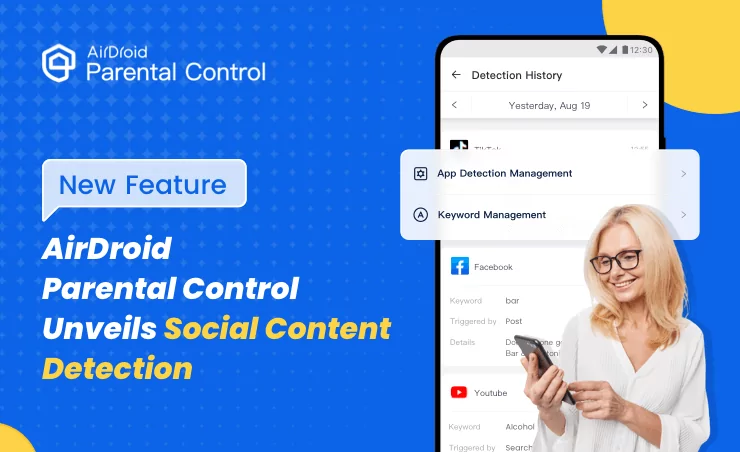
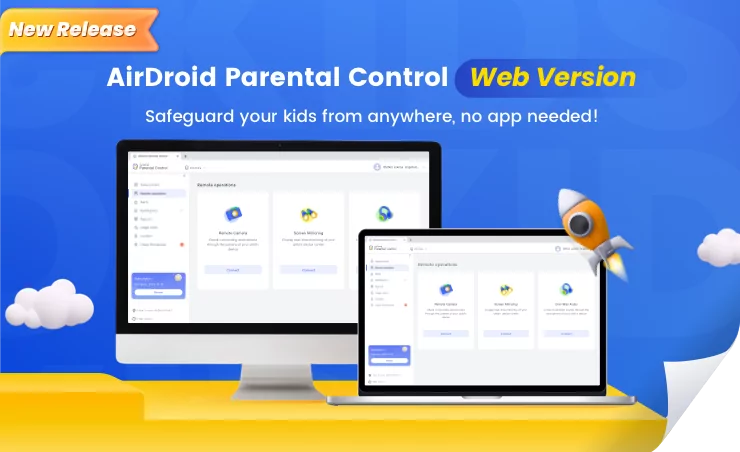
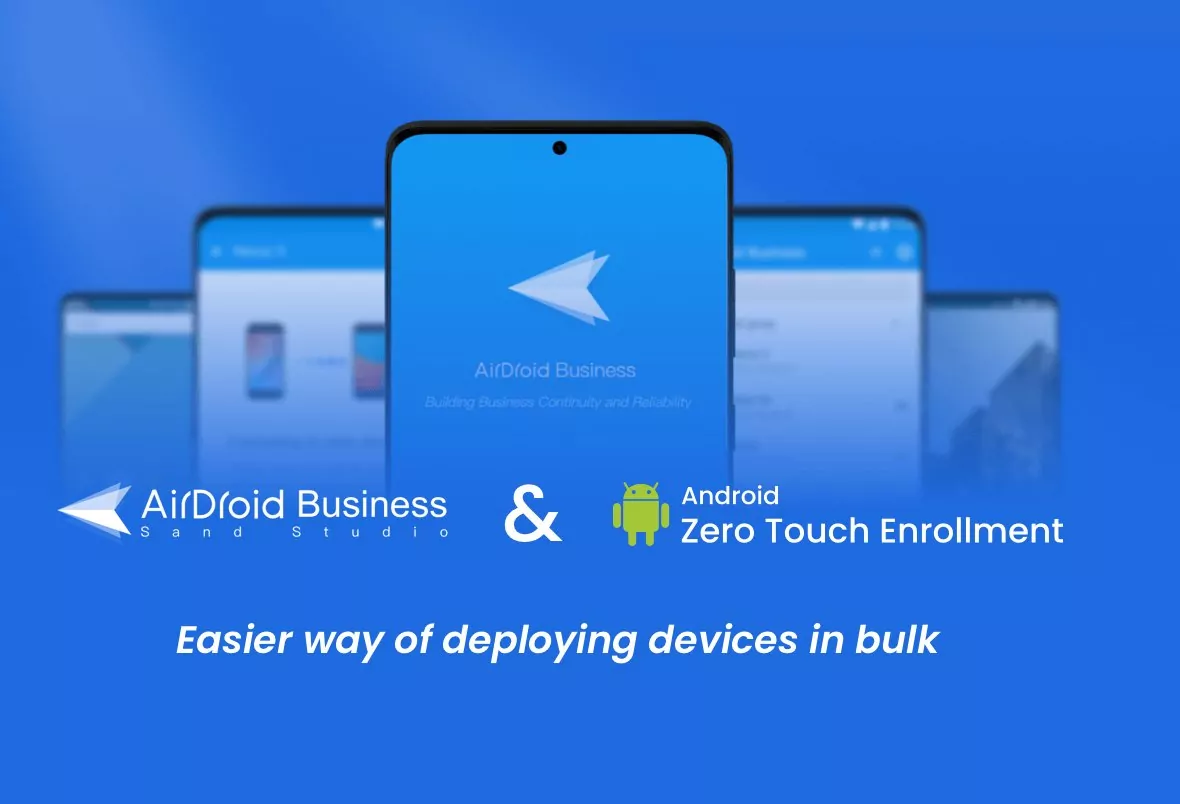

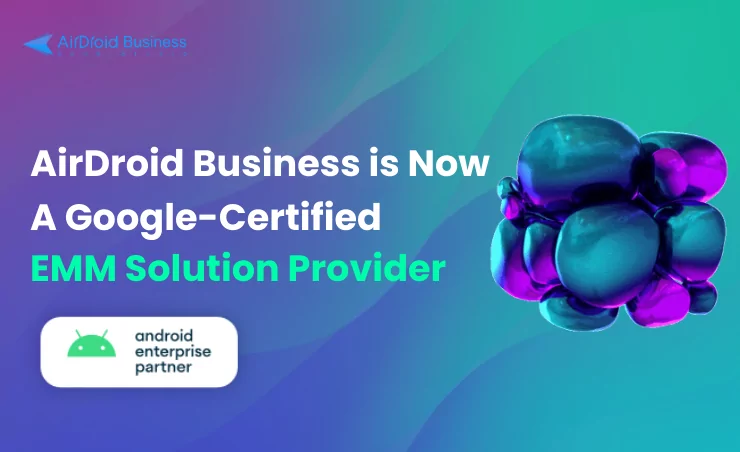



Leave a Reply.