What is Uptime on Phone? How to Check & Maintain?
Uptime is the time a device has been running since it was restarted. Restarting or turning off the device resets the uptime. It’s a significant indicator of how long a device has been running if the device firmware is updated.
There are various ways to check a phone's uptime. You can check it from the phone's settings or use third-party apps. In this article, we will take a deeper look into what is uptime on phone, how to maintain it, and more. So, let's get started.
1 What Is Uptime on Phone?
What is uptime in mobile? The duration for which a mobile phone has been operational is known as its uptime. Typically, this is calculated in hours from when the phone was last turned on or rebooted.
For instance, if you switch on or restart your phone at 10 in the morning, the uptime will reset and start counting again. Therefore, if you check the uptime at 10 at night, it will display 12 hours.
Monitoring the uptime of your mobile phone can help track usage time and decide whether to restart or power down your device.
If a device is regularly rebooted, its uptime will suffer and vice versa. Surprisingly, phones out there have not been rebooted since they were first set up. It's important to note that devices, like people, need rest.
Restarting a device can provide a much-needed refresh. It can also address a variety of issues, from simple to complex. When most people encounter a problem with their device, their go-to solution is to turn it off and on again.
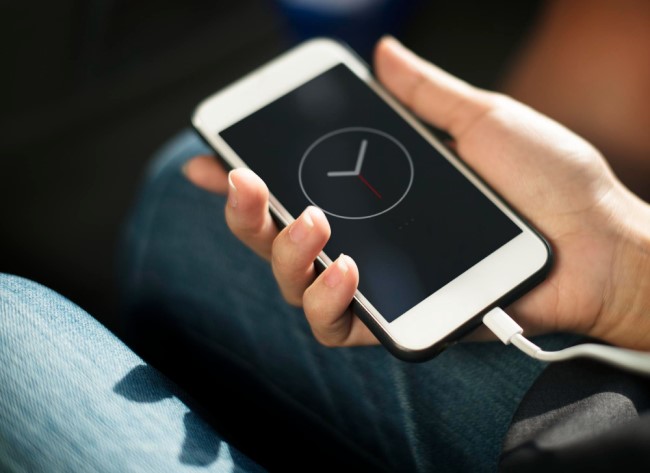
2 How Is Uptime Measured and Calculated?
In mobile devices, uptime is simply the measurement of time in hours since the device was last restarted or powered up. Think of uptime as a continuous counter that starts counting when your phone is rebooted or turned on after being shut off.
If your phone remains switched on or rebooted, the uptime counter counts down accordingly. Once the countdown reaches zero, the counter resets and begins counting again. The proportion of availability or functioning of a service or equipment is commonly measured by uptime.
Uptime is expressed as a percentage. The Formula goes with:
For instance, if a device or service has 96% uptime for a year (365 days), it is only non-operational for approximately 1314 hours and functional for the remainder of the time.
On the other hand, a 100% uptime indicates that the device has been continuously operational for an entire year without any downtime. In mobile services, a monthly uptime of 99.9% translates to approximately 43 minutes and 12 seconds of downtime.
What Does 'Long Uptime' and 'Short Uptime' Mean?
- Long Uptime: This refers to a significant period when a device runs without being turned off or restarted. For example, if your device has been on and active for several months without a reboot, it would be considered to have a long device uptime.
- Short Uptime: This refers to a relatively brief period during which the Android device runs without a restart. It will have a short uptime if you've recently turned off or restarted your device.
- How Long Can It Be Considered as Long Uptime? Maximum uptime mobile refers to the duration your device can operate continuously without a restart. It is the longest time your device has been running without interruption. On average, Android phones have a maximum uptime of two years. However, there have been instances where Android phones have been running nonstop for an impressive 3-5 years.
3 What Phone Performance Will Be Affected by Long Uptime?
Uptime is like a trophy to many people. But it's important to know that long uptime can affect the performance of your device. Let's have a look:
1 Battery Life
Some background processes and apps consume more battery over time. Restarting the phone can help refresh these processes and improve battery life.
Also, when your phone remains off, the number of charging cycles for your phone battery will reduce. Extended uptime can lead to a decrease in overall battery performance as the battery undergoes more charging cycles.
2 System Updates and Patches
Regularly restarting your phone ensures that the system updates regularly. These updates include security patches, bug fixes, and performance optimizations.
Our phones inevitably restart after essential updates. If you want prolonged uptime, you must use your phone without restarting for a long time. If you don't restart your phone for an extended period, you might miss out on these improvements.
3 Network Connectivity
Network-related issues can sometimes arise due to prolonged uptime. Restarting the phone can help refresh network connections and resolve Wi-Fi or cellular connectivity issues.
It's important to note that while these effects can occur, they are usually more noticeable in older or heavily used devices. Modern smartphones can handle long uptimes better than their predecessors.
4 How to Check Uptime of Android Phone Using Its Built-in Feature? (With Pics)
You can check your Android phone uptime without using any third-party app. The process is simple and convenient. Here, we take Redmi for example.
- Step 1.
- Go to the Menu > Settings.
- Step 2.
- Click 'My device' and then scroll down.
- Step 3.
- Find 'All specs' and go to 'Status.'
- Step 4.
- Slide down the screen and you can see 'Up time' with hour, minute, and second digits.
5 How to Maintain Android Device Uptime/Reduce Downtime?
Our phones require care just like everything else. If you want to increase your phone's uptime and reduce downtime, follow some tricks.
Update Apps Periodically
Outdated apps are bad for your device. Outdated apps harm your device in many ways, but the most significant is that they drain your battery quickly.
Regular updates of apps reduce data usage by apps and also power usage. Keeping your apps updated will save battery life and extend device uptime.
Monitor and Manage the Battery
As your device gets old, the battery life also degrades. To increase your phone's uptime, you must monitor and manage your phone's battery performance regularly.
You can use AirDroid Business for that purpose. AirDroid Business can set up alerts and automated workflows to check device battery conditions and take remote actions.
Manage Storage
One common reason for a slow Android device is insufficient storage space and accumulated app cache. Thankfully, AirDroid Business offers a comprehensive solution to manage storage effectively.
With its powerful features, you can clean the app's cache in bulk, free up valuable storage space, and improve device performance.
Regular Reboots
Rebooting helps clear temporary files, refresh system processes and resolve minor software glitches. However, manually rebooting devices can take time and effort.
You can set up automated workflows to schedule regular reboots for your Android devices by using AirDroid Business. Automatic reboots save time and proactively prevent potential performance issues and ensure uninterrupted device uptime.
Update OS
Keeping your Android device's operating system up to date is crucial for optimal performance. However, manually managing system updates could be more efficient. You might often forget about it.
AirDroid Business offers a convenient solution; you can set up an auto system update policy. It ensures that your device receives timely updates and mitigates the risk of vulnerabilities and potential downtime due to outdated software.
FAQs
1) Download System Status Lite from the app stored and launch the app.
2) Look for 'System Uptime' at the bottom of the System Status app.
3) You will find 'Uptime' and 'Boot Time' with the date and time of the last boot and also the device's uptime.
● Use the phone at a lower brightness.
● Turn on the adaptive brightness feature.
● Turn off haptic feedback and sound for the keyboard.
● Restrict the apps with high battery use.
● Use dark theme.


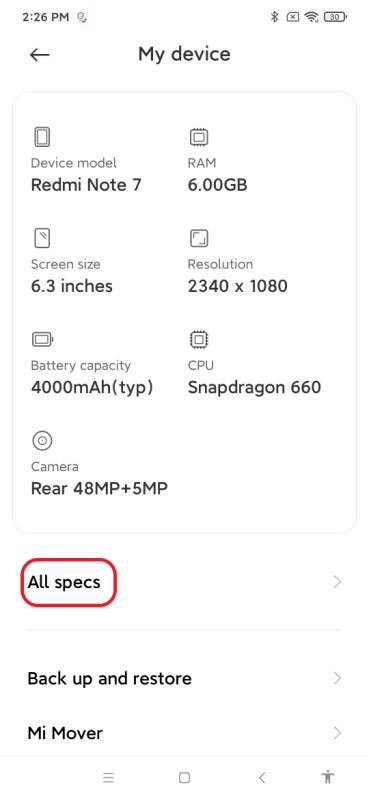
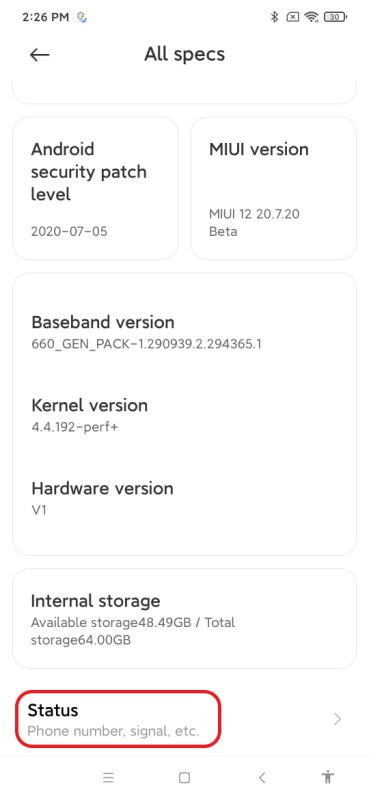
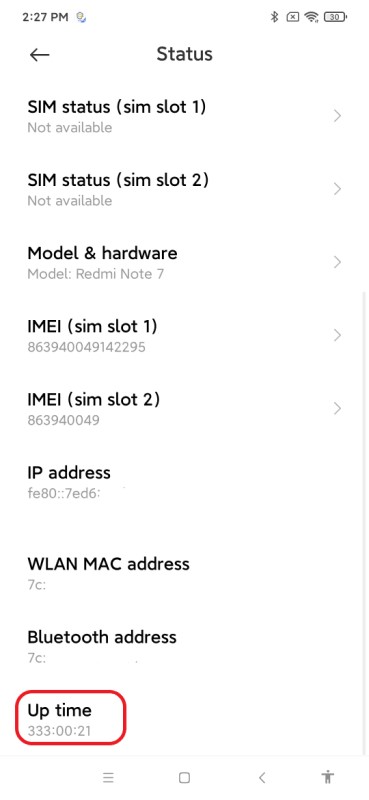



Leave a Reply.