3 Methods to Set up Apps Update Automatically on Android
Android apps on Google Play Store update every 58 days averagely since the first release to users, according to Statista. And social media apps rank the top (54 days) as the most frequent update category, followed by health & fitness, games, shopping, food, and finance.
Due to the frequency, updating apps could be cumbersome, whatever the app you are using. Is there any practice to avoid manual handling? Definitely yes. Apps update automatically on Android devices is easy. You can set it up in Google Play Store. However, here, we introduce other practices to meet various needs, for example, reinstalling software only in a WiFi environment, and scheduling update time.
- Part 1 : Brief: Best Tools for Android App Automatic Update
- Part 2 : How to Automatically Update Apps on Android with Preferences
- Part 3 : How to Update Android Company-owned Apps Automatically
- Part 4 : How to Update All Google Play Apps Automatically
- Part 5 : 7 Common Reasons That Cause Update Failure
- Part 6 : Applications That Best & Best Not To Automatic Update
- Part 7 : FAQs
1Brief: Best Tools for Android App Automatic Update
Android applications can be found and installed via multiple platforms, which play a role as app library or app resource market. Commonly, people use apps from Google Play. In some cases, users will directly install apps through APK files, such as internal apps offered by companies.
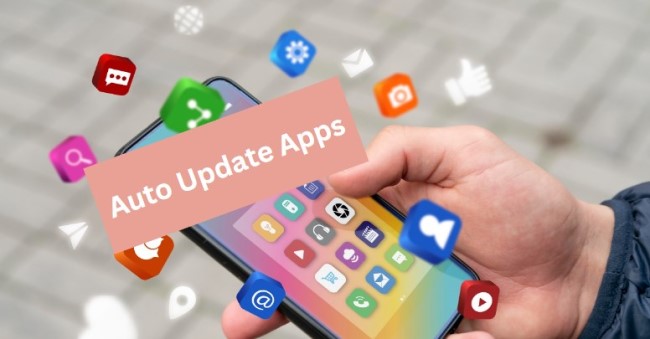
Tools for renewing applications and achieving automation might be various due to different sources. Below, we list the best solutions for automatic app updates and divide based them on needs.
Google Play Store Built-in Feature
Google Play Store, being the resource provider, can manage automatic update for a single Android app or in bulk. You can set up the operation seamlessly within the mobile app of Google Play Store.
Using Google Play is the most secure way to renew applications for the pre-detection of app sources. And it is perfect for personal devices to enable or disable the setting at any time.
MDM or EMM Solution
Mobile Device Management (MDM) or Enterprise Mobility Management (EMM) solutions are ideal options for corporates to manage work apps, and of course, automatically download the latest version of apps.
For instance, you can use it to update apps from Managed Google Play automatically, which is the in-house app library used by the organization.
With MDM/EMM tools, you can configure batch devices at the same time and further set up Android app automatic update rules to meet different needs.
AMS Provider
Application Management Services (AMS) provider is what to help with business app management from monitoring, troubleshooting, and bug fixing to patch update.
If you want to apply automation on company-owned apps, using AMS platforms will be a good choice. It allows the IT team to test, configure, and schedule time to update apps automatically.
2How to Automatically Update Apps on Android with Preferences
Data usage is one of the biggest concerns during automatic app updates on Android. Because device users need to download the latest installation package under a network-connecting environment, and may cause high fees of data usage through a moment's inattention. Additionally, due to safety or habit considerations, people may choose to postpone updates. Automatically delay it is available.
An MDM/EMM tool is able to update apps automatically and preferentially. What you can configure:
- Update immediately
- Defer update automatically
- Update over Wi-Fi only
- Always auto-update once a new version is detected
Now let's come to the practical section. You can follow the steps below to automatically update apps based on your preferences.
- Step 1.Enroll Devices via Android Enterprise Enrollment.
- Login to AiDroid Business and visit Devices > Device Enrollment > Android Enterprise (AE) Enrollment > Enrollment Guide.
- You will need to bind with your Gmail account first so to scan the QR code for device enrollment. Learn more about setting up AE and enrollment guide.

- Step 2.Add Apps to Managed Google Play Store.
- Go to Apps > App Library > Managed Google Play Store. Then tap "+ Add App" on the right.

- Step 3.Configure Auto-Update Rules for a Single App.
- Click Settings > App Update Management.
- Then choose the update rule you want, such as customized update rules for update now or defer update.

- Step 4.Set up App Automatic Update Rules for All.
- Click Global Configurations > App Update Management.
- Here you can choose: Never Auto-update; Always Auto-update; Auto-Update Apps over Wi-Fi Only.

3How to Update Android Company-owned Apps Automatically
In many cases, enterprises will develop a business app and launch it to employees or customers. Implementing automatic application updates is a time-saving and labor-saving way instead of manual operations. Using an Application Management Service solution might be helpful. Organizations are able to:
- Schedule app update time and install the newest version
- Froce installation
- Cancel installation process if device compatibility issues or errors occur
- Automatically download apps when connecting to Wi-Fi
- Auto-run apps after installation
Here, take AirDroid Business AMS feature for instance. See how to schedule automatic app updates on Android now.
- Step 1.Upload App APK.
- Go to Apps > App Library > Organization App Library after logging in to AirDroid Business admin console.
- Then click "+ Add App" to upload the business app APK.

- Step 2.Fill in App Info or Sync from Google Play.
- You will come to the info page after uploading the APK. Complete the app detail manually or click "To acquire from Google Play" to import info in seconds.

- Step 3.Go to Formal Release and Configure Schedule Release.
- First, you need to choose device groups to plan automated app updates. If you have not enrolled device yet, please view the MDM Enrollment Guide.
- Next, tick Schedule Release and select Time Zone and specific time. Here you can even set the seconds for the automatic app update.

- Step 4.(Optional) Configuration for Force Installation.
- Check the menu below Schedule Release, and you can find options including: Timed Installation, Cancel Installation, Autorun App, etc.
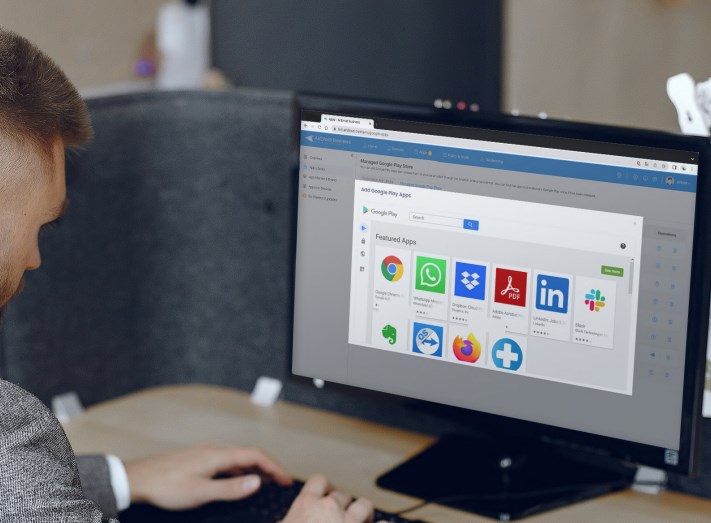
Application Management Ultimate Guide
Explore Application Management for Android Devices. With AirDroid Business, you can configure, test, deploy, manage, and monitor apps for your organization.
4How to Update All Google Play Apps Automatically
For personal purposes, Google Play is enough to use for apps update automatically on Android. You can update the app individually or in bulk. And it's allowed to set network preferences to use Wi-Fi only.
Here is a quick guide.
- Step 1.
- Open Google Play on your mobile phone.
- Step 2.
- Click your profile account, which is in the upper right corner.
- Step 3.
- Click "Setting" > "Network Preferences" > "Auto-update apps" > "Over Wi-Fi only."
- Step 4.
- After selection, your installed apps will automatically update.
57 Common Reasons That Cause Update Failure
● The device operating system is not compatible with the latest app version.
● Download failure due to weak or unstable internet connection.
● Insufficient storage space so that automatic update failed.
● Restrict to use of background data and prevent automation.
● The app version has bugs.
● Errors bring by Google Play Store or other app markets.
● Fail to renew the subscription for paid apps.
6Applications That Best & Best Not To Automatic Update
People have different opinions on application updates. On the side of support, users love new features, improved performance, and better security that bring by the new version. But, people who dislike the renovation think that updating apps will affect their usage pattern. Besides, resetting and errors are also the main reasons.
There are both advantages and disadvantages to updating apps. However, some are recommended to update at once, while some are not. Check the table below.
Best to Auto-update | Best Not to Auto-update |
|---|---|
| ● Security-related apps: antivirus, anti-malware, password managers ● Banking & finance apps ● Payment apps ● Cloud storage apps ● Operating Systems | ● Large-size apps ● Games ● Rarely used apps ● Office apps ● Apps with deprecated features |

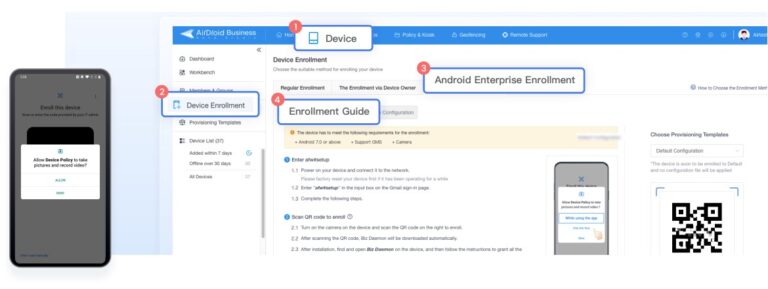
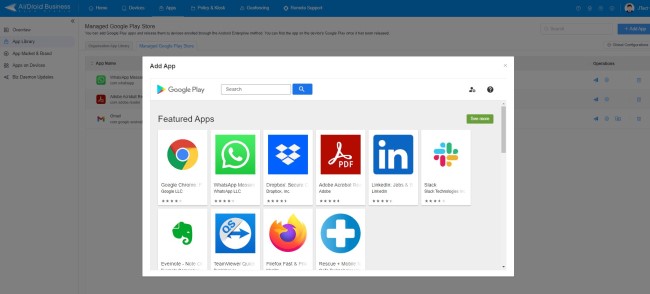
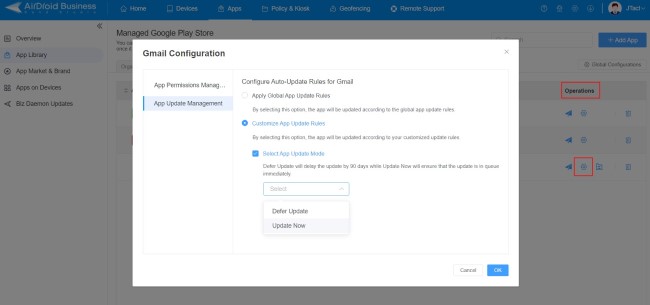
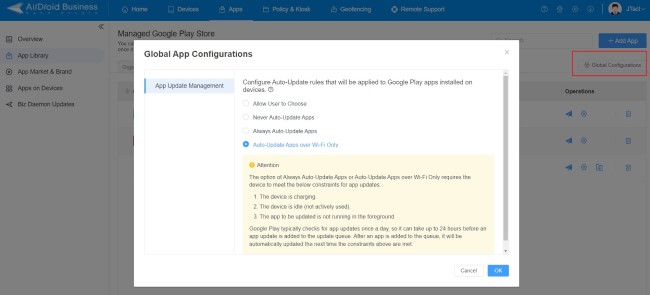
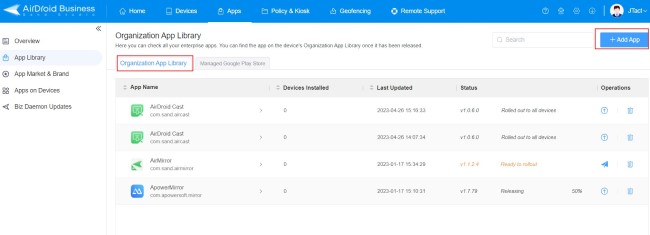
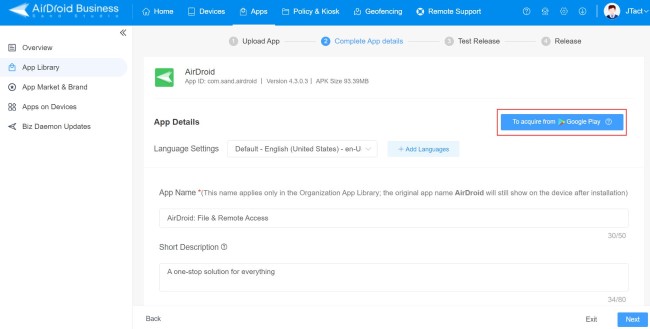
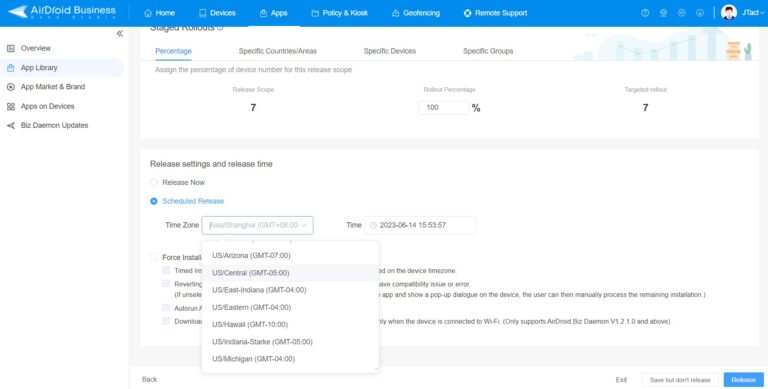
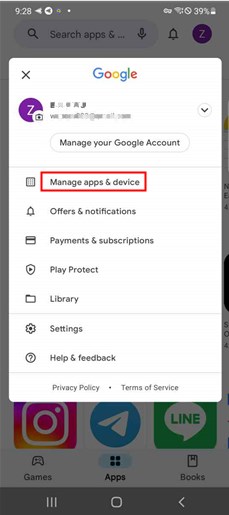
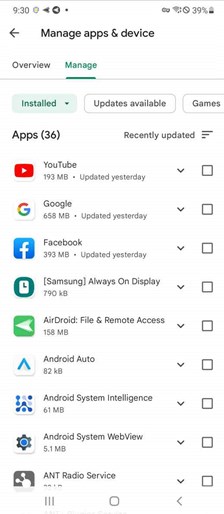
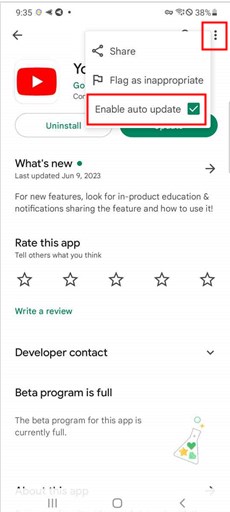
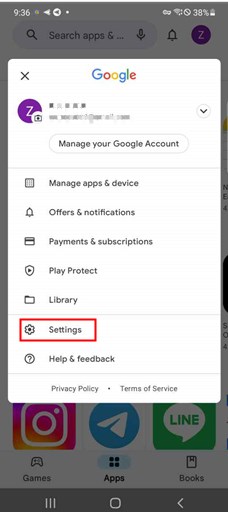
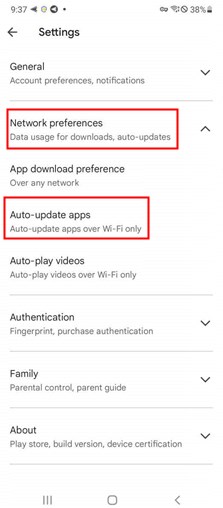
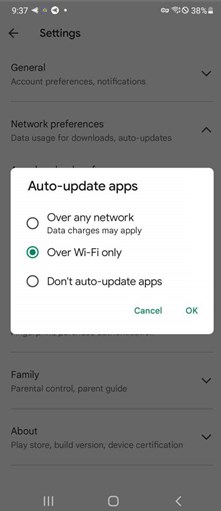



Leave a Reply.