How to Send Videos Without Losing Quality
The emergence of new technology has helped me create creative videos and share them on multiple social media platforms and social media accounts. Unfortunately, while sending the videos from one social media platform to another, you could lose the resolution of the videos, making the scenes worse for you.
Hence, opting for reliable ways to learn how to send videos without losing quality is compulsory. Luckily, we've put together multiple brilliant methods to help you learn how to send videos that are losing quality on iPhone or Android.
Part 1. What Causes the Video to Lose Quality When Shared?
Several factors become the main culprit behind the videos losing the quality, and a few of the main factors are given below.
Compression
Some tools shrink the videos to share them with other social media platforms faster. However, doing so will make the videos' quality look worse and messed up.
Size limits
Messaging apps and Email might limit how big the files could be. Thus, to share the files quickly, some people may make the files smaller, lowering the video quality.
Resolution changes
If you intend to upscale the video files to a higher resolution, it makes the video look pixelated and blurry.
Transcoding
Converting the videos into multiple video formats regularly might also cause video quality loss.
Part 2. 4 Ways to Share Videos Without Losing Quality
1. Free File Transfer
AirDroid Personal is the best file transfer that helps you learn how to send video and keep quality effortlessly. Regardless of your video's duration, AirDroid Personal doesn't take any back steps before allowing you to share the video files without losing the quality.
The best thing about the AirDroid Personal is that it can share videos from Android to iPhone or iPhone to Android without taking much of your time. Apart from sharing the videos across multiple devices, AirDroid Personal can also transfer other file types across iPhone, Android, PC, and Mac devices.
Here's the step-by-step guide to how to send iPhone videos without losing quality.
Step 1:
Launch the AirDroid Personal on iPhone and Android devices after installing it from the Play Store or App Store. Click on the ''My devices'' icon and press on the Android device. You can connect the Android and iPhone devices by clicking both phones.
Step 2:
Click on the Transfer icon and press the paperclip icon. Tap the Files icon and choose the videos you want to send.
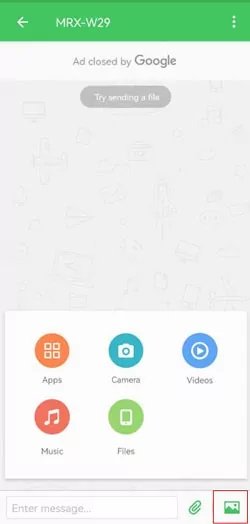
Step 3:
Select the videos you'd like to share and check the boxes in front of all the videos there.
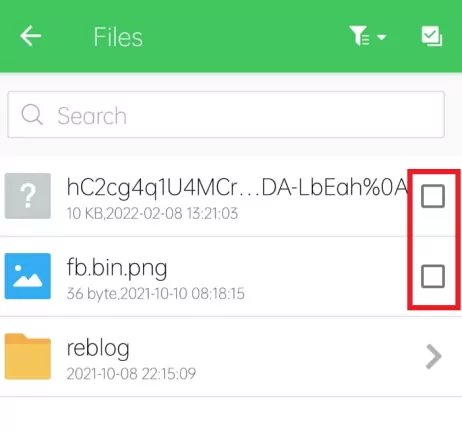
Note:
Apart from using the most recommended AirDroid Personal to share videos without losing quality, you can use file transfer services like Aspera, WeTransfer, and Signiant to put things in order.
2. Cloud Storage
Sharing videos with other devices through cloud storage is becoming popular daily. A cloud storage service lets you upload videos from one device, and then you can upload those videos on another device after entering the cloud storage service. Going for Dropbox to learn how to video without losing quality on WhatsApp is an appropriate gig.
Here's how to send videos via Dropbox without losing quality.
Step 1:
Download and install the Dropbox app and log in with its credentials. Next, you must import the video stored on the computer or mobile gallery.
Step 2:
After uploading the video, you'll need to press the Share icon and choose the receiver's Email address to begin sending the videos without losing the quality. You can also log in with the same Dropbox account on another device to access all the uploaded videos.
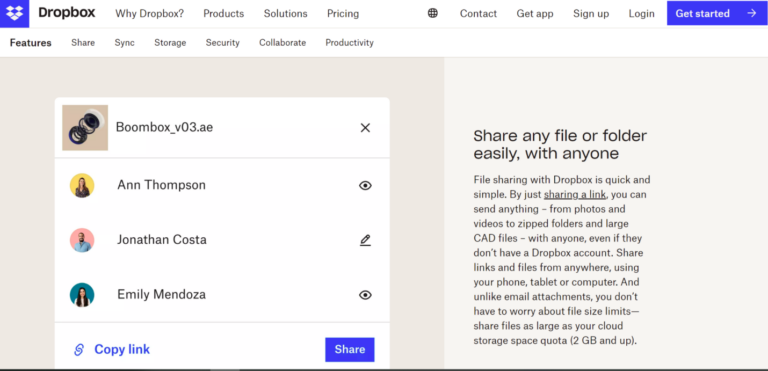
Pros
- Easy to use
- Helps you to share multiple videos effortlessly
- Doesn't affect the video quality
- Offers brilliant free storage
Cons
- Unauthorized people can access the data if they know about the Dropbox login credentials.
3. FTP
File Transfer Protocol or FTP is a brilliant method that helps you to share files between computers through a network. You can rely upon the FTP to upload the video to another computer or a server before sharing it with the intended receiver.
FTP asks for FTP server software and FTP client software, where they can enter the username and password credentials before browsing the files. Opting for FileZilla as your FTP server and client is most recommended, enabling you to share the videos without FTP.
Here's the step-by-step guide to know how to send videos without losing quality via FTP.
Step 1:
Install the FileZilla client and server. Next, you must connect the Filezilla to your FTP server. You can launch FileZilla before entering the user name, host, password, etc.
Step 2:
Try establishing the connection by pressing the Quickconnect icon. Doing so will make the file system or your remote server appear on the right, with the computer's file system filled in on the left side.
Step 3:
Upload the videos from the files from the computer in your left pane and the server folder icon on the right.
Step 4:
After uploading the video files, you can share the videos with the recipients in the form of links.
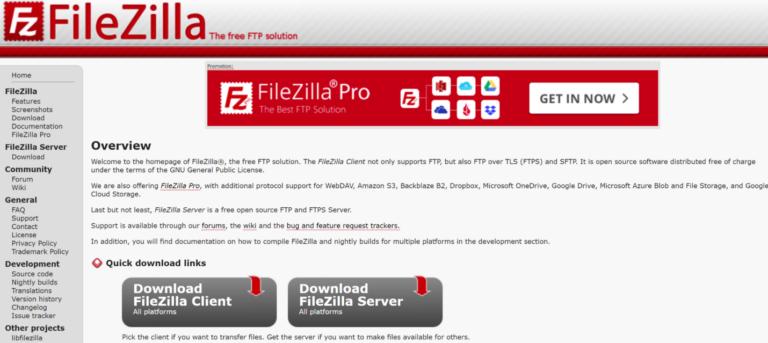
Pros
- Lets you share multiple videos
- Free to use
- Doesn't affect the video quality
Cons
- Difficult to use
4. Video Sharing Platforms
You can look at YouTube, Vimeo, Dailymotion, and other sharing platforms to upload the videos.
We intend to use YouTube as an example to help you learn how to send videos without losing quality through video-sharing services.
Here's how to send 4K videos from an iPhone without losing quality.
Step 1:
Navigate to YouTube first and enter the Google account to log in.
Step 2:
Tap the video camera button in your top right corner before choosing the ''Upload Video'' button.
Step 3:
Choose the video file from the device or computer.
Step 4:
Edit the title of the video, tags, privacy settings, and description. Press the Schedule or Publish icon to upload the video. After uploading the video, you can then copy the URL address of the video and then share it with the preferred person.

Pros
- Easy to use
- Lets you to share the video in original quality
- Doesn't charge even a penny
- Supports multiple video formats
Cons
- Unauthorized people may watch your video if it is uploaded publically.
Part 3. Tips to Maintain Video Quality
Maintaining the original and flawless video quality is paramount to ensure that you can upload the admirable video to social media or other platforms. Here's a list of some tips that can help you maintain your video's original quality.
- You must change the video formats more than once, as selecting the format and sticking to it can help you maintain the video quality.
- Compressing the video will indeed cause quality loss, so you must avoid doing it if the mobile device runs out of storage, you can eliminate the junk files from the mobile device.
- Share the videos with your friends using reliable and authentic tools, as opting for the average and poor tools will affect the video quality.
- Before creating the video, you'll need to set the resolution of the video to make it contain the best quality.
FAQs
Why do I lose the video quality when sharing with other friends?
Multiple factors could play a huge role in messing up the video quality when you intend to share the videos with other social media platforms or individual people. Codec differences, File format conversion, Network limitation, and file compression are the major reasons behind the video losing the original quality being shared across devices.
What is the best way to share the videos without losing the quality?
You can opt for fine transfer, cloud storage, video sharing platforms, and FTP to upload the videos, and all the options are worth your attention. However, aiming the file transfer tool like AirDroid Personal is the best way to share the videos as it doesn't affect the video quality, allowing you to share the videos having long duration in a few moments.
Is sharing videos through video-sharing platforms safe?
If you intend to select a video-sharing platform like YouTube to share the videos after uploading them into YouTube, you'll need to ensure that you've chosen the private button after uploading the video. This way, no one can access your videos, and you can share the URL address of the video by copying it. However, if your video is uploaded publicly, everyone using YouTube can access the videos.
Conclusion
If you're struggling to learn how to send videos without losing quality, this post could be a game-changer. We have listed some of the most sensational ways to send videos across different devices without messing up the quality of videos.
Of all the options we've gathered in this guide, AirDroid Personal is by far the best option. It lets you share the video across various devices, and transfer the multiple devices to other devices simultaneously.









Leave a Reply.