[2024 Updated] What is Kiosk Mode? Features and Applications
The corporate sector uses kiosk mode for data protection and optimized use. Various industries like IT, healthcare, logistics, transportation, retailers, and manufacturers use kiosk modes to customize the devices for effective use. It enables organizations to provide self-service or interactive experiences to the customers/users while keeping control over devices in their own hands.
In kiosk mode, they can access specific contents to perform restricted operations like automated teller machines; we are only limited to performing transactions. Information kiosks, education and training, digital signage, restaurant ordering systems, and self-service check-in and out are common kiosk mode applications.
- 1 : Different kiosk mode meaning
- 2 : Main Kiosk mode features
- 3 : Why we need kiosk mode?
- 4 : Kiosk mode use cases
- 5 : Applications of kiosk mode in different industries
- 6 : Can kiosk mode enhance business productivity?
- 7 : FAQs about kiosk mode
1. Different kiosk mode meaning
What is Android kiosk mode & how to set it up?
Android kiosk mode refers to the function of allowing Android devices to lock a specific application or website. In kiosk mode, the device is restricted from accessing other uses or system settings, thus effectively turning it into a special device for a specific purpose.
All Android devices, including smartphones, tablets, digital signage, and IoT devices, can be set into kiosk mode for secure usage.
AirDroid Business MDM is the best solution to set up and completely manage Android devices for official usage. It also helps to meet all the security challenges for the enterprises.
[Quick View]
Key Features of Airdroid Business Kiosk Mode
- Lockdown Android devices into single & multi-app mode.
- Kiosk browser & website whitelists.
- Customize logo, wallpaper, icon size and more.
- Other device limitation settings.
Android Kiosk Mode Applications:
- Self-service kiosks: Android tablets are frequently used as self-service terminals in retail establishments, enabling customers to place orders, check out, or access product information. For instance, McDonald's uses kiosk mode to allow customers to order their food. Similarly, multiple other food providers also use Android Kiosk to make it easier for customers to order, pay, and provide info about the products.
- Marketing and Promotion: Android tablets can be transformed into interactive digital signage displays, showcasing promotional content, product information, or real-time updates. This can be a great asset in the marketing of a product which can carry information of any product. In retail stores or shopping malls, these displays can effectively capture customer attention and promote specific products or services.
- Employee information kiosks: Android kiosks can serve as employee information hubs, providing access to work schedules, company policies, and internal communication channels. In office environments, the kiosks can be a great way of streamlining the internal communication.
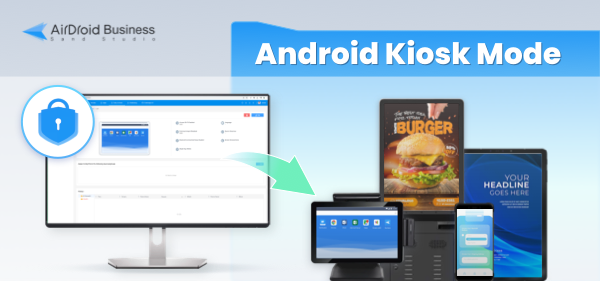
What is kiosk mode Windows 10 & how to set it up?
Windows 10 kiosk mode is a lockdown mechanism that enables IT admins to restrict users from unlimited access to Windows devices. It provides customization to ensure that only a single or a few apps can run on the devices to perform specific operations.
Set Up Steps:
Windows 10 has a built-in kiosk mode feature to limit user access to devices. Here are the simple steps you must follow to implement it:
Open Windows Settings on the device. Press the "Win + I" shortcut key to open the settings tab.
Click on the Accounts tab to set up an account.
A new menu will appear after selecting the 'Accounts' tab. Scroll down to find the 'Family and Other People' tab and click on it.
Search for the Kiosk tab on the page and select the 'Assigned Access' option below it. A new tab will appear; click the 'Get Started' option.
Now, create a kiosk account with a unique name and then press the 'Next' button to select the apps that you want to run on the device. Follow the instructions displayed on the device screen to enable the kiosk mode.
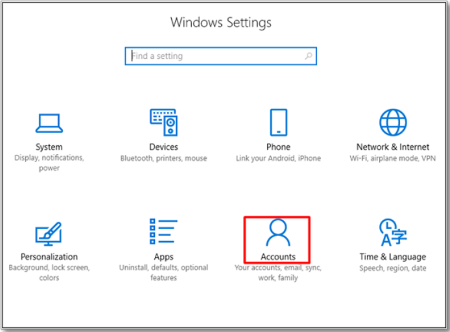
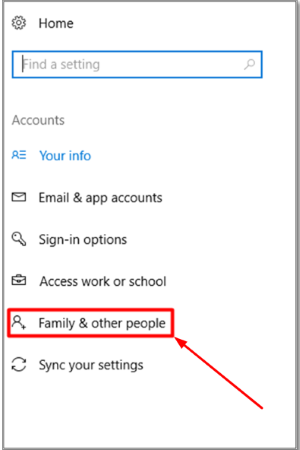
Windows Kiosk Mode Applications:
Windows kiosk mode is often preferred for scenarios that require more complex or specialized applications. Some common applications include:
- Interactive displays: Windows kiosks are frequently used in museums, libraries, or trade shows to present interactive exhibits, educational content, or product demonstrations. These displays can provide immersive experiences and engage visitors with interactive elements. And this sort of marketing could be beneficial for the product of any business.
- Patient check-in kiosks: Windows kiosks can facilitate patient check-in procedures in hospitals or clinics, collecting patient information, updating records, and issuing appointment reminders. This can improve patient flow and reduce wait times in healthcare settings.
- Customer service kiosks: Windows kiosks can provide self-service customer support in retail environments or public spaces, enabling customers to access FAQs, troubleshoot issues, or submit feedback. This can enhance customer service accessibility and reduce the workload for customer service representatives. This includes some complexity, but mostly, Windows kiosk mode is highly beneficial in the whole process.
What is kiosk mode Chromebook& how to set it up?
Restricting the use of Chromebook to a limited number of applications is possible with kiosk mode. Here are the steps to follow:
Download the kiosk app from Chrome Webstore and log into your Chromebook.
Open the Google Chrome browser and click on the three dots to open a new menu.
Click 'More Tools' and select the 'Extensions' tab to enable developer mode.
Click on the Chrome Devices tab and check the drop-down list to select 'Apps and Extensions.'
Select 'kiosks' and click on the yellow-colored plus symbol to add applications to kiosk mode.
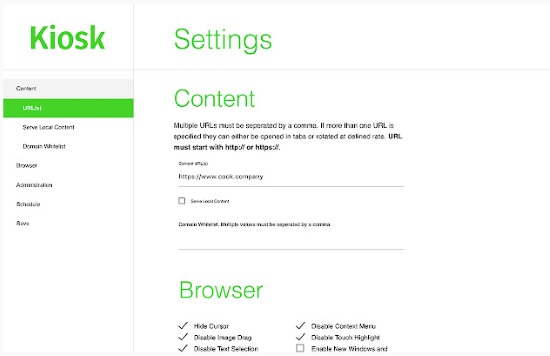
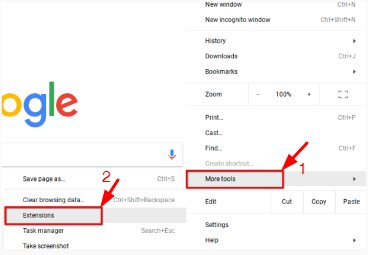
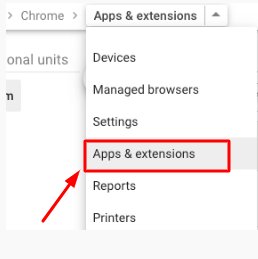
Chromebook Kiosk Mode Applications:
Chromebook kiosk mode is particularly well-suited for education and testing environments. Some common applications include:
- Educational kiosks: Chromebook kiosks can be deployed in schools or educational institutions to provide students with access to interactive learning materials, educational games, or online resources. This can help them learn better and in a controlled environment.
- Testing kiosks: Chromebook kiosks can be used in standardized testing environments to administer exams and collect student responses. This can allow examiners to take tests or exams in a secure and controlled environment.
- Library information kiosks: Chromebook kiosks can be installed in libraries to provide access to library resources, search for books or articles, and check account information. This can be a helpful thing for people who come to the library and search for books.
What is kiosk mode in PowerPoint & how to enable it?
PowerPoint is much more than we think. It enables businesses to enjoy unattended slide sharing with kiosk mode. Here are the simple steps to set up kiosk mode on PowerPoint:
Create slides on PowerPoint and then open the slide show tab.
Open the 'Set up Show' menu and see the 'Show Type' menu list. Select the 'Browsed at a kiosk (full screen)' option and press ok to confirm.
Set the timer to let the slides display for a specific time. Customize all settings for the perfect and timely display.
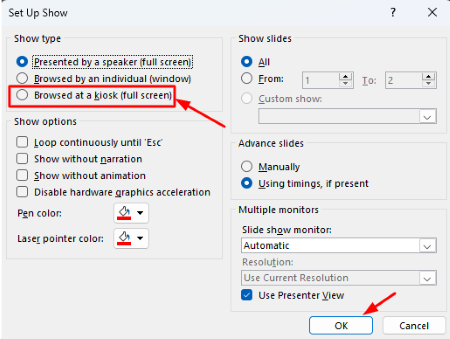
PowerPoint Kiosk Application:
While PowerPoint doesn't have a built-in kiosk mode feature, you can utilize third-party applications of Kiosk to create a kiosk mode presentation. Those applications offer various functionalities, including:
- Restricting access to the presentation
- Disabling printing capabilities
- Preventing users from taking screenshots
Is there a kiosk mode for iOS?
iOS possesses the ‘Guided Access feature’ that has the same working as kiosk mode. It is mostly applicable where a temporary restriction is required for device usage. You will get the guided access tab in the OS Settings tab of your iOS devices in the 'Accessibility' tab.
2. Main Kiosk mode features
Single app kiosk mode
With this feature, you can restrict the device's functionality to a particular application. Only one app is permitted to run on Android devices. It is typically deployed when users require uninterrupted access to software or service like ATMs.
Multi-app kiosk mode
In multi-app kiosk mode, users can access more than one application, but only those that the admin allows. Users have no access to the system settings. Such a mode is preferably used in enterprises where employees must use more than one application on their devices.
Kiosk browser
Limit the device's access to a few websites, and unapproved websites are blocked. Information kiosks, digital signage, and other Internet-restricted sites utilize kiosk browsers.
3. Why do we need kiosk mode?
Kiosk mode is not only limited to business needs but also plays a vital role in personal lives. Here are some benefits of kiosks in business and personal lives:
Benefits of kiosk mode for business
Focus Working: Kiosk mode on employees' devices enables them to access only official apps, restricting all other apps to keep them focused on work and save time. Focused working impacts the quality of work, leading to customer satisfaction.
Reduced Costs: Many costs are saved when data usage on the internet is limited. Moreover, kiosk mode also reduces the chance of device damage.
Data Integrity and device safety: Blocking of malicious websites and applications results in data and device security, and data management is also efficiently handled.
Customization: Kiosk mode can be customized with kiosk mode settings to enhance work productivity according to the organization's goals and requirements.
Benefits of kiosk mode for personal
- Kiosk mode provides security to personal devices when allowed to access limited and trusted websites.
- It is the best approach to ensure parental control features on a child's devices. Parents can restrict the devices to use only for educational purposes.
- Guest mode on devices by kiosks provides security to your data while ensuring the limitations on their usage.
- Kiosk mode keeps users productive and focused by blocking all social media applications during working hours.
4. Kiosk mode use cases
Healthcare kiosk
Kiosks in the healthcare industry ensure uninterrupted healthcare services to patients. It streamlines the patient's appointment process and secure confidential data, and makes the work productive.
The level of productivity is enhanced when kiosk devices are set to only a few apps concerned with staff duty. Patients also use self-service kiosks to smoothly check their schedule with the doctor, make payments, and maintain other relevant data to save time and reduce the burden on the staff.

Self-service/self-ordering kiosk
Self-service and self-ordering kiosks are everywhere in the retail and food service industries. In kiosk mode, these devices can offer consumers intuitive and user-friendly interfaces for payment processing, product browsing, and order placement.
Self-service kiosks are also available in commercial buildings to buy regular eatable items. By restricting access to specific applications, kiosk mode ensures that customers can easily navigate the self-service options, increasing efficiency and customer satisfaction.
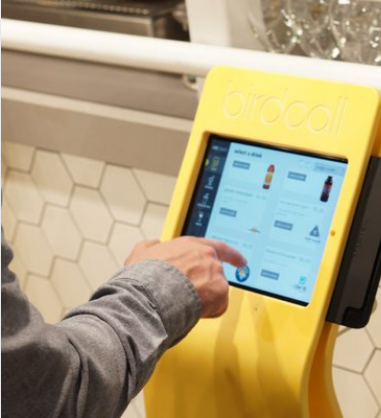
Check-in kiosk
Increasing numbers of visitors in hotels, airports, and convention centers now demand a system to offer self-service check-in. These devices can be used as self-service check-in stations, allowing passengers to enter their information, retrieve their reservations, print their tickets or boarding passes, and access any other pertinent information at their own convenience.

With kiosk mode enabled, tedious and time-consuming check-in procedures are no longer necessary, and lines are kept to a minimum. Moreover, a lot of labor cost is minimized with self-check-in kiosks.
Digital kiosks
Digital kiosks are widely found in public areas, museums, retail businesses, and offices. They operate as a communication and information center. These purpose-built devices may display interactive maps, product catalogs, promotional videos, directories, and event calendars.
Kiosk mode ensures visitors have pleasurable and enlightening experiences by restricting access to specific applications and websites, making it simple for users to navigate the information without unauthorized access. The admins mostly operate digital kiosks, while visitors can only view them to get useful information.

5. Applications of kiosk mode in different industries
Transportation & logistics
Kiosk mode in the transportation industry helps administrators engage drivers more by blocking their access to unlimited device features, allowing only the GPS and other necessary applications.
Passengers may buy tickets and browse schedules in transportation centers with self-service ticketing kiosks.
The logistics industry uses kiosk devices to the administration and clients updated about their good’s delivery time.
Hospitality
Kiosks in the hospitality sector help to expedite the check-in and check-out processes for guests. They can easily input their information, select their preferred accommodation type, and complete payment, reducing waiting times.
Interactive maps, reading suggestions, and lodging information are available on digital kiosks. The kiosk mode lets customers get information quickly and independently.
Retail
Kiosks in retail keep information and device usage secure. They let customers browse items, check inventories, and place orders from the kiosk.
Self-Service Booth mode lets customers manage refunds and exchanges, simplifying the procedure. Users may return items, print labels, and obtain shop credit or money.
6. Can kiosk mode enhance business productivity?
Yes, kiosk mode can directly impact the productivity of your business. You must use an MDM solution to enable kiosk mode.
Keep business efficiency & productivity with AirDroid Business kiosk mode
Avoid the distractions
Employees often waste their office hours playing games and using social media accounts on their devices. In kiosk mode, organizations may prevent employees from using the company-owned devices for personal use, and workers can better concentrate on their jobs, improving work productivity.
Keep data safe
Kiosk mode helps safeguard sensitive company data. The risk of data breaches and inadvertent data loss can be significantly reduced by restricting access to unauthorized applications. AirDroid Business's remote lock and erase features protect your company's data if a device is lost or stolen.
Reduce downtime
AirDroid Business MDM allows administrators to monitor and control devices remotely to provide instant troubleshooting facilities.
7. FAQs about kiosk mode
Conclusion
Kiosk applications are widely used in almost every industry to streamline work. Its functionalities are the same for all devices; the methods differ. There is a different way to set up kiosk mode on Windows, iOS, and Android operating systems. On Windows, we have built-in functionality to set up kiosk mode. On iOS devices, we use Guided Access to establish kiosk mode on devices. Android devices are widely used in the corporate sector. Hence it is crucial to use software that supports the overall management of the business. AirDroid Business MDM not only provides kiosk mode to enterprise devices but also provides other extraordinary features.





Leave a Reply.