How to Update Android APK Files to the Latest Version Safely?
APK stands for Android Package and is typically a file format Android uses to distribute and install apps on Android devices. APKs are similar to zip files as they contain multiple files in a folder required to run an app.
Understanding its concept and how to update APK apps to enjoy the latest features will give you a broader view of Android OS and a better user experience with enhanced productivity.
1How to Update APK Apps on Android?
You can use these three ways to update APK apps on Android:
1.1Option 1. Google Play Store
Google Play Store is available on every Android device and is the most compatible one. It is the most convenient way to update Android APK files at no cost.
1. Update an app directly
- Step 1: Open Google Play Store
- Open the Google Play Store on your Android device. Ensure you have selected the ‘Apps’ tab from the two options, i.e., games and apps.
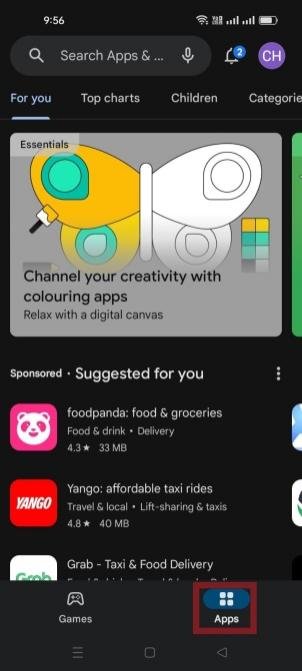
- Step 2: Select the App
- Type the name of the app and select the relevant option. For example if you search YouTube, click on the YouTube app icon from various options. You will see the ‘update’ option on the screen if any update is available. Click on it to start updating it.
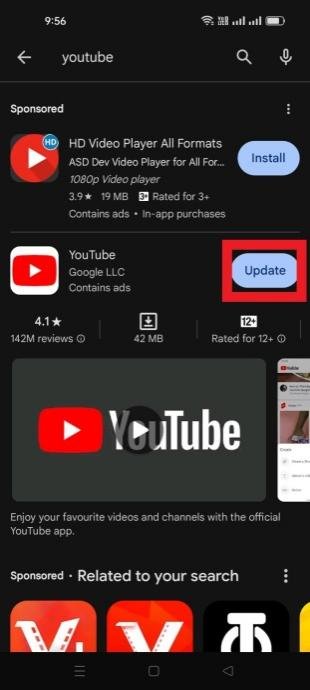
2. Update all apps on the Android device
- Step 1: Open Google Play Store
- Find and open the Google Play Store app icon on the main menu.
- Step 2: Select Manage apps and device
- Click on the profile icon at the screen's top right corner and then select the 'Manage apps and device' tab.
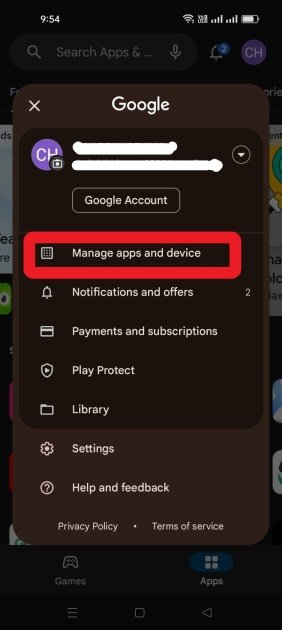
- Step 3: Update All
- The system will load to start checking the available updates. In a while, you can select the ‘update all’ button to update all the apps simultaneously.
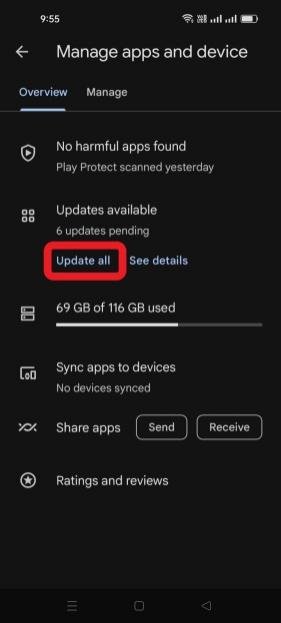
3. Set up auto-update
- Step 1: Open the Google Play Store Settings
- Open the Google Play Store and click on the profile icon to select the Settings icon. Then click on the Network Preferences tab.
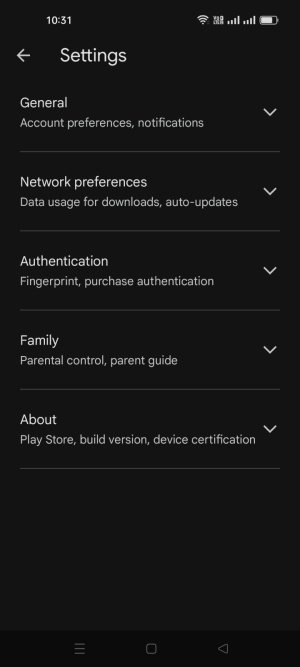
- Step 2: Network Preferences
- A pop-up will appear; select any options from the three displayed, and then press ok to initiate it.
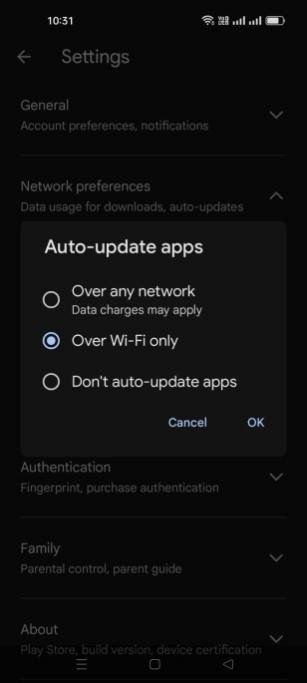
1.2Option 2. Third-party App Store
How to update an apk app that is not available on Google Play? If you are seeking a specific app that is not available on the Google Play Store, it is advisable to select a reputable third-party app store. We recommend "APK Updater" as a secure and reliable alternative to the Google Play. APK Updater offers access to a wide range of APK apps that may not be found on the Google Play Store.
Steps to update APK on Android with APKUpdater
- Step 1: Download the app
- Download the APK Updater app on your Android and install it.
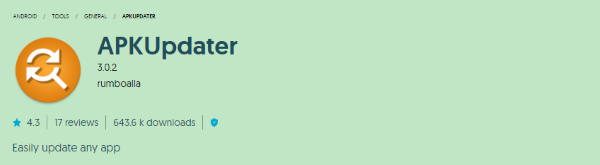
- Step 2: Open the app and check the updates
- Open the settings tab, and you will see the update option in the middle. You will also be able to see the number of available updates. Choose any app from the list to update it. You can also check the installed apps with the latest versions from the ‘Installed’ tab.
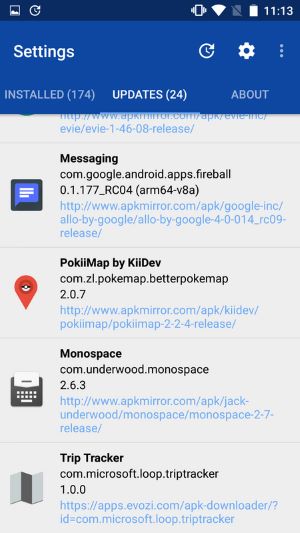
1.3Option 3. Safe APK Site
The required apps are sometimes unavailable on Google Play Store or other Play stores. You can get such apps from APK websites. Several APK websites are providing apps to download. Some APK files might contain malicious content, so you must choose a reputable APK site to download an app. Some reliable APK sites like APK Mirror allow only self-tested apps to be uploaded on their website for downloading.
App Update Process
Open the APK Mirror website and view the list of apps. You can also use the search bar to search out your specific app and download it by clicking the download icon.
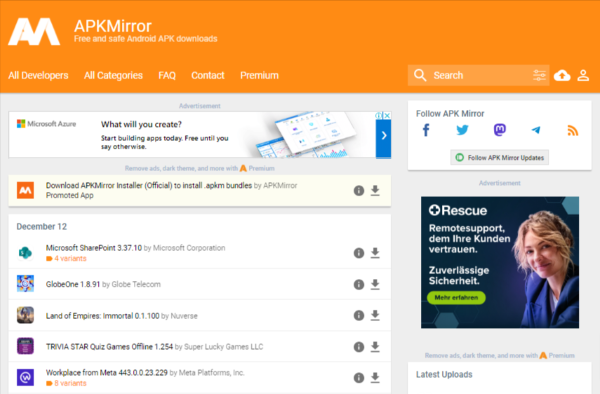
Downloaded apps from APK sites can get updates from the Google Play Store and are automatically updated to the latest version.
2How to Upload & Install APK to Multiple Devices?
Every organization involves a bulk of smart devices to manage operations and streamline the working of employees. Manually configuring the same policies and apps on all corporate devices is troublesome and time-consuming.
Businesses mostly want to update their custom apps on managed devices for improved working. They need to implement an MDM solution like AirDroid Business to distribute apps efficiently on managed devices.
2.1Organization App Library of AirDroid Business MDM
AirDroid Business is an MDM solution to manage Android devices to meet business endpoint needs. It provides an organization app library as a private app store where businesses can add multiple apps and deploy them on bulk devices.
2.2[Guide] How to Update an APK to Multiple Devices
- Step 1. Add the latest version of the APK File
- Open the AirDroid Business admin console and select the apps option from the menu. Then, select the 'App Library' tab.

Select the Organization app library, click on the 'Add App' button from the extreme right side of the screen. Then, drag the latest APK file or browse the menu to select the file. Then click the 'Next' button.
Note : This way, you can add multiple apps to the private app store dedicated to your business.
- Step 2. Complete App details
- Type the app name, a short and full description of the app to understand it better. Choose the icon and screenshots of the app and then press the 'Next' button from the bottom-right side.
It will help save the app's details so viewers can quickly identify its usage without trouble. Screenshots will help you better understand the use and interface of the app.
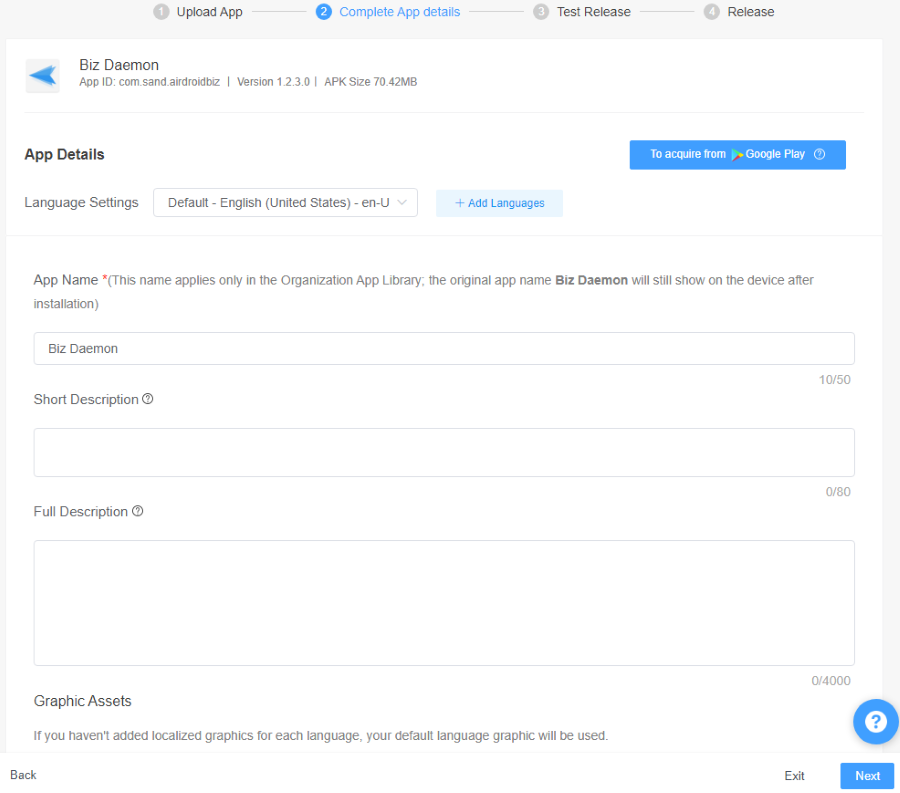
- Step 3. Test Release
- Now select the target devices to apply test release on them. You can add up to ten devices in the list. Click on the devices you want to apply and then press the select button. The device will be added to the list for test release. This feature will help admins test the app by configuring it on a few devices before deploying it on all the enterprise devices to avoid disturbance.
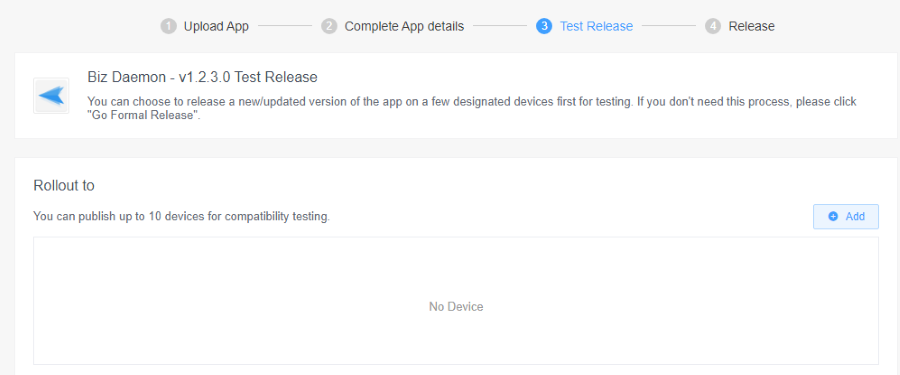
- Step 4. Formal Release
- Click on the Formal release button, and a new display will appear. Select the device models and groups for formal release. You can also use staged rollout based on percentage, country/area, device ID, and group. This feature helps admins to send updates on corporate devices in slots. You can select some number of devices to get the updates first, so you can stop the updates if they affect the performance of these devices and keep other devices operational for work.
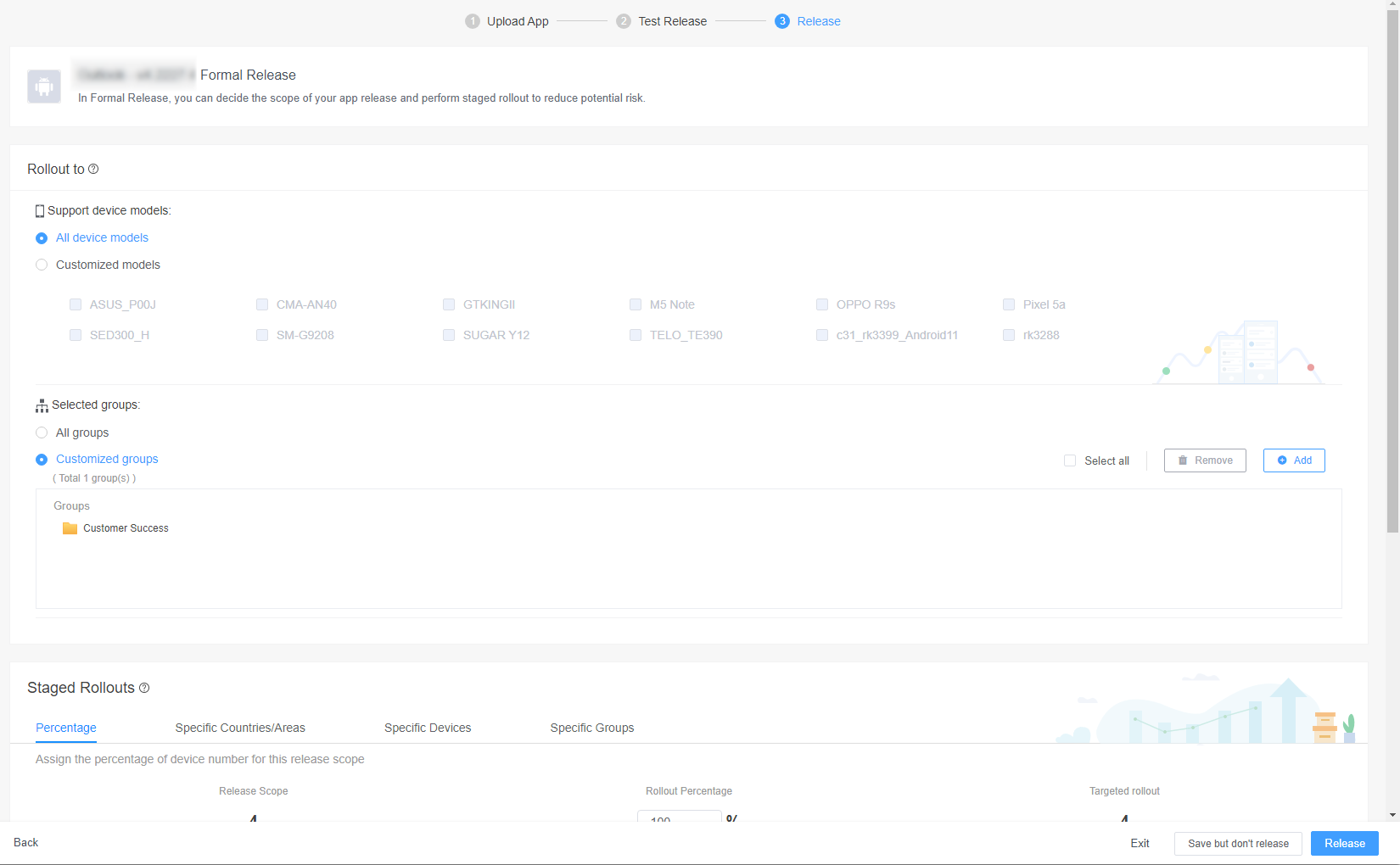
Formal release helps to directly install/update apps on managed devices, eliminating the test release when the company develops an app or it is damn sure that the app is safe to use.
3How to Check the APK Version of Android?
Android personal devices
Open the Google Play Store on your Android phone and click the profile icon to select 'Manage apps and device.'
Then select 'Manage' from the top menu and select any app. Now scroll down to find 'About this app' and tap on it to get detailed information.
Again, scroll down to find the 'App Info' tab. There, you will see the app version installed on your device.
Remote company devices
To check the app version on company devices, open the admin console dashboard and select the app library in the 'Apps' tab. You will see a list in the 'organization app library' tab. Select any app to open the details. You will get the app version right after the app name at the top.
4How to Know Whether an APK File is Safe or Not?
Scanning APK files
Various software are available to scan viruses and malicious content in the APK files. By choosing efficient software, you can scan the APK files and identify whether they are safe.
Download the APK file from a trusted website.
Some developers create specific websites to provide users with secure and original APK files. Downloading from such resources ensures they are safe.
Check reviews and comments.
Do research for the platform you are choosing to download the file. If it is an app, check the reviews and comments. It will help you analyze whether the APK files they provide are safe.
Check App permissions
While installing the app, check for the app permissions they are asking. If the app asks for irrelevant permissions to access your device data, please vigilantly focus on its security and ignore it.
Pay attention to the installation process.
Sometimes, hackers ask for permission while installing the app. They know that most people will press allow without reading the permissions. So, reading the text displayed on the screen before pressing the allow tab is essential.
5How Does APK Update Work?
APK is like a ZIP file format to store important app files. It has an AndroidManifest.xml file containing detailed information about the app, including its name and the minimum Android version it supports. The resource file contains such as layouts and images. The library file contains C and C++ code. When you download a file, an APK file is downloaded to the device. The file is unpacked during installation, and the data is saved in the appropriate directories to initiate the app. Apps are updated promptly with the latest APK file while replacing the previous one.
6Conclusive Note
APK files are the backbone of Android applications. Whenever an app is downloaded from any Play Store, its APK file is saved in the device and is moved to the specific directories on installation. We introduced how to update an apk above: you can download and update APK files easily from the Google Play Store and as an alternative to third-party apps and websites. Individuals can easily update apps on their devices, but managing app updates on bulk devices is complicated for business administrators. App management can be streamlined with the help of an MDM solution. AirDroid Business allows you to distribute and update apps to multiple devices in one click, thus reducing the setup time and eliminating productivity.


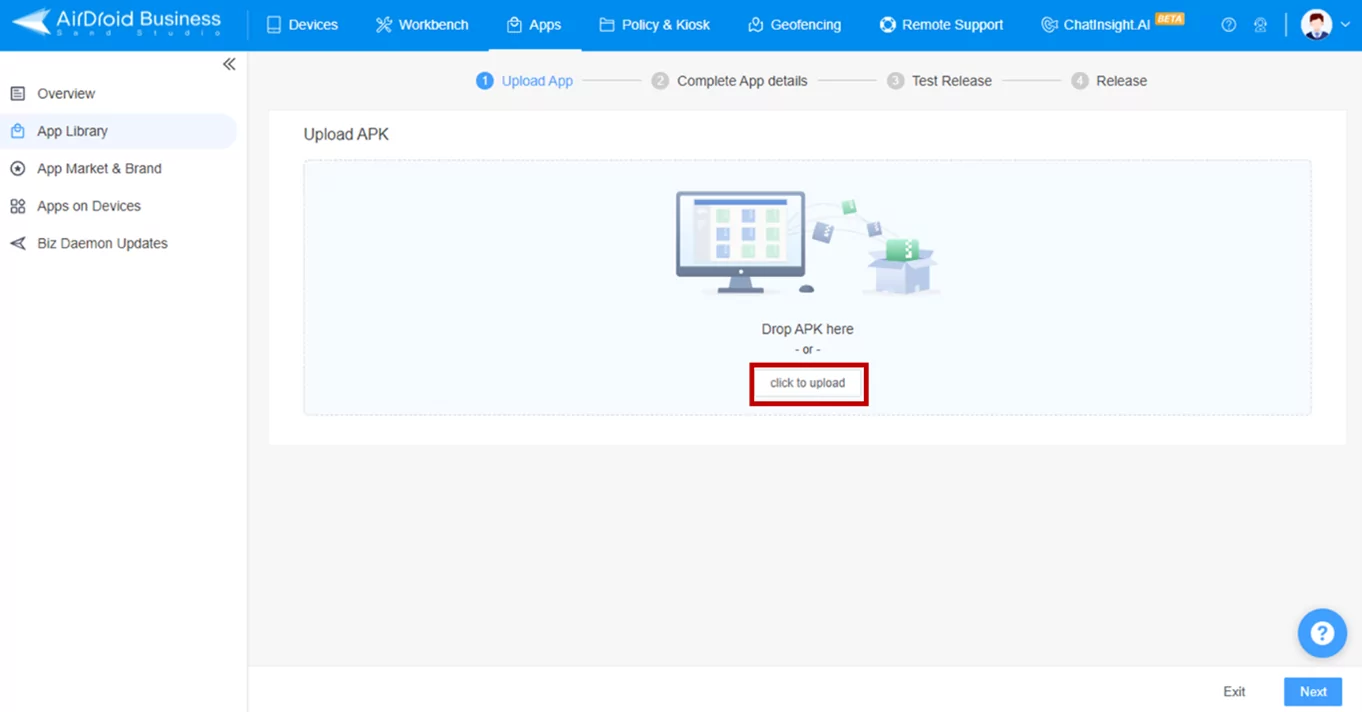
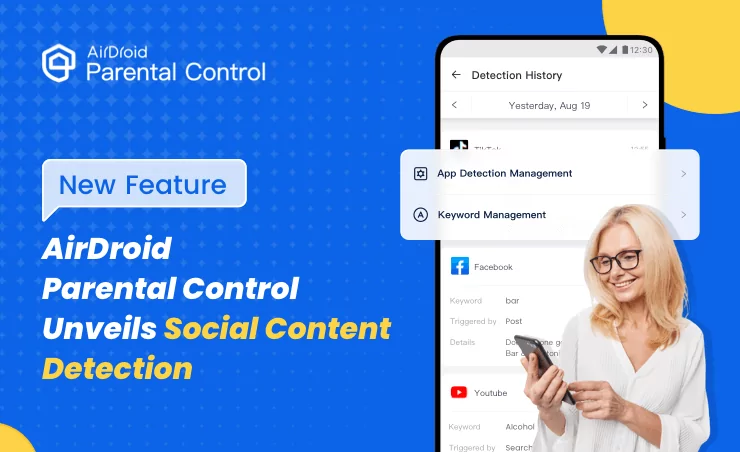
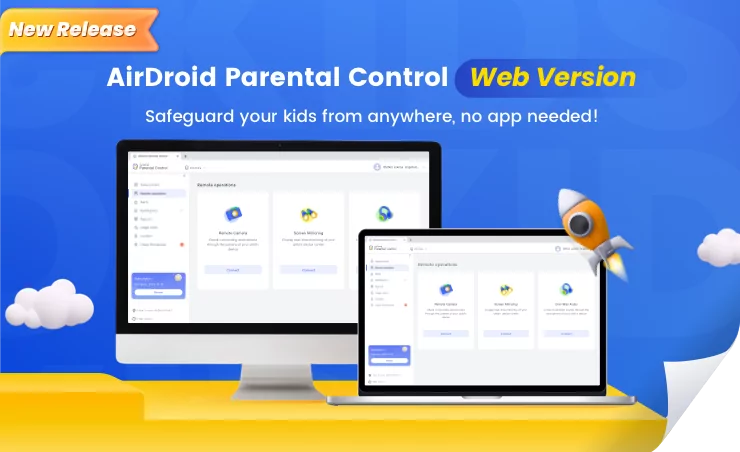
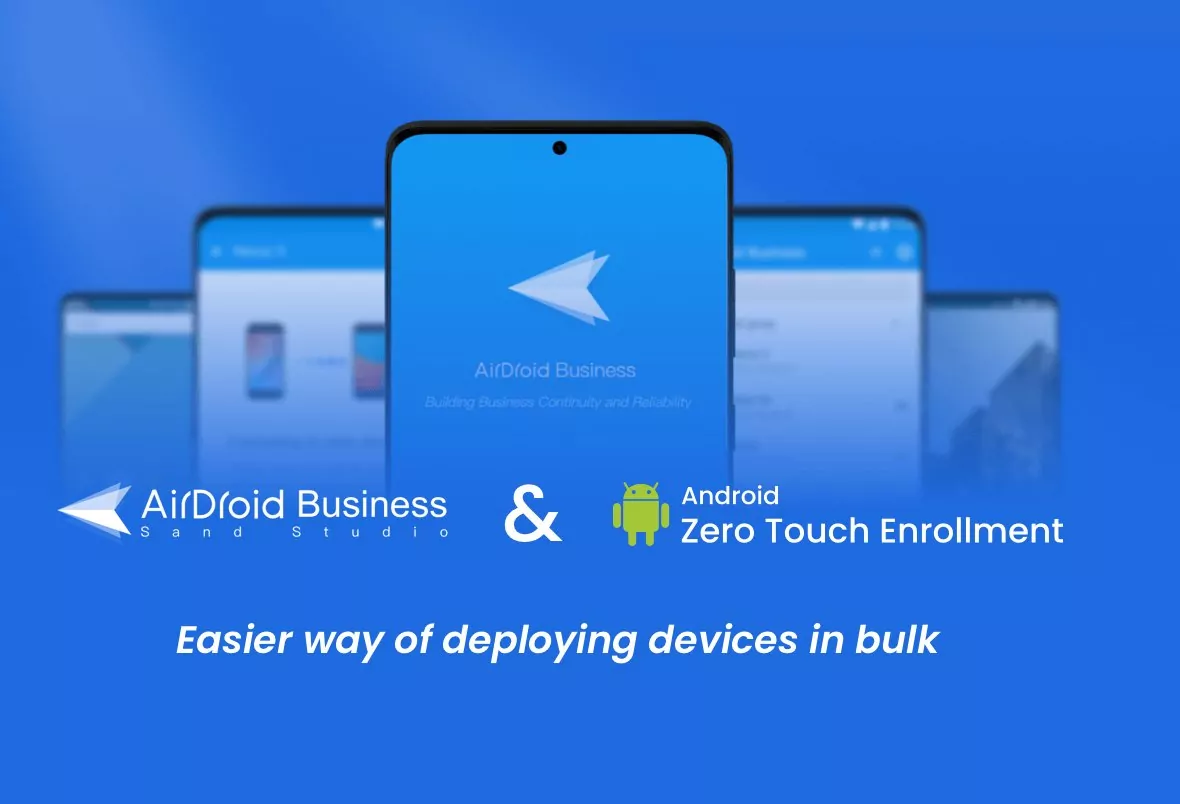

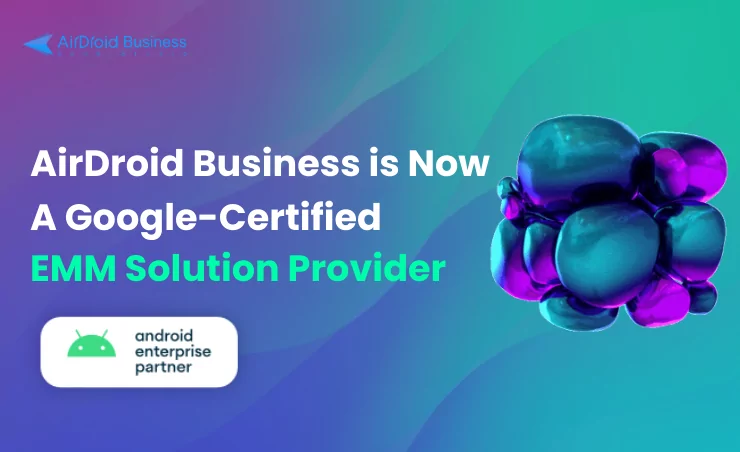



Leave a Reply.