QR Code Enrollment for Android & How to Use in MDM
Leveraging its data encoding capability, the QR code (quick-response code) has found extensive use. Not surprisingly, it makes its place in mobile device management (MDM).
This two-dimensional matrix barcode is used for device enrollment, which helps to bind managed devices to the MDM software. And, during the enrolling process, configurations that are set by the IT admin like apps, Wi-Fi, policies, kiosk mode, or other system settings will be applied after scanning.
Read on and see how you can use the QR code in Android device enrollment.
1 QR Code Enrollment in Android Enterprise
QR code enrollment is a method to set up and configure company-owned devices in Android MDM tools by using a QR code. It's fast and straightforward, particularly in bulk enrolling.
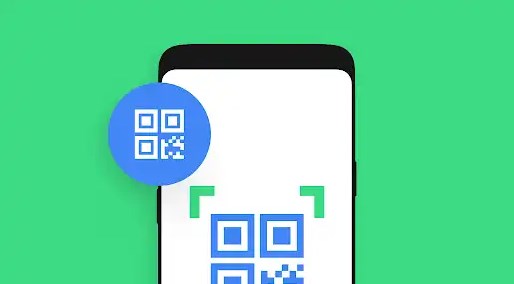
Source: www.android.com/enterprise/enrollment/
This method is a feature provided by Android Enterprise actually, a set of features and services to use Android devices and apps for work. Therefore, the QR code enrollment can only be triggered under certain conditions. Here is a list.
- Device running Android 7.0 +
- Support GMS (Google Mobile Services)
- Brand new or has been factory reset
2 How to Enroll Android Devices with QR Code?
As mentioned, the QR code enrollment is used for the Android device setup process. To use it in MDM, there are three parts - provisioning, QR code generation, and scanning.
Now, let's explore the detailed steps for each part and see how organizations can use QR code setup in Android.
Part 1: Steps for Provisioning a Device
Provisioning Templates is what to use in mobile device management to configure devices. IT administrators can make these settings:
- Group devices
- Apply policies or kiosk mode
- Install approved apps
- Enable/disable system apps
- Configure Wi-Fi settings
- Set default language and time zone
Follow these steps to create a device provisioning template.
- Step 1.
- Go to Admin Console > Devices > Provisioning Templates, and click + Create template.
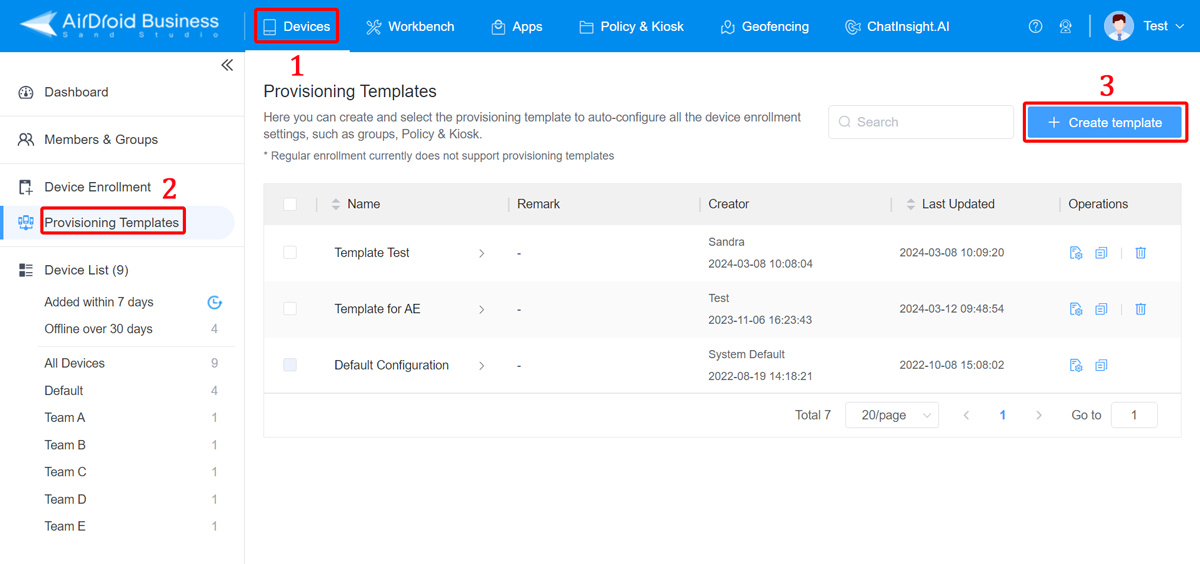
- Step 2.
- Complete settings based on your needs.
- Here take app and network configuration for example.
- Select apps that you want them be auto-installed on the device by clicking '+Add app'. Then tick the target app in the popup.
- Set up Wi-Fi by clicking 'Other settings' > 'Add Wi-Fi Configuration'. Then, complete name, WPA/WPA2 PSK, and password in the popup.
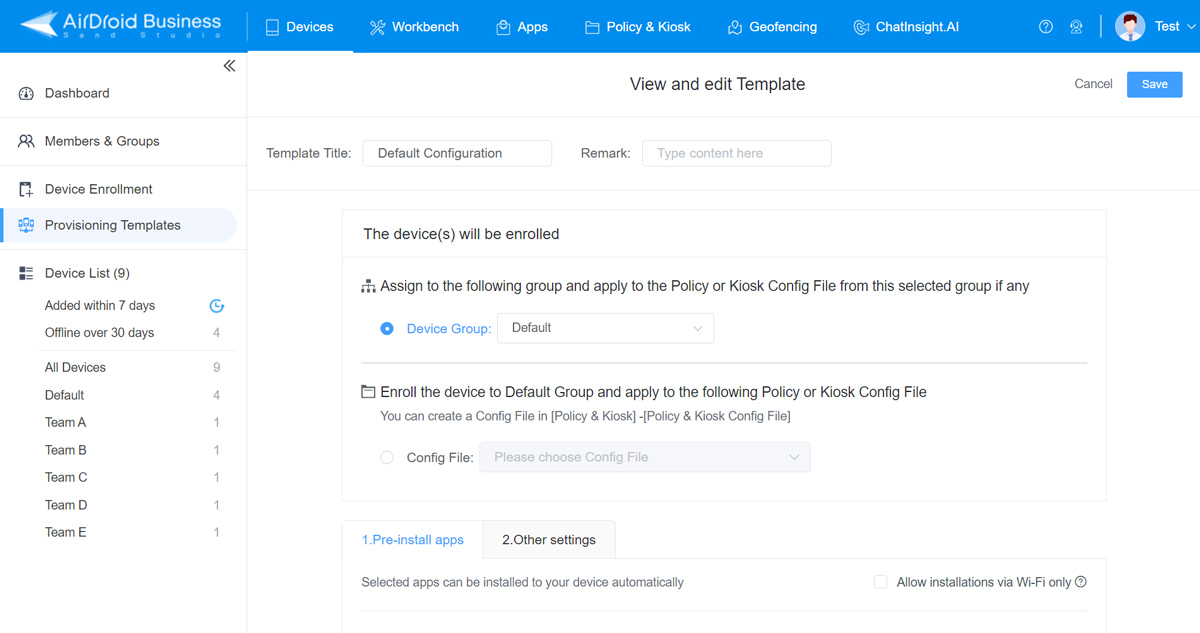

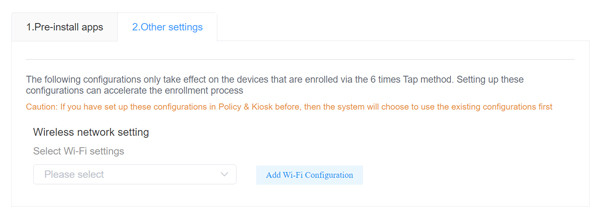
- Step 3.
- Save and name the template as you finish the configurations.
Part 2: Generate MDM QR Code
The MDM software will encode your just-set template and turn all the configuration data into a unique QR code. You can click the QR code icon in Operations to view it.
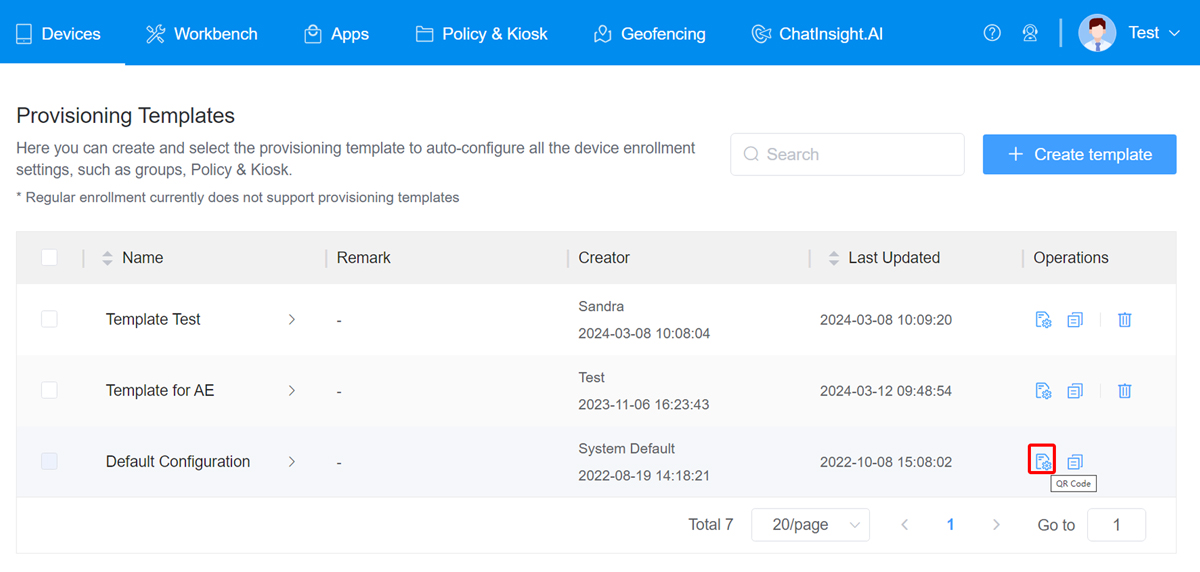
Part 3: Scan QR Code for Android Setup
The MDM QR code is commonly paired with the Device Owner feature so that to complete authorization and activate management and control functions on the managed device.
Follow this guide.
- Step 1.
- In Admin Console > Devices > Device Enrollment, choose Device Owner and then 6 times Tap.
- Step 2.
- Select the created template under Choose Provisioning Templates. And the QR code for enrollment will appear.
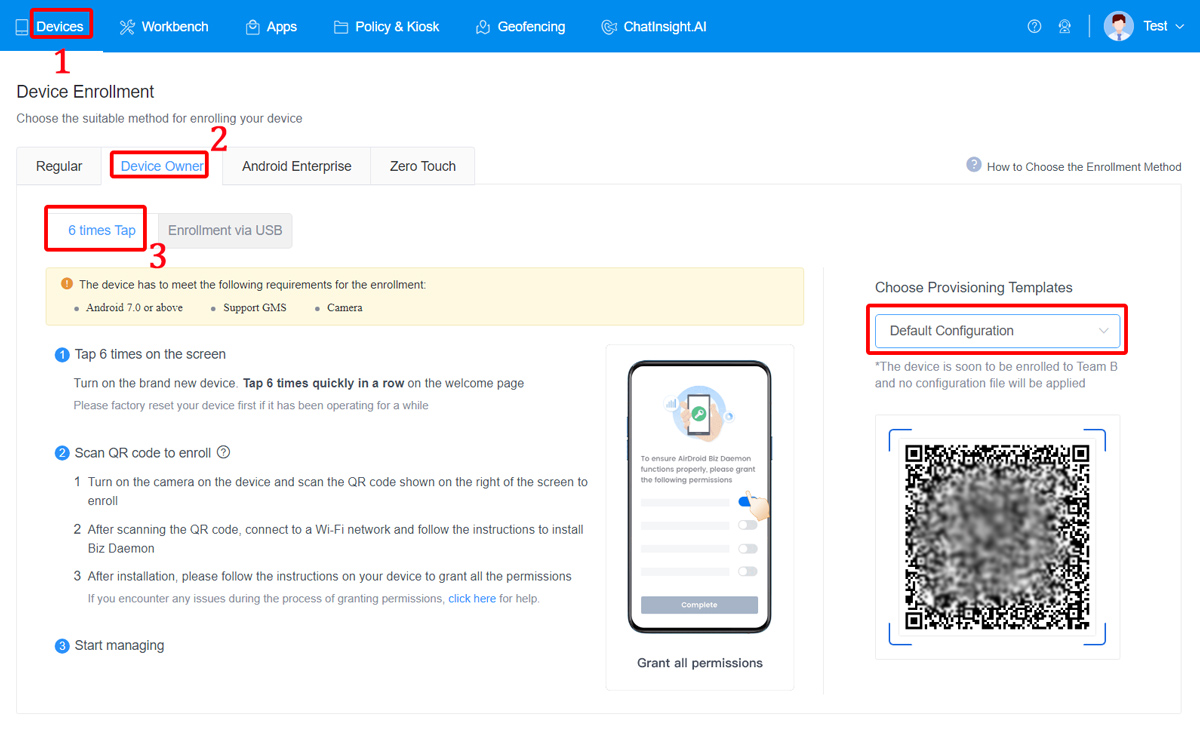
- Step 3.
- Turn on the new device. Or, factory reset it.
- Step 4.
- Tap 6 times quickly on the screen.
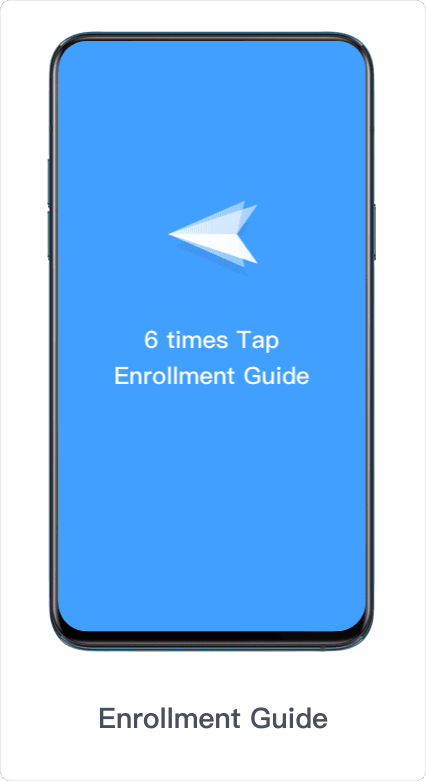
- Step 5.
- After turning on the camera, scan the QR code in the MDM console.
- Step 6.
- Connect to Wi-Fi and start downloading apps.
3 Where Can you Find the QR Code in MDM?
The Android enrollment QR code is provided by your using MDM solution. Mostly, you can find it in the device enrollment tab.
In AirDroid Business, the specific positions are as follows.
- Devices > Provisioning Templates > Operations > QR code
- Devices > Device Enrollment > Device Owner/Android Enterprise
- Devices > Device List > Default/a certain device group
4 Benefits of Using QR Code Enrollment
- Minimizes manual errors, saves time, and reduces administrative efforts.
- Simplifies the bulk enrollment process.
- Automates policy and configuration assignment to devices, ensuring compliance with organizational policies.
- Supports naming patterns to be associated with devices, making them easy to identify and enroll.

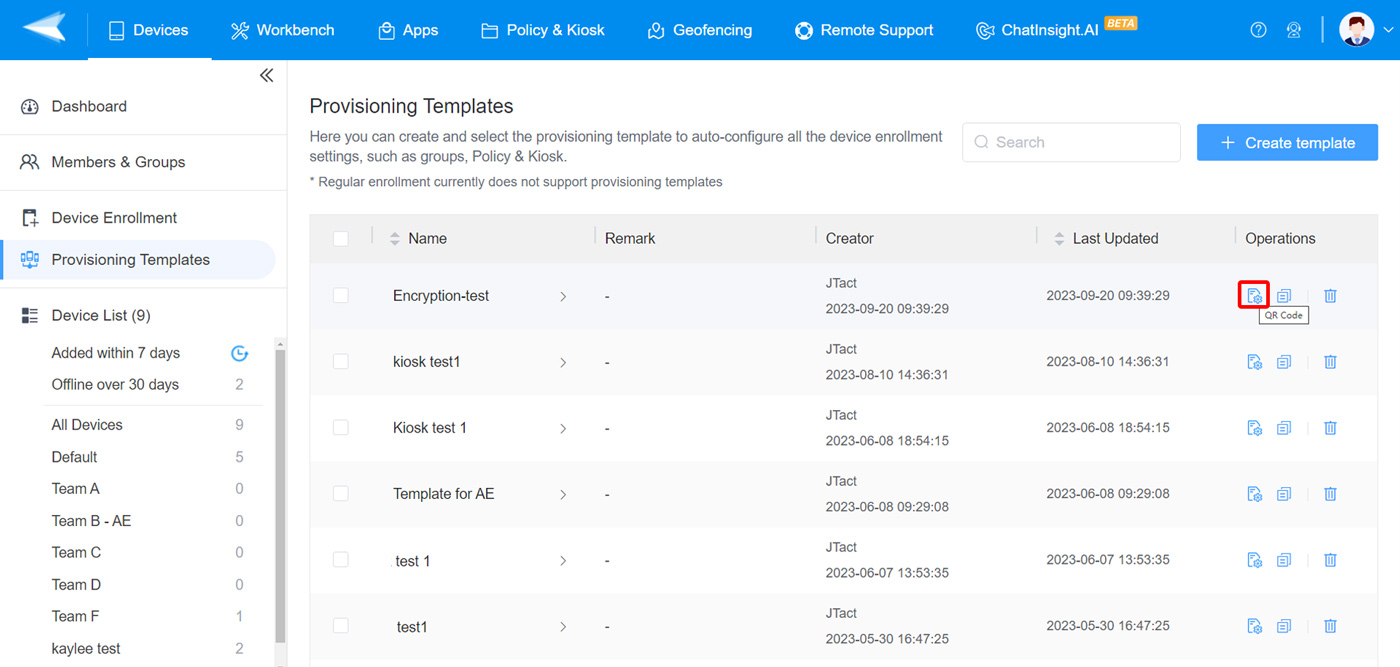
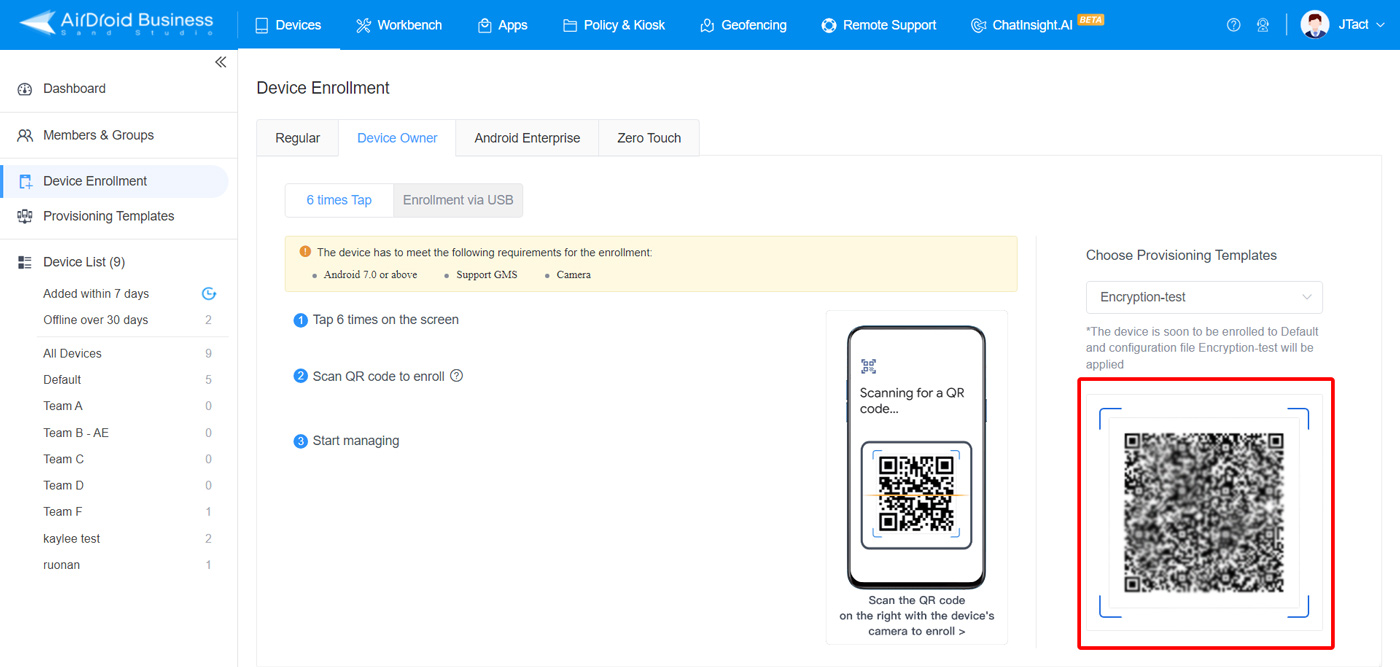
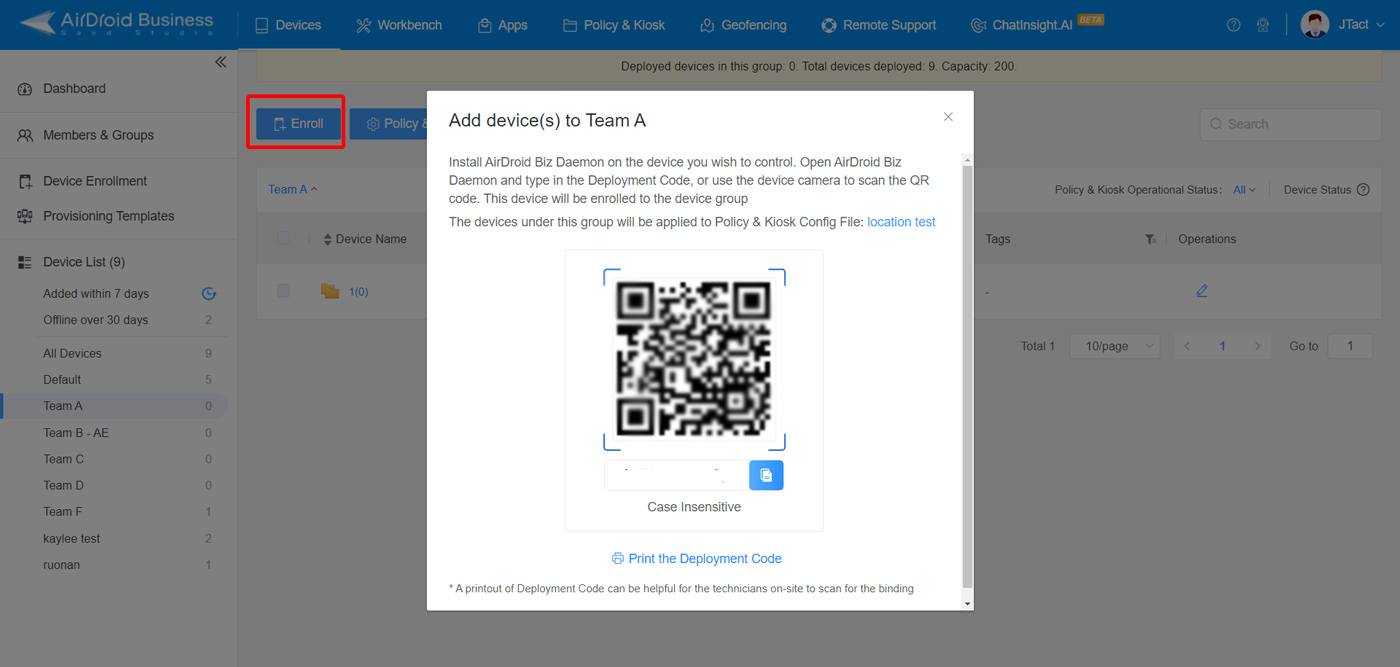



Leave a Reply.