How to Transfer Data from Broken Phone in 2024
The first thing people do after breaking their phones is wonder if it's possible to retrieve data from their broken phones. Accidentally dropping the phone and breaking the screen is quite common among smartphone users. It is a tricky task to transfer data from the broken phone which depends on the extent of the damage and the functionality of your phone.
In this guide, we have listed the solutions to extract data from your broken Android phone; even though the phone screen is broken but still works, or the phone does not power on.
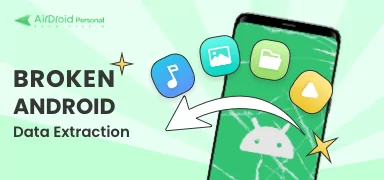
1. Use Cloud Backup
If you have enabled the Google auto backup on your Android phone, you can transfer your data from the Google Drive. Many smartphones have synced photos, contacts and other precious data to the backup.
- Step 1: Go to drive.google.com and login on your computer.
- Step 2: Access to "My Drive", you can file your phone data like Google photos, and you can transfer the files selected to any device.
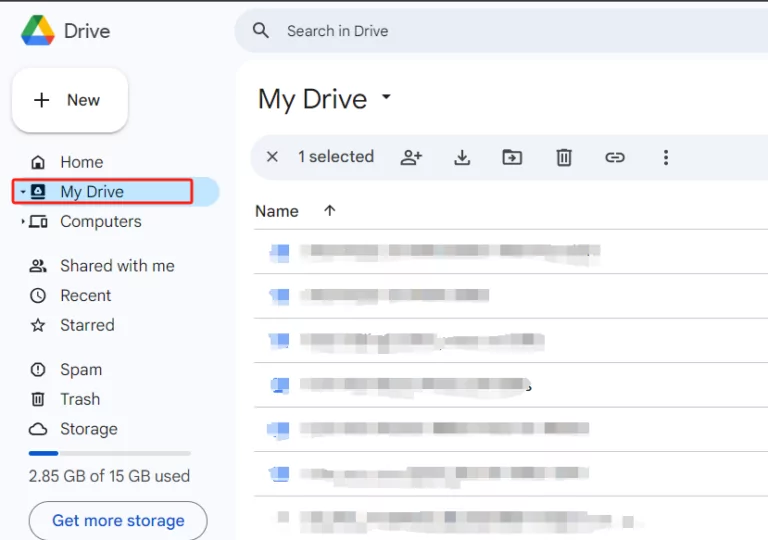
Remember that Google Drive permits a free space of 15 GB only. Plus, it won't back up anything you didn't tell it. So, you might not get all your phone files from here
2. Use a USB Cable
If your phone’s screen is broken but the phone still powers on, you can use a USB cable and connect the phone to a computer. If you have set the phone to file transfer mode before, you can access the files and transfer them directly.

Note: If you did not enable USB debugging, and the screen is still responsive in some areas, you can try connecting your phone to an OTG cable with a mouse to control your phone.
3. Extract Data from Phone SD Card
Some smartphones have an external SD card. You can remove the SD card and connect it to the computer with a card reader, which can easily extract data from your broken phone.
Make sure most of your files are stored in the phone's internal storage, barring you from retrieving that data. Still, be careful while extracting the SD card, as instances of data corruption on the SD card are quite common.
4. Use Data Recovery Software
Another proven option for getting data from a broken phone is using data recovery software. The internet is awash with data recovery tools that can help you retrieve lost data on a smartphone. The standard procedure is installing a credible program on your computer and connecting the broken phone to it to transfer your data.
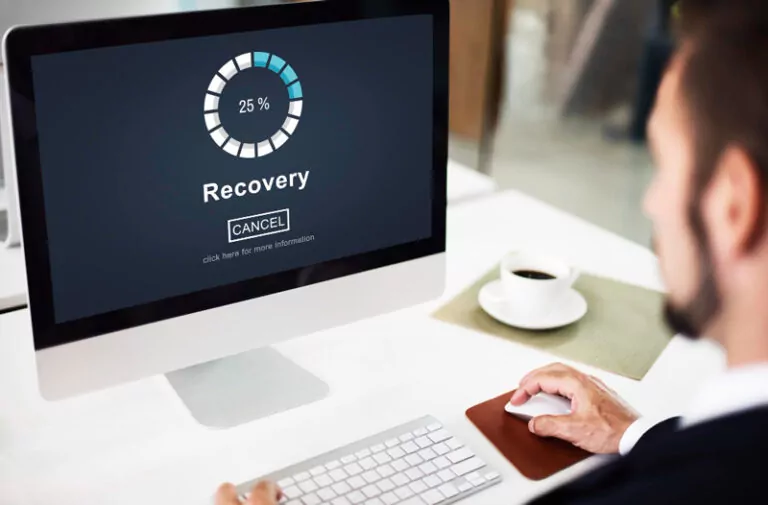
Remember that data recovery software works only if your smartphone works fine and only some parts of its screen are not functioning properly. Also, it often requires USB debugging to be enabled.
5. Professional Data Recovery Services
If the above solution doesn’t work for your broken phone and it is severely damaged, you should take the phone to a professional data recovery service to avoid risking further damage. But it can get pricey.
6. Bonus Method: AirDroid Personal Remote Access
Another efficient way to transfer data from a broken phone is using remote access tools like AirDroid Personal. The file transfer features allow your to connect to the damaged device remotely. Make sure your mobile phone can be powered on and connected to the internet, and the app was pre-installed before your phone was damaged.
Airdroid Personal allows you to connect and remotely access your phone on a computer. As a remote access app, it gives you access to the phone’s internal storage, and you can easily copy you data from a broken phone to a PC.
Follow the next step to transfer data from a broken phone with AirDroid Personal:
- Step 1: Install and run AirDroid Personal on your phone and PC. Then, log in with the same AirDroid account.
- Step 2: Launch the desktop application to search and show your phone under My Devices. Click on it to establish a remote connection.
- Step 3: Now, click the "Files" option on the left tab to see all the data on the phone.
- Step 4: Then, you can directly copy data from the broken phone to the PC.
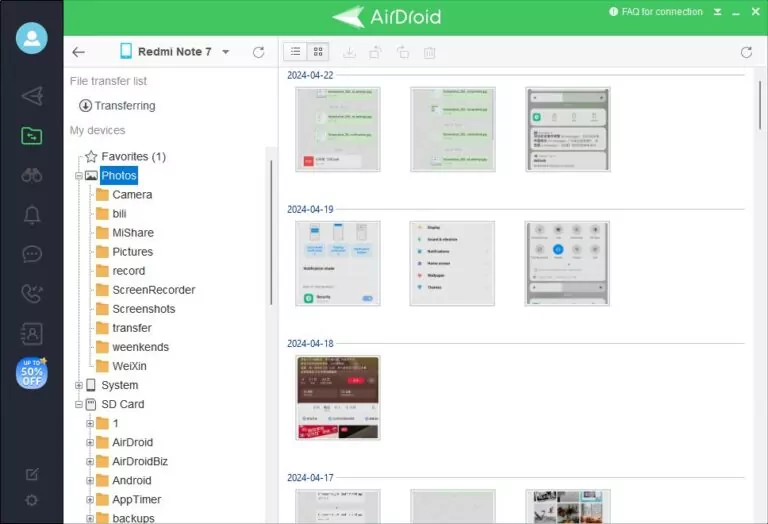
7. Essential Tips: Backup Your Data to Prevent Further Loss
Regular backups for your phone data can avoid the risk of some data being lost. To backup your phone data, you can try to using the Android Personal backup feature.
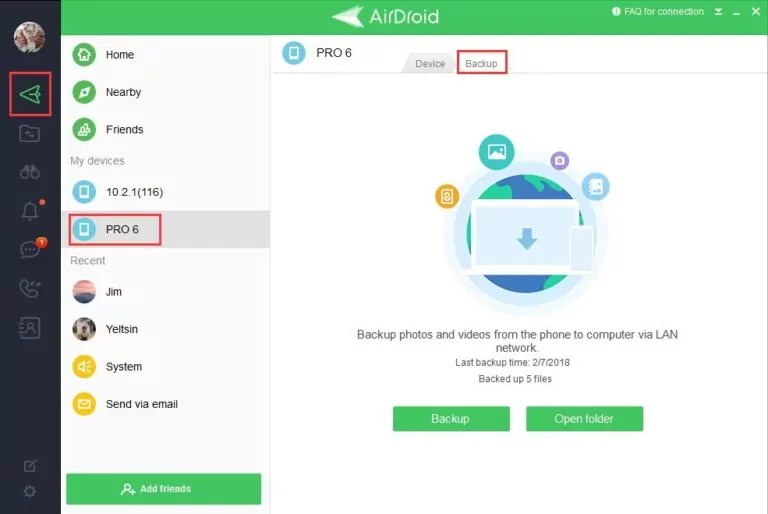
Final Words:
The above information shows that transferring data from a broken phone is a challenging feat. All the methods have their benefits and shortcomings. But it's important to start transferring your data as soon as possible. And that's why you should regularly back up data to avoid losing important files.
Hopefully, you have found the answer to that question. Use AirDroid Personal as a one-stop solution to remote access and back up and restore your data on a PC in just a few minutes. Those who still have intact phones should install the app on their devices. This will secure the future of the valuable data on your phone.
FAQs:
1. What are the methods of transferring data from a broken phone?
The most effective methods of transferring data from a broken phone include Cloud Backup, extracting files from an SD card, and using a Remote Control and Access app.
2. What should I do to prepare for transferring data from a phone before it breaks?
To safeguard your phone data, regularly back it up to the cloud, sync your contacts and calendars, transfer media to external storage, save important messages, note down app details and passwords, and consider a physical backup option like an external hard drive.
3. Is it possible to recover data from a water-damaged phone?
Yes, it is possible to recover data from a water-damaged phone, but it depends on the extent of the damage. You should take the phone to the a professional repair service to prevent further corrosion.
4. How to Transfer data from a broken iPhone?
If your iPhone is broken, you can transfer the date from iCloud or iTunes backup to a new device. If these do not work for you, you will need third-party recovery tools or professional data recovery services, but these depend on the extent of the damage.















Leave a Reply.