Home > Quick Guides > How to Use Nearby Share on Samsung
Like
Dislike

How to Use Nearby Share on Samsung
Filed to: Quick Guides

Now let's look at how to use Samsung Nearby Share
1
Enable Nearby Share:
To share a file using Nearby Share, open the file you want to share (e.g., photo, video, document) and tap the share button. Look for the Nearby Share option in the share menu and tap on it.
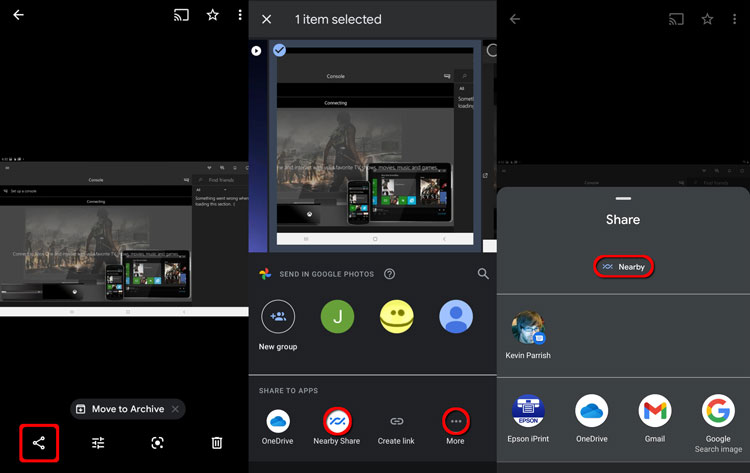
2
Choose device:
Your phone will start hunting for another device to connect to. Hold your phone and the other device close to each other, and make sure they're both unlocked. Under "Looking for nearby devices," the other device will display.
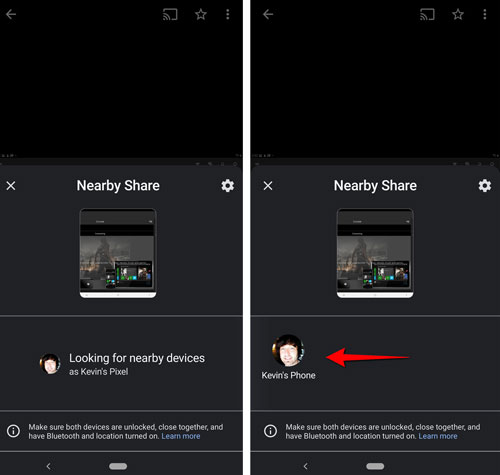
3
Accept the transfer:
When it displays, tap Send. "Sending" will appear on your screen. When the transfer is complete, your phone will display "Sent." You'll get a notification on your phone if someone uses Nearby Share to send you something. If requested, tap Turn on to enable the notification. Then, to accept the file from the other
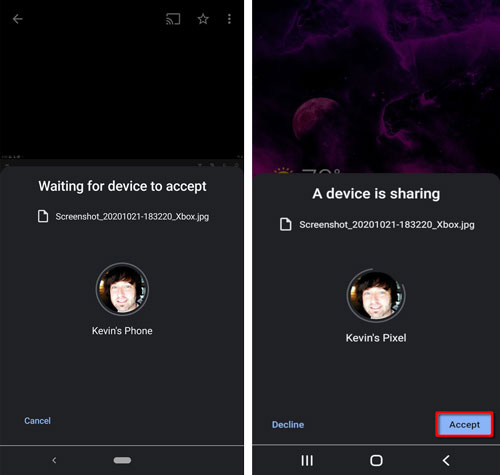
Alternatives to Nearby Share - AirDroid
Discussion
The discussion and share your voice here.





Leave a Reply.