How to Manage Android Mobile Apps for Your Business
In an increasingly inter-connected and digitized world, it's incredibly important for individuals to have the capability to efficiently manage applications of their mobile, desktop, or laptop device. This reality extends to corporations, who must effectively (and often remotely), control applications present on company-wide devices.
In order to achieve these objectives, public users and administration teams must deploy various Android application management tools, designed to ensure devices stay safe, compliant, and perform to their optimum capacity, and that applications are equipped with the latest available features and support mechanisms.

This article explores the purpose, function, and adaptability of application management processes, highlighting the potential benefits in both a commercial and domestic context.
Part1: How to manage mobile applications for your organization
As alluded to previously, corporate entities deploy a number of techniques in managing their Android application estate. Through exploiting Android repository lists, companies can determine the nature and scope of their control.
Through their respective administration consoles, businesses can now set extremely specific instructions for their device fleet, ensuring that users are protected, monitored, and supported. Furthermore, they can also tailor these settings to particular groups or employees, affording them total autonomy over how their users interact with company assets – a vital development in mitigating the risk of stolen data.
1How to add an application to list/install applications
When managing a significant number of devices within the parameters of a large corporation, it's important that admin teams are confident in selecting and applying the relevant application management tools. This can significantly help businesses in their quest to maximize productivity levels, fend off unsavory actors, and take swift, decisive action when responding to threats.
The following features can serve to provide added reassurance in these efforts. In all instances, administrators should initially access their respective console management platforms:
1Store Apps
To ensure a Play Store application is successfully installed onto a specific device, admin agents should:
- Click Manage > Device > Select Device from dropdown list
- On the device summary page, click Actions > Install App
- Click the Public Store option, toggle the search to Android and locate the applications required.
- Click Done
2Web Apps
Simplistically, web app installation involves utilizing a URL link in order to access the features of an application. In most instances, businesses will leverage a kiosk mode when supporting this endeavor, reducing the number of functions available to the end-user when interacting with the web application. On occasion, access will be completely restricted. To add a web application:
- Click Apps > +Add Apps.
- Select the required web application from the dropdown list.
- In the empty fields, enter the app name, URL, and suitable category.
To embed or adjust a particular policy designed to regulate web application accessibility in kiosk mode:
- Click Policies > amend an "Existing Policy", or establish "New Policy"
- Apply to single or multiple applications
- Click Configure > Policy Targets > Set configuration according to corporate demands. Able to accommodate different actions for particular users/groups/domains.
3Enterprise Apps
These applications are exclusively used within the confines of an organization and have been constructed with a particular corporate purpose in mind. They are not accessible to the general public. To incorporate an enterprise app onto a device, administrators must:
- Click Apps > +Add Apps > Enterprise App
- Select Android
- Decide whether they wish to add enterprise application as an "APK" file, or via a manifest pathway.

4Bundle ID
The Bundle ID, or Bundle Identifier, is a tool used to earmark Android applications, both on the device itself and those available in Google Play Store. The Bundle ID filters out any incompatible apps to make for a smooth installation process.
- Click > +Add Apps > Bundle ID
- After advancing to the Bundle ID page, enter the application name, ID, and relevant category.
The application will now be installed onto the management console. From here:
- Go to Manage > Select device(s) required
- Click Actions > Install Application
- Use the "Browse and Install Apps" field to select the required application to install.
- Click Done.
5Managed Google Apps:
Admin teams also have the option of controlling settings for their respective Enterprise managed applications tethered to Google Play. In order to do this, they must authorize these apps in preparation for them to be added to the corporate Google Playspace.
- Click Apps > +Add Apps > Managed Google Apps
- Highlight relevant applications and click Approve
- In the Approval Settings page, choose whether updated permission requests of Managed Applications are to be automatically approved.
- Visit the notification tab to set up e-mail alerts relating to permissions activity.
7App groups
This tool enables admin teams to push applications to specific business departments or groups, helping to ensure devices are equipped with appropriate content. To do this, IT colleagues should:
- Click Apps > App Groups > Add Group
- Enter a relevant Group Name and Description
- Use +Add More function to select applications you want to compartmentalize
- Save Group and repeat as required.
8App Catalogue
This mechanism allows organizations to create their own application store, featuring only apps that comply with the pre-approved demands of the company.
- Apps > App Catalogues > Name
- Enter name and description of catalogue
- To then tether applications to the new catalogue, head to Apps > +Add Apps
- To then tether specific working departments to the new catalogue, head to Groups > +Add Groups
9Install Applications Silently
It's crucial for businesses to be able to remotely integrate applications without having to be reliant on end-user assistance. Apps can be pushed onto devices discreetly, without causing disruption to the user experience. In order to do this, the company asset must be either rooted or kitted out with an appropriate Mobile Device Management system, and be linked to an Android Enterprise program.
- Click Manager > Devices
- Pick device for app installation
- Click Actions > Install Application > choose application to install
- Press Done.

2How the application list works
Advanced application management facilitates unprecedented control over how companies remotely manage each and every dynamic within their device estate. Whether its blocking devices, preventing specific user installation activity or restricting access to Google Services, businesses can now individually calibrate each device to a set of authorized functions
Requirements: Assuming their device are receptive to advanced management systems, employers will be able to:
- Change application from an unmanaged to a managed status (more on this to follow).
- Perform forced installations
- Block installations
- Stop end-users from uninstalling applications
- Create shortcut widgets
- Use a specific application as a VPN service
- Tailor application settings contingent on group/department/organizational unit
1How managed apps work
Applications that are solely deployed for business use, and house company-sensitive data, are referred to as managed apps Users are able to access these applications on the work tabs page of the Google Play Store. Once downloaded, these will be identifiable by a small, accompanying briefcase logo, allowing colleagues to easily delineate between personal and work applications.
Those in admin positions are able to govern the onboarding of managed applications, how the user interacts with these programs, and when the apps should be subsequently removed.
2Control who can installed managed apps
Company IT teams can set who has permission to install managed applications, simply by toggling user access on or off. Furthermore, if the organization's application management system is suitably refined, then this accessibility setting can be applied to multiple groups in one action.
Nevertheless, it's important to note that any devices already carrying the targeted application will not be impacted by any permissions changes.
3Block unmanaged app installation
Corporations can re-configure Google Endpoint Management settings in order to stop users from installing unmanaged apps – external applications produced outside the company. Moreover, if a business has a specific batch of programs deemed inappropriate for use, which features on their customized web apps list, end-user installation attempts will be instantly blocked.
4Block or limit app access to Google Services
Administrators are also able to determine to what extent, if any, both managed and unmanaged applications can access Google Services. To gain additional controls for managing this process, businesses must adjust their preferences in the access and data control tab within security settings.
5Control user access
Context-aware settings help admin teams control the installation and usage of applications specifically within work profile environments. This allows businesses to distinguish between personal and business usage in BYOD scenarios and therefore protects a user's personal independence and privacy without compromising company security.

3Update/downgrade apps on Android device
It's essential to install the latest versions of applications, as this will enable access to the program's latest features and benefits. App creators are perpetually looking for ways to enhance the user experience, so updating an application could offer noticeable advantages.
Furthermore, updates may reduce the amount of data harnessed by the app, which, through reduced RAM usage and increased battery productivity, will positively impact device performance.
In rare cases, device efficiency may suffer as a result of installing new app versions. If this scenario materializes, users can return the app to its previous setting. However, this possibility only usually exists when the application is embedded in the device system or arrived pre-loaded from the factory.
4Set up app permissions and configurations
There are various controls businesses can position onto devices, which are adjustable, flexible upon context, and often remotely configured. The following mechanisms allow corporations to fully regulate each available asset across their business domain, closely tracking the performance of mobile application management systems, and intercepting if an issue arises. Again, administrators must log in to their console management systems as a prerequisite to following each instruction set below.
1Change who can install managed app/set group precedence
In similarity to the methodology deployed when blocking applications from accessing Google Services, specific enterprise applications can be hidden from view in the managed Google Play Store. This can be delivered by:
- Clicking Apps > Web and mobile apps
- Locate application subject to status change
- Click User Access > if required, determine the group/organizational unit changes apply to.
2Set-up Android apps with managed configurations
Some apps may give the operator capacity to save settings as managed configurations, facilitating a company-defined, consistent level of control over user interaction with the application. This can be easily embedded remotely, by
- Clicking Apps > Web and mobile apps > Managed Configurations > Add Managed Configuration
- Administer settings desired for specific application
3Set Android runtime permissions
In some instances, apps may ping authorization requests to the end-user whilst in operation. For example, this could be to calibrate the current location or add an event to the device calendar. Corporations can interrupt these permission prompts, and re-position them however they deem fit.
- Click Apps > Web and mobile apps > Runtime permissions
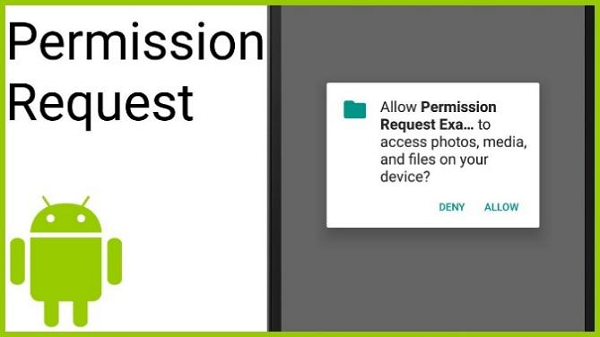
4Edit app settings
Businesses can adjust the span of settings applied to any given application and tether these to specific groups or organization units. Advanced settings control could include amending access methodology, auto-date timing, testing tracks, and VPN status.
5Allow Android users to see personal and work data together in the app
Corporations pursuing a BYOD strategy will benefit from offering colleagues cross-profile capability, where they'll be able to merge personal and workplace data where agreeable; for example, placing both work and social events on a single calendar. Admin teams can ready devices for collaboration by changing the connected application configuration, available via the application's settings page.
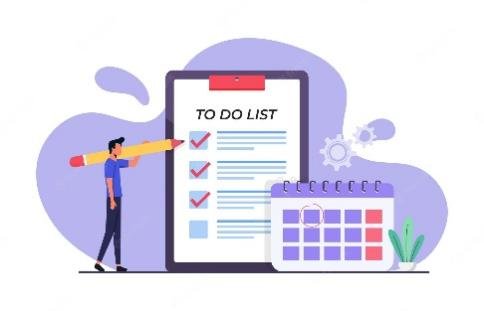
5Monitor apps on managed devices
Executing measures to manage application installation and usage is one thing, but tracking the performance of apps, alongside the tools used to establish accessibility and control, is another thing entirely. A number of monitoring methods are used:
1Checking application distribution
Administrators are able to glean a snapshot of which groups have accessibility to specific applications, by extrapolating data from their console management platform.
- Click Apps > Web and mobile apps > Add a filter > Click Organization Unit or Group
To gain visibility on estate accessibility to a specific application, clicking Access Details will reveal all those with permissions to engage in app usage.
2Checking application installation:
A view of existing applications within a respective corporate environment can be pulled from the Devices page.
- Devices > Mobile Devices > Installed applications.
This screen will show confirmation of the app version and the SHA-256# value.
3Review changes to apps and export audit log data
The audit log contains detailed records of actions performed by devices attempting to access company data. Clearly, this can help businesses monitor suspicious activity, and probe into employee behaviors. This information can be found at
- Log > Event Name > Device App Change
4Automate app monitoring with rules:
This security mechanism enables businesses to swiftly shut down any devices which flag something of concern. Corporations can impose pre-set security conditions, whereby alerts trigger if certain device features or systems have been potentially compromised. These measures are referred to as device management rules and can be manufactured by an enterprise independently, or leveraged through a pre-determined template. On occasions where these rules are breached, companies can also embed a fixed response to address the issue automatically.
6Respond to app security incidents
Given that workforces are more remote than ever, and therefore require access to sensitive company data outside the relative safety of the office, security is a more pressing priority than ever. Furthermore, as hackers have become more sophisticated in their attacks, security systems must be appropriately equipped to address more complex threats.
1Clear application data or cache:
A simple but often-integral process, clearing data and/or cache can provide an instant remedy to application problems.
- App Manager > Settings > Choose relevant application
- Select Clear Data or Clear Cache dependent on requirement.
2Revoke access to Google Services
In certain circumstances, businesses will feel compelled to immediately block an employee's Google Account. This approach is usually required after a device is either lost or stolen. Here, undesirable actors can access Google Services by
- Manipulating cookie settings to auto-connect to a user's workplace google account
- Virtue of the original user installing a third-party service that provides instant access to Google data.
This feature is also used when employees leave organizations, with accounts blocked for housekeeping and security purposes.
3Block a device
There is also the capability to stop devices from syncing Google data, although there are some circumstances that prevent this action.
To apply this setting, admins must visit the relevant tab on the management console:
- Smartphones and other mobile assets = "Mobile Devices".
- Laptops and desktops = "Endpoints".
- Mixture of aforementioned assets = "Device".
4Lock a company-owned Android device and re-set its password
A basic but effective action, a device can be locked and its password changed without manual intervention.
- Click Menu > Device > Mobile Devices.
- Choose either "Lock Device" or "Re-set Device Password".
5Adjust app's access to Google Services
Settings can be tweaked to apply reduced access capability, therefore only exposing users to elements containing unrestricted Google Services. Applications can also be labeled as "trusted", permitting unfettered access, or "blocked", which closes down end-user app interaction entirely.
Again, this action can be performed using the Access and Data Control tab, located in security settings.
7Uninstalling apps from Android phone
The uninstallation process is relatively straightforward. However, any application baked into the system at the factory level cannot be removed. To uninstall standard, third-party apps:
- Settings > Application Manager > Select application for uninstall > Uninstall
- To do this directly through Google Play Store: Menu > My Apps > Select application for uninstall > Uninstall
- Some models have the capability to uninstall applications via the app drawer: App drawer > Uninstall.
Part 2: What is AirDroid MAM - Mobile Application Management for Android?
AirDroid MAM serves as an application management administration console and therefore features all of the application and device management mechanisms referenced to press. Thus, ultimately, the AirDroid platform is a tool that helps businesses regulate their device estate remotely, and implement decisive actions on singular or groups of devices from afar.
This enables corporations to have complete autonomy and control and set conditions in order to protect device security and promote workplace productivity. This includes, but is certainly not limited to:
- Configuring permissions to access applications
- Implementing device security strategies
- Adding enterprise and web applications to corporate networks
- Applying kiosk modes to reduce user interactivity with specific applications
- Remotely (and silently) installing and uninstalling applications
- Blocking or limiting access to particular applications and Google Web Services
- Adjusting application runtime permissions
- Generating reporting data on applications in operation, device performance, and risk patterns.
In essence, therefore, AirDroid MAM is a one-stop shop to manage all aspects of application usage and deployment.
Part 3: FAQs about Android App management
1How do you manage Android apps?
Android apps can be managed using the application management tool, which enables users to install, uninstall, update, and downgrade apps.
2Where is the apps management function in settings?
Within settings, select application manager from the dropdown menu. From here, you'll be able to complete various actions relating to device applications.
3Where is the device management function for Android devices?
The device management tab is located on your corporation's administration console. This feature can be accessed via Manage > Devices.
4What is the Device Manager application on Android?
The device manager application gives businesses complete autonomy over how they configure their device estate. This includes determining user accessibility and installation settings and deploying risk management systems on one or a collective group of devices. These actions will hopefully serve to facilitate strong levels of productivity, flexibility, and security in the device estate.
5What is MDM app on Android?
The MDM, or Mobile Device Management app, is an application deployed by corporate entities to protect the integrity of company-wide devices, by securing assets against external threats, and ensuring remote workers can access relevant content without compromising confidential data.
6Where do I find app information on Android?
Businesses can access current information on application presence and distrib
ution within their corporate estate via their administration consoles. These stats sit on their respective web and mobile apps tabs, with details relating to all managed applications available.
7How do I find the hidden menu on my Android?
The secret menu function enables you to apply tailored settings to your device's user interface and is often referred to as the System UI Tuner. To access this tool:
- Swipe down status bar > Quick Settings > hold Settings
On completion of this action, your device will vibrate, and a confirmation message will arrive stating that you've added the System UI Tuner to your settings application. To explore what changes you can make, simply head to settings, and toggle down to the relevant tab.
Conclusion
Whether a personal user or corporate business, utilizing appropriate Android application management tools is essential to ensure devices remain safe, secure, and effective. Indeed, the myriad features contained in application management systems enable individuals and companies to better control the performance and efficiency of their devices, whilst protecting them against attacks on sensitive private and company data.
True, the increased capability to govern devices remotely is of critical importance to corporations in the contemporary age, as fluid and flexible workforces crave reliable and efficient access to unprecedented levels of information. Through the deployment of Android application management, businesses can cultivate conditions that promote both security and productivity amongst their device fleet, which in turn serves to optimize company profitability.





Leave a Reply.