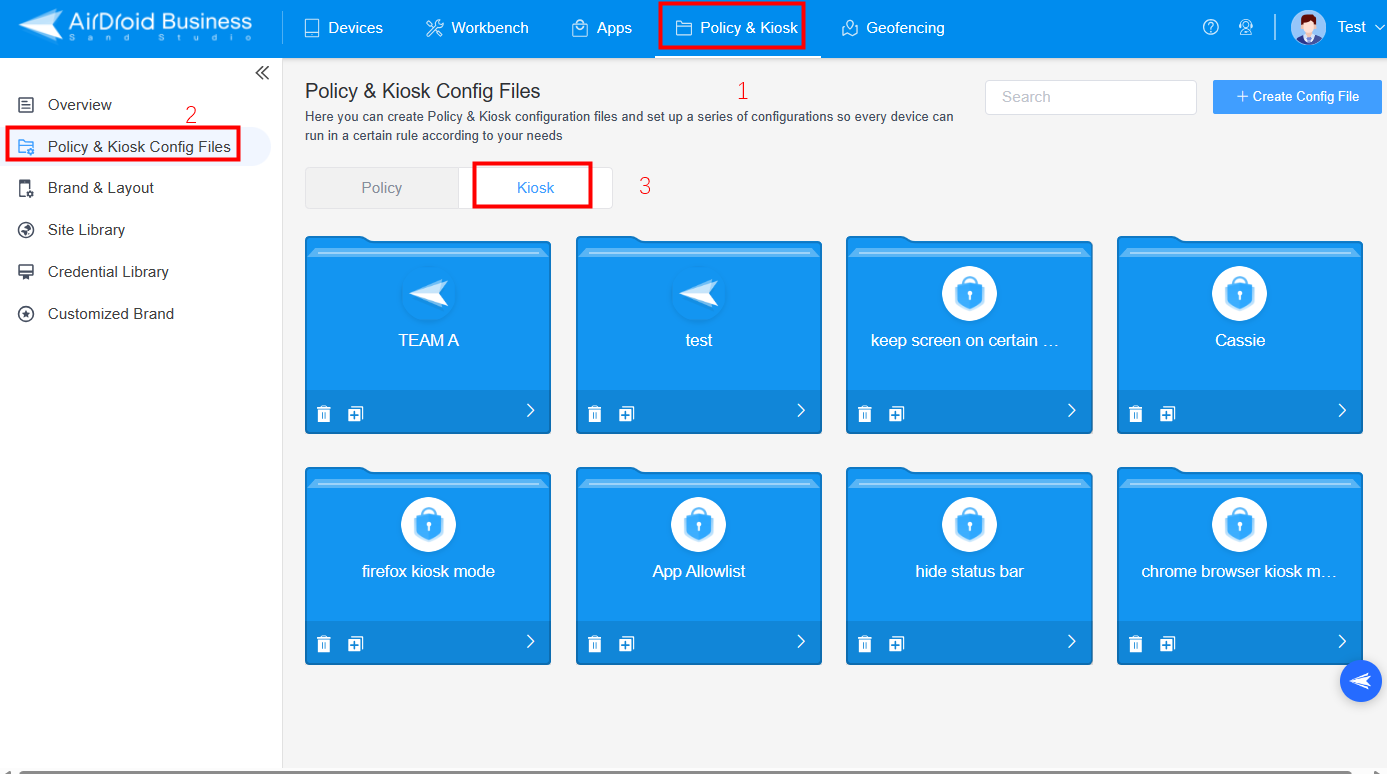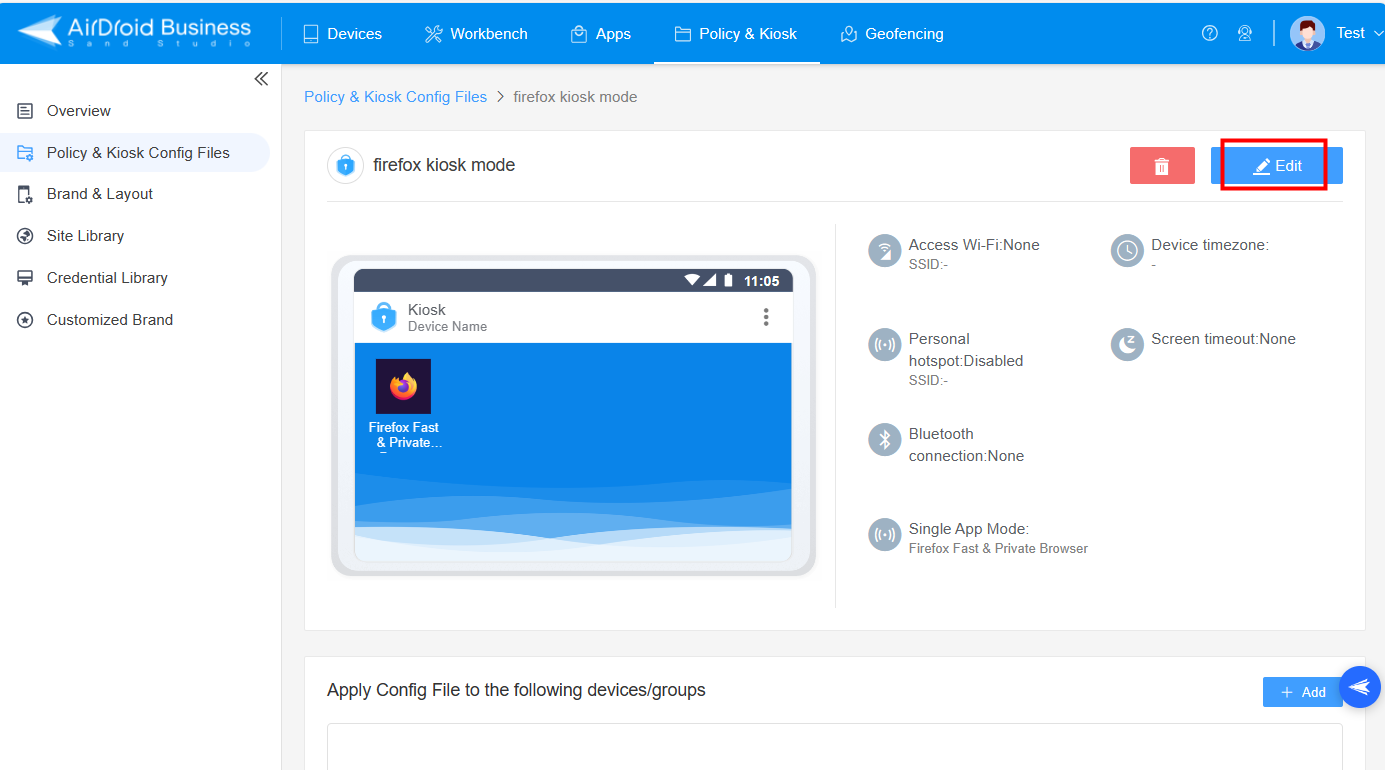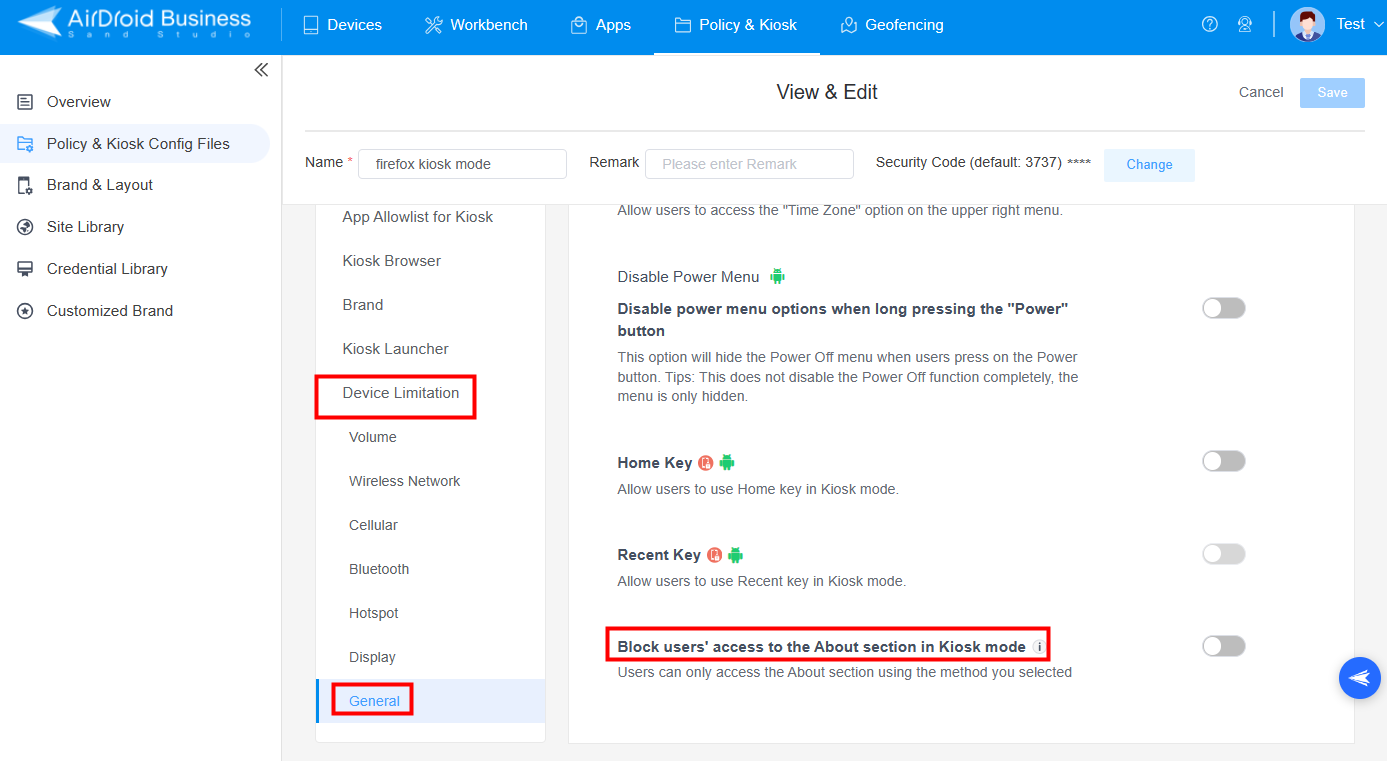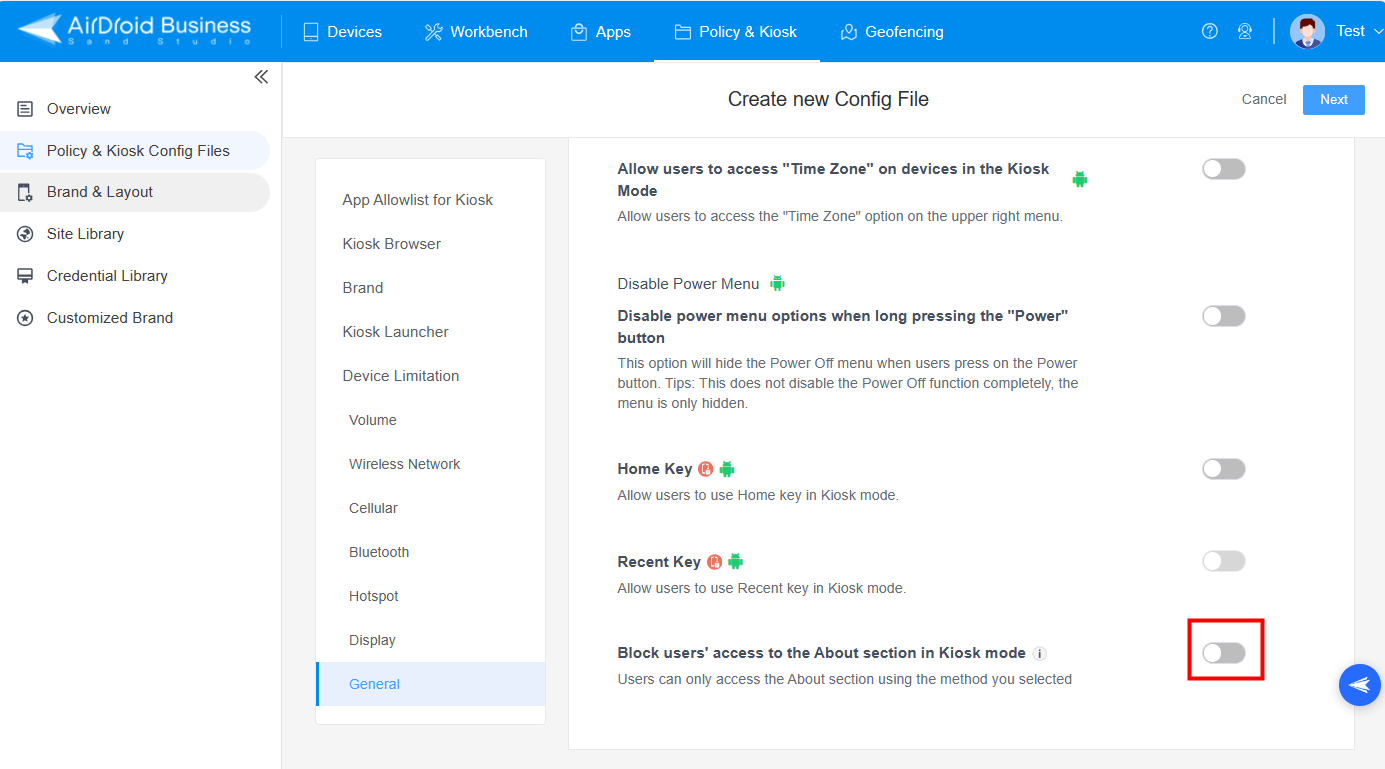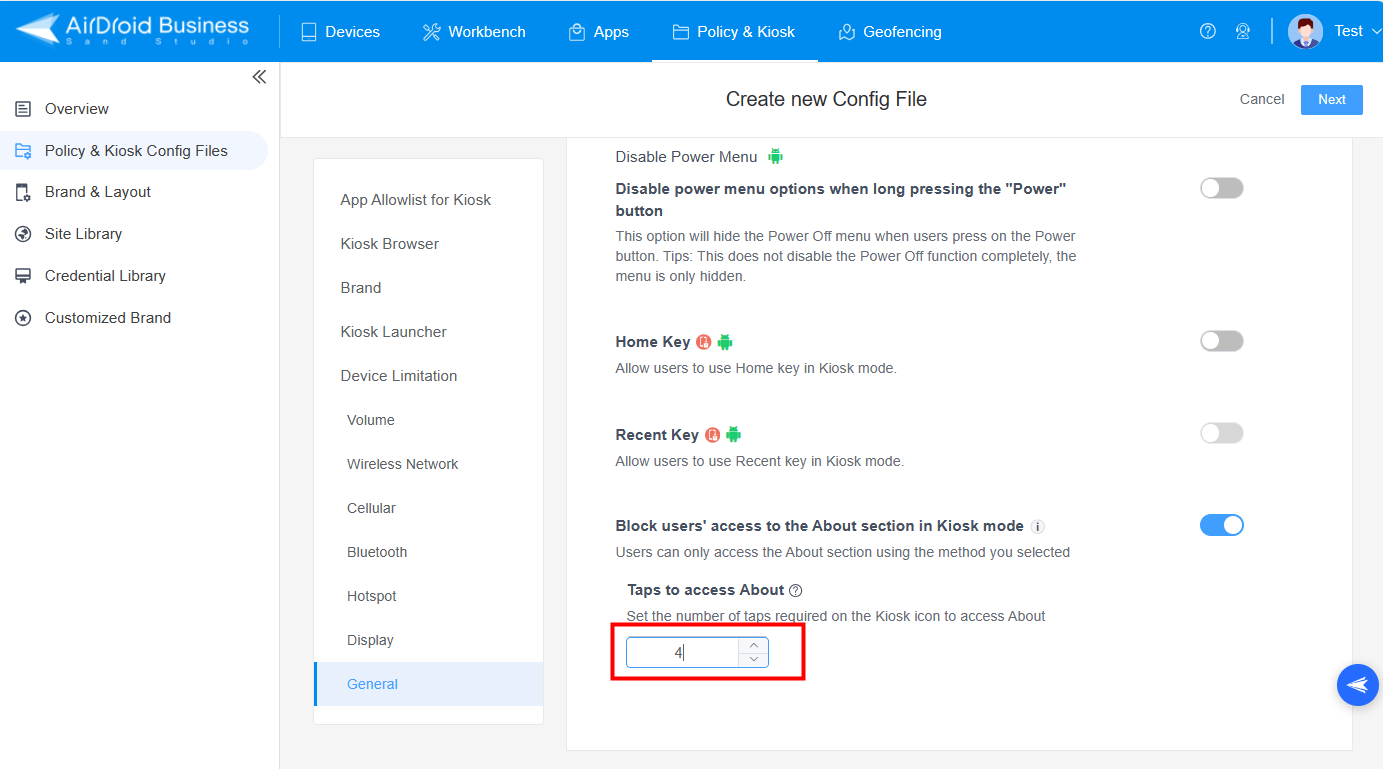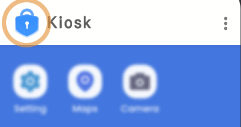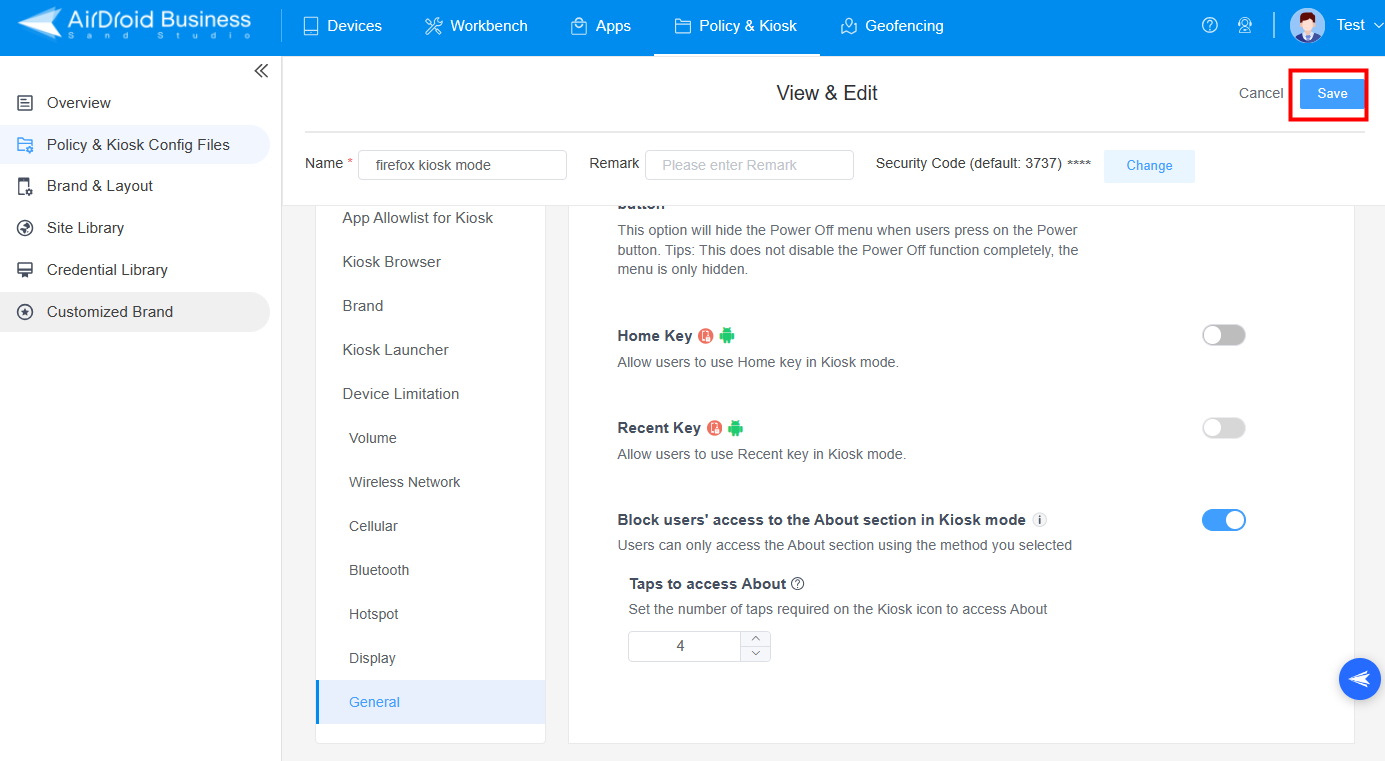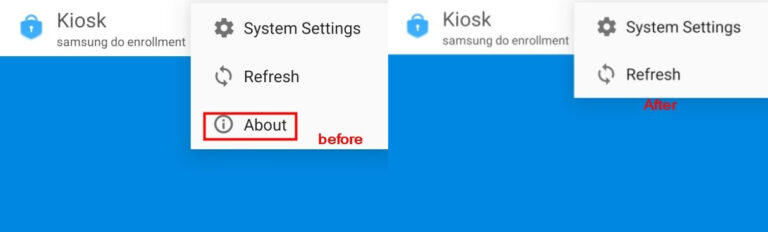How to Block Users’ Access to the About Section in Kiosk Mode
Table of Contents[ShowHide]
- Steps to Block Users' Access to the About Section in Kiosk Mode
- Step 1 : Access Policy & Kiosk Config Files
- Step 2 : Edit Kiosk files
- Step 3 : Find out Block Users' Access to the About Section in Kiosk Mode
- Step 4 : Enable Block Users' Access to the About Section in Kiosk Mode
- Step 5 : Set the Number of Taps to Block
- Step 6 : Save the Settings
- Step 7 : Check Status on the Controlled End
Kiosk Mode allows IT admins to restrict single or multiple application usages, set allowlist and blocklist websites, and block unauthorized network access on managed devices. The "Block Users' Access to the About Section in Kiosk Mode" feature on AirDroid business can restrict the user's access to the "About" section on the controlled devices to exit kiosk mode.

1Steps to Block Users' Access to the About Section in Kiosk Mode
- Step 1Access Policy & Kiosk Config Files
- Log into the Admin Web Console and navigate to the Policy & Kiosk section; Choose Kiosk in the Policy & Kiosk Config Files.

- Step 2Edit Kiosk files
- Select the file that you want to block and click edit when you enter this file.

- Step 3Find out Block Users' Access to the About Section in Kiosk Mode
- Go to Device Limitation and select General, and you will find Block Users' Access to the About Section in Kiosk Mode at the end of this page.

- Step 4Enable Block Users' Access to the About Section in Kiosk Mode
- Click the button to enable block users' access to the About section in Kiosk Mode.

- Step 4
- Step 5Set the Number of Taps to Block
- Now, you can set up the number of taps required on the Kiosk icon to block access to the About section. But please notice that the number should be between 3 to 8.

- Note: If the devices' users click the Kiosk on the number of times you set, they can access the “About” section.

- Step 6Save the Settings
- Last, click Save on the right up corner to save it.

- Step 7Check Status on the Controlled End
- Now, you can check your controlled devices, and you will find that the About section on the Kiosk Mode has disappeared.

Was This Page Helpful?
Still need help? Submit a request >>
Related Articles
- How to use App Allowlist for Kiosk Mode in AirDroid Business?
- How to Set up Kiosk Website Allowlist on AirDroid Business?
- How to set up Kiosk Browser Settings on AirDroid Business?
- How do I Customize the Kiosk Brand within AirDroid Business?
- How to Modify My Brand and Layout in Kiosk Mode of AirDroid Business?
See all articles