The Ultimate Guide to Chrome Silent Installations
With the increased demand for application installations along with the requirements of enhanced productivity and business continuity, it's important to know the idea of silent installation.
This article explores the details of silent installation along with different methods to silently install Chrome.
1Understanding Silent Installation for Chrome
This section uncovers the details of what silent installation is and how it's beneficial for installing Chrome.
What is a Silent Install?
Silent installation, as the name suggests, is the idea of installing software without human input. To understand it better, consider a scenario where you want to install software named ABC. However, you don’t have to click through the series of ‘Next(s)’, ‘Accept(s)’, or specify the destination file location. When all these steps are handled automatically without any user input and the application installs silently in the background, this is known as a silent install.
Why Use Silent Installations for Chrome?
Chrome is one of the most significant applications utilized by almost every enterprise. Now to understand the importance of silent installation, let's consider a scenario. You are an IT manager assigned with the task of installing the latest version of Chrome on the systems of 50 employees. How does it sound to spend 10 minutes with each employee and go through the same series of steps to complete the installation? Dreadful, right? Additionally, it disturbs the work of employees and causes device downtime.
All this can be handled by silent installation triggered through servers, allowing the employees to continue their work without any issues, while the application installs in the background.
2Preparing for Chrome Silent Install
This section covers the details of preparing for the silent installation of Chrome.
Downloading the Necessary Setup Files
You can download the required file format, such as MSI or EXE along with the architecture selection, such as 32-bit or 64-bit. To do so, navigate to Chrome Enterprise and select the suitable options to begin the installation.
Chrome MSI vs. EXE: Which One to Choose?
The following table summarizes the differences between MSI and EXE files to help you choose the right one:
| Specification | MSI | EXE |
|---|---|---|
| Definition | It is a file format developed by Microsoft. This contains all the necessary data to install a program along with the instructions. | It is a file format that contains the program code along with the required resources to run an application. |
| Characteristics | These files stick to a standardized format, ensuring correctness and consistency. | These files don’t necessarily stick to a standardized format, ensuring flexibility. |
| Use Cases | Suitable for enterprise deployments or situations where a standardized approach stands necessary. | Suitable for independent vendors whose focus is the development of applications with a wider user base instead of consistency and standard. |
| Advantages | Standardized format, is easier to manage, and comes with customization abilities. | Flexible and versatile along with lesser dependence on Windows Installer. |
| Disadvantages | Dependent on the Windows Installer and can be less flexible because of a consistent standard. | Limited customization abilities, fewer security features, and no standardized approach. |
3Chrome Silent Install Commands
This section covers the commands for the silent installation of Chrome via three methods.
Using MSI for Chrome Silent Installation
The steps to silent install the chrome using MSI are as follows:
32-bit File
- Step 1:Download the MSI 32-bit file from this link and save it to a folder (Remember the location and name of the folder)
- Step 2: In the start menu, search for CMD. Right-click on it and select the Run as administrator option.
- Step 3: Navigate to the file location using the command:
- cd < file location >
- Step 4:Enter the following command and press Enter:
- MsiExec.exe /i googlechromestandaloneenterprise.msi /qn
- Step 5: This completes the silent installation of Chrome.
64-bit File
- Step 1:Download the MSI 32-bit file from this link and save it to a folder (Remember the location and name of the folder)
- Step 2: In the start menu, search for CMD. Right-click on it and select the Run as administrator option.
- Step 3: Navigate to the file location using the command:
- cd < file location >
- Step 4:Enter the following command and press Enter:
- MsiExec.exe /i googlechromestandaloneenterprise64.msi /qn
- Step 5: This completes the silent installation of Chrome.
Using EXE for Chrome Silent Installation
The steps to silent install the chrome using EXE are as follows:
32-bit/64-bit File
- Step 1:Download the 32-bit or 64-bit EXE file from this link based on the system requirements (Remember the location and name of the folder)
- Step 2:In the start menu, search for CMD. Right-click on it and select the Run as administrator option.
- Step 3:Navigate to the file location using the command:
- cd < file location >
- Step 4:Enter the following command and press Enter:
- ChromeSetup.exe /silent /install
- Step 5:This completes the silent installation of Chrome.
Using Powershell for Chrome Silent Installation
The steps to silent install the chrome using Powershell are as follows:
- Step 1:In the start menu, search for Powershell. Right-click on it and click on the Run as administrator option.
- Step 2:Enter the following command and press Enter:
- $LocalTempDir = $env:TEMP; $ChromeInstaller = "ChromeInstaller.exe"; (new-object System.Net.WebClient).DownloadFile('http://dl.google.com/chrome/install/375.126/chrome_installer.exe', "$LocalTempDir\$ChromeInstaller"); & "$LocalTempDir\$ChromeInstaller" /silent /install; $Process2Monitor = "ChromeInstaller"; Do { $ProcessesFound = Get-Process | ?{$Process2Monitor -contains $_.Name} | Select-Object -ExpandProperty Name; If ($ProcessesFound) { "Still running: $($ProcessesFound -join ', ')" | Write-Host; Start-Sleep -Seconds 2 } else { rm "$LocalTempDir\$ChromeInstaller" -ErrorAction SilentlyContinue -Verbose } } Until (!$ProcessesFound)
- Step 4:3.This completes the silent installation of Chrome.
4Advanced Tips and Troubleshooting
This section covers some of the significant tips and tricks to help solve problems faced during the silent installation of Chrome.
How do I Disable Google Chrome Silent Updates?
To do so, follow the steps below:
- Step 1:In the start menu, search for CMD. Right-click on it and select the Run as administrator option.
- Step 2:Enter the following commands one by one in the terminal:
- REG ADD "HKLM\SOFTWARE\Policies\Google\Update" /v UpdateDefault /t REG_DWORD /d 0 /f
- REG ADD "HKLM\SOFTWARE\Policies\Google\Update" /v DisableAutoUpdateChecksCheckboxValue /t REG_DWORD /d 1 /
- REG ADD "HKLM\SOFTWARE\Policies\Google\Update" /v AutoUpdateCheckPeriodMinutes /t REG_DWORD /d 0 /f
- REG ADD "HKLM\SOFTWARE\Wow6432Node\Google\Update" /v UpdateDefault /t REG_DWORD /d 0 /f
- REG ADD "HKLM\SOFTWARE\Wow6432Node\Google\Update" /v DisableAutoUpdateChecksCheckboxValue /t REG_DWORD /d 1 /f
- REG ADD "HKLM\SOFTWARE\Wow6432Node\Google\Update" /v AutoUpdateCheckPeriodMinutes /t REG_DWORD /d 0 /f
How to Uninstall Chrome Silently?
To uninstall Chrome silently, follow these steps:
- Step 1:In the start menu, search for CMD. Right-click on it and select the Run as administrator option.
- Step 2:Enter the following command in the terminal and hit Enter:
- For 32-bit
- MsiExec.exe /x {C39635A0-C589-34FC-9CC9-590E0516DBC1} /qn
- For 64-bit
- MsiExec.exe /x {B01A8859-9D45-3472-AD5D-0FB367564035} /qn
How to Prevent Unauthorized Chrome Installations?
To prevent unauthorized Chrome installations across the devices of an organization, follow these steps:
- Step 1:Enroll the devices in an MDM platform.
- Step 2:Create a group policy to disable the Chrome installation.
How to Run Chrome Without Installing It?
You can use the portable version of Chrome which can be accessed via this link:
https://portableapps.com/apps/internet/google_chrome_portable
Bringing it all together, silent installation is a great method to perform application installation, while ensuring business continuity. Additionally, performing a silent installation, uninstallation, and update of Chrome stands highly beneficial and productive for businesses on many levels.


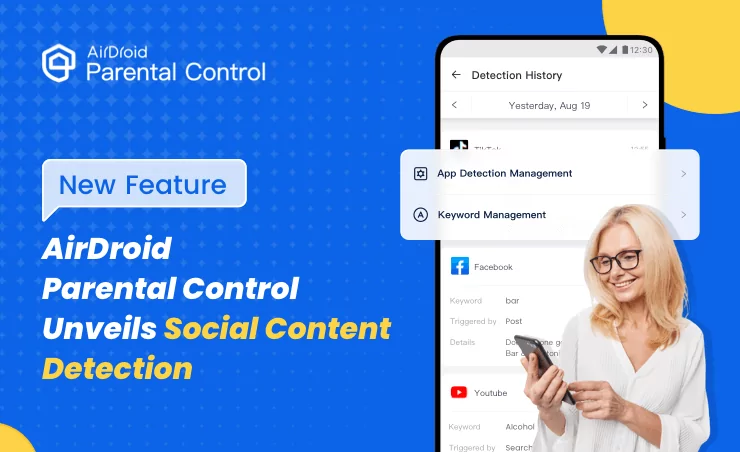
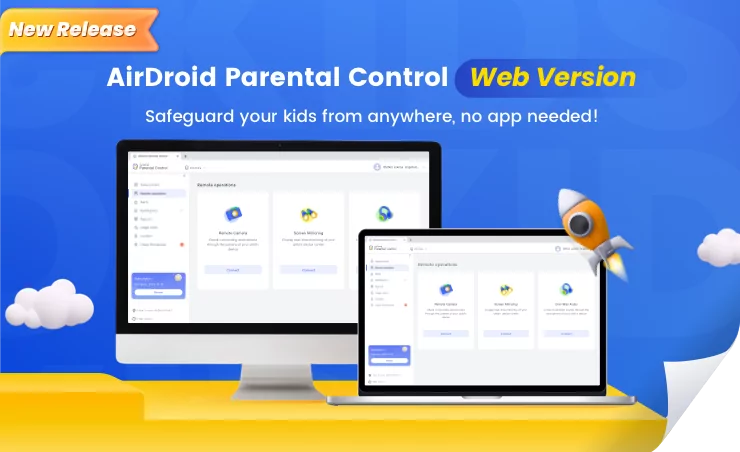
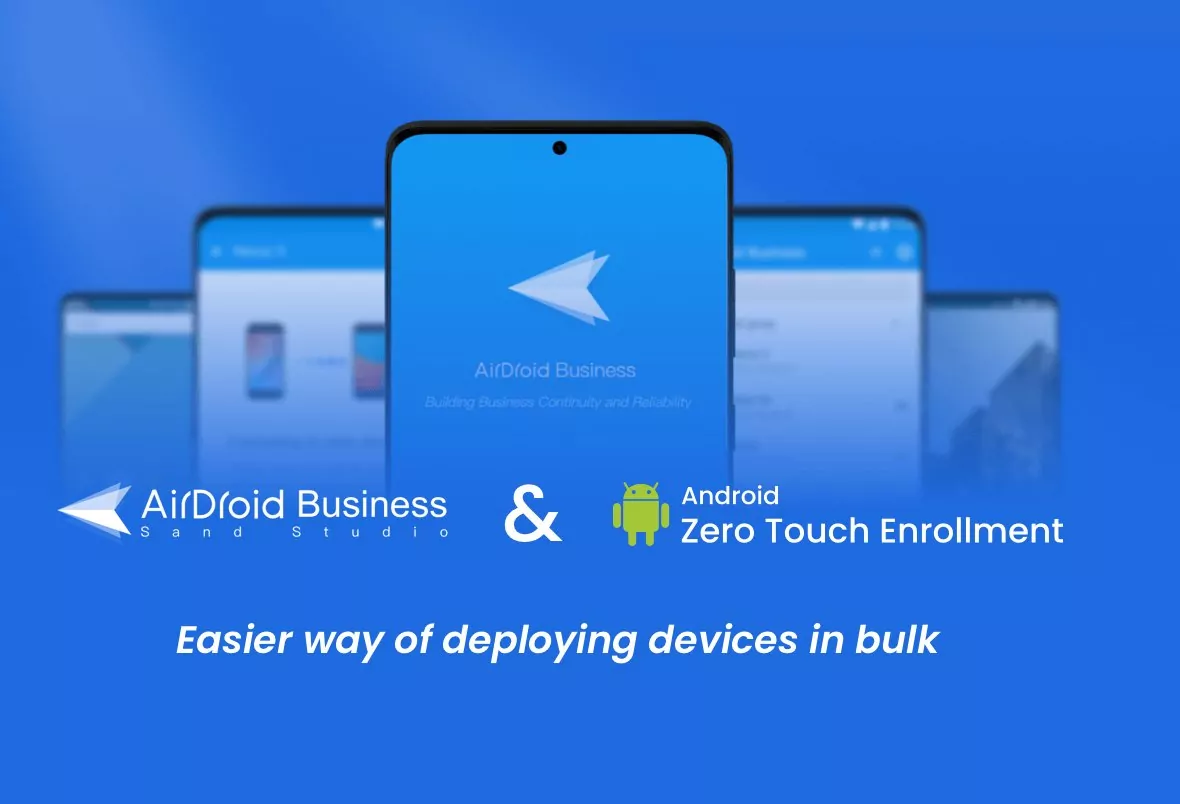

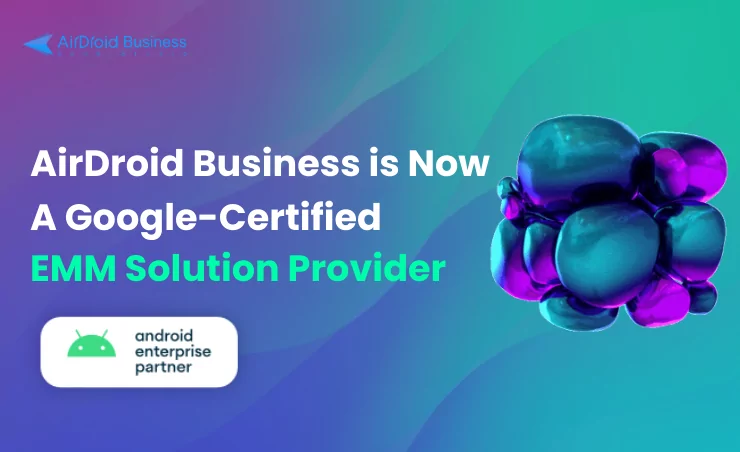



Leave a Reply.