How to Block TikTok on Your Phones & Computers
With TikTok's surge in popularity, many are looking for ways to control their exposure to the platform. Whether it's for productivity, safety, privacy, or parental control reasons, blocking TikTok can be a useful step. In this guide, we'll explore various methods to block TikTok on different devices.
Block the TikTok App on Your Mobile Device
Blocking TikTok on your mobile phone is straightforward, whether you use an iPhone, iPad, or Android device. You can use built-in settings or third-party apps to restrict access. In this section, we'll guide you through the steps below:
On iPhone/iPad
iPhone/iPad comes with a built-in feature called Screen Time that allows you to manage and limit the use of TikTok.
However, this feature requires you to set a minimum of 1 minute of available time before the app is blocked.
Here are the steps:
Step 1. Open Settings on your iPhone/iPad.
Step 2. Tap "Screen Time" > "Lock Screen Time Settings."
Step 3. Set a Screen Time passcode and confirm it.
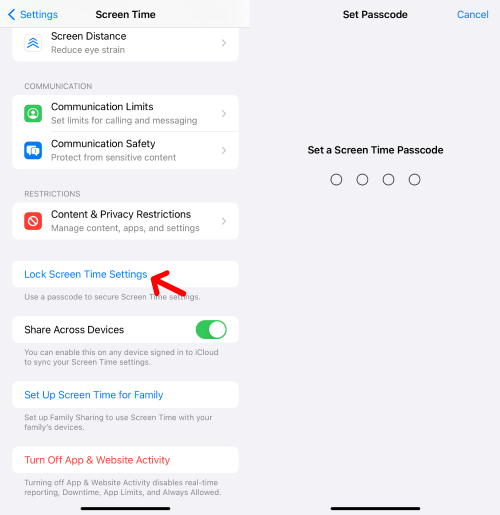
Step 4. Now go back to Screen Time, tap "App Limits" > "Add Limit."

Step 5. Search "TikTok," add it, and go Next.
Step 6. Choose the Time to "1 min" and then turn on "Block at End of Limit."
Step 7. When all is done, tap "Add."
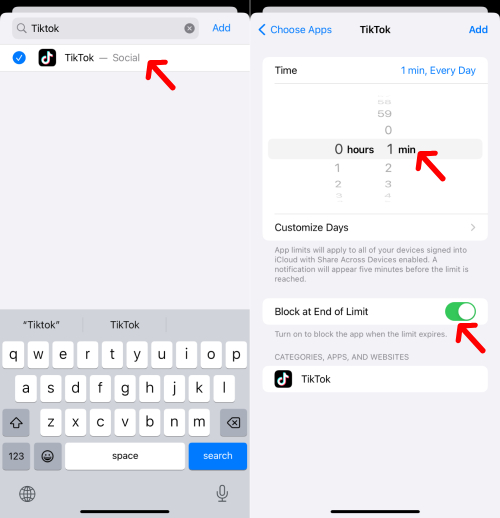
On Android Device
Technically, you are able to lock the TikTok app to block others from opening it. However, not all Android phones have built-in app lock features, but some, like Huawei and Xiaomi, do. For other devices, you might need to use third-party apps. In this section, we'll show you how to block the TikTok app using both built-in tools and third-party apps.
Method 1. Via the built-in app lock feature (using Huawei as an example):
Step 1. Go to Settings > Security > App Lock.
Step 2. Choose your verification method.
Step 3. Scroll down to TikTok and toggle on the button.
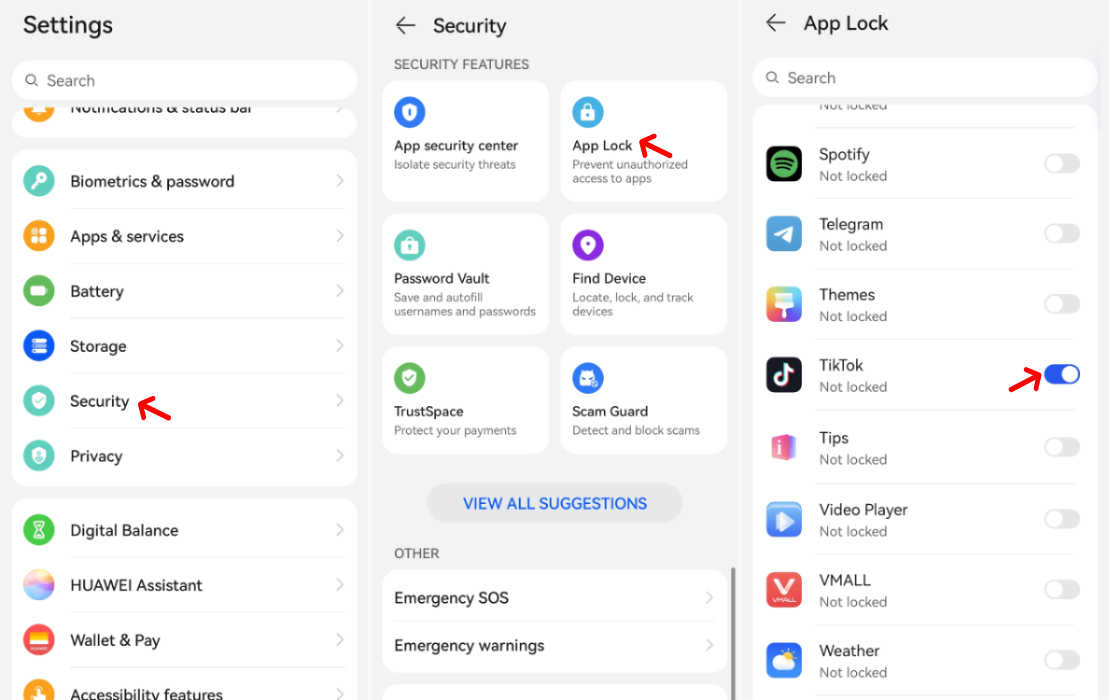
Method 2. Via a third-party app blocker:
We often recommend Freedom, App Lock, etc. when using third-party app blockers. However, if you want to block TikTok from your child's device, you should try AirDroid Parental Control. It is quite a good choice if you want to restrict your child's usage on TikTok.
Note: Make sure you have installed AirDroid Kids on your kid's phone and bind it with your AirDroid Parental Control account.
Step 1. Open AirDroid Parental Control.
Step 2. Tap "Usage Limits" > "App Blocker."
Step 3. Find the TikTok app option and turn on the button.
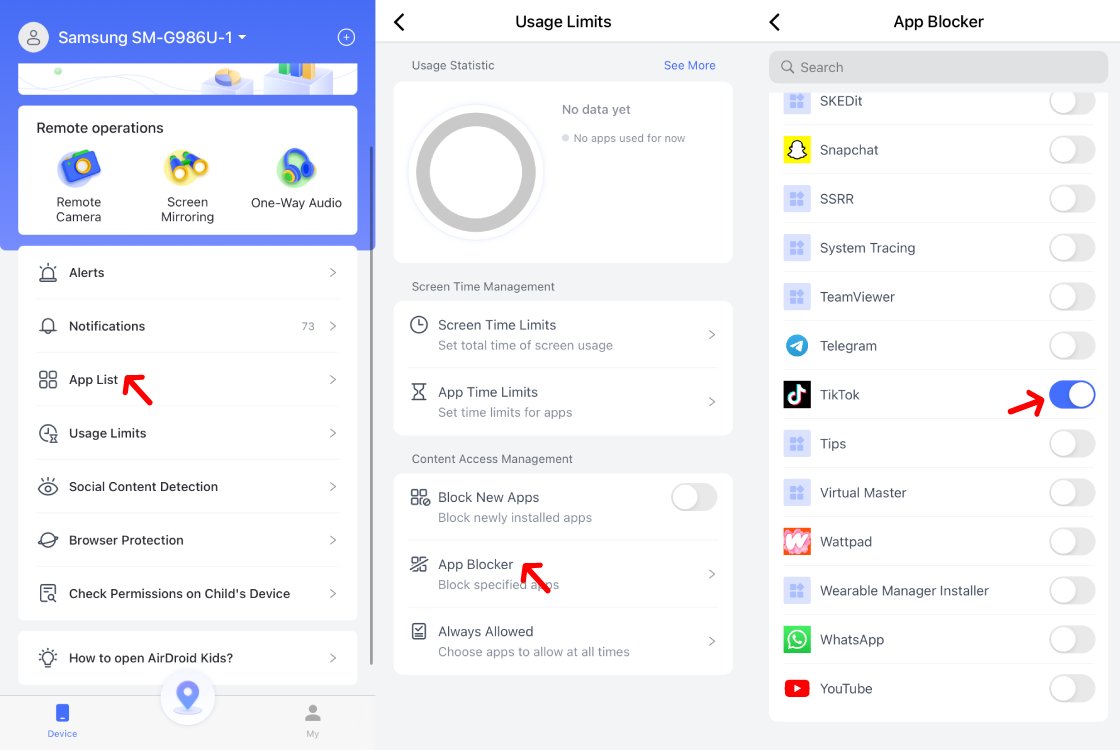
Block TikTok Website on Computer & Mobile
While many users use the TikTok app, many use their mobile and computer devices to access the TikTok website. Here, we explore how to block the TikTok website on your device.
On Mac
Note: This method requires prior setup of Screen Time. One drawback is that users could change the settings if they have the Screen Time passcode.
Step 1. Go to "System Preferences > "Screen Time."
Step 2. Choose "Content & Privacy" and select "Limit Adult Website."
Step 3. Tap "Customize."
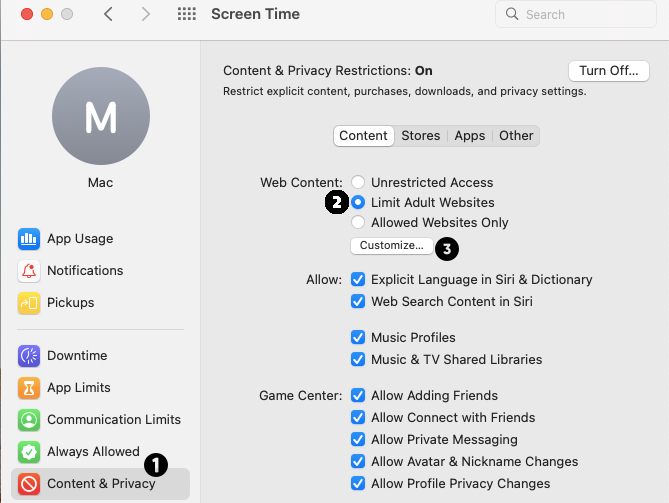
Step 4. Tap the "+" button in "NEVER ALLOW," then type "www.tiktok.com" in URL.
Step 5. When you are done, click "OK".
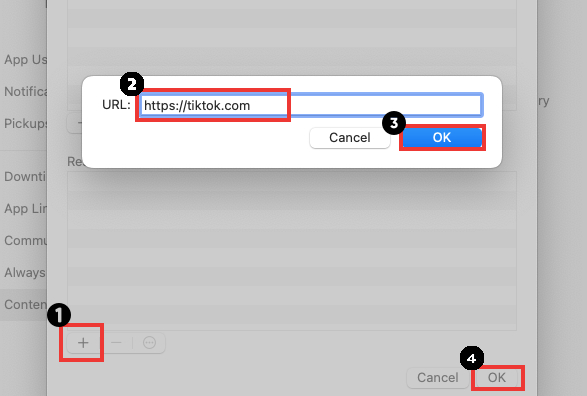
On Windows PC
Method 1. Via Host file:
Step 1. Run Notepad as administrator
Step 2. Tap "File" > "Open."
Step 3. Choose C Drive > Windows > System32 > Drivers > etc > Hosts.

Step 4. In the second-to-last line, remove the # symbol and change "localhost" to "www.tiktok.com.
Step 5. Save the file.
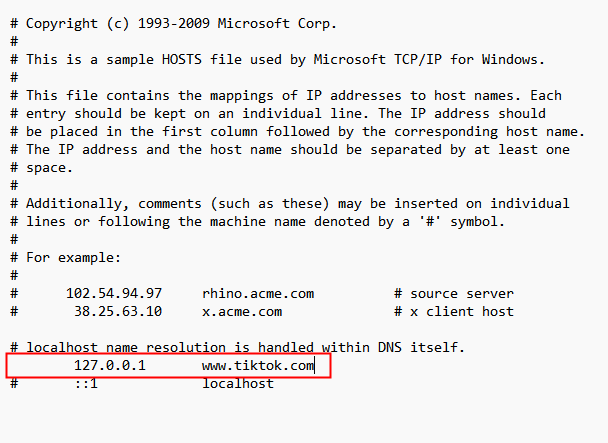
Method 2. Via the BlockSite extension on a web browser:
Another method is using the BlockSite extension, which works on browsers like Google Chrome, Mozilla Firefox, and Microsoft Edge. There's also an app version available on Google Play Store and Apple App Store. To block the TikTok website with BlockSite, follow these steps:
Step 1. Install the BlockSite extension from the Chrome Web Store.
Step 2. If it's your first time downloading, you'll be directed to the Settings page. You can also tap this extension icon and access Settings.
Step 3. Add TikTok's URL to the block list.
Step 4. Save the settings.
Note: This method may have limitations, such as users bypassing the block by using a different browser or disabling the extension. It requires proper configuration and may not work on all browsers.
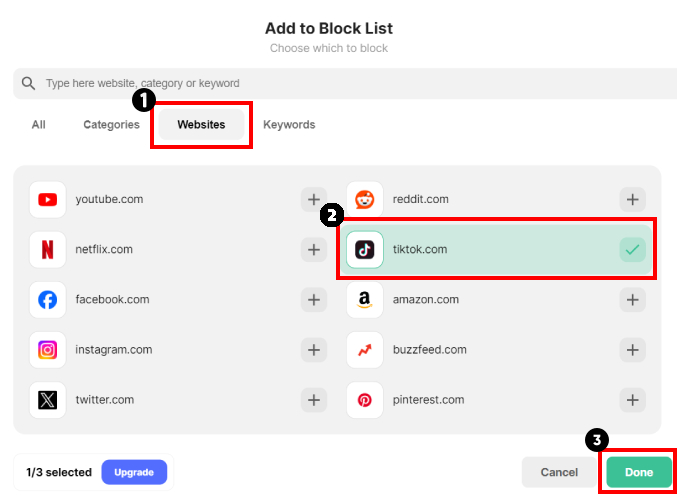
On iPhone/iPad
Like Mac, iPhone/iPad allows you to block the TikTok website with the same feature, the steps will be the same as for macOS that are:
Step 1. Go to Settings > "Screen Time."
Step 2. Tap "Content & Privacy Restrictions" > "Store, Web, Siri & Game Center Content."
Step 3. Tap "Web Content" > "Limit Adult Websites."
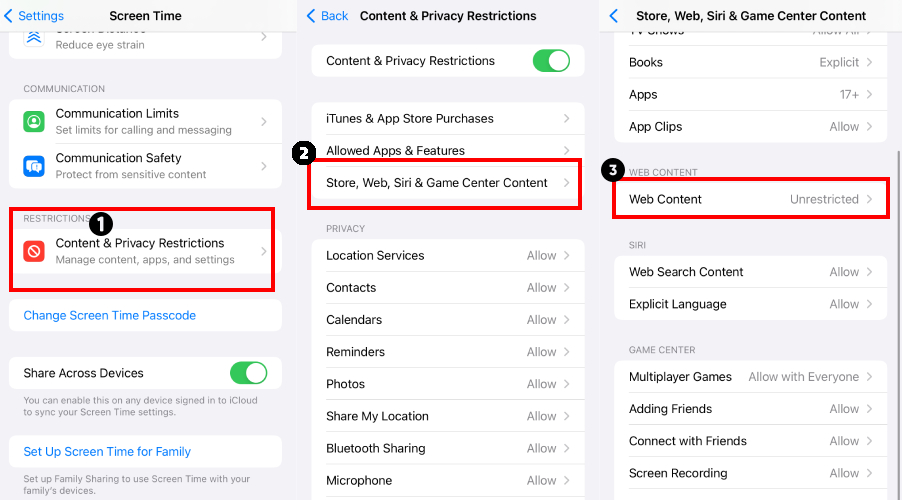
Step 4. Tap "Add Website" in "NEVER ALLOW."
Step 5. Type in the TikTok website.
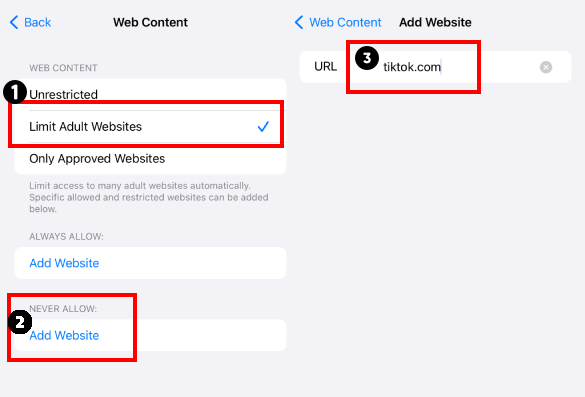
On Android Device
As mentioned earlier, you can restrict TikTok website access on your device using the BlobkSite app. However, if you want to block your kids from accessing the TikTok website, AirDroid Parental Controls may help.
Note: Make sure you have download AirDroid Browser on your kid's phone.
Step 1. Open AirDroid Parental Control.
Step 2. Select "Browser Protection."
Step 3. Select "Blacklist Mode" in the Management Mode option.
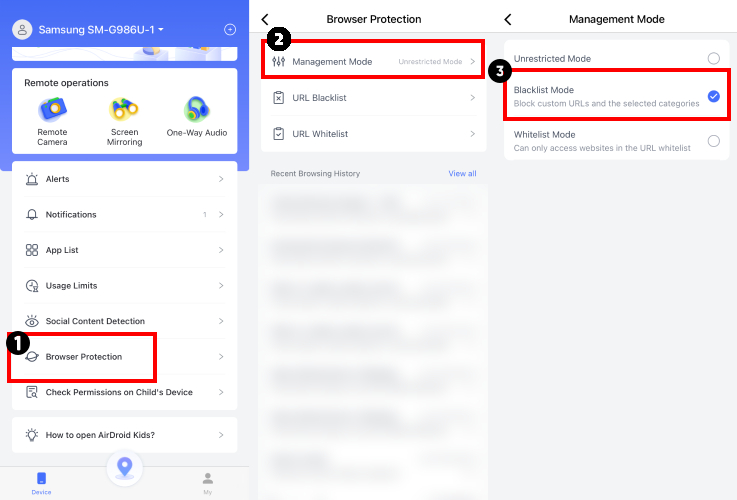
Step 4. Add the TikTok website in the "URL Blacklist."
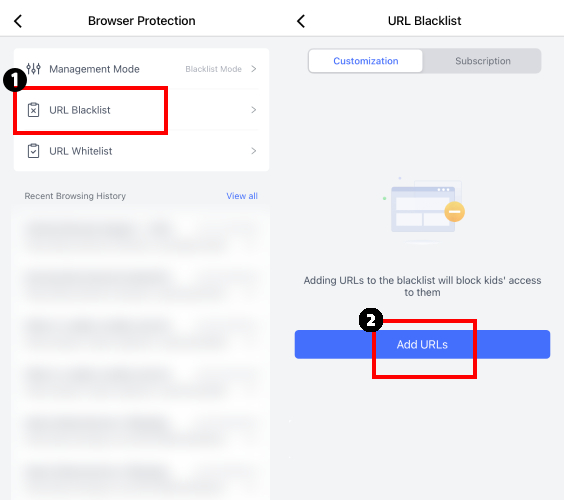
Note: This method only applies to the AirDroid Browser and cannot be applied to any other browsers. Make certain your target device accesses the web using the AirDroid Browser to increase the block's effectiveness.
Extra Tips: How to Block TikTok from Being Downloaded
One of the best solutions to this problem will be completely restricting the device from downloading the TikTok application. The method and steps on how to block TikTok are different for both Android and iOS users, and below, we have discussed both in detail:
On Android
After the blocking, some may try uninstall the TikTok app and re-download it for opening it again. If you are using an Android device, you can restrict the TikTok download from the Google Play Store.
Step 1. Open Google Play Store and go to Settings.
Step 2. Go to Family > Parental Controls, and turn on the button.
Step 3. Set a Parental Control pin.
Step 4. Tap "App & games."
Step 5. Choose the age rating under 12+.
Note: Even after restricting this method, users can still find their way around that will be downloading third-party APK files for installing TikTok.
On iPhone/iPad
For iOS users, they can set up "Ask To Buy" to their family members to resticit TikTok download. You can set this up by following these steps:
Step 1. Go to Settings > your name > Family Sharing.
Step 2. Choose your family memebr > Ask to Buy, then turn on "Require Purchase Approval."
Conclusion
Blocking TikTok on the devices doesn't take much to do. As depicted in this guide, you will find it easy to manage and control those ever-recurring access issues with this app on different platforms.
All the above-mentioned methods to create a controlled digital environment can work effectively to fulfill your purpose, be it to boost concentration or reduce distractions. With these methods on how to block TikTok, you can easily block it on all your devices regardless of the platform and operating system.










Leave a Reply.