How do I manage Microphone Permissions in AirDroid Business?
Managing the device's Microphone Permissions is necessary in some situations. For example, customer service representatives might want to ensure that microphone access is always enabled on devices to facilitate real-time client communication.
Conversely, restricting microphone access could be vital to preventing information leaks in a high-security industry like defense or finance.
AirDroid Business offers a Microphone Policy Configuration feature to effectively manage Android Device's Microphone Permissions.
In this article, we will guide you on creating or editing the Microphone Policy in AirDroid Business. Let's dive in and follow the steps below:
- Step 1Access Policy Setting
- Log into Admin Console, navigate to the "Policy & Kiosk" Section on the dashboard, and click "Policy & Kiosk Config Files".
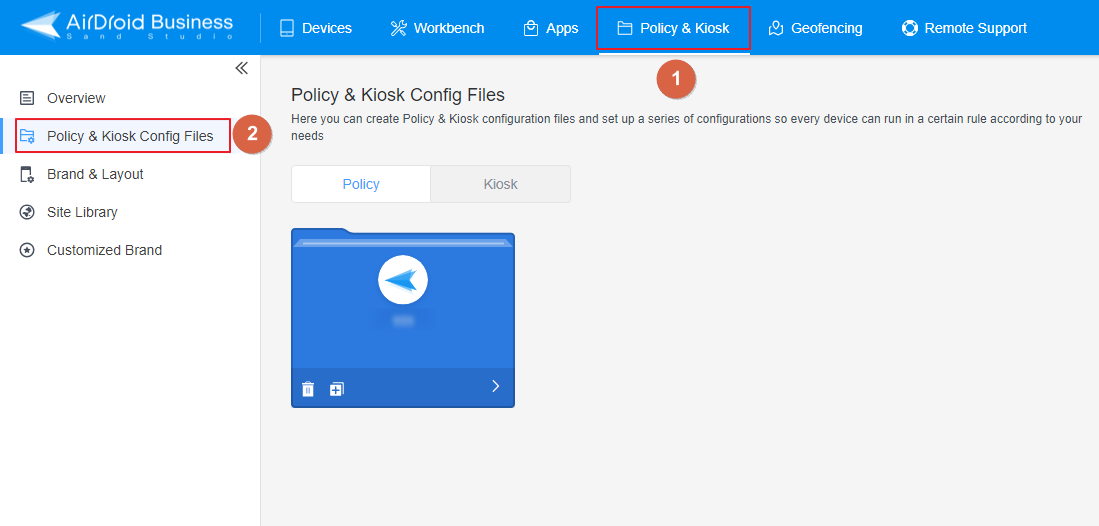
- Step 2Create or Edit a Policy
- In this section, you have the option to either create a new policy or modify an existing one.
- ● To create new policy, click on "+Create Config File", choose "Policy" and then click "OK" on the pop-up.
- ● To modify an existing Policy, switch to the "Policy" tab, select the Policy File you want to modify, and
- click on the "Edit" Button in the top right corner. On the following page, you can set all kinds of limitations and settings for your config file.
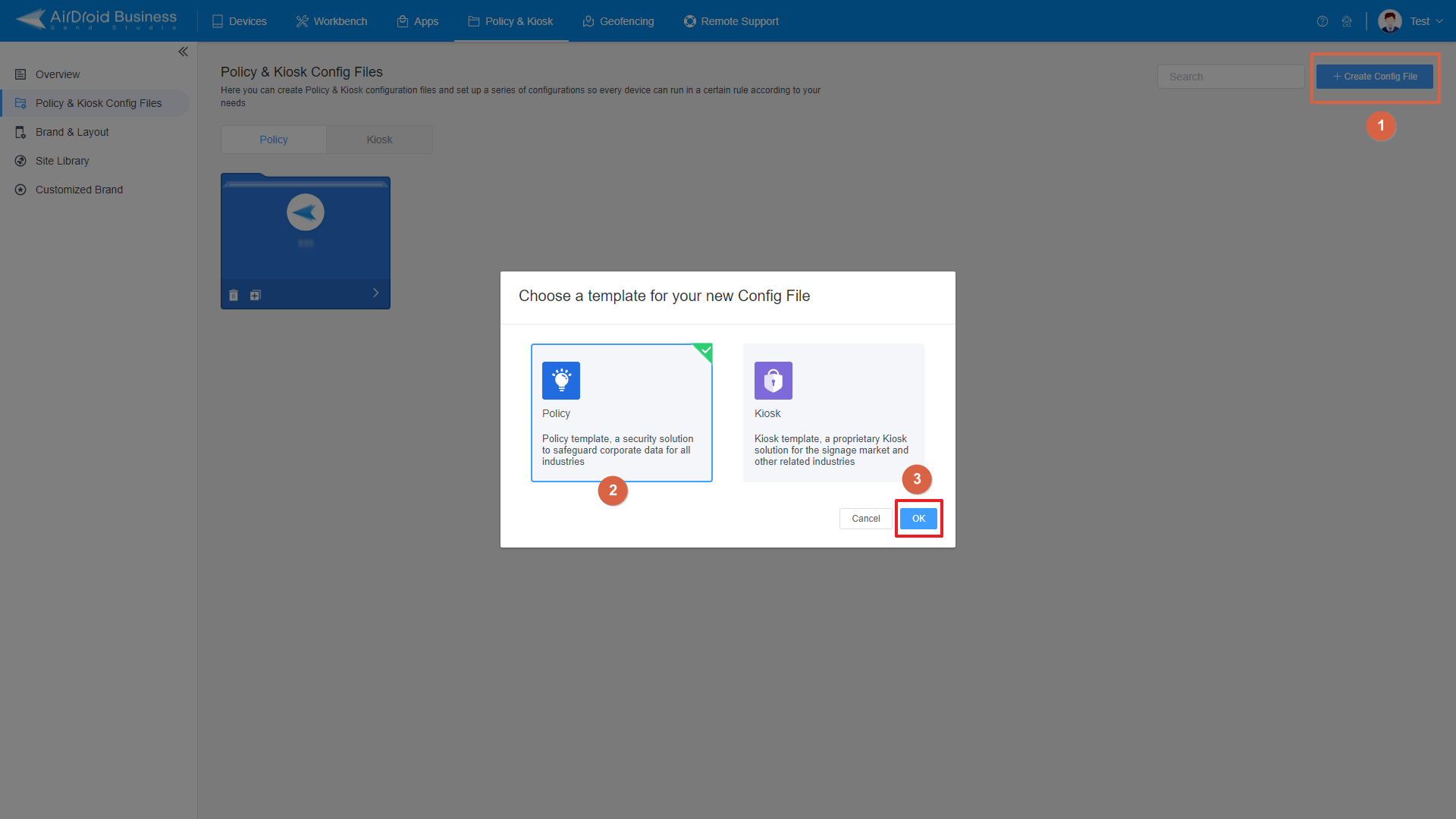
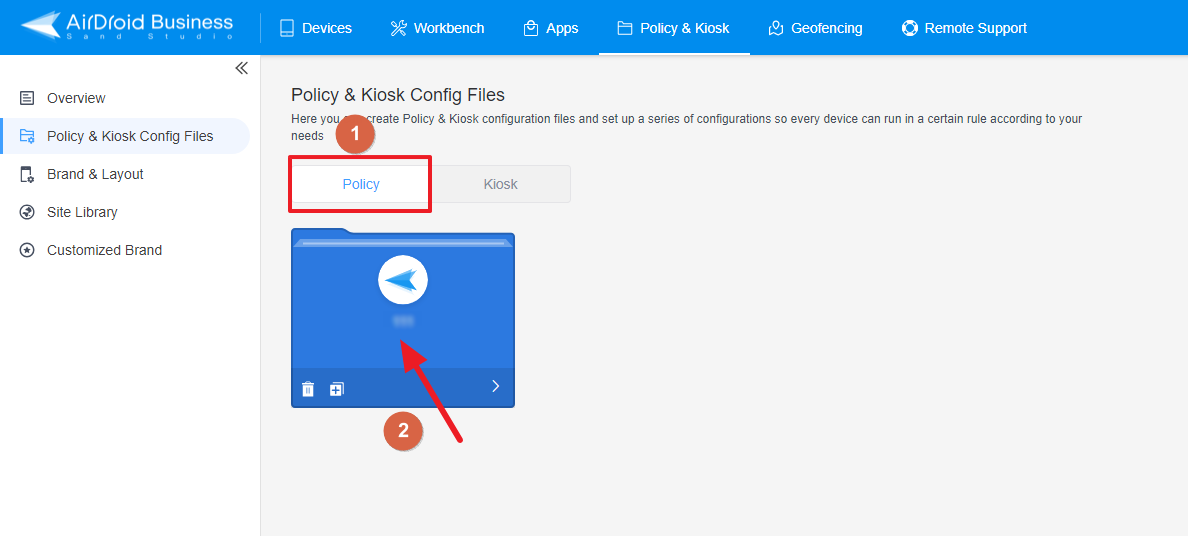
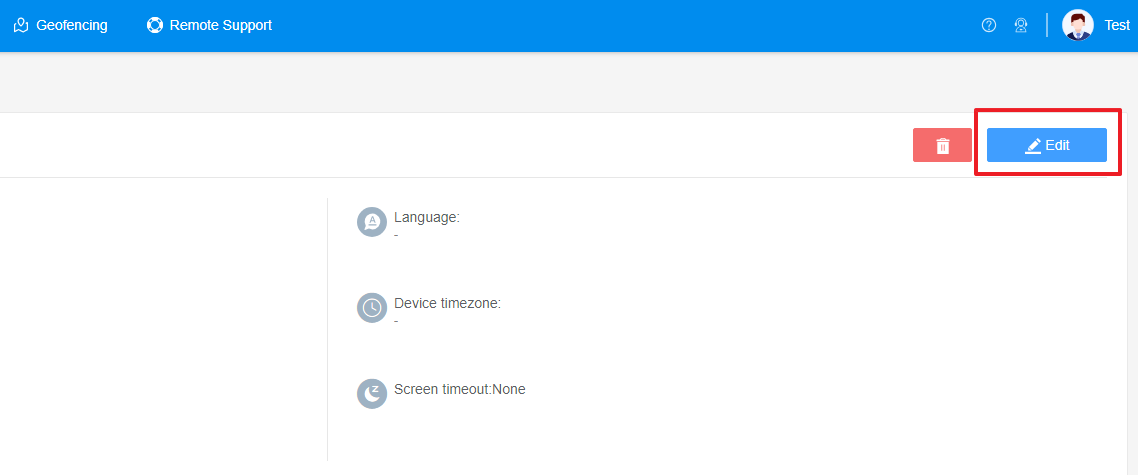
- Step 3Access "Microphone" Policy Setting Section
- Click on [Restrictions], and find the "Device Fuction" section. Here, you'll be able to configure "Microphone" Policy Setting.
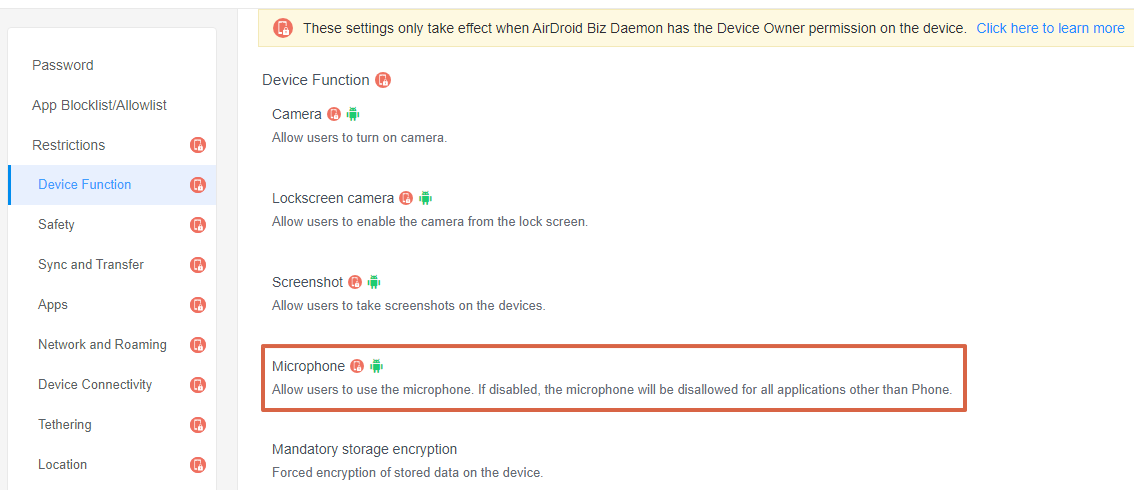
- Step 4Set up the Microphone Permissions
- ● To allow users to use the microphone, turn on the switch on the right.
- ● To disable the microphone usage, turn off the switch on the right. Once this setting is enabled, the microphone will be disallowed for all applications other than Phone.

- Step 5Save and Apply the Policy
- After setting up the Microphone Permission, click "Save" button on the top right corner.
- Then, return to the Policy Management section, select the policy you just created or edited, find the [Apply Config File to the following devices/groups] and click [+Add]. Choose the devices or groups you want to apply the policy to and confirm.

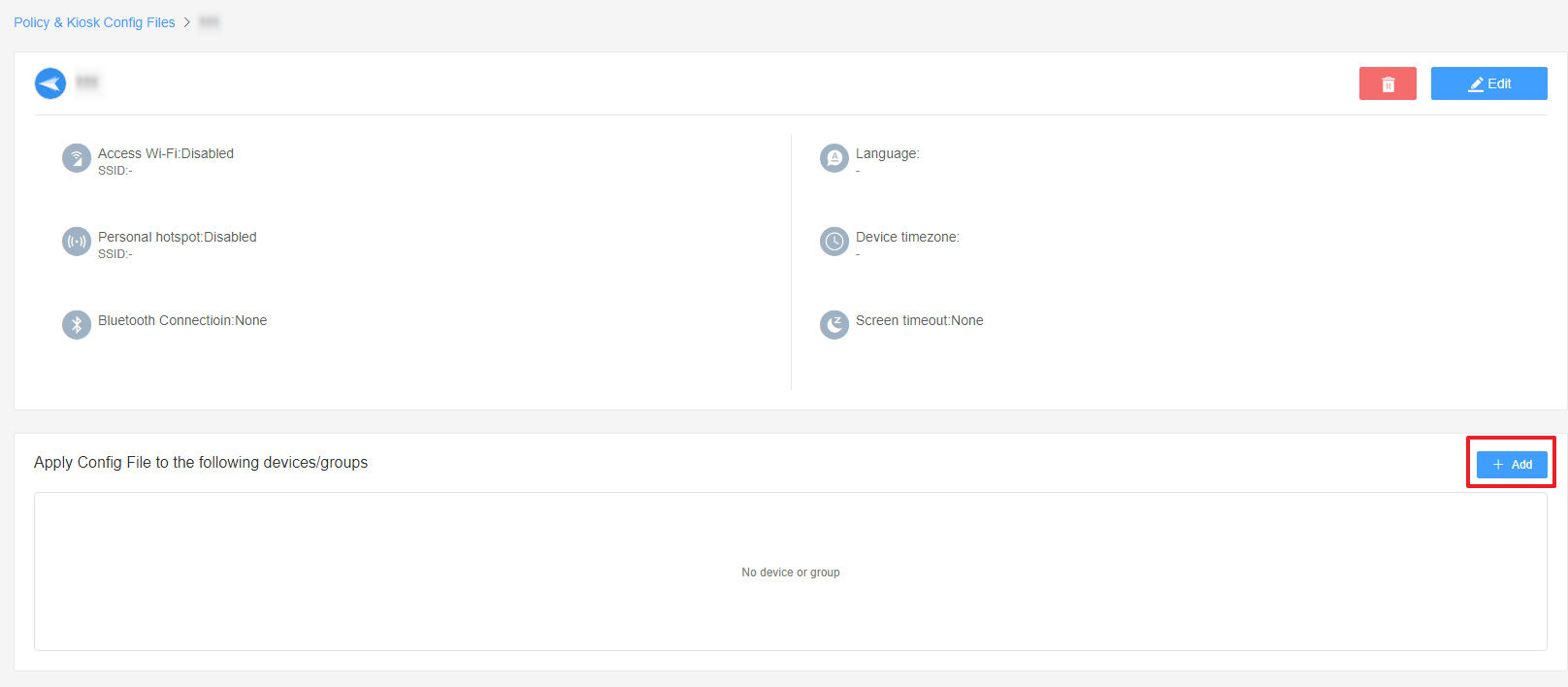
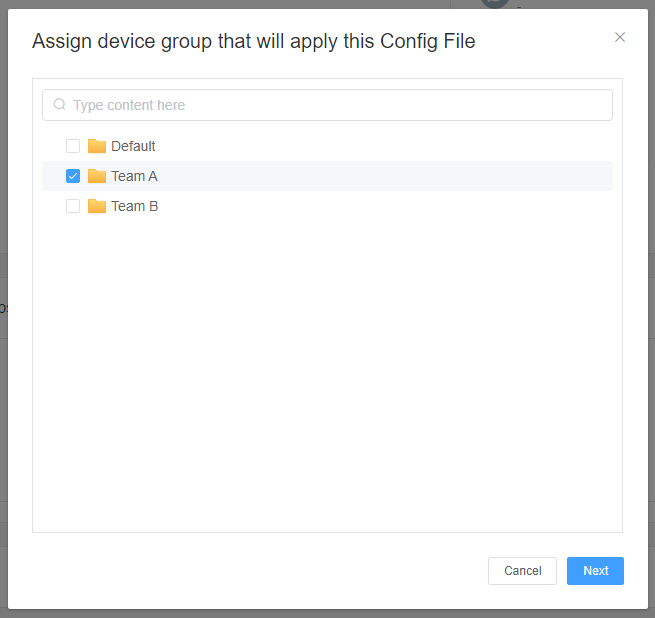
By following the above steps, you can successfully set up the Microphone Permissions Policy. This configuration ensures that users can only access the microphone strictly according to your specified settings, enhancing security and compliance within your organization.
Still need help? Submit a request >>
Related Articles
- How to implement App Blocklist/ App Allowlist on AirDroid Business?
- How can I control camera access using Camera and Lockscreen Camera Settings in AirDroid Business?
- How can I set up password rules with Android Password Policy in AirDroid Business?
- How can I ensure data security with Mandatory Storage Encryption in AirDroid Business?
- How can I set up System Update Policy in AirDroid Business for optimal performance?
You May Also Like
- How to use App Allowlist for Kiosk Mode in AirDroid Business?
- How to Set up Kiosk Website Allowlist on AirDroid Business?
- How to set up Kiosk Browser Settings on AirDroid Business?
- How do I Customize the Kiosk Brand within AirDroid Business?
- How to Modify My Brand and Layout in Kiosk Mode of AirDroid Business?

