How to Block Adult Websites on My Phone Permanently?
The internet has had both beneficial and harmful effects on our culture. Everyone from newborns to retirees today owns a cell phone; they were formerly considered a luxury item. Although most people can quickly learn to use a smartphone, we may not want everyone to have unfettered access to the web. However, a lot of kid-friendly material is there, much more problematic material exists on the internet than we'd want to admit.
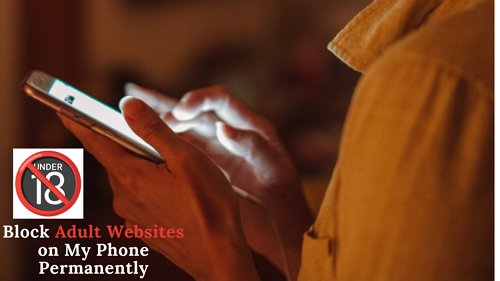
Therefore, people tend to restrict adults' websites or phone content, especially to keep it out of their family's reach. If you, too, want to Block Adults Websites on your phone permanently, we've got you covered. In this article, you'll learn the right ways to block adults' websites on your phone permanently. Let's get started!
- Part 1: Is It Essential to Block Adults Websites on Mobile Phones?
- Part 2: How to Block Adults Websites on My Phone Permanently?
- Part 3: How to Block Adults Websites on my Android Phone?
- Part 4: How to Block Adults Websites on My iPhone?
- Part 5: Benefits of Blocking Adults Websites
- Bonus: The Differences between Adult Content and Pornography
Is It Essential to Block Adults Websites on Mobile Phones?
It is wise to restrict access to adult content on mobile devices, especially for younger users. The repercussions on their mental and emotional health might be devastating. By preventing access, obscene or otherwise objectionable content may be kept from users. The question of need becomes greyer when applied to grownups. Some may enjoy full access to the internet, while others who benefit from self-imposed constraints to increase productivity and attention may prefer such restrictions.
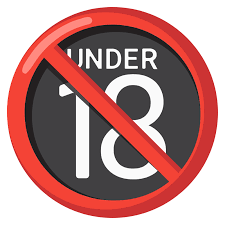
Moreover, these restrictions may be implemented as part of a larger digital wellness plan to encourage more positive and productive uses of technology. Blocking access to adult content is essential for children. Still, its importance for adults varies according to individual tastes and the necessity for self-regulation in promoting a healthy relationship with technology.
How to Block Adults Websites on My Phone Permanently?
Wondering how to block adult websites on my phone permanently? This section will answer!
1Enable Google SafeSearch
Enabling Google Safe Search, which filters out adult-oriented content such as graphic photos and videos, is the most effective method of preventing access to such material on your computer. It acts as a barrier between you and potentially harmful material. Every browser has an option to enable or disable this feature.
Open web browser on your device and go to Google Search. Scroll down and tap Settings.
Navigate and tap on General and tap SafeSearch, then toggle it on.
Once done, tap on Save to save the Google Search changes.
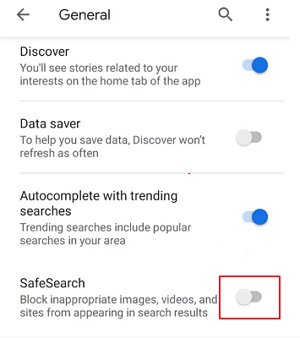
2Turn on Enhanced Protection on Chrome
The Google Chrome browser's Enhanced Protection mode blocks access to adult pages, files, and add-ons. This mode of surfing also blocks access to harmful adult content sites.
Open Google Chrome on your smartphone, tap three dots from the right and tap Settings.
In Settings screen, tap Privacy and Security and select Safe Browsing.
Now, turn on Enhanced Protection mode by tapping on it.
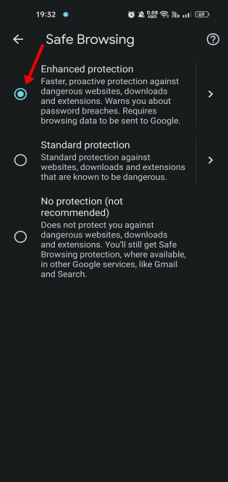
3Use Chrome Extensions
There are a plethora of Chrome extensions available that can assist in blocking adult websites. These extensions are free to install and offer customizable features to block specific sites. One such extension is BlockSite, which enables you to block any website for any duration, helping to eliminate distractions, block adult content, and tailor your browsing experience.
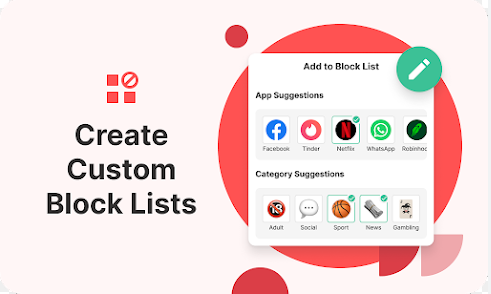
To add a website blocker extension on Google Chrome, simply search for the BlockSite extension in the Chrome Web Store. Click on the "Add to Chrome" button to download and install it.
4Activate Google Play Restrictions
Another way to block inappropriate or adult content on your phone is using Google Play restrictions. This app is used to prevent children from downloading inappropriate apps on their apps from Google Play. Parents may protect their children from accessing inappropriate content on their Android devices by activating the age limit on Google Play.
Open Google Play on your Android device and tap the menu on top left.
In the menu opened, tap Settings > Family, then select Parental Control.
Toggle the Parental Controls and create a PIN to add a restriction on Google Play.

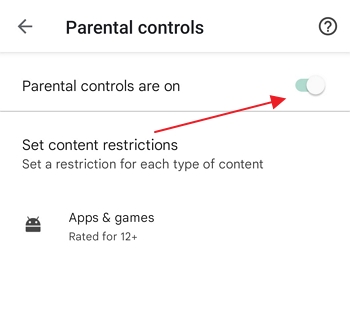
5Set up OpenDNS on Your Phone
If you use OpenDNS, you may prevent access to any adult-oriented website. ISP-provided DNS is used whenever Internet access is made. If you switch to OpenDNS' DNS, all your traffic will be filtered via their servers, blocking access to any sites hosting objectionable material. The service blocks access to sexually explicit content such as that featured in the site's "Tasteless," "Pornography," and "Sexuality" tabs. Malware, scam websites, and anonymizing tools are all blocked by this service.
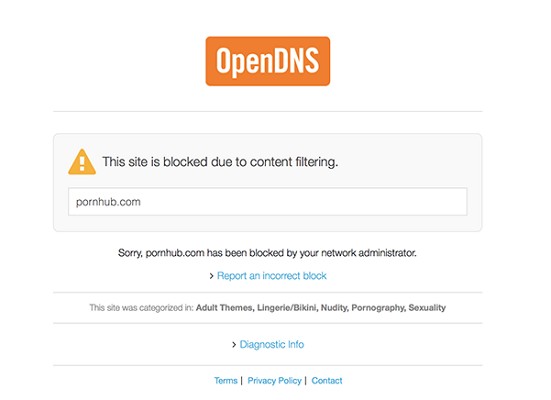
6Try a Parental Control App
The best way to block adult websites on your and your family's devices is by using a Parental Control app. With such apps, you can blacklist the websites or content you don't wish your child to access. To help, we developed the best Parental Control app, AirDroid Parental Control .
AirDroid Parental Control lets you monitor your kid's browsing and customize filtering. You can select the categories of website types to block, as well as customize a whitelist and blacklist of websites right within the app. Additionally, you can monitor activities such as search queries and visited websites, and receive instant alerts when your children try to access blocked websites.
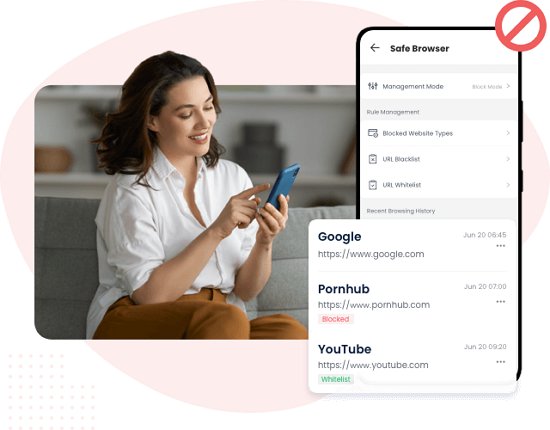
Step 1. Navigate to the Google Play Store or App Store and download the AirDroid Parental Control app. On your child's device, install the AirDroid Kids app and complete the setup process.
Step 2. Install AirDroid Browser on your child's phone and pair it with your AirDroid Parental Control account.
Step 3. In the AirDroid Parental Control app, go to 'Managed Browser' to set the list of websites your children are allowed or not allowed to visit.
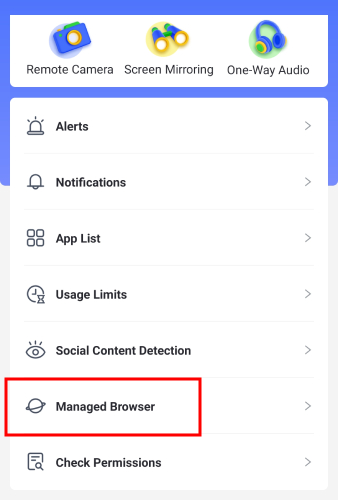
How to Block Adults Websites on my Android Phone?
If you want to prevent your Android phone from accessing pornographic content, use the SafeSearch feature. In reality, it's Google's SafeSearch mode, but Android and Google are inseparable. It's a built-in feature, so installing or paying more is unnecessary to make it work. SafeSearch has some limitations, however, so some adult material may get through. In addition, experts can find workarounds to SafeSearch, so this will only work if you or your kid is not tech-savvy. To use SafeSearch on Android, use these steps:
Step 1: Open the Android device's Settings menu. Select the Apps and Notifications option.
Step 2: Click the Advanced button at the very bottom of the page. Select Chrome from the list of browsers by tapping the Default Apps button.
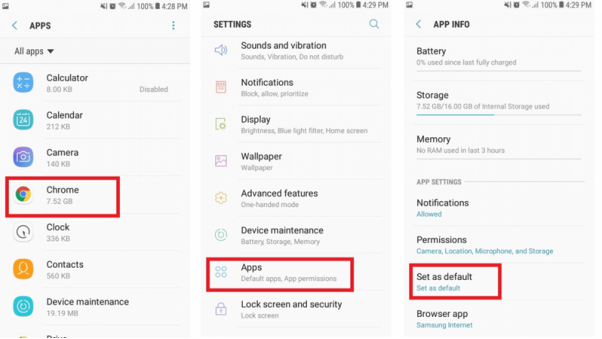
Step 3: Safe Browsing may be accessed by clicking the three dots menu in the upper right corner and selecting Privacy.
How to Block Adults Websites on My iPhone?
Use your iPhone's in-built content filters, such as Screen Time, to restrict access to pornographic material online. Not having to go out and purchase brand-new tools is a huge money- and time-saver. You don't need to do anything special to your iPhone; the block will remain in place for as long as you do. However, while the iPhone's security protections are useful, they are not impenetrable.
Step 1: Select Screen Time from your iPhone's Settings menu.
Step 2: Toggle Screen Time to on if it isn't already. Select the option that reads Content & Privacy Restrictions by tapping on it. If using for the first time, create a password.
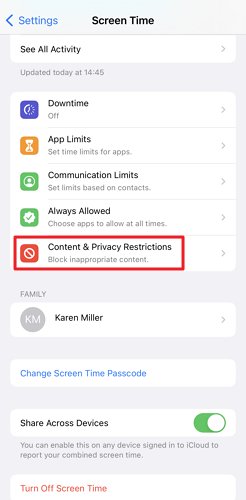
Step 3: Once password is created, choose Content and Privacy Restrictions from the menu. Next, choose Web Content, followed by Content Restrictions.
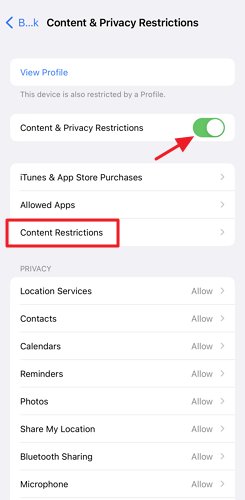
Step 4: On the next screen, select Limit Adult Websites. When activated, your phone will prevent access to various adult content websites. In the NEVER ALLOW field, you can put the URLs of adult websites you never want to be able to access again.
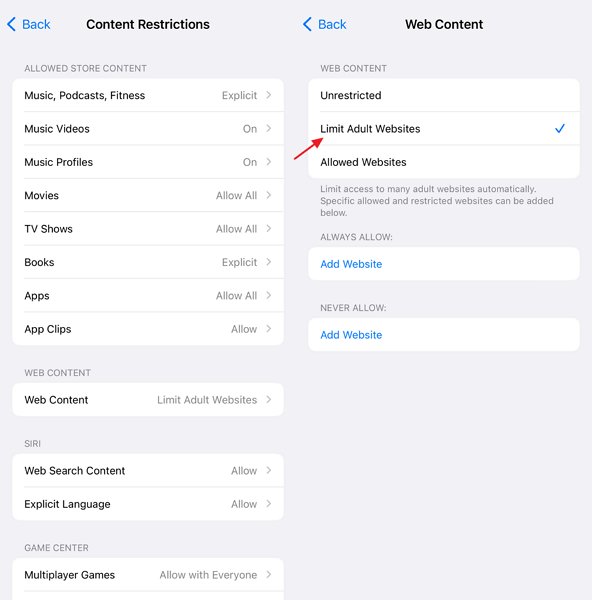
Benefits of Blocking Adults Websites
- By preventing them from accessing inappropriate information, parents may ensure that their children have a positive and healthy internet experience.
- Limiting exposure to adult material may lessen the likelihood of internet use becoming obsessive or leading to other harmful mental health outcomes, such as addiction or compulsive behaviour.
- Relationships may benefit from blocking pornographic material because it encourages more honest and open dialogue between partners.
- Restricting access to adult material helps people establish healthy online routines and behaviour.
- Blocking adult content is a respectful way to protect children from being exposed to unsuitable stuff.
Bonus: The Differences between Adult Content and Pornography
Adult content and pornography, while often used interchangeably, do have some distinctions. Here are some key differences:
Adult Content
- Broad Scope: Adult content encompasses a wide range of materials that are deemed suitable for adults only. This could include movies, books, video games, and websites that contain mature themes, explicit language, violence, or sexual content.
- Regulation: Adult content is often regulated by age restrictions, with the most common being 18+ or 21+, depending on the jurisdiction and the nature of the content.
- Variety: Adult content is not exclusively sexual. It may also involve complex or mature themes that require a certain level of emotional and intellectual maturity to understand and appreciate.
- Censorship: Depending on the country and its laws, some adult content may be censored or restricted to protect younger audiences.
Pornography
- Specific Scope: Pornography is a subset of adult content. It specifically refers to material that depicts sexual activity with the intent of sexually arousing the viewer.
- Regulation: Like adult content, access to pornography is typically restricted to individuals who are at least 18 or 21 years old, depending on the jurisdiction.
- Content: Pornography is explicitly sexual in nature. It includes images, videos, writings, or other materials that portray sexual activity.
- Censorship: Pornography is subject to stricter regulations and censorship compared to other types of adult content. In some jurisdictions, certain types of pornography are illegal.
It's important to note that the perception and regulation of both adult content and pornography can vary greatly depending on cultural, societal, and personal views.
Conclusion
Since the internet is growing every second, adult content is growing with it. With this growth rate in adult content, it is rather dangerous for people with addictions, especially kids. Due to this, many people look to block adult websites from their and their family's smartphones. And we hope you can block adult content from your smartphone permanently after reading this article. Moreover, for monitoring or blocking any app on your kid's device or their usage, the AirDroid Parental Control app is your best option.










Leave a Reply.