What is Android MDM & 5 Best Android MDM Solutions
Mobile workers (workers equipped with mobile devices such as smartphones or tablets for work) are still in a rising trend.
According to Statista, the estimated number of mobile workers in the U.S. will reach 93.5 million by 2024.
This explains why companies are valuing the use of mobile device management (MDM). Since using mobile devices for work can bring challenges - data security, workforce productivity, and employee personal privacy, effective device management solutions are urgently needed.
Speacking of MDM solutions, OS compatibility is undoubtedly the priority to consider. And thanks to the 64% of B2B smartphone market shipments, Android mobile device management is popular in the market.
In this article, we will go deep into MDM for Android and provide an ultimate guide to it. Now, read on.
- Part 1 : What is Android Mobile Device Management (MDM)?
- Part 2 : 5 Android MDM Software (Free & Paid)

- Part 3 : How MDM Works in Android Device Management?
- Part 4 : How to Set up Android MDM to Manage Enterprise Devices?
- Part 5 : Why Need MDM for Android Management?
- Part 6 : What's New: Latest Features of Android Mobile Device Management
- Common Questions
Part 1: What is Android Mobile Device Management (MDM)?
Due to business needs, lots of SMBs and enterprises will provide mobile devices for employees to use while working. For instance, site workers, field service workers, and drivers may receive a smartphone or tablet so to work on tasks, to contact, or to use business applications.
As the number of corporate devices increases, Android device management is used by organizations to facilitate workflows of assignment, distribution, and monitoring. Ensuring security and compliance is also one of the main purposes of using Android MDM.
Android MDM is the solution to manage Android mobile devices. It utilizes the technology of cloud computing and APIs provided by operating systems to bring remote device management features as well as security-related features.
How is Android MDM implemented?
Android MDM software contains two parts - a web-based platform (or desktop software) to serve as a console used by the IT department; and an associated app to install in managed Android devices. These two parts should be connected, and the process is called 'enrollment.' Once the enrollment is completed, IT admins can use the MDM console to perform management features, such as enforcing policies and kiosk mode, managing Google Play apps and enterprise private apps, transferring files, etc.
LEARN MORE:
Key Features of Android MDM
- Device Enrollment: to deploy personal-owned or company-owned Android devices to the MDM platform. Methods include QR code, zero-touch, Android Enterprise, work profile, NFC, etc.
- Security and Compliance: policy, remote wipe, remote screen lock, OS update, single/multi-apps kiosk mode, kiosk browser tracking and geofencing, monitoring, reports, etc.
- App Management: to distribute approved apps to devices and update. Specific features include force install, uninstall, Managed Google Play store, etc.
- Remote Access and Control
- Device Groups Management & User Management
Android MDM and Android Enterprise
The availability of Android MDM cannot leave without official support - Android Enterprise (formerly Android for Work). It's initiated by Google and in the form of a program that includes resources for device manufacturers, resellers, and MDM solution developers. It grows the ecosystem of Android mobile device management.
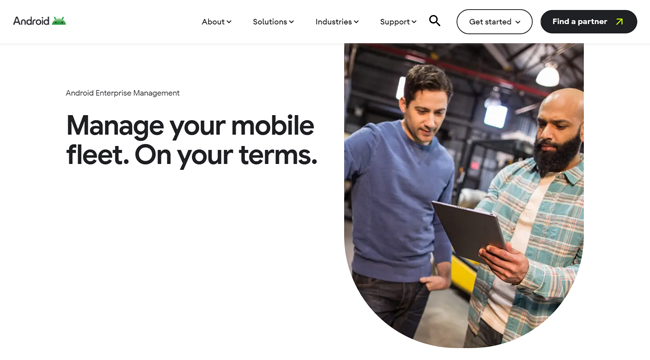
Source: www.android.com
Device Types that Android MDM Supports
- - Devices used by employees (including employee-owned and company-owned):
- Smartphone
- Tablet
- Android TV
- POS (Point of Sale)
- Rugged handheld computer
- Handheld scanner
- - Devices used by customers:
- Self-service kiosks
- Outdoor digital signage displays
- Vending machine
Part 2: 5 Android MDM Software (Free & Paid)
Features vary depending on the Android mobile device management software you use. Each software has its perks. Let's review some of the best Android MDM.
| G2 Rating | Pricing | |
|---|---|---|
| AirDroid Business | 4.8 | $12-33/device/year |
| Samsung Knox | 4.4 | $0-uncertain, varied based on product |
| Microsoft Intune | 4.5 | $8-10/user/month |
| Google Workspace | 4.6 | $6-18/user/month |
| IBM MaaS360 | 4.1 | $4-9/device/month |
1 AirDroid Business - Manage Various Android Device Types
AirDroid Business is one of the best MDM for Android. This software provides multiple features covering app management, kiosk mode, monitoring, remote control, and support for corporate Android devices. Enterprises of all sizes can choose deployment methods based on their business needs. It supports cloud-based and on-premise deployment.
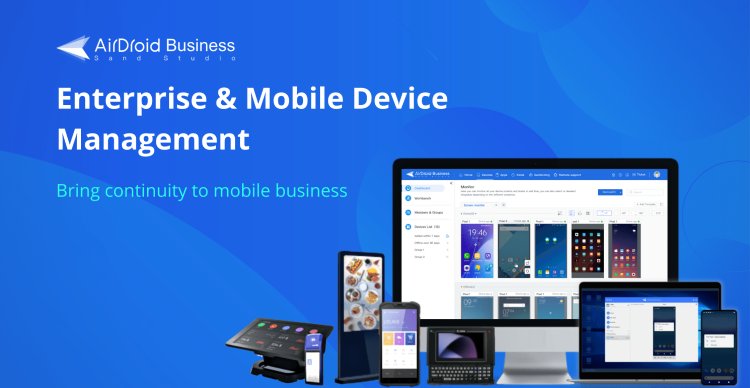
AirDroid Business is not only limited to Android smartphone and tablet management. It can also manage Interactive kiosks, unattended devices, rugged devices, point-of-sale devices, vending machines, or even any custom devices you might have in your company (as long it runs on Android). High compatibility and stable performance make it an MDM software leader in 2024 recognized by G2.
AirDroid MDM pricing packages are incredibly flexible for SMBs and even big enterprises, from $12 - 33 per device per year. It has a free trial period of 21 days and is allowed to experience all features during the period.
Key Features
- Security policy for password, network, APN, file transfer, forced stored data encryption, and other system settings.
- Mobile application management for Managed Google Play Store including auto-update rules, configure app permissions, force installation, uninstallation, clean app data, app allowlist & blocklist, etc.
- AMS service to release, test, and deploy enterprise-owned apps.
- Kiosk Mode for single-app & multiple apps, custom kiosk browser, and website whitelist.
- Remote access and control, such as Black Screen Mode, remote camera, and real-time voice chat.
- Monitoring, alerts, and automated workflows.
- Others: zero-touch enrollment for bulk devices, Android Enterprise enrollment, file transfer, user management, tracking & geofencing, etc.
Pros
- Affordable pricing
- Supports various Android device types, stable and highly compatible performance
- Cloud & on-premise deployment
- Remote control & remote support
- Full device visibility
- Easy to use
- With ISO 27001 & GDPR compliance
Cons
- Android-only
2 Samsung Knox
If you're using Samsung phones or tablets within your organization, the official platform - Samsung Knox is an ideal choice for mobile security and management.
Samsung Knox has a series of products that correspond to different functions, such as Knox Mobile Enrollment, Knox Manage, Knox Configure, Knox E-FOTA, etc. You can use some products with zero investment, but some require purchasing licenses.
To use Samsung Knox, firstly, you need to access to Samsung Knox Admin Portal. Then, activate Knox Mobile Enrollment, Knox Manage, or other products of the Knox Suite.
Pros
- High compatibility with Samsung devices
- Zero-touch enrollment supported
- Affordable
Cons
- Complex charging methods
- Complex operation
3 Microsoft Intune
This is a cloud-based MDM solution for Android that guarantees the security of your devices and data while providing you with the flexibility to choose and scale. Some of the best features of the tool include the likes of remote malware scans, tailored staff notifications, analytics and reporting, and automated software updates.
Microsoft Intune supports Windows OS, macOS, and Android devices.
Microsoft Intune provides three pricing plans and several add-ons, such as Microsoft Intune Tunnel, Microsoft Intune Remote Help, Microsoft Intune Endpoint Privilege Management, etc. You can start it with Plan 1 for $8.
Pros
- Windows support
- Multiple Microsoft products integration
- Affordable
Cons
- Relatively high price
- Complex operation
4 Google Workspace MDM
Google MDM offers fantastic services such as centralized device management, remote data wipe, screen lock, remote logout, and limited user access.
The best MDM tool supports Android mobile devices from 6.0 Marshmallow and later. Plus, Apple devices are supported as well.
You can try Google Workspace MDM for free in 14 days. Pricing starts from $6 per user per month to $18.
Pros
- Secure and comply with Google Play protection
- Easy to use
- Google toolset available
Cons
- User limit, up to 300
5 IBM Security MaaS360 with Watson
Developed by one of the leading names in the computer industry, IBM, the MaaS360 is one of the best Android MDM software. It is geared towards security and protects all your devices against online threats. It offers AI capabilities to help use the system to its optimum capacity and make it easy to implement policies like BYOD.
It supports a wide range of devices, including Android mobile phones, Windows computers and laptops, and even the Internet of Things devices.
As for the pricing, the MaaS360 packages range from $4 to $9 per device per month.
Pros
- AI Capabilities
- Advanced tools for content management
- Content Collaboration
Cons
- Windows devices might need a manual enrollment
- Limited functionality across some platforms
Tips: How to Choose the Best Android MDM Software
Check what deployment methods are supported
There are essentially two deployment options - Cloud and on-premise. And most of the MDM providers are available for cloud deployment.
What's the difference between cloud and on-premise? The answer is whether your company data is stored on a third-party cloud server or the server you used locally.
Cloud deployment will keep data in the server that is used by Android MDM software, such as AWS. If you want to reduce expenses on hardware and server, it will be an ideal choice.
If you want the device and user information kept on your own server, you should choose an MDM solution with on-premise deployment. It completely holds the privacy in hand, but note that it requires higher technical capacity.
Check how data is secured and managed
It is also vital that an Android MDM solution must guarantee your devices and data will remain secure at all costs. Generally, the security and credentials will be listed on the home page. Or, you can check the details in Security Center of the MDM software, such as AirDroid Security.
Here are some certifications and compliance to look at:
- ISO 27001: international standard on managing information security.
- GDPR (General Data Protection Regulation): the strictest privacy and security laws.
- 256-bit AES encryption: encryption standard adopted by the U.S. government. Now it has been commercially used to protect digital data.
Take device user into consideration
Device users decide what features need on Android MDM solutions.
If you take a mobile device management strategy for BYOD, CYOD, or COPE, that is to say, device users are aimed at employees, you'd better use an MDM tool compatible with GMS service.
If you want to manage hundreds of Android devices that are used by your customers, an MDM for AOSP devices is better matched for your needs.

AirDroid MDM offers flexible deployment methods, click here to see which is best for you.
Part 3: How MDM Works in Android device management
The working process can be summarized as: enroll device > configure and apply > monitor and update.
Enrollment is the beginning of the beginning. It's the process of adding corporate devices to the administrator console of Android MDM. Then, the IT staff can configure settings for devices via the console as well as monitoring and subsequent updates.
You will need a device to install Android MDM software and log into the MDM admin console. A PC, a mobile phone, or a tablet are available. The device you use for controlling managed devices can be called a controller.
On the side of being managed, a supporting application should be installed on the managed devices so that to complete the enrollment. These devices can be regarded as controlled ends.
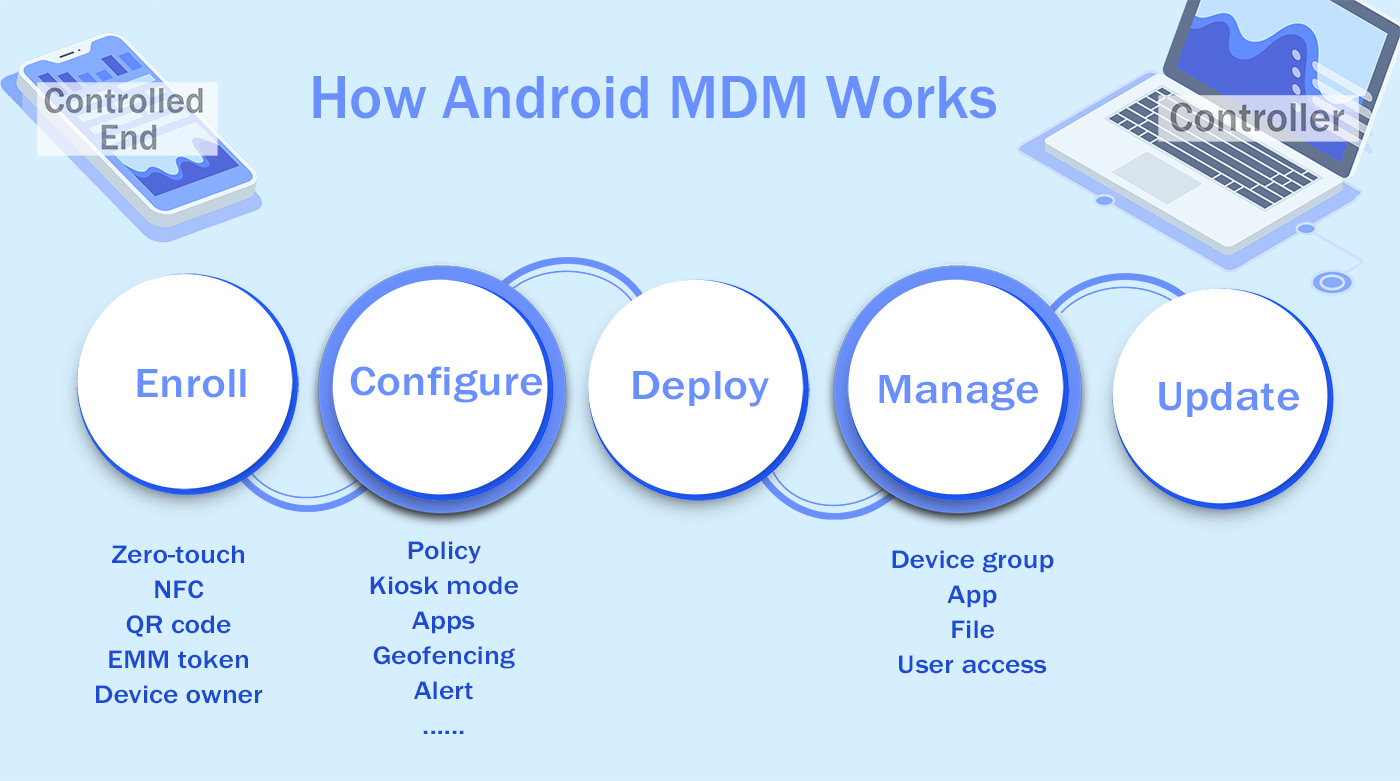
Part 4: How to Set Up Android MDM to Manage Corporate Devices?
Here is a simple step-by-step guide to use Android mobile device managment software, including MDM enrollment and MDM config for Android devices.
- Step 1.Enroll Android devices
- Log into the MDM console. Go to 'Device' - 'Device Enrollment' - 'Regular.'
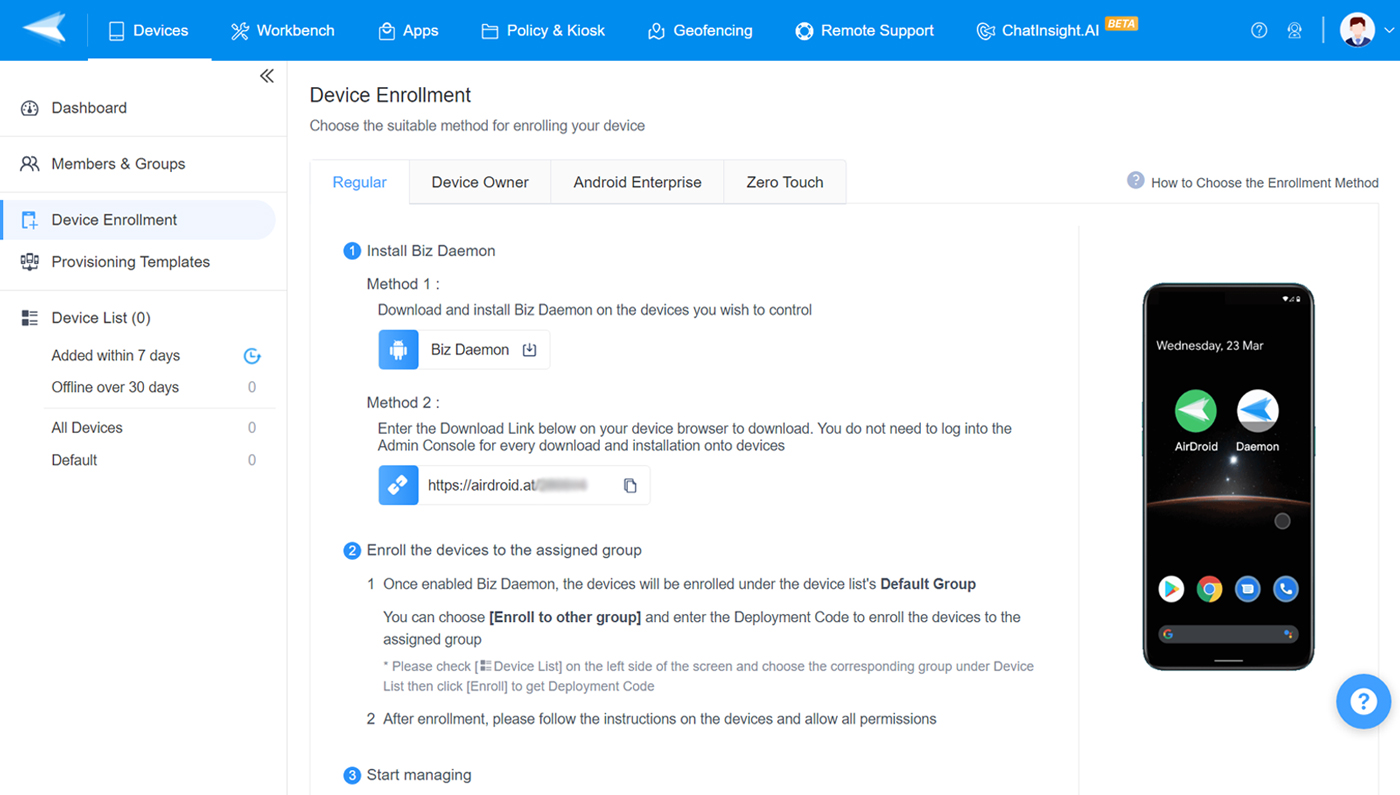
- Step 2.Install Biz Daemon
- There are two methods to install the supporting apps - via the APK or via the link.
- After installing the app, you can open it to proceed with the subsequent enrollment process, for example, grouping the device and authorizing permissions for mobile device management.
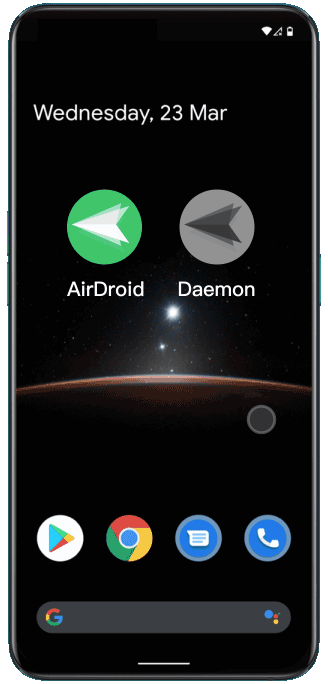
- Step 3.Create a policy or kiosk configuration file
- Go to 'Policy & Kiosk' and then create a new config file.
- There are multiple options related to device system settings and app distribution. Choose based on your needs.

- Step 4.Apply configuration settings to your Android device.
- As you save the configuration file, you will jump to the apply page. Here you can add the device and activate the settings of policy or kiosk mode.

Part 5: Why Need MDM for Android?
1 Prevent data breaches
Whether a personal device or a corporate one, using it during work is always a risk of data leakage, possibly through malware, phishing, SIM hijacking, or others. The 2023 Mobile BYOD Security Report found that 43% of employees have suffered a work-related phishing attack on their personal devices.
Therefore, to protect company data, organizations should take effective management measures on devices.
Android mobile device management gets problems solved. For instance, the IT team can use policies to enforce password rules or configure network settings. If the device is lost, screen lock and remote wipe data are available.
2 Distribute enterprise apps remotely and efficiently
Companies may want their employees to use private enterprise apps or secure mobile apps. Then, issues of distribution and update arise. Moreover, it's difficult to ensure that employees install apps correctly.
Android MDM makes things easy. Those approved apps (including the latest app version) can be released to a special app library in the device. And employees only need to download and install the software through it. Additionally, the MDM tool can also do force installation, and monitor installation status, and app data usage.
3 Remote support or repair faulty devices
In some cases, remote support is necessary if employees lack training. In other cases, on-site maintenance for device failures can be difficult due to the remote distance.
Android MDM software with remote control functions is a good solution to handle these situations.
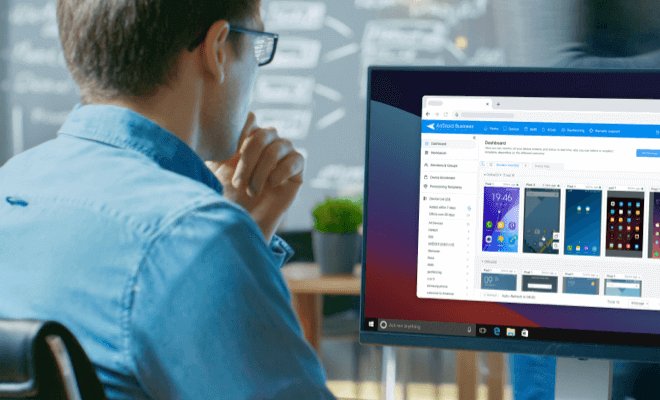
Beginner's Guide to AirDroid Business MDM
If you want more insights into MDM solution features and device compatibility, check here.
Part 6: What's New: Latest Features of Android Mobile Device Management
Android 14 has been released to the public. The OS update bringd more advanced Android device management and security features. For example:
- 6-digit unlock PIN
- Managed ultra-wideband (UWB)
- Enforce a default credential manager
- 2G connectivity controls
The new mobile operating system brings benefits to both BYOD (bring your own device) and COPE (corporate-owned, personally enabled) device management. To maximize the benefits, enterprises will need an Android MDM solution that keeps up with those updates.
Common Questions
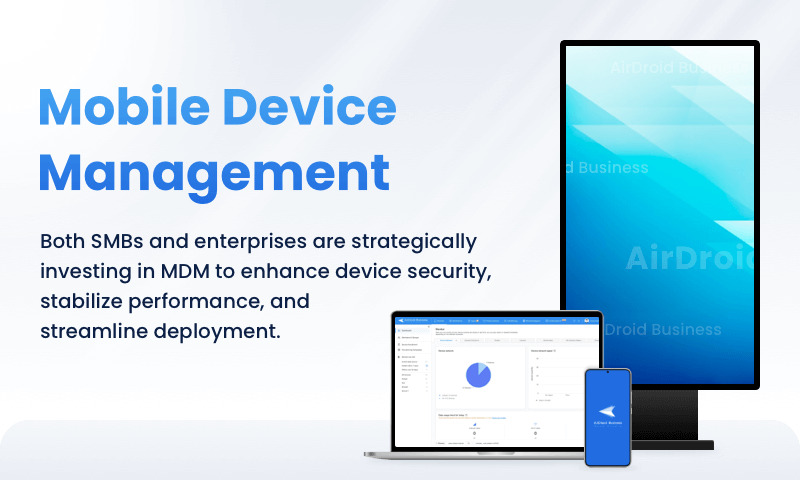
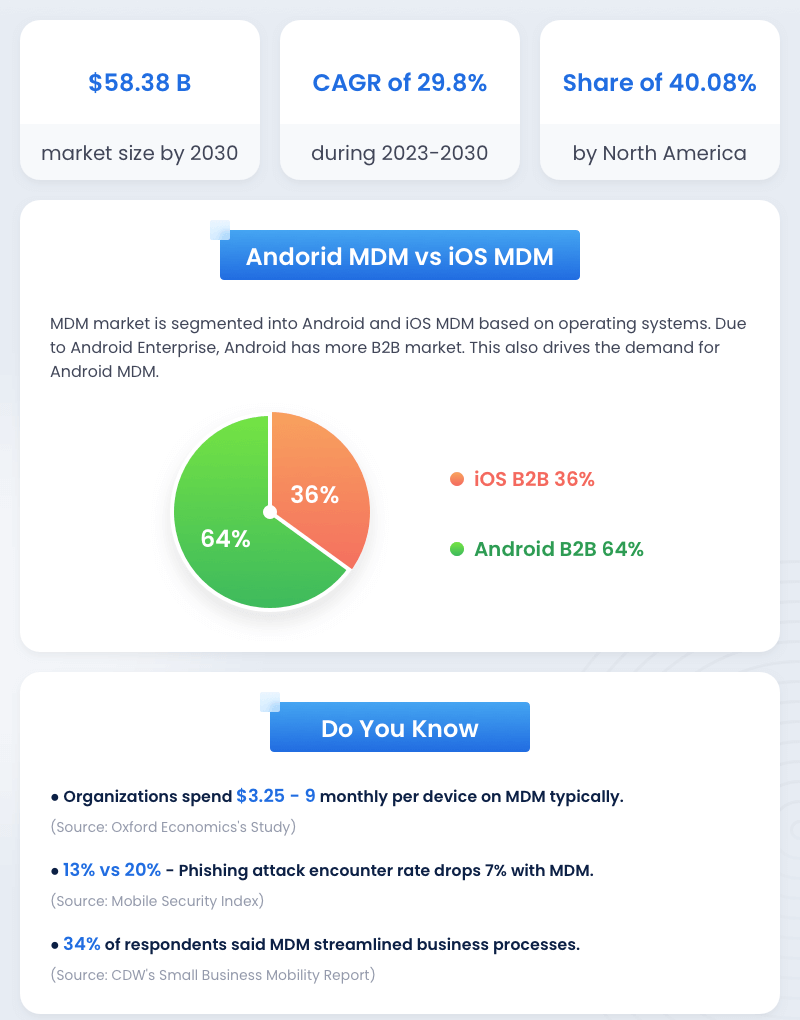
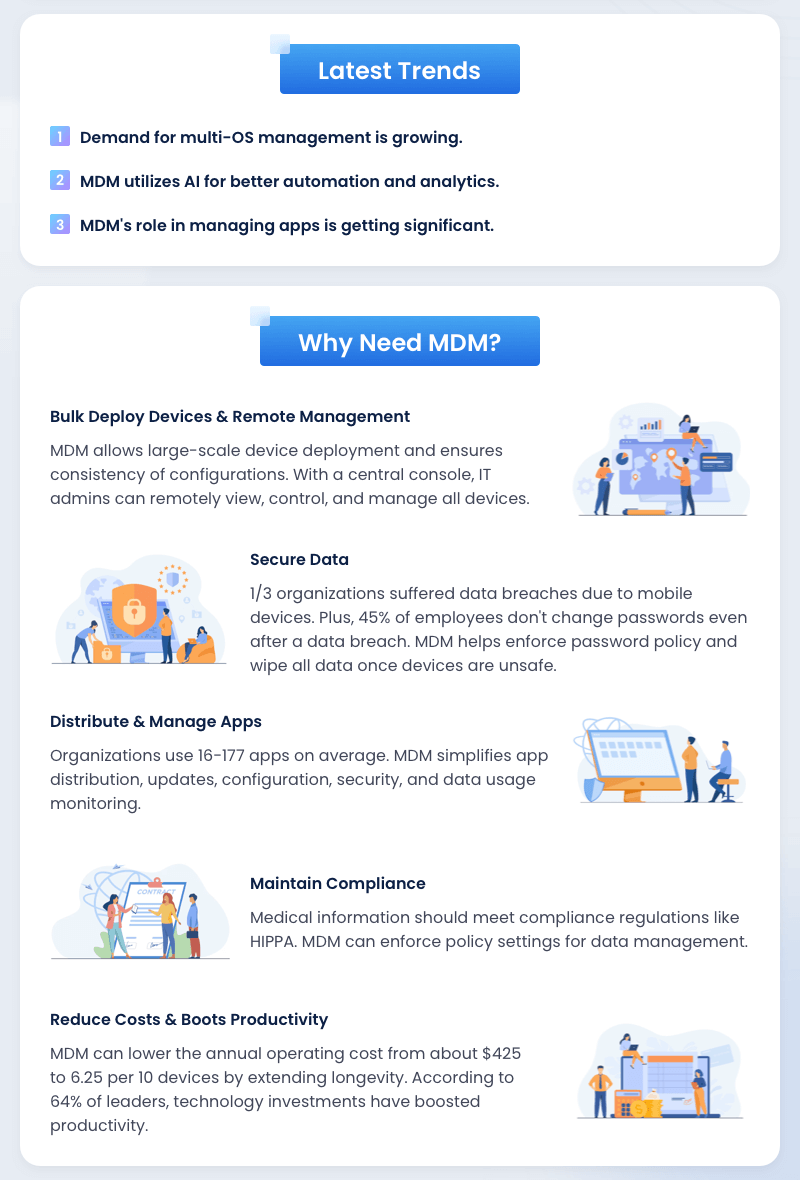
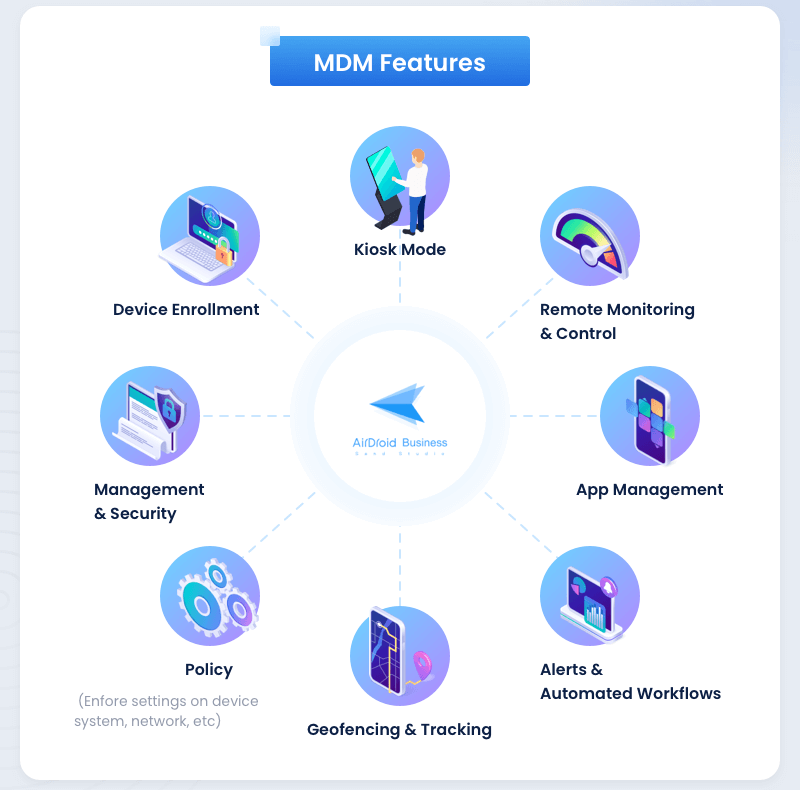
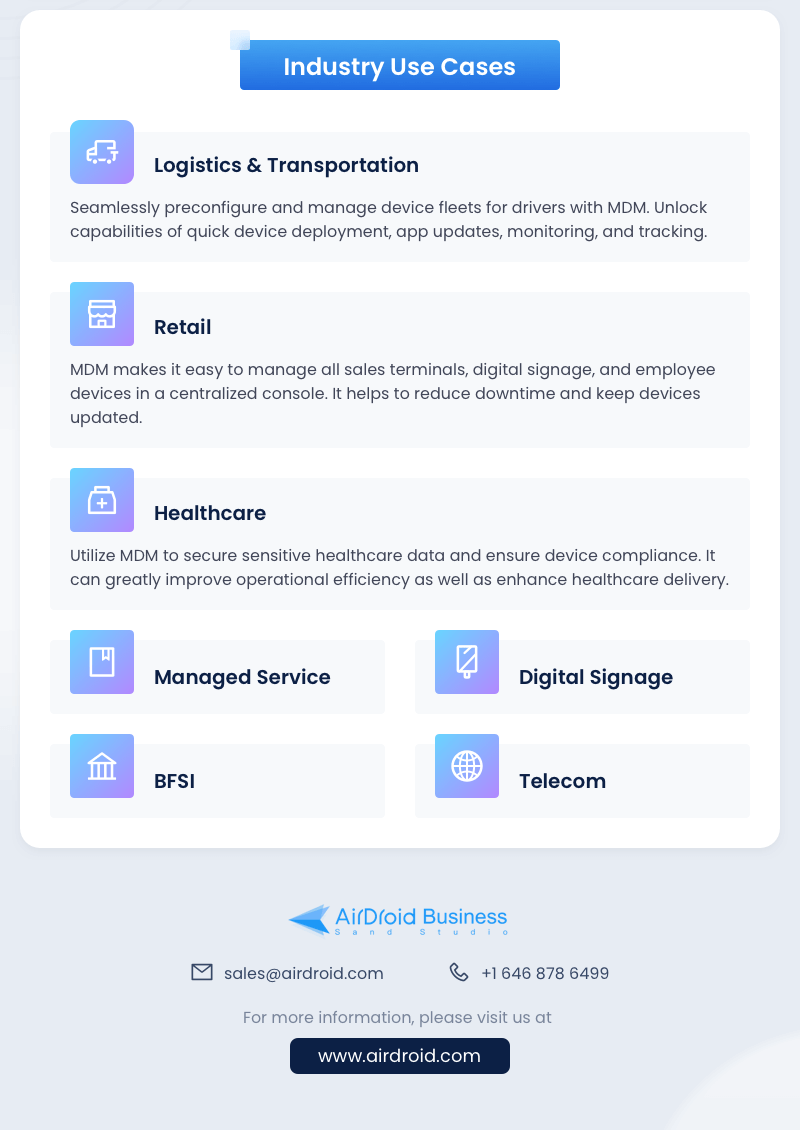

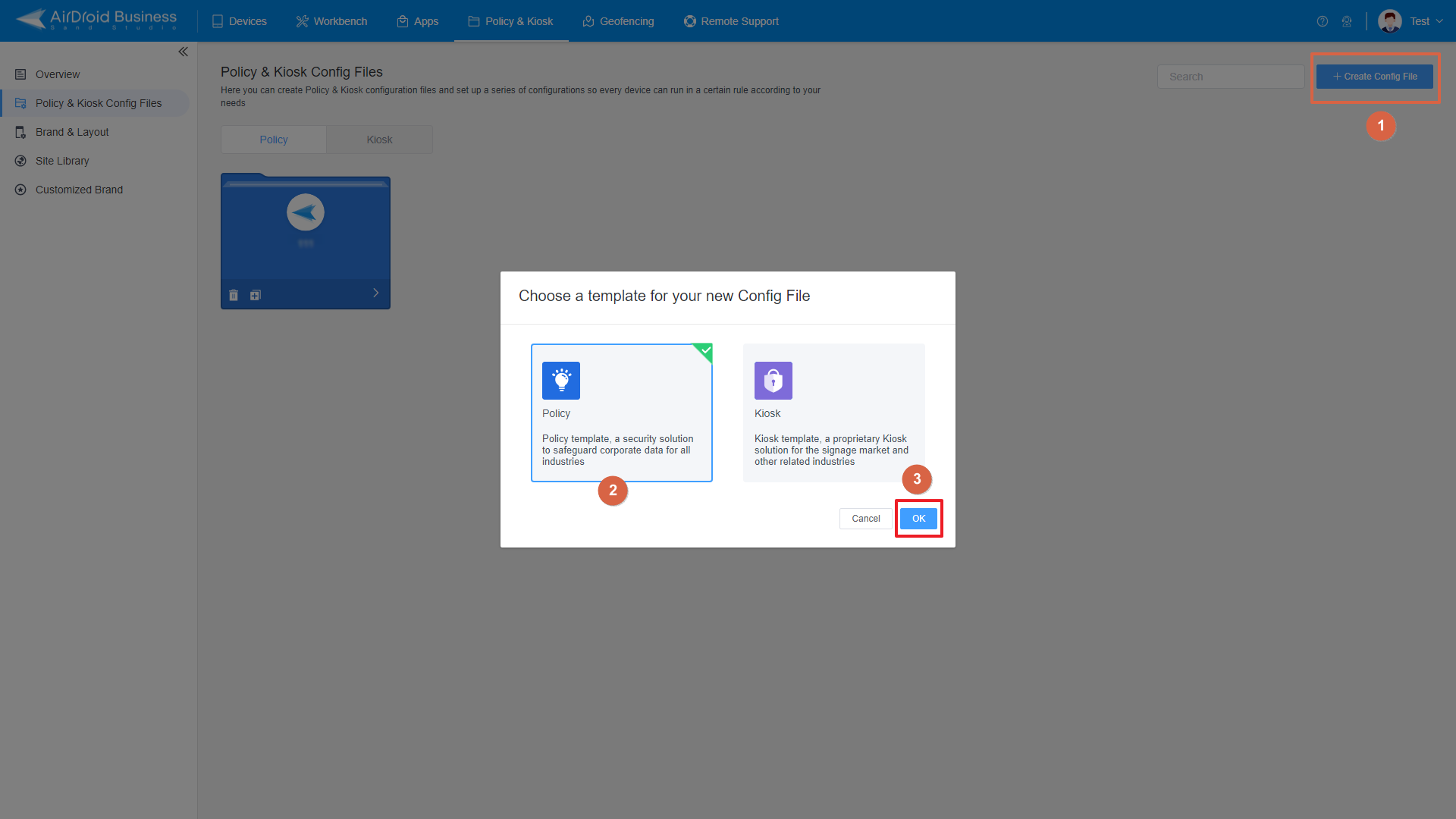
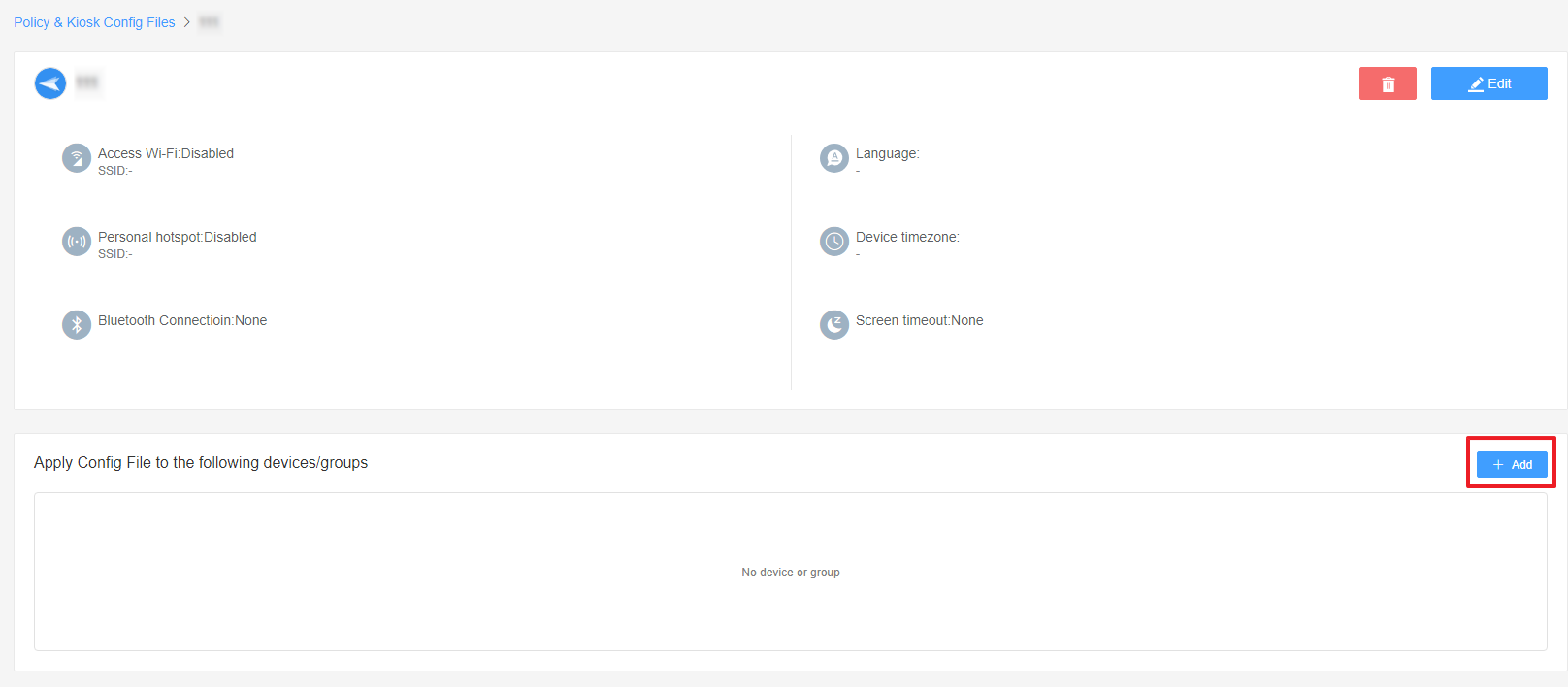



Leave a Reply.