How to Block Someone On TikTok [2024 Updated]
TikTok, one of the best apps of all time, allows you to make interesting videos and then share them with the world. Since TikTok embraces a wide community, there are people of every kind. If you find anyone ill-minded, it would be better to ignore them and protect your info and content by turning on the block feature.
So, how to block someone on TikTok? Here, we offer an easy step-by-step guide below to make it simple for you. So stay tuned with me.

Part 1. What Happens When You Block People on TikTok
There are various reasons that you may need to block users on TikTok, whether it's to address harassment, protect privacy, or call off unwanted interactions, the TikTok blocking feature is useful:
Blocking not only helps you filter profiles and videos of the blocked users who offend you but also helps you call off unwanted messages, comments, and interactions from the blocker users, promoting a safer experience without spam or ad messages and comments.
Meanwhile, users in your blocked list are unable to view your content and profile and engage with you through direct messages, comments, or likes. Surely, you won't appear in their search result when they search for your username.
However, it is important to mention that you can still see blocked accounts in multi-host live streams, duets posted by others, and group chats in which you both participate.
Part 2. How to Block Someone on TikTok One By One
When you receive unwanted messages or spam directions from a specific person, you can block them instantly with these steps. Note that TikTok won't notify the person when you block them.
On Mobile:
Step 1. Fire up the TikTok app and open the profile of the person you want to block.
Step 2. Tap on the "Share" arrow in the upper right-hand corner.
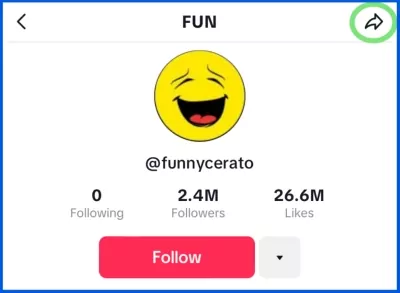
Step 3. Then select "Block" from the menu.
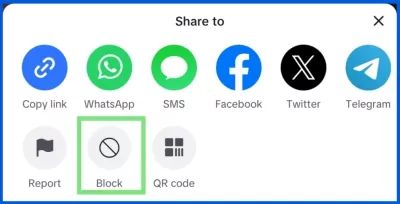
Step 4. A pop-up will appear, asking if you're sure you want to block this user. Just tap "Block" again.
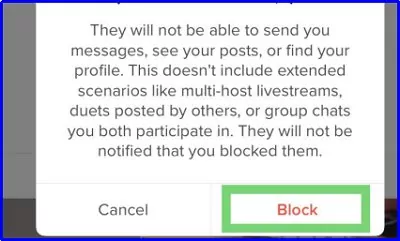
On Desktop:
Step 1. Open the TikTok desktop app or visit tiktok.com.
Step 2. Determine the profile of the person you need to block.
Step 3. Click the three horizontal dots beside the arrow icon.
Step 4. Select "Block" from the dropdown list and click "Block" again to proceed.
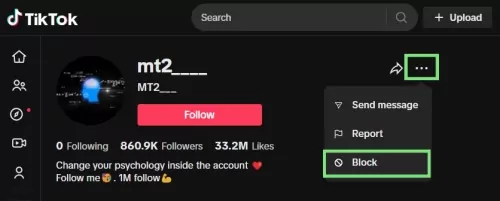
Note: If the user not only offends you but also violates TikTok's community guidelines, you can report him or her by tapping the "Report" option.
Part 3. How to Block People on TikTok in Bulk
(This is the best way if you are looking for how to block on TikTok without viewing the profile.)
When lots of users irritate you in the comment sections of your video, you can also prevent all of these accounts by using a bulk block feature of TikTok that lets you block up to 100 users at one time. Here are the steps for TikTok mobile users:
Step 1. Access the comment section of your video. Tap and hold the unwanted comment of the potential user.
Step 2. After a menu pops up, select "Manage multiple comments" to mark the profiles that you want to block. You can select as many as you wish.
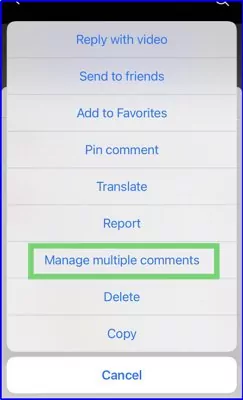
Step 3. Now, you can see two options, like the picture below. Just tap "More" here.
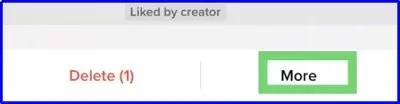
Step 4. Then select "Block accounts".
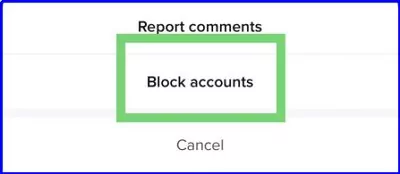
Step 5. When a confirmation notification appears, tap on "Block" to block users on TikTok without viewing profiles.
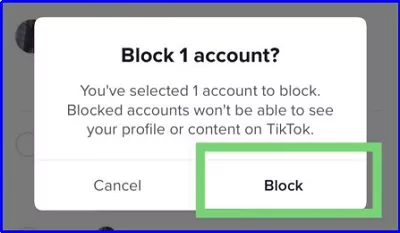
Part 4. Why Can't I Block Someone on TikTok
If you can't block someone on TikTok, chances are that something went wrong. So, you can check the following things:
You fail to find the block button. Before May 2023, TikTok used the three dots and the block button was under there on your smartphone. Therefore, if you can't find the three dots to block someone on TikTok, please press the share icon instead to get the block option.
You reached the TikTok block limits. If you use the TikTok bulk block feature, you can block up to 100 accounts at a time. Once you select accounts more than 100, TikTok can only recognize the first 100 users for blocking.
Network error. Provided that you are connected to a poor or intermittent internet connection, any online options including blocking accounts on TikTok are not available. Therefore, to complete the blocking process, you’d better confirm a stable network.
Part 5. How to See Blocked Accounts on TikTok
You can see who has been blocked from your account within TikTok. Follow the steps below to view all your blocked accounts.
Step 1. Navigate to "Settings & privacy" on TikTok. On the TikTok mobile app, tap the three lines in the upper-right corner of your "Profile" page. For desktop users, it is easy to find by clicking on your profile.
Step 2. Head to the "Privacy" tab.
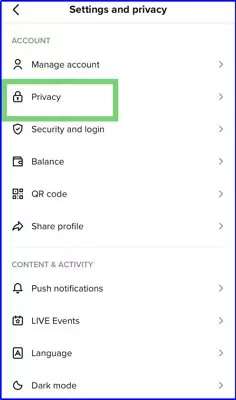
Step 3. Tap on "Block accounts", and you can see all your blocked accounts on TikTok.
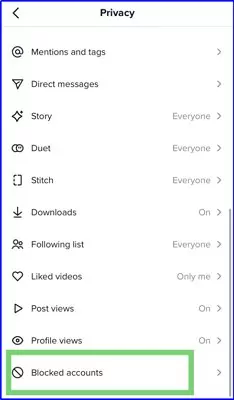
Tips: You can easily unblock someone by hitting on the "Unblock" button here. After that, he or she will be removed from your blocked list. Pay attention that you cannot unblock people in bulk.
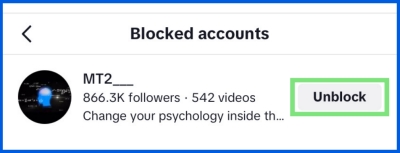
Bonus: Keep Your Kids from Harassment on TikTok
As TikTok provides lots of intriguing videos, many kids are glued to TikTok. But as a parent, you have to be aware of ill-minded people who post adult content and predators who may bully your little ones. Hence, to prevent these situations, you can make use of TikTok Parental Controls. Still, it would be more helpful if you had extra monitoring on this platform by using AirDroid Parental Control.
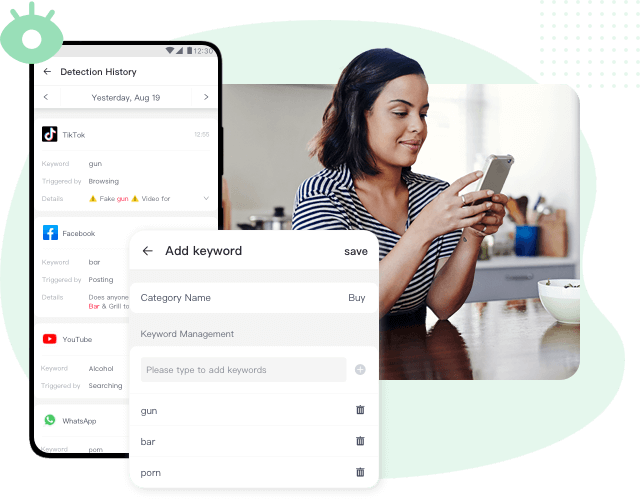
By using AirDroid, you are able to monitor how much time your kid spends on TikTok and set time limits to overcome their TikTok addiction. Furthermore, this monitoring system has the ability to detect harmful content from TikTok and enables an alert when your kids are potentially facing dangers and cyberbullying on TikTok.










Leave a Reply.