[Solved!] Can You Nearby Share Between iPhone and Android?
Many faced challenges while moving files between devices specifically while working with cross-platform devices. Due to incompatibility issues, the file-sharing tasks interrupts and ends automatically. Had you ever heard about nearby share iPhone? Do you have any clue about this? It is all about sharing files using an efficient way amidst cross-platform environments. Overcoming device incompatibilities seems to be a challenging task and you can fix it using efficient tools available in the digital space.
Moreover, the file transfers must take place without any data loss. This article guides you to use a sophisticated application to perform file transfers between devices despite the working platforms. Quickly scroll down, to begin your enlightening journey on this topic. 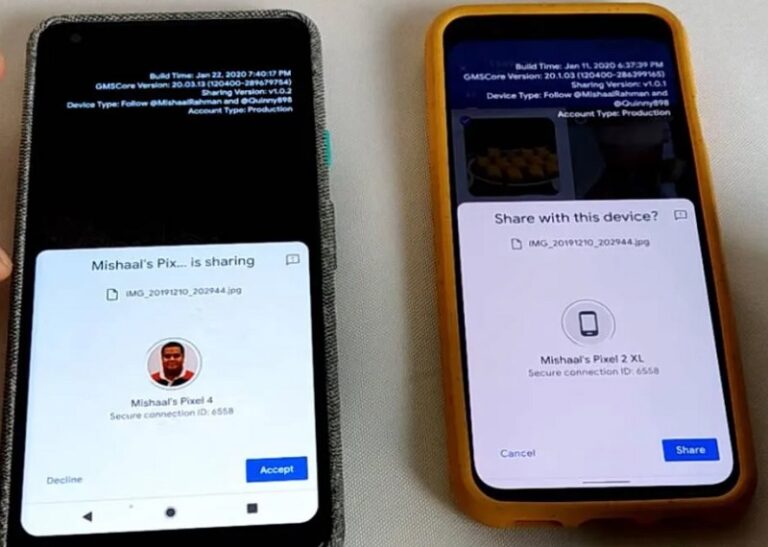
Part 1. Does Nearby Share Work with iPhone?
The Nearby Share option does not work with the iOS platforms. It is exclusively designed for Android gadgets to send files between them. This file-sharing option is applicable with Chromebooks but does not support other operating systems. This feature works like Bluetooth. Enable the Nearby Share option on your Android phone and the device starts sensing the other nearby Android gadgets. While performing this connectivity turn on the Bluetooth and Wi-Fi options in your phone. Select the desired device and start sharing the files by navigating the folders.
It is a simple method and it works within a few meters. You must ensure the source and the destination devices are available at the shortest distances for a consistent flow of files without data loss. This option is incompatible with iPhone gadgets. You can use this option on Android and Chrome devices flawlessly.
- Best Nearby Share Tools work with All Major Platforms- AirDroid Personal
- This app assists inefficient file transfers and nearby sharing between cross-platform devices
- Allows you to transfer files between any two devices including Windows, Mac, Android, and iPhone.
- Screen mirror Android on PC
- You can use this app to share large-sized files flawlessly at a faster rate.
Part 2. Know the Differences: Apple AirDrop Vs. Android Nearby Share
The AirDrop and Nearby Share modules perform similar operations in file transfer but they operate in different operating systems. The AirDrop is compatible with the Apple phone and the Nearby Share supports Android gadgets. The efficiency in the file transfers seems to be good with AirDrop than with the Nearby Share option. AirDrop seems to transfer the files at a faster rate than the other method. The file types are easily recognized by the Airdrop and it organizes the files for quick access.
This feature is lacking with the Nearby Share option on Android devices. The AirDrop method does not require Wi-Fi connectivity. You can transfer large files effortlessly using this AirDrop method and embedded with high-security options too. When compared to the Nearby Share method, AirDrop has many advantages and reliable way to transfer files between gadgets without any data loss.
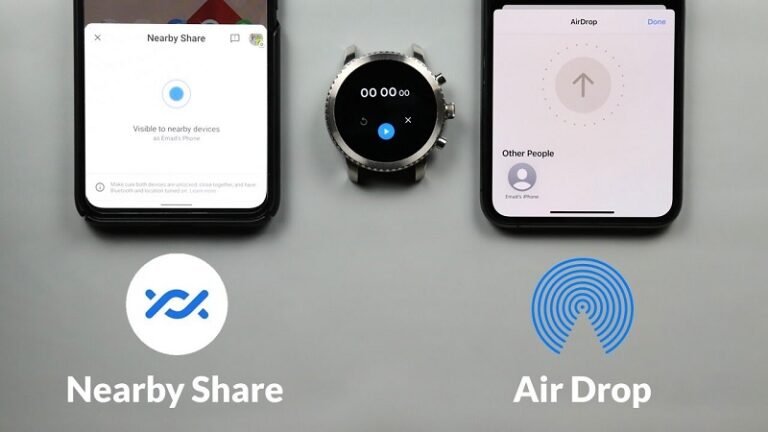
The performance of the Nearby share method depends on the quality of the Wi-Fi connectivity. The source and destination gadgets are connected to the same Wi-Fi network, therefore any interruptions with the Wi-Fi affect the smooth file transfers using this channel. The AirDrop method is free from such connectivity issues and you can perform the file transfers hassle-free. The algorithm developed for the nearby share method is slightly more ineffective than AirDrop.
You can observe its impact while handling large-sized file transfers between Android devices. Nearby Share file transfer strategy requires improvement in refining the protocols and algorithm to carry out the file transfer process. In the future, the flaws of the Nearby Share file transfer method will be fixed and becomes an equal competitor for the AirDrop technique.
Part 3. Nearby Share Files Between Android and iPhone Without Any Limits - AirDroid Personal
The AirDroid Personal is the perfect tool to transfer files between gadgets despite working platforms. This app can handle any sized file effortlessly during the transfer process. It offers a complete solution for the gadget's needs and gives your reliable methods to perform the desired tasks. Moreover, this app assists in faster data transfer limitlessly and is compatible with all file types. You can use this transfer channel even to send messages.
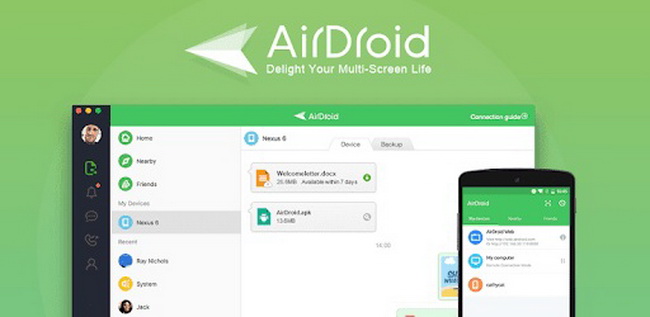
The AirDroid Personal serves the needs and meets the expectations of the users without regrets. You can use this program confidently as there are no major issues with its performance. Apart from file transfers, you can use this application as a remote control for monitoring other devices. The cast version assists to mirror screening the device on any display effortlessly by retaining the quality factors. Use this channel to send and receive short messages for your needs.
You can use this app beyond the scope of file transfer and make the best use of the application by surfing the tutorials available on its official website. These are the striking functionalities of the AirDroid program.
Download this app to get exciting ideas on the optimal usage of this tool. The controls in this app are explicit and therefore reach for it without any hesitation. The simple interface helps newbie users to work on this app efficiently.
The stepwise instructions on how to transfer files between a computer and a phone that works in diverse OS using the AirDroid Personal application.
- Step 1. Install the application
- From the official webpage of AirDroid Personal, and download the correct version of this tool based on your system OS version. Then, install the app and launch it.
- Step 2. Select the File Transfer module and upload files
- Now, tap the File Transfer icon and choose your device from the displayed items on the left side of the panel.
- Drag and drop the necessary files into this working space and finally hit the Send File button to trigger the transfer process. You can upload multiple files to this space and the transfer occurs one after the other efficiently.
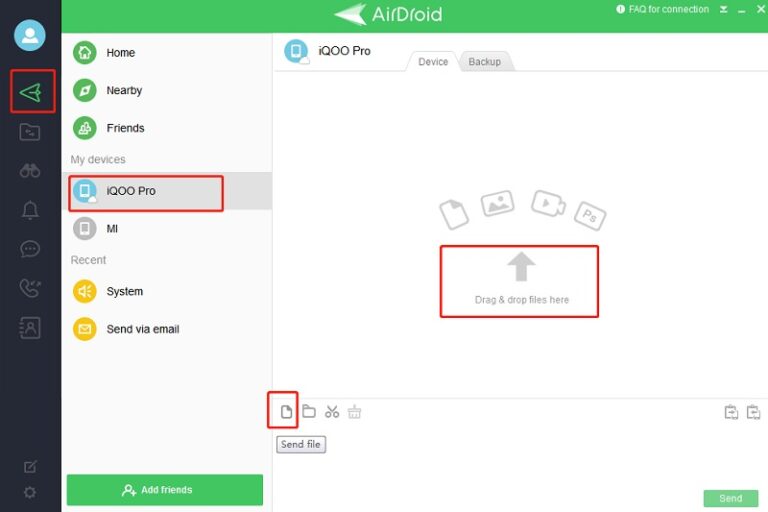 You must wait for a few minutes until the transfer completes successfully. Check the file at the destination gadget soon after the process finishes. Use the above discussed three steps to perform the file transfer operations between gadgets despite their working platform. The cross-platform file transfer feature of the AirDroid Personal tool helps the user to connect with different devices hassle-free.
You must wait for a few minutes until the transfer completes successfully. Check the file at the destination gadget soon after the process finishes. Use the above discussed three steps to perform the file transfer operations between gadgets despite their working platform. The cross-platform file transfer feature of the AirDroid Personal tool helps the user to connect with different devices hassle-free.
Final Words
Thus, you had a better understanding of AirDrop and nearby share iPhones after surfing this article. The AirDroid Personal tool serves you the best for cross-platform file transfers and supports different file types flawlessly. Choose this app to move large sized files between devices quickly without any data loss. Stay connected with this article to explore efficient methods in file transfers.















Leave a Reply.